Overview
The integration between Oracle Sales and Oracle CPQ supports standard B2B selling processes, which feature highly configurable products, variable or dynamic pricing models, discount negotiations requiring executive approval, and large, branded sales documents.
Oracle CPQ ensures that sales forecasts are reliable and based on real-world quotes. It ensures that sales orders are valid and contain the correct billing and shipping details to eliminate costly change orders. Additionally, quote data feeds back into Oracle Saless, so that businesses can analyze and improve the overall efficiency of their sales teams.
The integration steps help you configure a solution that combines the power of these applications, while reducing the cost of ownership and the time needed to deploy the application. However, the integration remains configurable and extensible, so it can support a wide range of use cases serving any industry.
The following diagram summarizes the flow of information between Oracle CPQ and Oracle Sales with a typical integration.
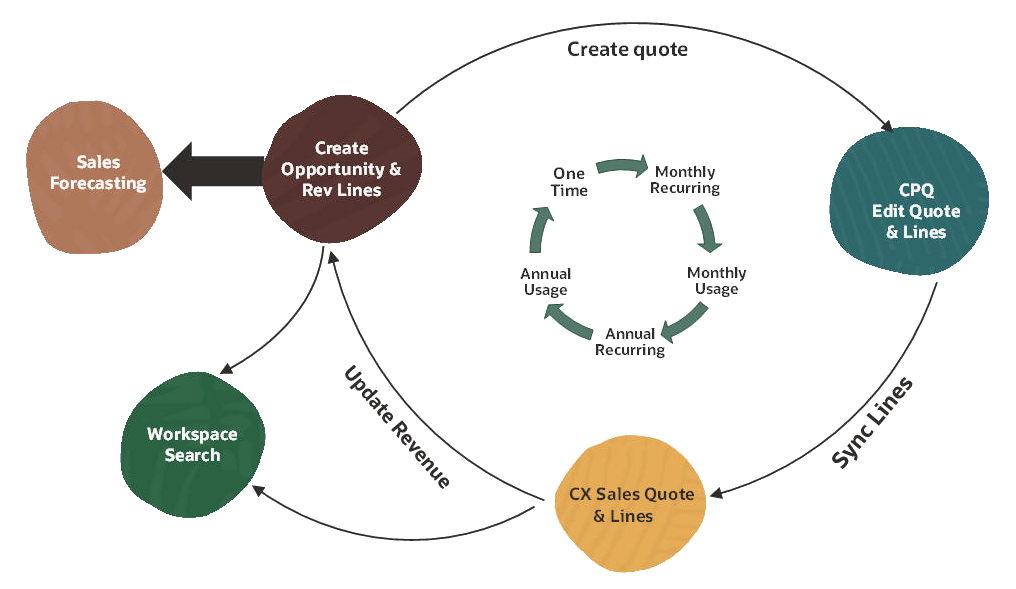
Typical tasks in this integration:
-
Oracle CPQ imports opportunity details into an Oracle CPQ transaction when a new quote is created in Oracle Sales. This information can include deal information, sales stage, and owner, all of which can be useful in quoting.
-
Oracle CPQ imports account details from Oracle Sales when a new quote is created. This can include details about the buyer that can be important for pricing and order fulfillment, such as company name, shipping and billing address, and industry.
-
Oracle CPQ exports quote details from the transaction to the Oracle Sales Quotes and Orders object when a user completes edits. This information typically includes summary information about the sales transaction like pricing rollups, approval status, and order info.
-
Oracle CPQ exports quote line details from the transaction to the Oracle Sales quote line items object when a user completes edits. This typically includes product information, quantities, discounts and list, and net prices.
-
Oracle CPQ exports quote line items from the transaction to the Oracle Sales opportunity's revenue lines when the user updates the opportunity. This includes product information, quantities, discounts and list, and net prices.
-
These data integrations are included in the Oracle CPQ Standard Process provisioned for each new customer. This simplifies the setup for administrators and provides a set of predefined integrations for common tasks. The integration is extensible, and additional business objects can be imported or exported as required for your business processes.
CPQ Integration Management
The following sections within CPQ are used to establish and manage integration settings.
-
Customer Relationship Management (CRM) Integration
The Fusion CRM Integration, in the CPQ Integration Center, is used to set up and manage the connection between Oracle CPQ and an Oracle Sales environment. -
Commerce Integrations
Commerce Integrations and the associated Attribute Mappings are used to manage data integration between an Oracle CPQ Commerce Process and Oracle Sales opportunities. Several default predefined integrations are included in the Oracle CPQ Standard Process for CPQ sites integrated with Oracle Sales. -
Oracle Sales Product Integration
The Oracle Sales Product Information Master (SPIM) Integration is used to synchronize products and product structures from Oracle Sales to Oracle CPQ. Synchronization from Oracle Sales to Oracle CPQ can be configured as follows based on your business needs. -
Sales and Financial Account Integration
Sales and Financial Account Integration retrieves and populates customer account information for quotes that are initiated from an Oracle Sales opportunity or account. The Fusion Accounts Integration Generic Integration, in the CPQ Integration Center, is used to connect to Oracle Sales account details.
CPQ Pages for Oracle Sales Users
The Product Workbench (previously know as Product Launch) is designed for Oracle Sales product managers, with the goal of making the definition and management of their products and services more intuitive and seamless. When an Oracle Sales product manager selects the Price action for a sales product, the Product Workbench is launched. CPQ administrators can also access the Product workbench from the Admin Home Page. Product Workbench provides the ability to:
-
Set and edit pricing from the product-centric point of view (i.e. the user is presented with all the pricing defined for a particular product). If the product should be priced differently under different condition sets, Product Workbench will display all records on a single page, grouped by those condition sets, making it easier to read.
-
Easily define "contextual pricing", which can be thought of as the ability to define differentiated pricing when the product or service is to be sold together with other products and / or services.
-
Define multiple charges for each product or service under the different circumstances mentioned above (conditional and contextual pricing) in a very intuitive way. These multiple charges can be of different types and there’s no limit to the number of charges associated with each product or service.
Administration
![]() Set Up Sales and Financial Accounts Integration
Set Up Sales and Financial Accounts Integration
Notes
Refer to the following documents for more information focused on Oracle Sales to Oracle CPQ integration implementation.





