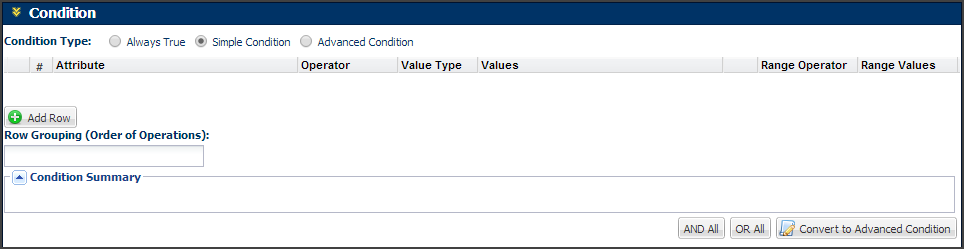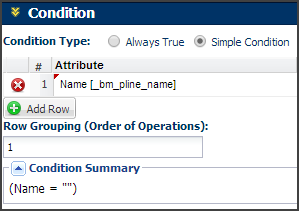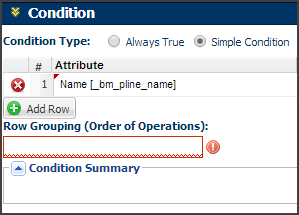Configuration Rule Overview
Overview
Rules enable you to set specific configuration information for your products. For example, you can suggest configured values to buyers using recommendation rules or hide some configuration attributes from certain user types. Rules can also be used to recommend items to buyers, prevent them from selecting opposite values of configuration attributes and display additional price information.
 Types of Configuration Rules
Types of Configuration Rules
| Bill of Materials
|
Builds a BOM string based on Configuration. |
When a user selects crust type = deep dish, a BOM string with sauce, cheese, butter and type of dough is generated and returned to an ERP system. |
| BOM Mapping Rules
|
Associate BOM items and attributes to Oracle CPQ Configuration attributes and Commerce line items. |
- During Configuration, whenever the configuration state is changed, the BOM Mapping Configuration rules are invoked to map Configuration attributes to BOM items.
- During reconfiguration, the Launch Configuration attributes are mapped from the BOM item instance.
|
| Configuration Pricing Rules
|
Calculates a price based on how a product is configured.
For more information about pricing refer to CPQ Pricing.
|
When a user configures a Model, the price is displayed based on the crust type, pizza size and topping selected. |
| Configuration Hiding Rules
|
Hides attributes when a pre-defined condition is met. |
When a user selects pizza type = specialty, the toppings attribute is hidden. |
| Configuration Recommendation Rules
|
Sets items you would like the users to select or items the users must select. |
When a user selects specialty pizza = Meat Lovers, the application recommends only pepperoni and sausage as toppings. |
| Configuration Constraint Rules
|
Determines attributes values users cannot select within a Configuration. |
When a user selects pizza size = small, they cannot select Deep Dish as the crust type. |
| Configuration Recommended Item Rules
|
Assigns parts and pricing to the Configuration, based on certain selections. |
When a user selects sandwich type = Hot, the application will return 4 recommended sandwich options. |
Rules should always be created at the highest level possible in the hierarchy, though they are available for creation at any level.
 Common Rule Elements
Common Rule Elements
- Rules are created individually, at any level in the system. (Except for search flows, which can only be created at the Product Line level)
- Rules evaluate a certain condition and perform some action.
- Rules can be made active or inactive
- Rules abide by the principles of inheritance, so rules created at a high level are automatically inherited by lower levels. Usually, rules created at a lower level are given precedence over rules created at a higher level.
- When more than one of the same rule type can be triggered at the same time, the Configuration system evaluates which rule to trigger based on rules precedence.
-
The values of the attributes selected as the condition attribute(s) determines the results of the condition. If the condition is evaluated as true, then the action is performed. The action may involved action attributes.
The condition takes Configuration attributes, Regular attributes, User attributes and Account attributes. The action uses Configuration attributes.
 Order of Operations: Rule Precedence
Order of Operations: Rule Precedence
- Configuration Flow Rules
- Constraint Rules
- Recommendation Rules
- Constraint Rules (again)
- BOM Mapping Rules
- Hiding Rules
- Recommended Item Rules
- Bill of Materials Rules
 Attribute Order & Rule Precedence
Attribute Order & Rule Precedence
The attribute order affects rule order in the following ways:
- Configurationrules with "True" conditions are reviewed.
- The rules that reference the first Configuration attribute are run.
-
The rules that reference the second Configuration attributes are run. Rules on subsequent attributes are run.
Order becomes important when there are dependent Recommendation Rules that need to be calculated in a specific sequence.
Example: D is the sum of B and C; C = A*2. If C appears after D within the Attribute List, D's calculation will use a stale value for C, resulting in an incorrect value for D.
 Configuration Hierarchy
Configuration Hierarchy
The data entered on the Configuration page will be read before any rules are run. The order of Configuration hierarchy inside of each of the nodes is:
- Model
- Product Line
- Product Family
- All Product Families

Administration
 Editing a Rule
Editing a Rule
- Navigate to the Rules List page for the required rule type at the appropriate level in the product hierarchy.
- Click the desired rule name on the Rules List page to launch the Rule Editor.
- Use the Rule Editor to change the Name, Description, Status and Condition Reference Type. You can also:
- Re-select condition and/or action attributes
- Specify different values for the condition attributes
- Edit actions
 Deleting a Rule
Deleting a Rule
- Navigate to the Rules List page for the appropriate rule type at the correct level in the product hierarchy.
- Select the rule to be deleted.
- Click Delete.
 Reordering Rules
Reordering Rules
- Navigate to the Rules List page of the appropriate rule type at the desired level in the product hierarchy.
- Enter the desired order number in the Order column of the rule.
- Click Update. This will reorder the rules list. The rule that occupied the selected position before the reordering will now appear in the erstwhile position of the selected rule.
 Configuration Rules Default Row Grouping to "1"
Configuration Rules Default Row Grouping to "1"
-
When a user selects a “Simple Condition” Configuration Rule Condition Type, a red error is not automatically placed around the Row Grouping when the “Add Row” button” is clicked.
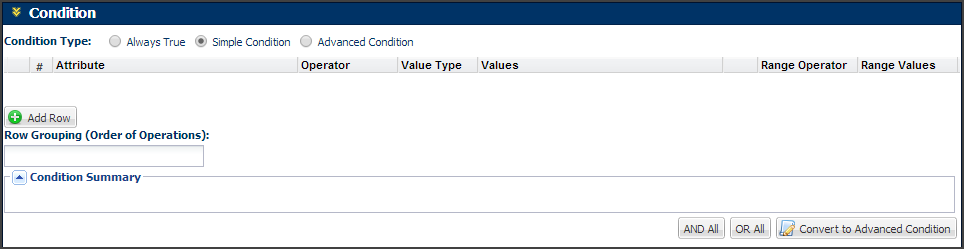
-
The red error appears when an Attribute value is entered into the row and a Row Grouping is not entered.
This occurs because the Row Grouping must default to 1.
Row Grouping Defaults to 1
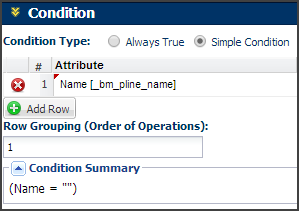
Red Error Appears with No Row Grouping
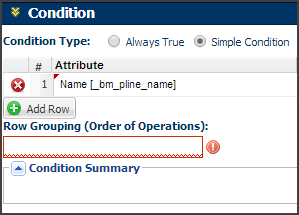
-
Once the user is finished implementing the row for a Simple Condition, the Conditional Summary will update.
If more rows are added, the user must manually edit the Row Grouping or use the “and all/or all” Quick Actions.
Notes
After creating rules, you can test their usage with a tool called the Pipeline Viewer.
If you system has Configuration cache enabled, you must deploy the Configuration in order to update the cache and enable your changes.
If you want to create and frequently test Configuration rules without having to deploy the changes, contact your System FullAccess user to temporarily disable the Configuration cache.
Related Topics
 See Also
See Also
![]() Order of Operations: Rule Precedence
Order of Operations: Rule Precedence
![]() Attribute Order & Rule Precedence
Attribute Order & Rule Precedence
![]() Configuration Rules Default Row Grouping to "1"
Configuration Rules Default Row Grouping to "1"