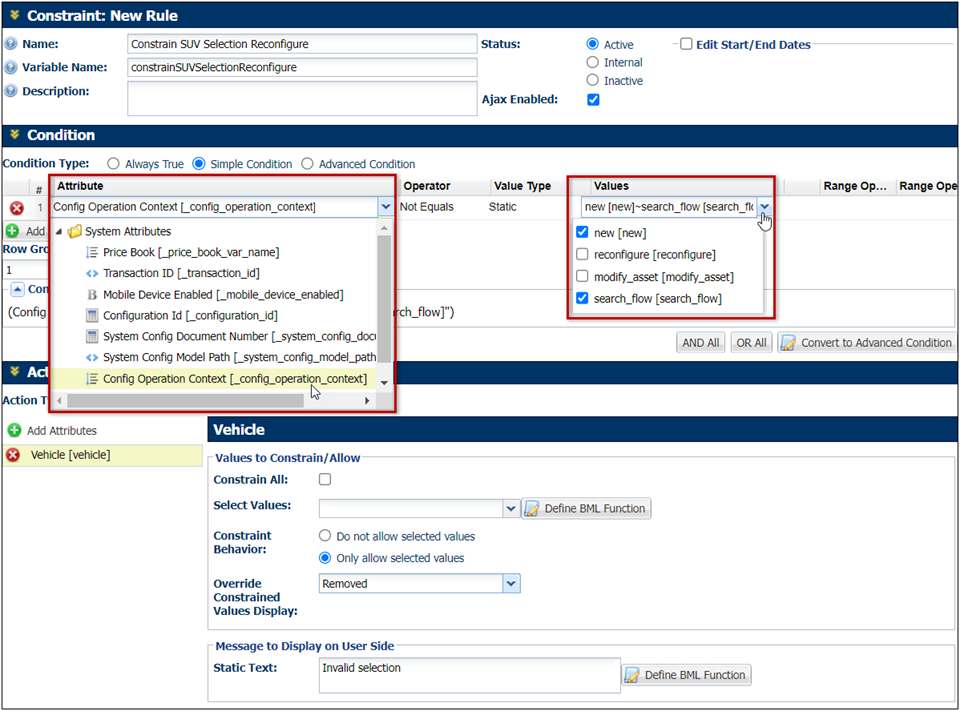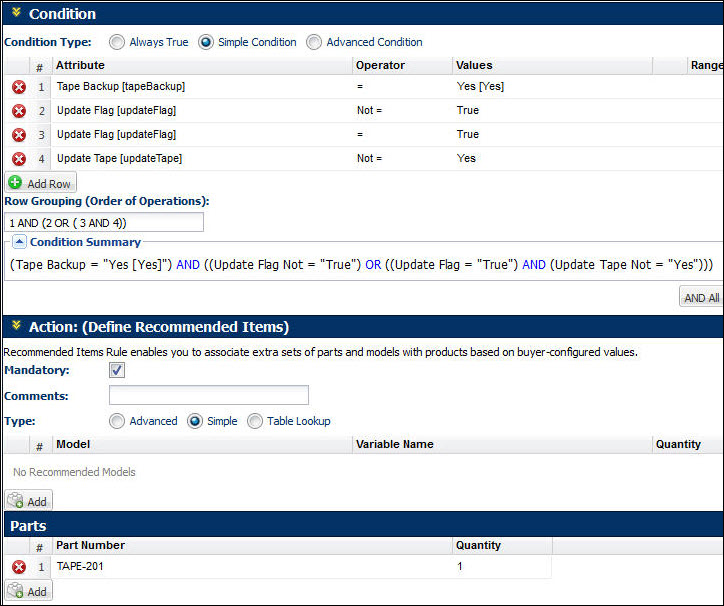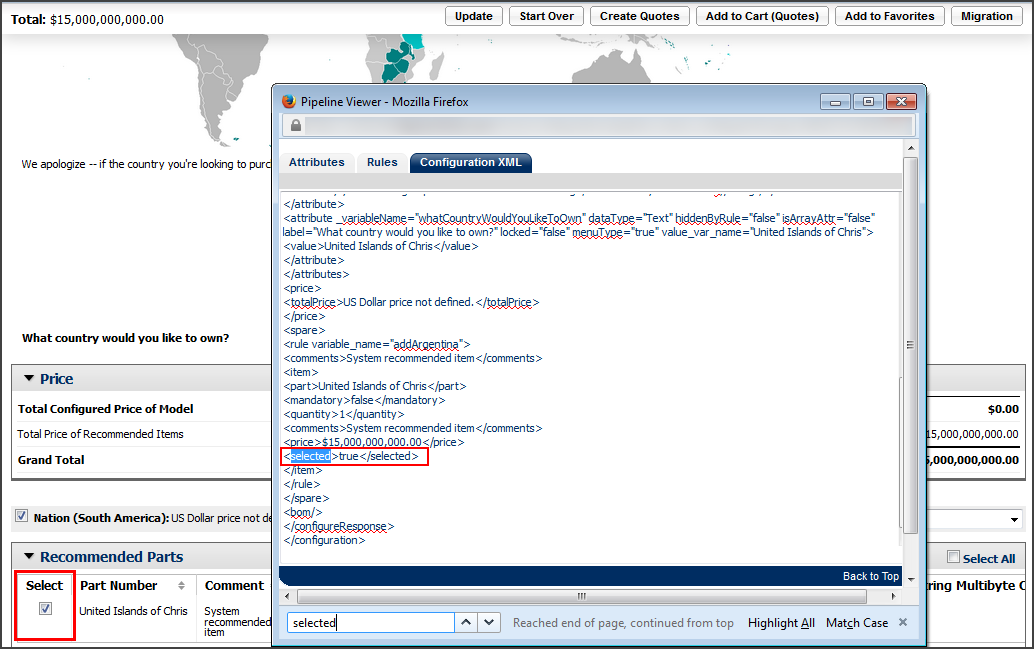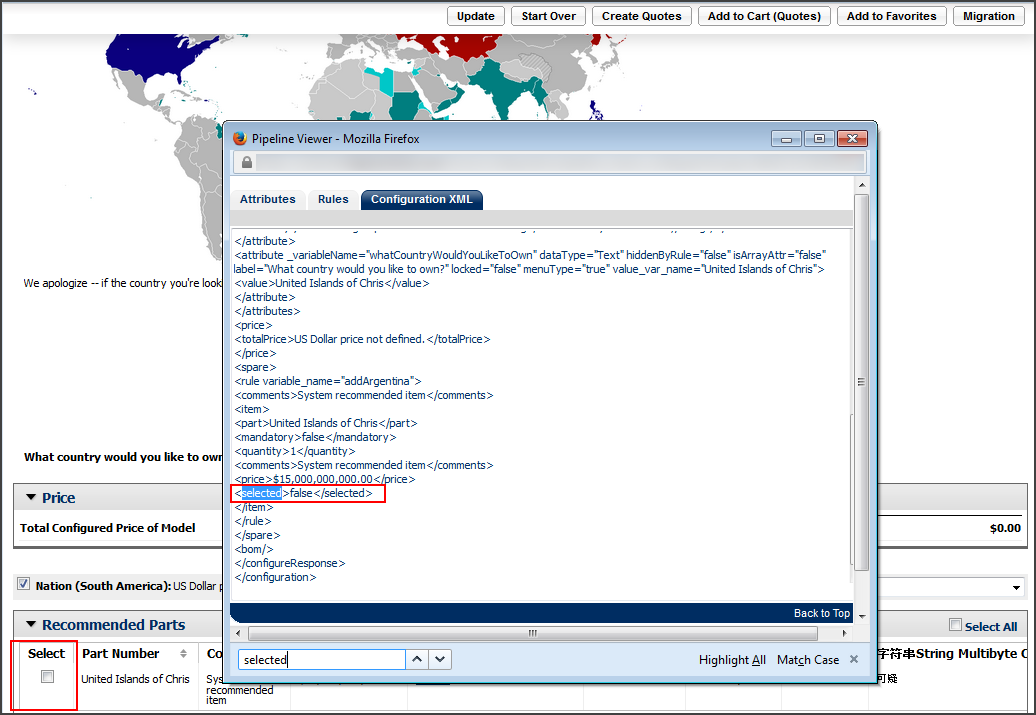Configuration Recommended Items
Overview
Recommended Item rules enable you to associate parts and models with products based on user-configured values. The items recommended may be models or parts.
If the recommended item is mandatory, then the user must buy the selected model with the recommended item. There is no way to delete the item association in the Commerce Process and buy the selected model without the recommended item.
If the item is not mandatory, then the user can opt to not buy the recommended item.
How They Work
A Recommended Item rule also has a condition and an action. The values of the attribute(s) selected as the condition attribute(s) determine the result of the condition, which when true triggers an action to show the recommended items models and/or parts selected.
There is a site option to allow the display of the price of the recommended items on the Model Configuration page. Also, the comment for the rule can be a simple comment or can be specified through an advanced rule.
 Recommended Items Pricing
Recommended Items Pricing
You can define prices for your recommended items, other than the base price of parts or models. When you define prices for the recommended items in your Recommended Items Rules page, this price is given the highest precedence over the other prices defined (in the Price Book and/or the base price). If you do not define any recommended item advanced pricing rules, the system looks for the prices defined in the Price Book and displays this price to the user. In case the Price Book is turned off, the system displays the base price for the part or model to the user.
When several rules recommending the same item are fired at the same time, then the recommended item price is picked up from the rule that is last in the order. The quantity of the recommended item is decided by adding the quantities that each of the rules provide. This is not true if the option to not sum is turned on.
How Recommended Items Pricing Works
If you define the recommended items advanced pricing, then the price of the item is given by the price specified in the rule. If you do not specify price in your rule:
- For a model, the base price is passed to the commerce transaction.
- For a part, if a Price Book is available and the user has access to it, then the Price Book price is passed to commerce.
- For a part, if a user has access to multiple Price Books, then the user must choose the Price Book on the Model Configuration / Recommended Items page. The price from the chosen Price Book is then passed to Commerce.
- For a part, if a Price Book is not available, then the price is given by the base price of the part.
Administration
 Creating a Recommended Item Rule
Creating a Recommended Item Rule
 Navigate to the Recommended Items: Rules List page.
Navigate to the Recommended Items: Rules List page.
- Click Admin to go to the Admin Home Page.
-
Click Catalog Definition in the Products section.
The Supported Products page opens.
-
In the Navigation drop-down menu, choose Recommended Items and click List.
The Recommended Items: Rules List page opens.
-
Enter the rule  Properties.
Properties.
This section is where you will enter basic details about the rule. For example, the name, status and where it will be applied.

| Name |
Enter the name of the rule. This is required. |
| Variable Name |
Enter a variable name for the rule. The Variable Name field populates automatically. Variable names can only contain alpha-numeric characters and underscores. The entry can be changed before saving, but after saving the value is read-only.This is required. |
| Description |
Enter a description, if desired. |
| Status |
Determine the status of the rule:
- Active: Rule is fired when the condition is met.
- Internal: Rule is active only for FullAccess users; it is inactive for all other users.
- Inactive: Rule is not fired, even if the condition is met.
|
| Edit Start/End Dates |
Select the box to open a date selector to set how long the rule will remain in the chosen status. If no duration is selected, the rule will remain on the selected status until you, or another FullAccess user, changes it. |
| AJAX Enabled |
Upon checking this box, you are enabling AJAX functionality for the rule. This means that the rule will run without refreshing the page or requiring an action be performed.
- Prior to 19B, AJAX functionality is only available for Hiding and Constraint rules.
-
Beginning in Oracle CPQ 19B, Recommendation Rules can be AJAX enabled for JET Configuration UIs. AJAX functionality is only provided for JET Configuration UIs, this functionality is not available for legacy Configuration UIs.
|
-
Select your  Condition Type.
Condition Type.

The condition section allows you to select the logic that specifies when a rule should run. There are three options: Always True, Simple Condition and Advanced Condition.
 Configuration Context Attribute
Configuration Context Attribute
Beginning in Oracle CPQ 24B the Config Operation Context (_config_operation_context) configuration system attribute can be used to identify the operation that initiated the current Configuration session. This read only system attribute will reflect unique values for new configurations, reconfigurations, search flows, and ABO Modify actions.
The Config Operation Context system attribute is available for use in all Configuration Rule type conditions and in BML advanced conditions and/or actions. For example, when a Config Operation Context attribute is selected in a simple condition, the possible values (new, reconfigure, modify_asset, and search_flow) can be selected in the Values drop-down.
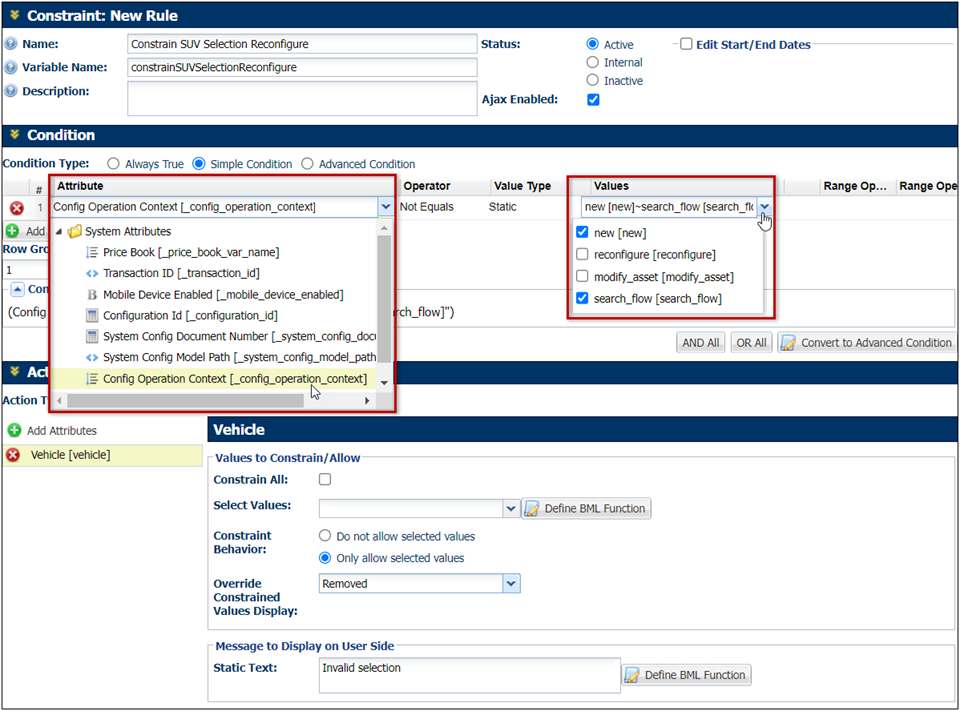
The Config Operations Context attribute can be used in Configuration Rules to allow Administrators to better manage the configuration experience if necessary. For example, if an administrator would like to define a rule that should only execute for a new configuration, or resulting from a modify asset action, they can use this new attribute to control execution.
- Choose to apply the rule to either Configuration, Selection, or both. Configuration is the default selection.
- Select Mandatory, if the recommended items are required and should display as read-only.
- Type any Comments that you would like to display with the Recommended Items.
- Choose the Action type:
-
Add the Part or Model and the Quantity of each that you would like to recommend when the condition is met. In this case, it is a part. Click Add.
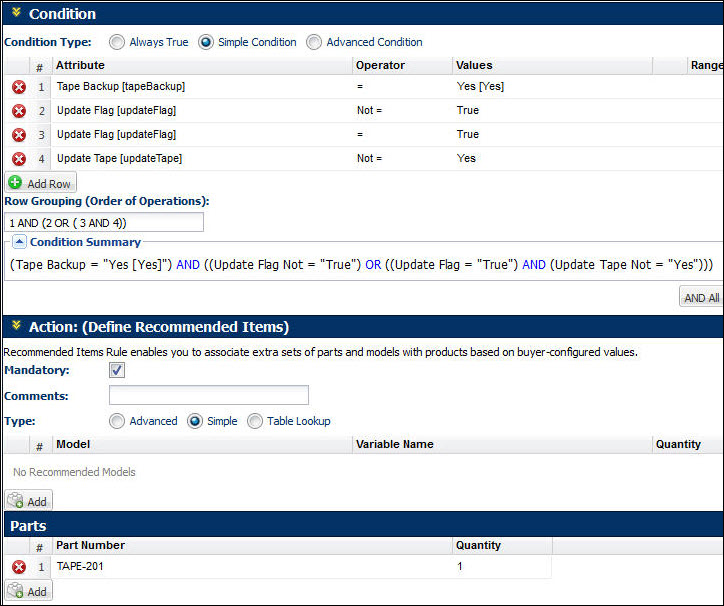
- Click Update and Back to save the rule and return to the Recommended Item Rules page.
 Sum Recommended Item Quantities
Sum Recommended Item Quantities
An option, Sum Recommended Items Quantities, is available in Configuration Settings.
By default this is set to yes.
For example, let's say that you are using a Recommended Item rule to go through all of your indices of an array set:
| 1 |
000S1 |
1 |
| 2 |
000P1 |
4 |
| 3 |
000S1 |
6 |
In this case, lines one and three, which have the same part number, would roll into one quantity.
If this is set to no, the quantities for the same item that is recommended by different rules will not be summed, and these items will appear as separate line items in the commerce document.
Quantities are still summed if the same item is recommended multiple times by the same rule or by different rules with the same variable name.
For more information, see the topic Configuration Settings.
 Understanding the Configuration XML <selected> tag within Pipeline Viewer
Understanding the Configuration XML <selected> tag within Pipeline Viewer
The XML <selected> tag in Configuration XML within the Pipeline Viewer shows admins if items in the Recommended Parts section of the current Configuration have been selected by the sales user.
 Selected
Selected
If a part has been selected, the tag will be marked “true”.
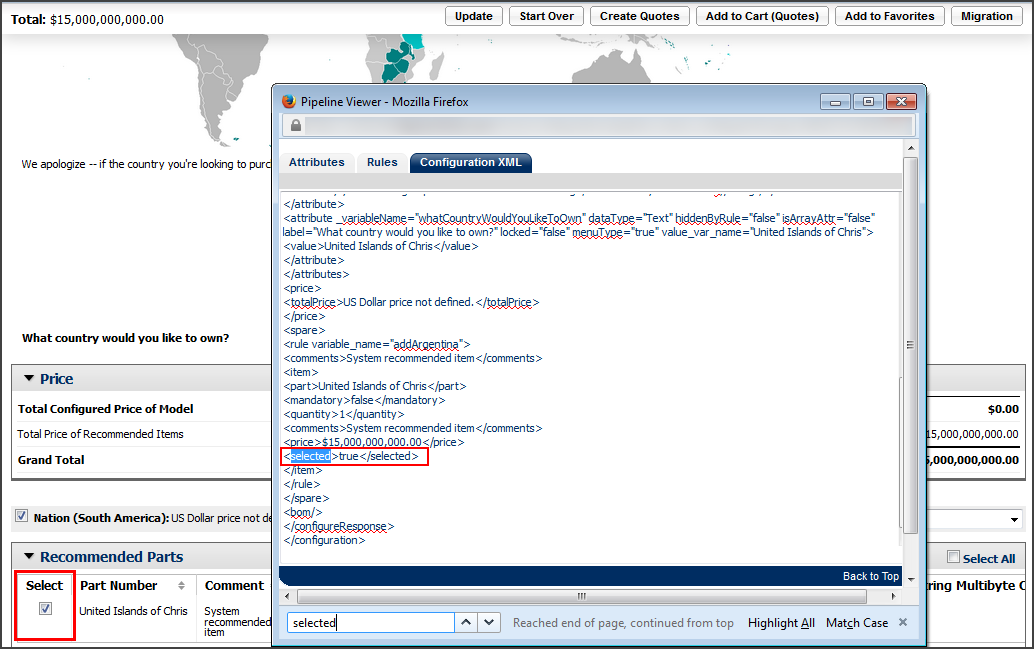
 Not selected
Not selected
If a part has not been selected, the tag will be marked “false”.
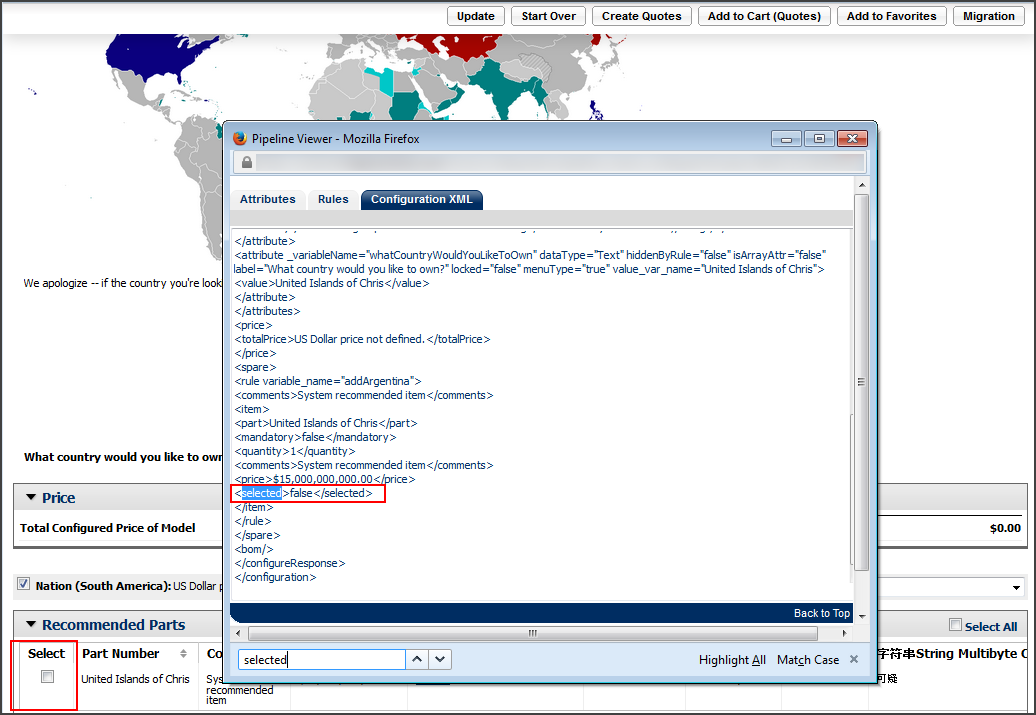
Notes
The user will not be able to invoke a transaction or reconfigure with missing or unavailable mandatory items.
Notes:
- To identify how recommended item pricing interacts with other pricing methods, refer to Pricing Overview.
- Mandatory items cannot be unchecked and will always be part of the main model at the time of invocation.
- Prices defined for recommended items are assumed to be in the base currency format.
Related Topics
 See Also
See Also
![]() Creating a Recommended Item Rule
Creating a Recommended Item Rule
![]() Sum Recommended Item Quantities
Sum Recommended Item Quantities
![]() Understanding the Configuration XML <selected> tag within Pipeline Viewer
Understanding the Configuration XML <selected> tag within Pipeline Viewer