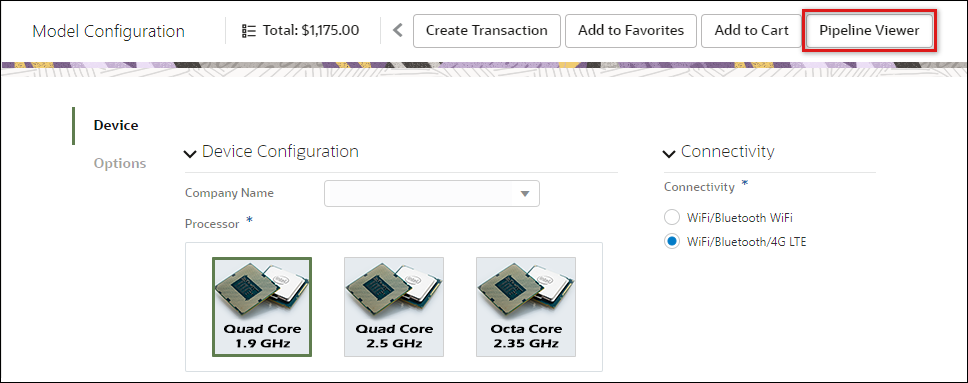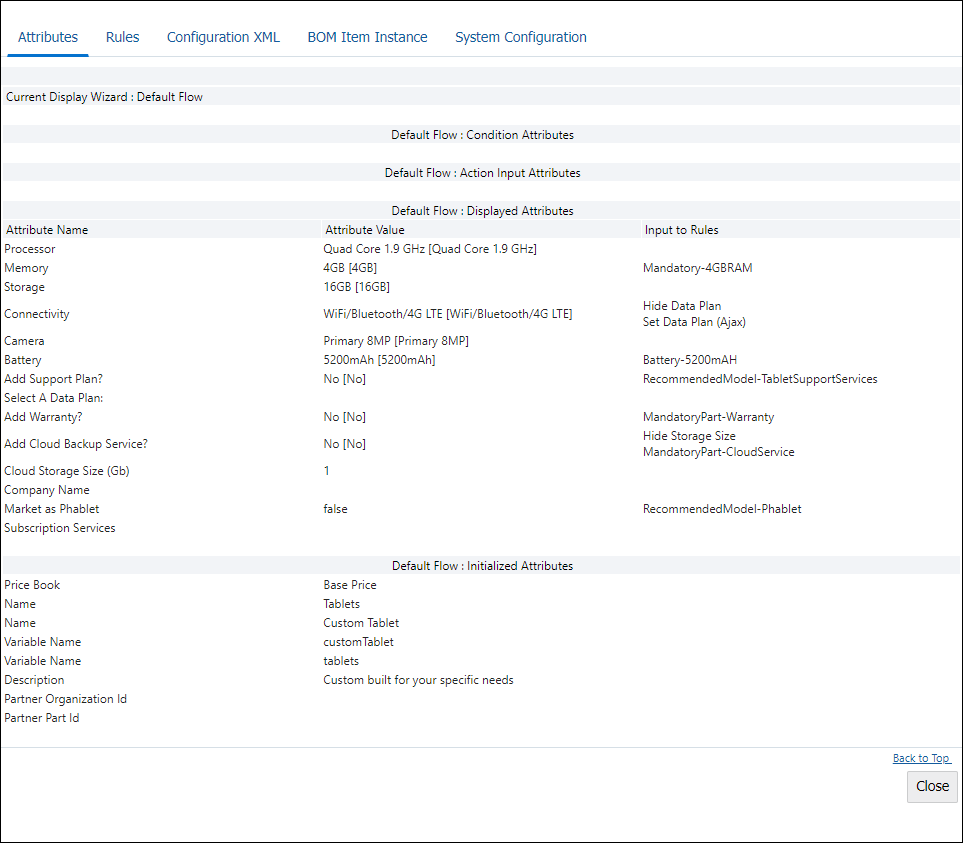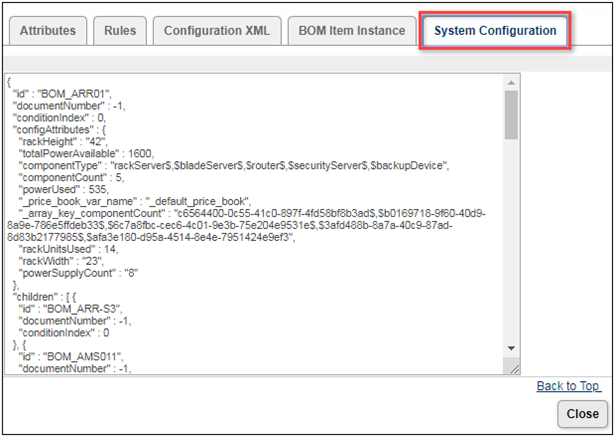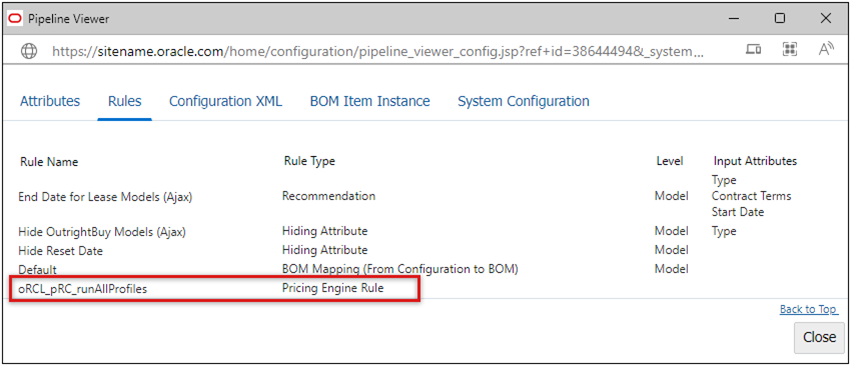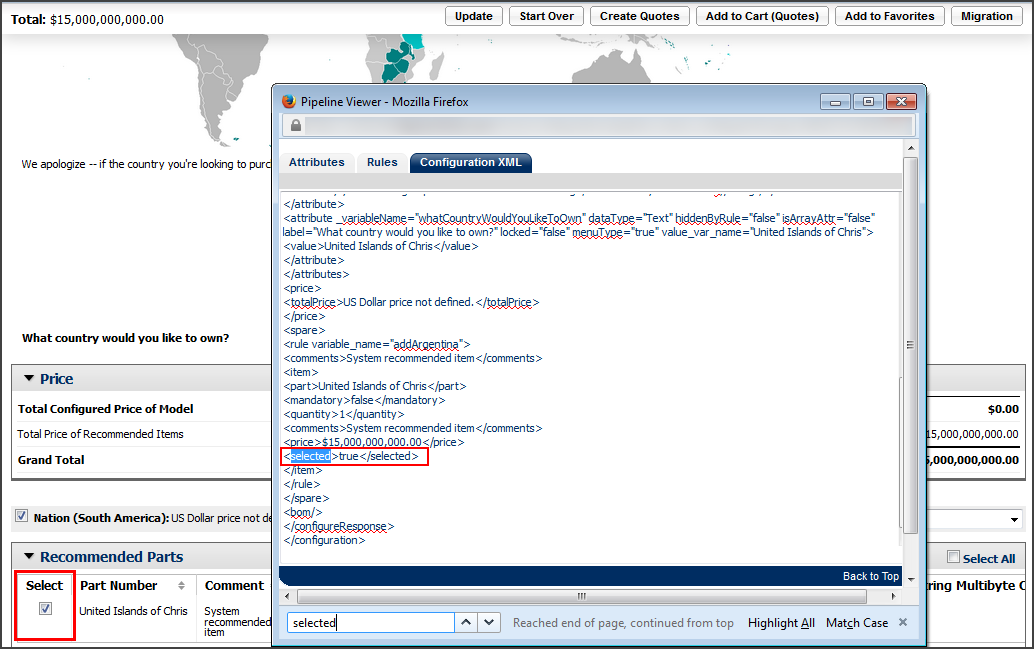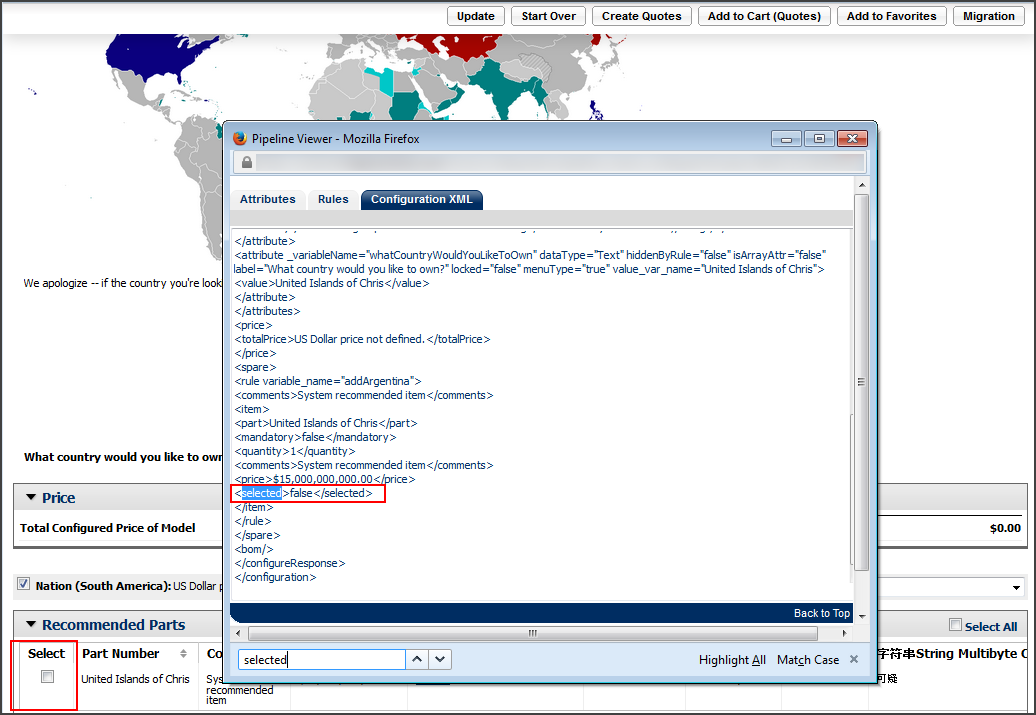Configuration Pipeline Viewer
Overview
Use the Pipeline Viewer in Configuration to check a model's current attribute values and the rules applicable to the model. For example, you can find out the following information:
- If a rule has fired through AJAX ( Rules tab)
- The currently active rules that each attribute present in the flow are inputs to ( Attributes tab)
- All attributes that are inputs to all currently active rules ( Rules tab)
Administration
 Accessing the Configuration Pipeline Viewer
Accessing the Configuration Pipeline Viewer
Access to the Pipeline Viewer depends on your implementation.
- Log in as a FullAccess user.
-
Navigate to a user-side Configurator page (the Model Configuration page).
The Pipeline Viewer link is on the page, typically in the upper right-hand corner.
The following screen shot shows a Model Configuration page.
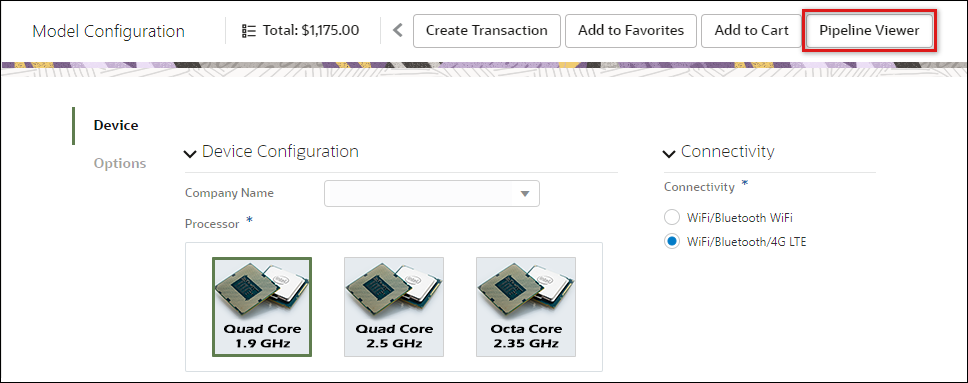
-
Click Pipeline Viewer.
The Pipeline Viewer page opens in a new window.
 Rule Precedence
Rule Precedence
- Constraint Rules
- Recommendation Rules
- BOM Mapping Rules
- Hiding Rules
- Pricing Rules
- Recommended Item Rules
- Configuration Flow Rules
- Constraint Rules
- Recommendation Rules
- Constraint Rules (again)
- BOM Mapping Rules
- Hiding Rules
- Recommended Item Rules
- Bill of Materials Rules
 Pipeline Viewer information for each specific model
Pipeline Viewer information for each specific model
 System Configuration Tab
System Configuration Tab
The Configuration Pipeline Viewer can help administrators confirm configuration set-ups when implementing or maintaining system configurations. Beginning in Oracle CPQ 19B, the entire system data JSON is displayed in the Configuration Pipeline Viewer System Configuration tab. This provides administrators with a hierarchical JSON structure representing the entire system, along with the key components of all configured models in the system. The BOM Item Instance tab still displays the JSON for the current model.
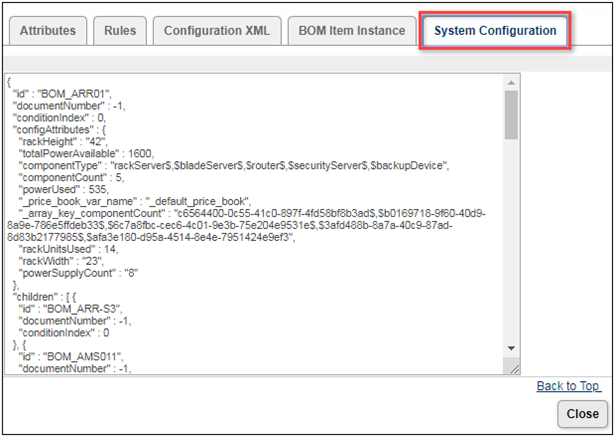
 Pricing Engine Rules in Configuration Pipeline Viewer
Pricing Engine Rules in Configuration Pipeline Viewer
The Oracle CPQ Pipeline Viewer provides real-time processing information for administrators by displaying the last executed Pricing Engine Rules. Beginning in Oracle CPQ 22C, Pricing Engine Rules are included in the Pipeline.
When an administrators open the Pipeline Viewer in Configuration, they can click the Rules tab to view Pricing Engine Rules that have been invoked.
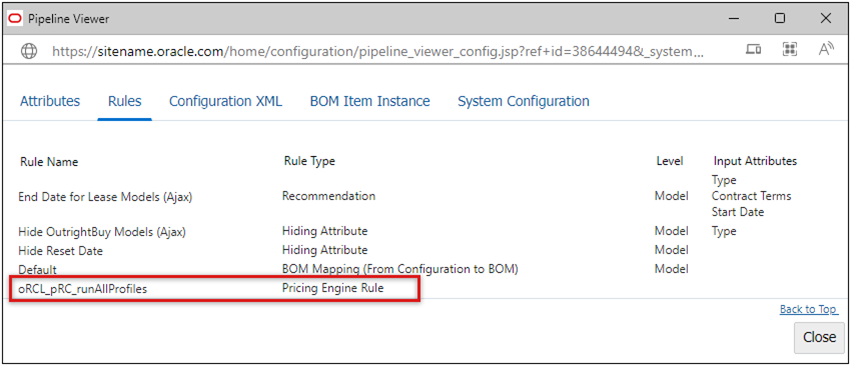
Note: Multiple Pricing Rules may be used by the Pricing Engine to calculate the final unit price for a product. The Pipeline Viewer will display those impacting the final price.
 Configuration XML <selected> Tag within Pipeline Viewer
Configuration XML <selected> Tag within Pipeline Viewer
The XML <selected> tag in the Configuration XML tab in the Pipeline Viewer shows admins if items in the Recommended Parts section of the current Configuration have been selected by the sales user.
Notes
Edits cannot be made from within the Pipeline Viewer. All edits must be made in the Catalog Definition section.
The Pipeline Viewer does not dynamically refresh itself. Every time you change an attribute value and want to recheck how its value affects other attributes or rules in the flow, click Pipeline Viewer again.
If new Configuration rules or flows do not appear in the Pipeline Viewer, ensure that either Configuration Cache is disabled or that the segment was deployed so that the Pipeline Viewer is synchronized with current Configuration data.
If a product does not have an associated BOM, the BOM tab in the Pipeline Viewer will not be available.
Related Topics
 See Also
See Also
![]() Accessing the Configuration Pipeline Viewer
Accessing the Configuration Pipeline Viewer
![]() Pipeline Viewer information for each specific model
Pipeline Viewer information for each specific model
![]() Pricing Engine Rules in Configuration Pipeline Viewer
Pricing Engine Rules in Configuration Pipeline Viewer
![]() Configuration XML <selected> Tag within Pipeline Viewer
Configuration XML <selected> Tag within Pipeline Viewer