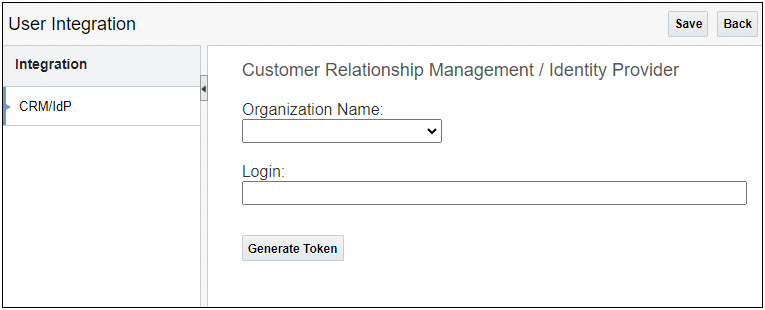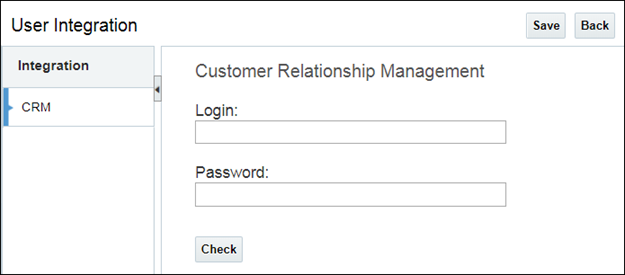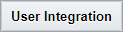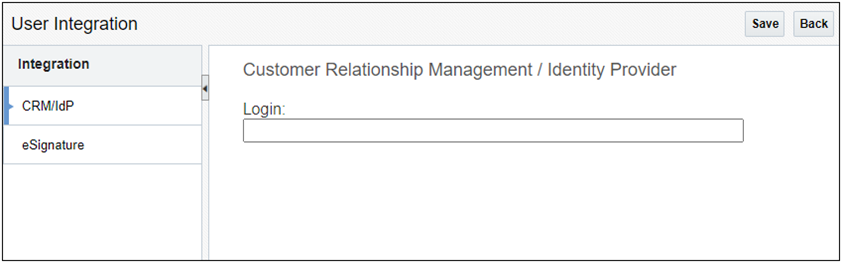User Integration Page
Overview
A Oracle CPQ integration Partner refers to a software partnership between the two companies. For information about partnerships where independent third parties work with your company to quote and/or sell products, see the topic Partner Organizations.
All Partner login information and functionality is on the User Integration page.
Access the User Integration page by clicking User Integration at the bottom of a user’s Profile page. This button appears for all users if a site is integrated with at least one Partner.
Depending on the types of services integrated with an Oracle CPQ site, there can be multiple tabs on the User Integration page. For example, login credentials for a Salesforce integration, using either current CRM authentication or OAuth functionality, are on the CRM tab. The options available on this tab will differ based on the authentication method. Refer to Integration Center for information on the supported Oracle CPQ integrations.
For more information on Partner Organizations and OAuth functionality, see the topics User Integration and OAuth Credentials and User Integration Without OAuth Credentials below.
For more information on authentication for a Salesforce integration, see the topic Salesforce Integration Guides . For more information on OAuth authentication, see the topic OAuth 2.0 Secure Login Functionality.
 User Integration and OAuth Credentials
User Integration and OAuth Credentials
If your site enables OAuth functionality, the CRM/idP tab has a Login field and either a Generate Token or Revoke Token button. For more information on OAuth, see the topic OAuth 2.0 Secure Login Functionality.
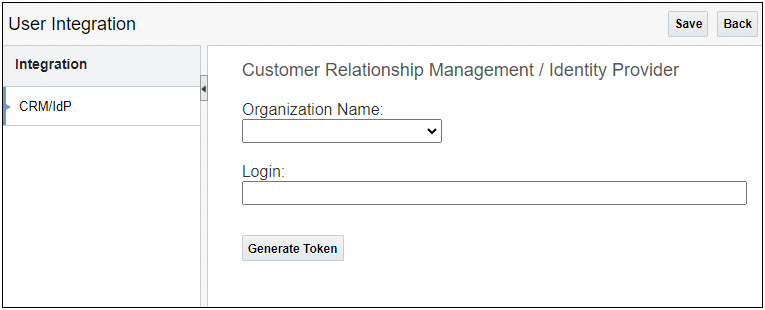
- Tokens can be regenerated in two ways:
- Manually, by re-entering the user login and clicking Generate Token.
Automatically, if a user accesses Oracle CPQ from the partner organization. For example if a user within Salesforce accesses Oracle CPQ, a token can automatically regenerate for that user.
The presence of the Revoke Token button does not mean the token previously generated for that user is still valid.
 User Integration Without OAuth Credentials
User Integration Without OAuth Credentials
If your site uses current CRM authentication instead of OAuth, the CRM tab has Login and Password fields and a Check button.
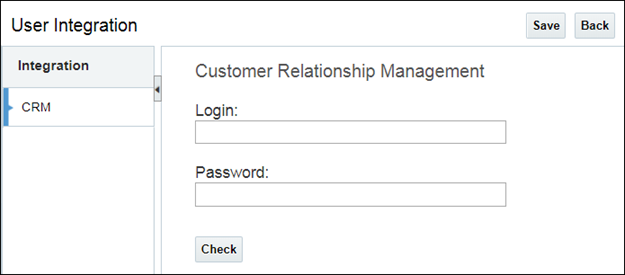
- A valid partner login must be entered in the Login field for the user to access Oracle CPQ from the partner organization. This has not changed from the previous release of CPQ.
- If a user will perform any integration actions directly from CPQ, such as synchronizing Parts information, the Password field must contain that user’s partner organization password as well as the partner organization Security Token (if required by partner organization authentication settings).
- When clicked, the Check button validates that the Login/Password combination is correct. Consistent with current functionality, the Check button does not perform a save or log the user in to the partner organization.
- When clicked, the Save button saves the credentials, but does not perform a validation.
Beginning in Oracle CPQ 23D, user integration without OAuth credentials is not supported for Salesforce integrations.
Administration
 Register a User Login for External OAuth
Register a User Login for External OAuth
To register a user login for external OAuth, perform the following steps:
- Navigate to User Integration page.
- Perform one of the following to access the user integration:
-
Enter valid login in the Login field.
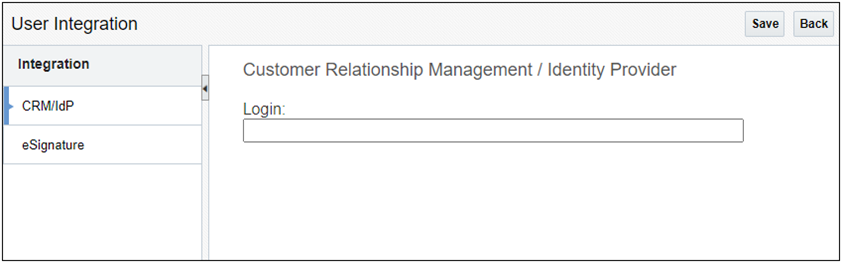
Note: If the site is integrated with a CRM partner (i.e. Salesforce, Microsoft Dynamics, or Oracle Sales) where both inbound and outbound integration is required, a required Password field displays in the Customer Relationship Management / Identity Provider panel.
- Click Save.
- Click Back to return to the previous page.
Tips and Considerations
- The Oracle CPQ site must have the OAuth Provider integration set up prior to registering user logins for external OAuth. Refer to OAuth Provider Integration topic in the Oracle CPQ Administration Online Help for more information.
- Beginning in Oracle CPQ 22D, users that were previously provisioned in CPQ by IDCS itself will have the login field of the CRM/IdP tab automatically populated with the IDCS login. Users created in CPQ by other means (e.g. created manually in CPQ or via CPQ bulk upload functionality) need to have their IDCS login explicitly entered into the login field on the CRM/IdP tab of the CPQ user, as described in Register a User Login for External OAuth.
Related Topics
 See Also
See Also
![]() User Integration and OAuth Credentials
User Integration and OAuth Credentials
![]() User Integration Without OAuth Credentials
User Integration Without OAuth Credentials
![]() Register a User Login for External OAuth
Register a User Login for External OAuth