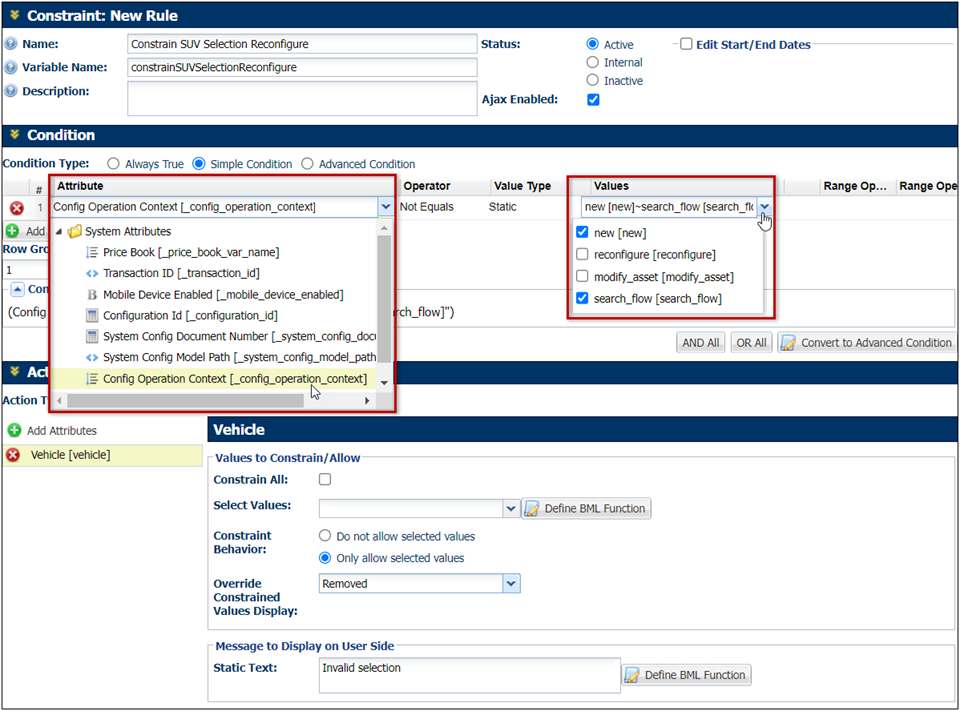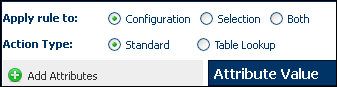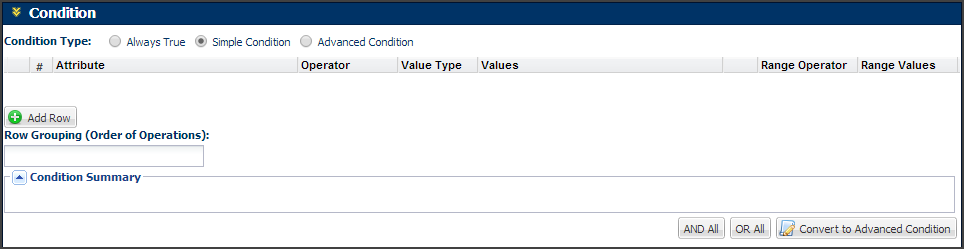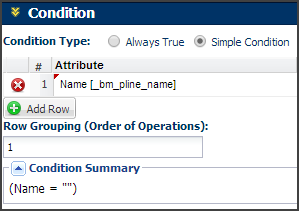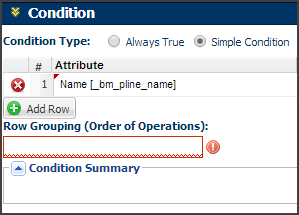General Configuration Rule Elements
Overview
A configuration rule is comprised of a condition and an action. The condition is always evaluated first. if the condition is evaluated to be true (meaning it is met), then the rule is fired (meaning an action will take place).
Each rule begins with a basic template of 3 sections: Properties, Condition, and Action.
 Properties
Properties
This section is where you will enter basic details about the rule. For example, the name, status and where it will be applied.

| Name |
Enter the name of the rule. This is required. |
| Variable Name |
Enter a variable name for the rule. The Variable Name field populates automatically. Variable names can only contain alpha-numeric characters and underscores. The entry can be changed before saving, but after saving the value is read-only.This is required. |
| Description |
Enter a description, if desired. |
| Status |
Determine the status of the rule:
- Active: Rule is fired when the condition is met.
- Internal: Rule is active only for FullAccess users; it is inactive for all other users.
- Inactive: Rule is not fired, even if the condition is met.
|
| Edit Start/End Dates |
Select the box to open a date selector to set how long the rule will remain in the chosen status. If no duration is selected, the rule will remain on the selected status until you, or another FullAccess user, changes it. |
| AJAX Enabled |
Upon checking this box, you are enabling AJAX functionality for the rule. This means that the rule will run without refreshing the page or requiring an action be performed.
- Prior to 19B, AJAX functionality is only available for Hiding and Constraint rules.
-
Beginning in Oracle CPQ 19B, Recommendation Rules can be AJAX enabled for JET Configuration UIs. AJAX functionality is only provided for JET Configuration UIs, this functionality is not available for legacy Configuration UIs.
|
 Condition
Condition

The condition section allows you to select the logic that specifies when a rule should run. There are three options: Always True, Simple Condition and Advanced Condition.
 Configuration Context Attribute
Configuration Context Attribute
Beginning in Oracle CPQ 24B the Config Operation Context (_config_operation_context) configuration system attribute can be used to identify the operation that initiated the current Configuration session. This read only system attribute will reflect unique values for new configurations, reconfigurations, search flows, and ABO Modify actions.
The Config Operation Context system attribute is available for use in all Configuration Rule type conditions and in BML advanced conditions and/or actions. For example, when a Config Operation Context attribute is selected in a simple condition, the possible values (new, reconfigure, modify_asset, and search_flow) can be selected in the Values drop-down.
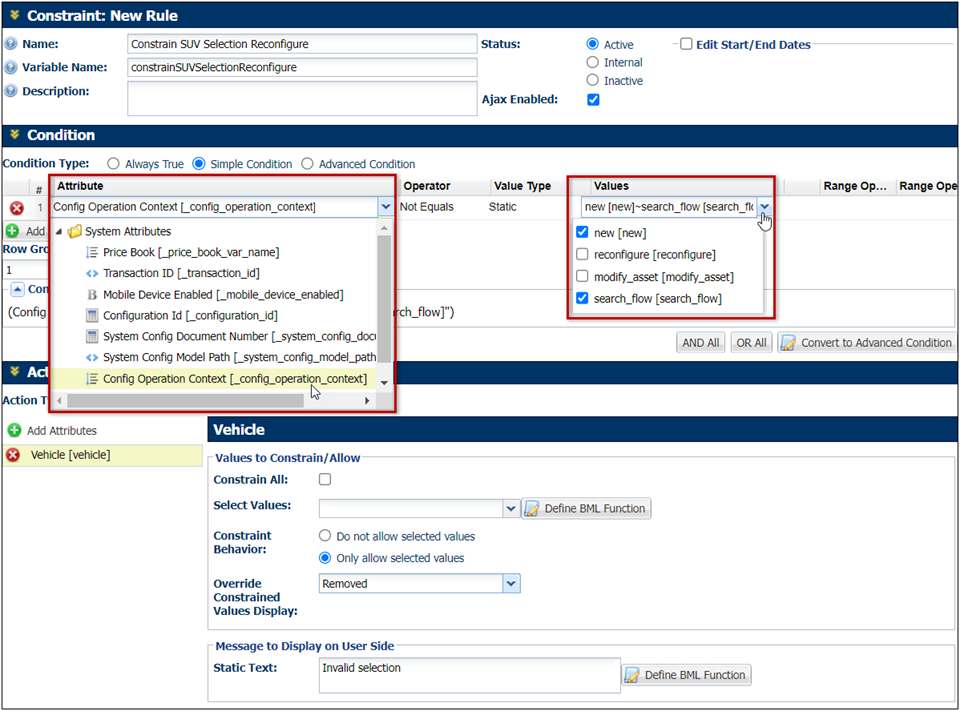
The Config Operations Context attribute can be used in Configuration Rules to allow Administrators to better manage the configuration experience if necessary. For example, if an administrator would like to define a rule that should only execute for a new configuration, or resulting from a modify asset action, they can use this new attribute to control execution.
 Action
Action
The Action section is where you select what will happen if the condition is met. This is also where you will select where you'd like to apply the rule to; Configuration, Selection or Both. If you are creating a Recommendation or Constraint rule, this is also where you will select if you'd like to select action attributes by clicking Add Attributes or by a Table Lookup.
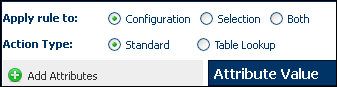
| Bill of Materials
|
No action attributes are defined. The action will be a BOM string that is returned to an ERP. |
| BOM Mapping
|
Define the Target BOM and Target Commerce Process. |
| Pricing
|
No action attributes are defined. The action will be the price that is returned. |
| Hiding
|
Define which attributes will be hidden. |
| Recommendation
|
Define which attribute(s) will have it's value(s) set or modified. |
| Constraint
|
Define which attribute(s) will have value(s) constrained or allowed. |
| Recommended Items
|
No action attributes defined. The action will return mandatory or optional part numbers and quantities. |
 Configuration Rules Default Row Grouping to "1"
Configuration Rules Default Row Grouping to "1"
-
When a user selects a “Simple Condition” Configuration Rule Condition Type, a red error is not automatically placed around the Row Grouping when the “Add Row” button” is clicked.
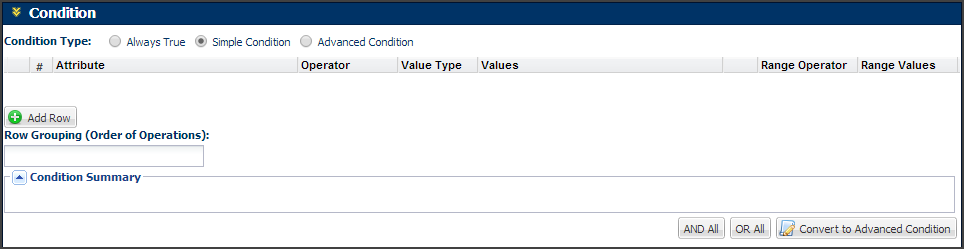
-
The red error appears when an Attribute value is entered into the row and a Row Grouping is not entered.
This occurs because the Row Grouping must default to 1.
Row Grouping Defaults to 1
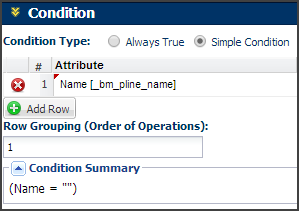
Red Error Appears with No Row Grouping
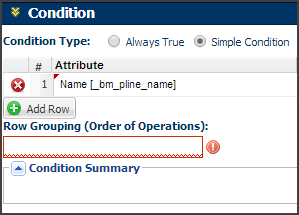
-
Once the user is finished implementing the row for a Simple Condition, the Conditional Summary will update.
If more rows are added, the user must manually edit the Row Grouping or use the “and all/or all” Quick Actions.
Notes
Deleted Rules cannot be recovered.
Rules can only be deleted at the level of the hierarchy in which they were created.
Bill of Materials, Pricing, and Recommended Item rules do not require the users to choose Action Attributes. For these rules, the users must specify the action only.Combine configuration rules as much as possible. Separate rules are harder to maintain.
When relevant, add comments to explain why specific design decisions were made.
Keep rules on the same level, making them easier to maintain and debug.
Related Topics
 See Also
See Also
![]() Configuration Rules Default Row Grouping to "1"
Configuration Rules Default Row Grouping to "1"