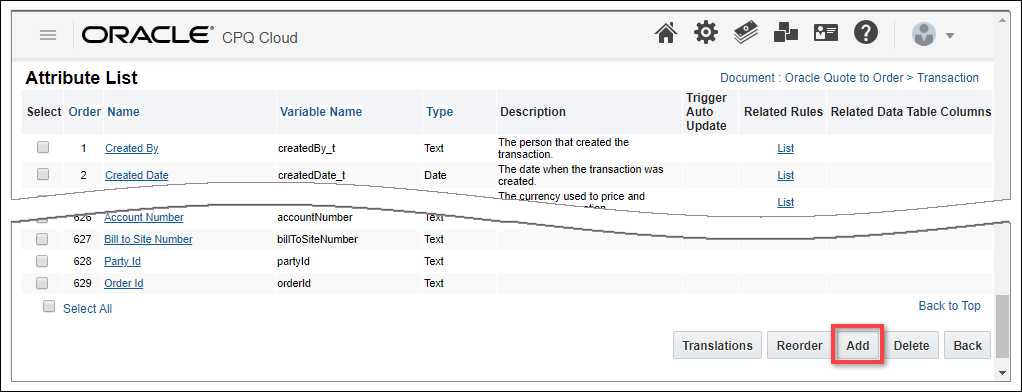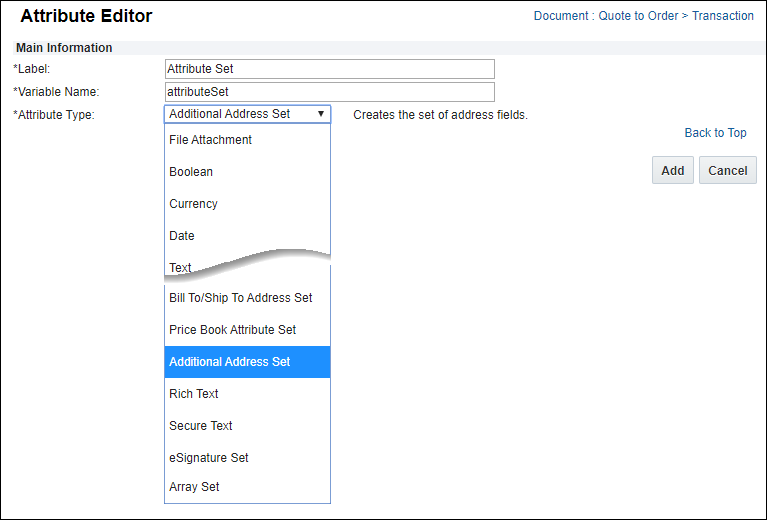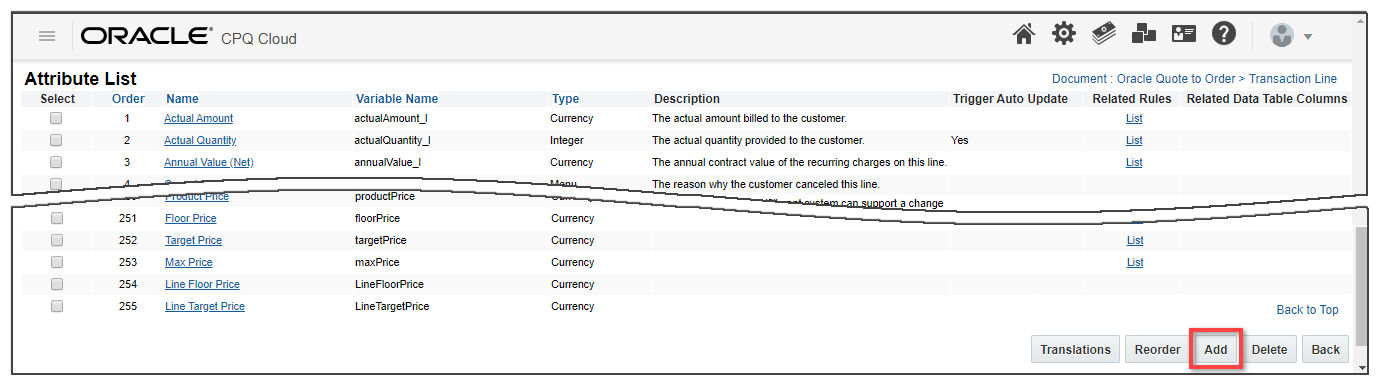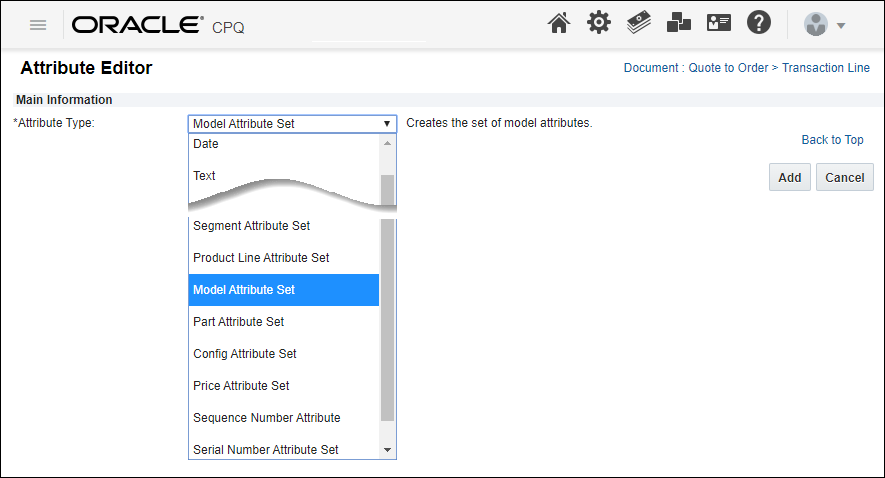Commerce Attribute and Array Sets
Overview
There are several document attribute and arrays sets, for both the Main Document (Transaction) and the Sub-Document (Transaction Line). Attribute and array sets contain more than one Commerce attribute. There are a number of attribute and array sets you can include in your documents and some are provided with the default Standard Process and reference application. Each attribute set is made up of a group of individual attributes. The individual attributes can be customized, or hidden from the set. All attribute sets are created together or removed together.
Main Document (Transaction) Attribute & Array Sets
Sub-Document (Transaction Line) Attribute & Array Sets
Administration
 Create a Main Document Attribute Set
Create a Main Document Attribute Set
-
 Navigate to the Attribute List page.
Navigate to the Attribute List page.
- Click Admin to go to the Admin Home Page.
-
Click Process Definition in the Commerce and Documents section.
The Processes page opens.
-
For the process you are interested in, confirm that Documents is selected in the Navigation drop-down menu, and click List.
The Document List page opens.
-
Confirm that Attributes is selected for the main document Navigation drop-down menu, and click List.
The Attribute List page opens.
-
Click Add at the bottom of the Attribute List page.
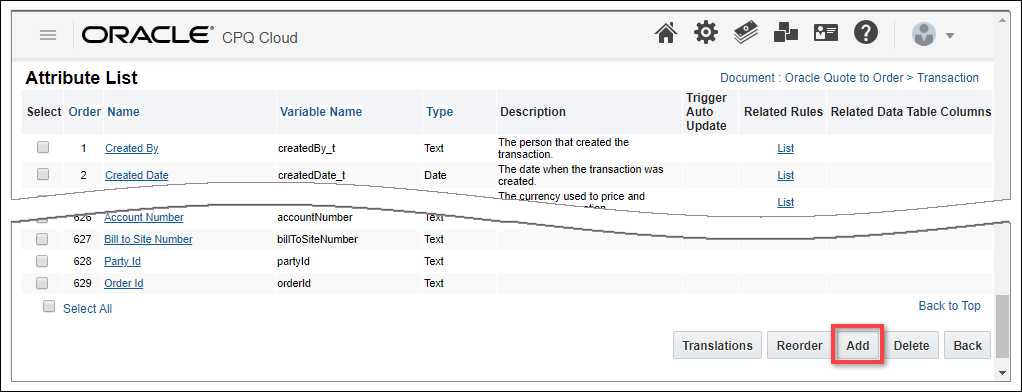
-
Enter a Label and Variable Name for the set.
The Variable Name field populates automatically. Variable names can only contain alpha-numeric characters and underscores. The entry can be changed before saving, but after saving the value is read-only.
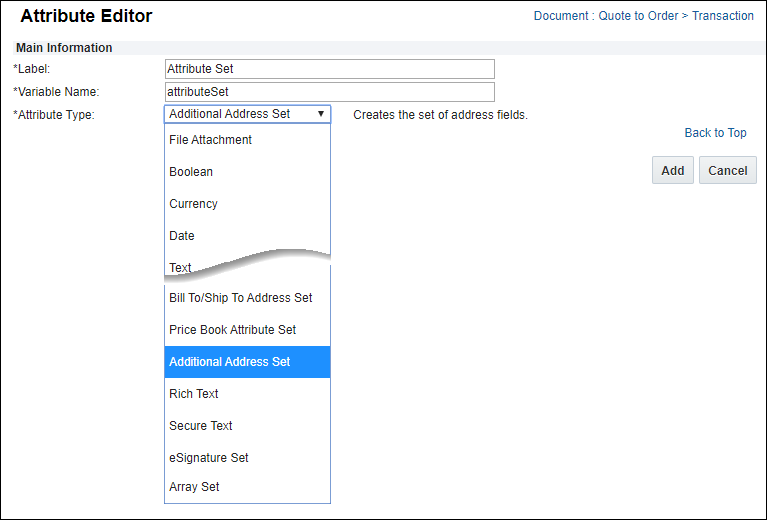
- Select the desired Attribute Set as an Attribute Type.
-
Click Add.
Notes:
- Click the attribute set to edit individual attributes contained in a set.
- For instructions to create Array Sets (also known as Transaction Arrays), refer to Transaction Arrays.
- Each main document can only contain one instance of the following attribute sets:
- Bill To/Ship To Attribute Set
- Price Book Attribute Set
- The Submit attribute set is automatically created when a Submit action is created.
For more information refer to Submit Attribute Sets
- The Version attribute set is automatically created when a Version action is created.
 Create a Sub-Document Attribute Set
Create a Sub-Document Attribute Set
-
 Navigate to the Attribute List page.
Navigate to the Attribute List page.
- Click Admin to go to the Admin Home Page.
-
Click Process Definition in the Commerce and Documents section.
The Processes page opens.
-
For the process you are interested in, confirm that Documents is selected in the Navigation drop-down menu, and click List.
The Document List page opens.
-
Confirm that Attributes is selected for the sub-document Navigation drop-down menu, and click List.
The Attribute List page opens.
-
Click Add at the bottom of the Attribute List page.
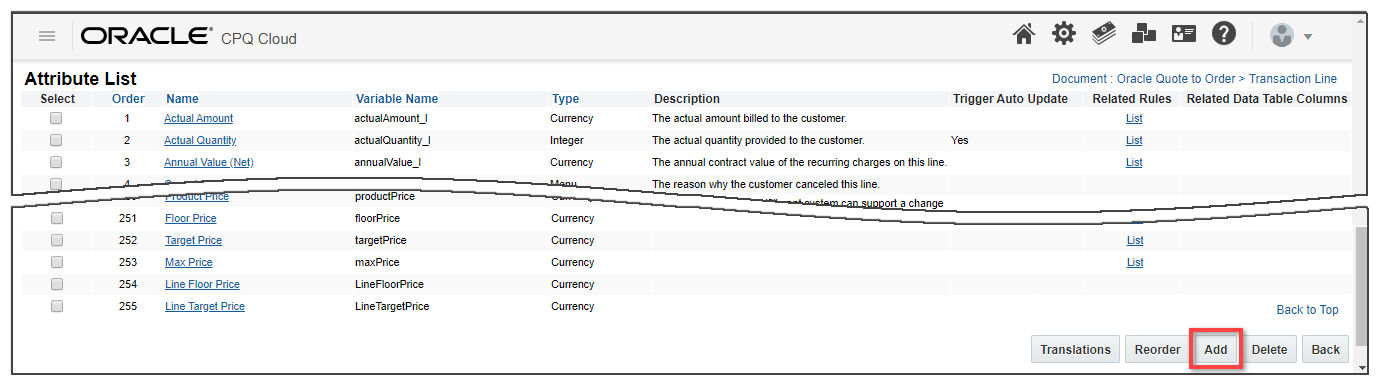
Notes:
- The Label and Variable Name are not used for Config, Model, Part, Price, Product Line, Segment, and Serial Number attribute sets.
- For instructions to create Array Sets (also known as Transaction Arrays), refer to Transaction Arrays.
-
Select the appropriate attribute set from the Attribute Type drop-down.
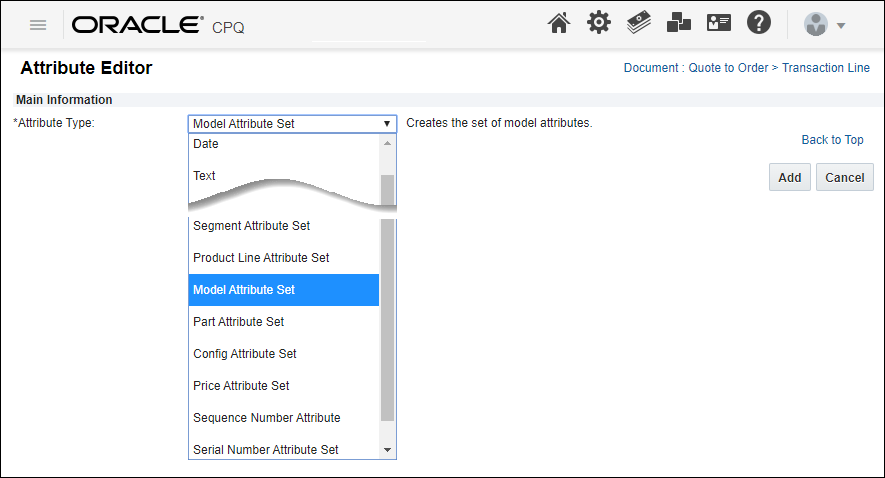
-
Click Add.
Notes:
- Click the attribute set to edit individual attributes contained in a set.
- For instructions to create Array Sets (also known as Transaction Arrays), refer to Transaction Arrays.
- Each sub-document can only contain one instance of the following attribute sets:
- Config Attribute Set
- Model Attribute Set
- Part Attribute Set
- Price Attribute Set
- Product Line Attribute Set
- Revenue Category Attribute Set
- Segment Attribute Set
- Serial Number Attribute Set
 Synchronize Charge Array Set
Synchronize Charge Array Set
Complete the following steps to synchronize the Transaction Line Charge Array Set with the pricing charge schema, which is comprised of standard and extensible custom charge attributes. If the Transaction Line Charge Array Set doesn’t exist, it will be created when the Synchronize Charge Array Set action is invoked.
- Navigate to CPQ Admin > Process Definition.
- Select Documents from the applicable process Navigation drop-down menu, and then click List.
- Select Attributes from the Transaction Line Navigation drop-down menu, and then click List.
- Click Synchronize Charge Array Set at the bottom of the Attribute List page.
Notes:
- If the Transaction Line Charge Array Set doesn’t exist, it will be created when the Synchronize Charge Array Set action is invoked.
- Refer to Pricing Portal > Charge Attributes for more information about pricing charge attributes.
Related Topics
 See Also
See Also
![]() Create a Main Document Attribute Set
Create a Main Document Attribute Set![]() Create a Sub-Document Attribute Set
Create a Sub-Document Attribute Set