Overview
The Migration Logs page contains a record of every migration, Package import, Package download, Rollback, and Snapshot creation that has taken place on the target site. Admins can review migration details, see their summary logs, delete Migration Logs, access downloaded Packages’ ZIP files, create Snapshots, revert to a Snapshot, and undo (Rollback) migrations from the Migration Logs page.
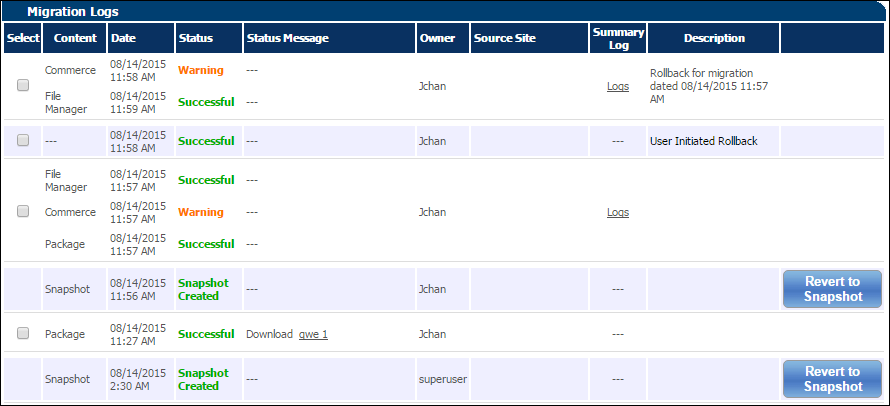
| Column | Description |
|---|---|
|
Select |
A checkbox that can be selected so the specified migration log can be deleted using the Delete button. |
|
Content |
A list of the high-level Migration Center folders that contain objects that were affected by the migration. This column will be blank for user initiated Rollbacks. |
|
Date |
The date and time of the migration, Package import, Package download, Rollback, or Snapshot creation. |
|
Status |
The status of the migration, Package import, Package download, Rollback, or Snapshot creation. |
|
Status Message |
For Package downloads, the name of the Package will appear in the Status Message column. Clicking the name of the Package will download the Package’s ZIP File. For more information about downloading Packages, see the Migration Packages topic. |
|
Owner |
The user that performed the migration, Package import, Package download, Rollback, or Snapshot creation. |
|
Source Site |
The source site of the migration. This column will be blank for Package imports, Package downloads, Rollbacks, or Snapshot creations. |
|
Summary Log |
Clicking the Logs link (when present) will open a new window with additional migration details for each high-level Migration Center folder. |
|
Description |
For migrations or Package imports, the optional description of the migration that the admin entered immediately before initiating the migration. If this column is blank, no description was added to the migration. For Rollbacks, this column will say “User Initiated Rollback.” |
|
Actions (rightmost column with no column name) |
This column contains the Undo and Revert to Snapshot buttons for successful migrations and Snapshot creations, respectively.
For more information on Rollbacks and Snapshots, see the Rollbacks and Snapshots topic. |
Administration
![]() Accessing the Migration Logs Page
Accessing the Migration Logs Page
From the Admin Home Page
- Click Admin to go to the Admin Home Page.
- Click Logs next to Migration in the Utilities section.
If the Migration Logs page is accessed from the Admin Home Page, it will open in the same browser window.
From the Migration Center
- Click Admin to go to the Admin Home Page.
- Click Migration in the Utilities section.
- Click Logs.
If the Migration Logs page is accessed from the Migration Center, it will open in a new browser window, and the Migration Center will remain open in the original browser window.
Migrations can take varying lengths of time depending on the size and complexity of an implementation. In prior releases, there was no way to stop the migration once a migration was initiated. Oracle CPQ 18A provides the ability to cancel in-process migrations.
When a migration is processing, a Cancel button is available to the user. When a migration is cancelled, a partial migration will occur. The site will remain in the same state as if the migration failed at its current step. Objects that have been deployed will stay deployed and objects that have not been deployed will be reverted.
Perform the following steps to cancel an in-progress migration:
-
Navigate to the Admin Home page.
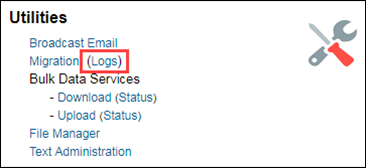
-
Click Logs in the Utilities section.
The Migration Logs page opens.
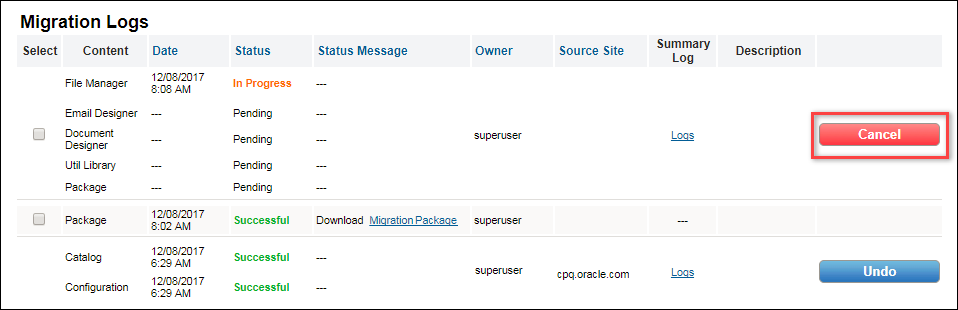
-
Click Cancel.
A confirmation pop-up window will open.
- Click OK.
As in other migration scenarios, administrators can undo the migration by performing a rollback. For additional information, refer to the Rollbacks and Snapshots topic.
Beginning in Release 18B, an audit compliance property is available for migration logs. This property allows customers to specify how long migration events are retained before deletion. When an audit compliance time-frame is specified, the delete option will not be available for events within the specified time-frame. The default setting for this property is blank, which allows the deletion of all the migration events prior to and including the current date.
Open a Service Request on My Oracle Support to establish and specify the duration of an audit compliance time-frame. The duration setting, which is specified in months, determines how long migration events are maintained before allowing deletion.





