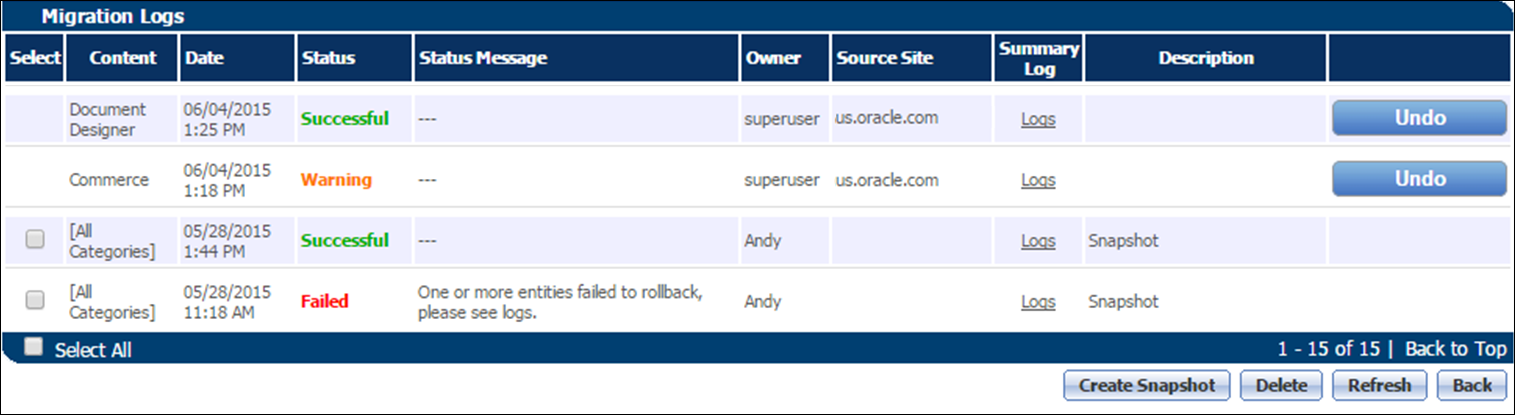Rollbacks and Snapshots
Overview
While care should be taken when migrating objects from site to site, migrations are not final and can be undone. If a mistake is made during a migration, admins will potentially have two ways to return a target site to a former state:
- Migration Rollback (Undoing a migration)
- Reverting to a Snapshot
 Migration Rollback
Migration Rollback
Migration Rollbacks allow you to undo the changes made to target sites by individual migrations. Immediately before a migration is initialized, Oracle CPQ will store a record of the state of all objects on the target site that will be affected by the migration. When a Rollback is performed, the objects on the target site that were affected by the migration will be reverted to their original state immediately before the migration. If any other changes were made to these objects by additional migrations after the migration that is undone, those changes will also be reverted.
The admin has the option of undoing the 20 most-recent migrations via Rollback.
Rollbacks will not affect Transactions.
Rollbacks are performed from the
Migration Logs page. For more information about the
Migration Logs page, see the
Migration Logs topic.
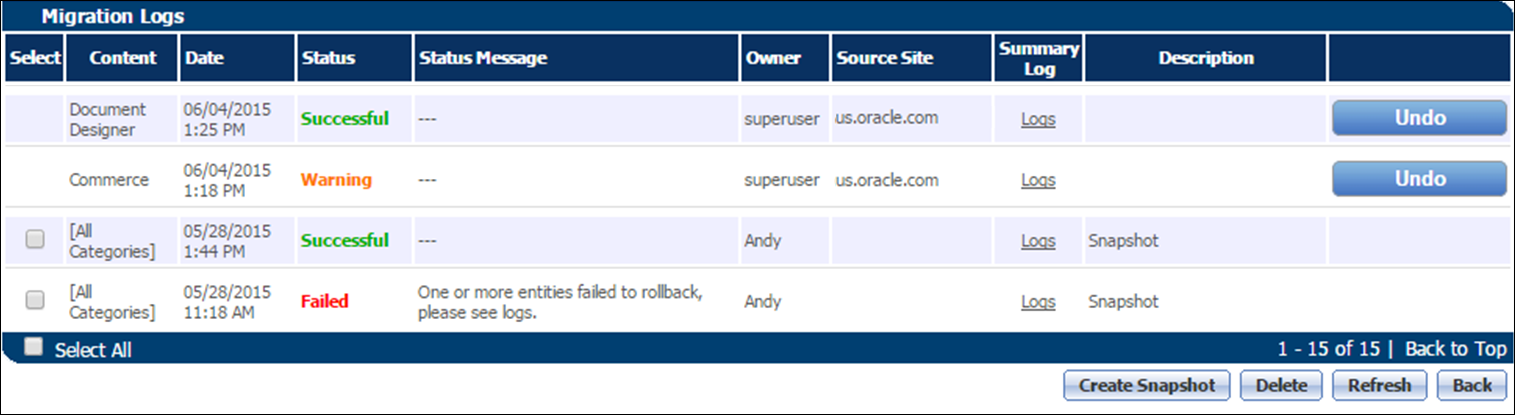
Rollbacks do not delete Commerce Steps. If a Commerce Step exists on the target site in current state but does not exist in the migration selected to rollback to, the Commerce Step will remain on the target site with the following effects:
- All Transactions in the Commerce Step will remain untouched by the system.
-
Transition Rules and Forwarding Rules under the Commerce Step will remain untouched.
This will allow any Transaction in the Commerce Step to still transition out as it would have at the time Rollback was initiated.
-
Transition Rules and Forwarding Rules for all other Commerce Steps will be reverted to their state immediately before the migration..
Because the Commerce Step did not exist at the state of the migration and thus no rule could have existed to allow a transition into the Commerce Step, Transactions will no longer transition into the Commerce Step after Rollback without direct admin changes or an additional migration of Commerce.
- All Participant Profiles, User Access Rights, and Document Views for the Step will remain untouched by the system.
Individual Data Tables or File Manager files are affected in Rollback only if a version is contained within any recorded state between current state and the state being rolled-back to.
- An individual Data Table will only be included in the data recorded immediately prior to a migration if it has been selected for that specific migration. Therefore, this Data Table may be contained within multiple potential Rollbacks, only one potential Rollback, or no potential Rollback at all. The same follows for an individual File Manager file.
A Data Table will be rolled-back if it is contained within a potential Rollback (if it has been migrated) between the present state and the selected migration that is being rolled-back. If a Data Table is contained within multiple potential Rollbacks, it will be rolled-back to the version stored within the oldest potential Rollback in this timespan.
A File Manager file will be rolled-back if it is contained within a potential Rollback (if it has been migrated) between the present state and the selected migration that is being rolled-back-to. If a File Manager file is contained within potential Rollbacks, it will be-rolled back to the version stored within the oldest potential Rollback in this timespan.
Rollbacks will not fail if a simple table-based rule is reverted when using a table that no longer exists. A warning message will be logged in the Rollback status. Simple table-based rules will return null at run time. When the admin next attempts to edit the rule, the application will request that the user select a new table.
Any Data Table or File Manager file not contained within a snapshot between current state and the snapshot being rolled-back to will not be deleted or altered by a Rollback.
Rollback will remove a Data Column(s) if it is not contained within the Rollback.
- If a Data Column is removed via Rollback and was referenced in the Process Manager at the time Rollback is initiated, it will be removed from the Transaction Manager columns.
- If a Data Column is removed via Rollback and was referenced in the Process Manager at the time Rollback is initiated, it will be removed from any custom Transaction Manager Views.
- Affected views will be highlighted red in the drop-down.
- If a Data Column is removed via Rollback and was referenced in a Report prior to Rollback, the Report will become invalid.
- The invalid Report name will be highlighted red in the Report Manager.
- The creator must manually remove deleted Data Columns used in the Report before the Report can be saved, scheduled, or run.
- “[Attribute removed]”, highlighted in red, appears where a reference to a deleted Data Column was used.
- The system will send an email to the creator of any report that was made invalid by removed Data Columns during the Rollback process.
- Scheduled Report emails will notify the recipient that errors have occurred and they must contact their admin.
Data Columns can be deleted through Migration. Deletion of a Data Column via Migration will have the same effect on Transaction Manager Views and Reports on the target site as if it were deleted in a Rollback.
 Snapshots
Snapshots
A Snapshot is a capture of the state of a site's migratable objects,
The data stored in a Snapshot differs from the data stored for a potential Rollback in that Snapshots encompass all migratable objects (except Data Tables and File Manager files that are not selected for migration), not just those that are queued for migration.
When initializing a migration, the admin has the option of creating a Snapshot by selecting Include Snapshot?. Due to the amount of data that is recorded and stored within a Snapshot, migrations that include Snapshots will take longer to complete than migrations that do not include Snapshots.
The admin can choose to revert the target site’s migratable components to their state at the time a Snapshot was created by clicking Revert to Snapshot on the Migration Logs page.
Snapshots capture only the deployed version of each category.
All Snapshots are permanently deleted upon upgrade of a major Release (such as 2015 R1). Snapshots are not deleted upon upgrade of an Update (such as 2015 R1 Update 1) and thus can still be reverted to.
Snapshots can be taken during migration by selecting the Include Snapshot? checkbox on the Description dialog box that opens after a user clicks Migrate.
Snapshots taken by this method include the state of all objects available for a migration, such as Configuration, Commerce, Util Libraries, and so on, with the exception of Data Tables and File Manager. Only Data Tables and File Manager files included in the present migration will be included in the Snapshot.
Snapshots can also be taken on demand using the Create Snapshot button on the Migration Logs page. Snapshots taken by this method will include all migratable objects except Data Tables and File Manager, which cannot be added to On Demand Snapshots.
Administration
 Performing a Migration Rollback
Performing a Migration Rollback
Rollbacks can only be performed on one of the 20 most recent successful migrations. Successful migrations add a new line to the Migration Logs page with an inline Undo button, which is used to perform a Rollback.
To initiate a Rollback:
- Open the Migration Logs page.
- Click Admin to go to the Admin Home Page.
Do one of the following:
- Click (Logs) next to Migration in the Utilities section.
- Click Migration in the Utilities section and then click Logs in the bottom left corner of the page.
- Find the migration you wish to roll-back in the list, and click Undo for the migration.
A line on the Migration Logs page is created for both the initiation and the successful completion of a Rollback. Once a Rollback is complete, the Undo button for that migration and all migrations that took place after that date no longer appears on the Migration Logs page. However, the migration records remain.
A status email is sent to the Application Administrators when Rollback is complete.
Migration records cannot be deleted from the Migration Status page if the “Undo” option is still available. Records for Rollbacks will also be included within the Migration Status page.
Only users with access to perform migrations (Application Administrators and FullAccess users with permission to create and modify users) can perform Rollbacks.
Avoid making changes to a production (target) site directly, especially if you plan to use Rollbacks. Changes made to migratable objects outside of the Migration Center may cause a Rollback to fail if the objects to be reverted are missing or have been modified.
Rollback is a permanent action. Rollbacks cannot be undone.
While a Rollback is in progress, users cannot trigger: Migration, Deployment, or additional Rollbacks.
All stored data for potential Rollbacks is permanently deleted upon upgrade of a major Release (such as 2015 R1). Stored data for potential Rollbacks are not deleted upon an Update (such as 2015 R1 Update 1), and thus can still be rolled-back.
 Applying (Reverting to) a Snapshot
Applying (Reverting to) a Snapshot
The creation of a Snapshot will add its own line to the Migration Logs page. If the Snapshot was taken during a migration, the line will appear below and separate from the migration entry. All Snapshot lines will include a Revert to Snapshot button, which is used to apply a Snapshot.
To apply a Snapshot:
- Open the Migration Logs page.
- Click Admin to go to the Admin Home Page.
Do one of the following:
- Click (Logs) next to Migration in the Utilities section.
- Click Migration in the Utilities section and then click Logs in the bottom left corner of the page.
- Find the Snapshot you wish to apply from the list, and click Revert to Snapshot for the Snapshot.
Notes
- All Rollback data and all Snapshots are permanently deleted when upgrading to a major Release. Snapshots are not deleted upon upgrade of an Update and thus can still be rolled back to.
- Because Rollback performs similarly to Migration, when dependencies are removed for the migration and then a Rollback occurs, the results are equivalent to migrating without those dependencies.
- The system will store data for up to 20 Rollbacks at a time. After a 21st successful migration, Rollback data for the oldest migration will be permanently deleted.
- Only users with access to perform Migrations can also perform Rollbacks and create or revert to Snapshots.
- Transaction data will not be affected by a Rollback or Snapshot application.
- A migration cannot be performed while a Rollback is in progress or while a Snapshot is being applied.
- A Package cannot be imported or downloaded while a migration is in progress, a Rollback is progress, or a Snapshot is being applied.
Related Topics
 See Also
See Also
![]() Performing a Migration Rollback
Performing a Migration Rollback
![]() Applying (Reverting to) a Snapshot
Applying (Reverting to) a Snapshot