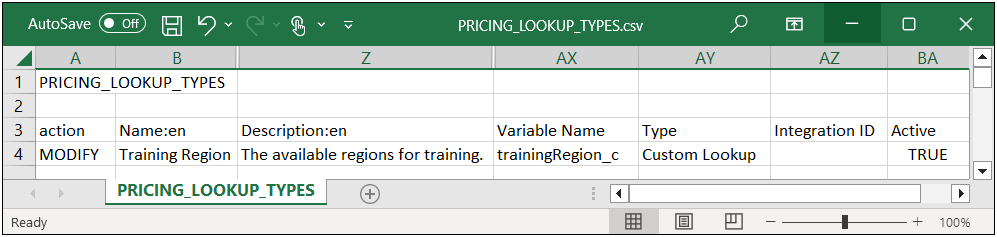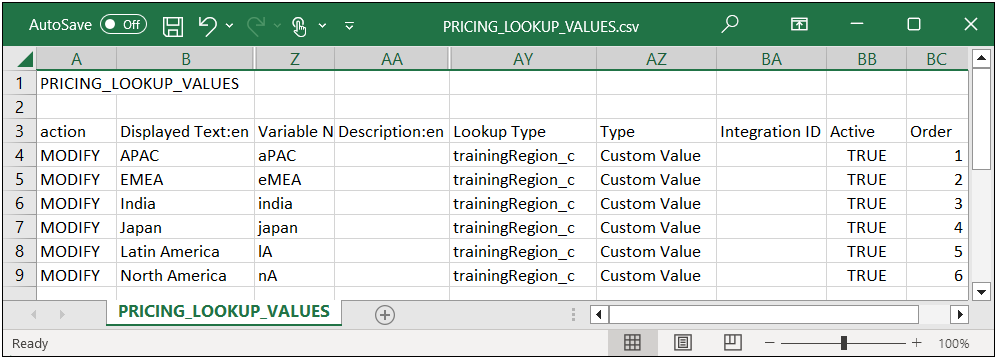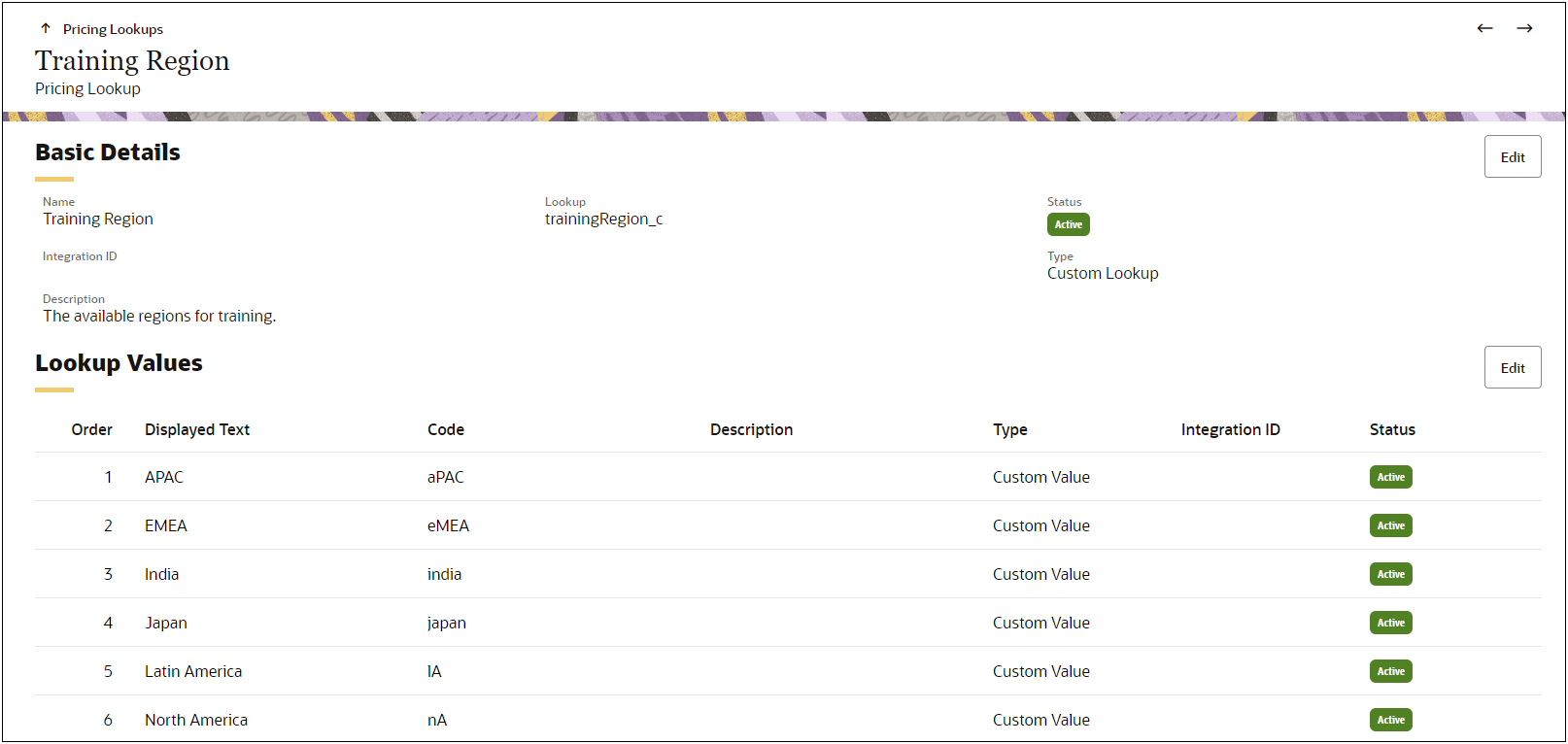Overview
Pricing Migration
The Migration Center is the user interface where all migration takes place within CPQ. "Pricing" displays as a migration component in the Content pane. This allows customers to transfer updated (extensible) charge schema and charge definitions using migration packages and migration between sites. Migration saves administrators time by eliminating the need to manually recreate components on a different site and eliminates error by ensuring that exact copies of all migrated components end up on the target site.
Administrators can migrate Pricing Properties, Pricing Attributes (including Charge Attributes), Charge Definitions, Pricing Lookup Types, Pricing Matrix Templates, Price Models and Pricing Rules as independent entities and include pricing components in a migration package using the Migration Center functionality available in prior releases.
Another way of thinking about migration, when determining whether a pricing object is supported in Migration Center or not, is thinking through what is data and what is structural support of data. Data is not something that is supported through migration. For example, Price Models (including simple conditions, advanced conditions, advanced Price Model BML) are meta-data and can be migrated, but Pricing Data (such as Price Model Items, Rate Plans, and Charges) of Price Models are data and supported only via Bulk Service.
| Pricing Objects | Full Migration | Granular Migration | Rollback |
|---|---|---|---|
| Entire Pricing | Y | Y | Y |
| Pricing Properties | Y | Y | Y |
| Attributes | Y | Y | Y |
| Charge Definitions | Y | Y | Y |
| Lookup Types | Y | Y | Y |
| Price Agreements | N | N | N |
| Price Models | Y | Y | Y |
| Pricing Data (Price Model Items, Charges, Rate Plans) |
N | N | N |
| Pricing Matrix Templates | Y | Y | Rollback from a granular migration is not supported between n-1 site to n site |
| Rate Cards | N | N | N |
| Rules | Y | Y | Y |
Note: In the Migration Center, Charge Attributes are listed with Pricing Attributes in the Attributes folder.
In addition, administrators can view the granular differences between pricing components between the source and target sites.
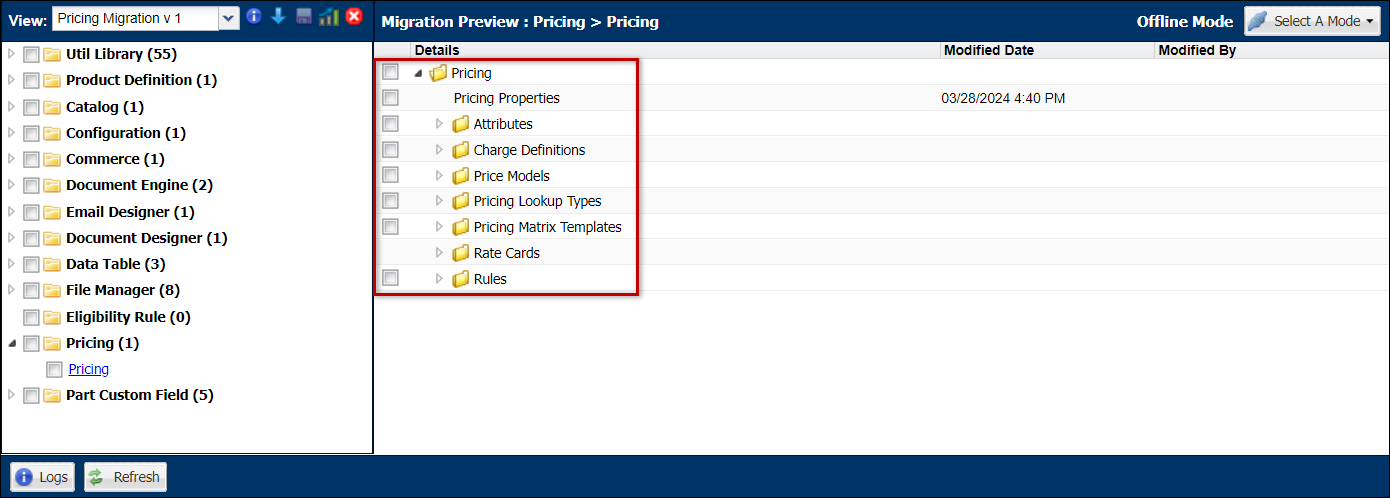
Pricing Portal Bulk Downloads and Uploads
You can manage Pricing Portal Information using Bulk Upload and Download. The following files are provided in the Pricing Information download zip file.
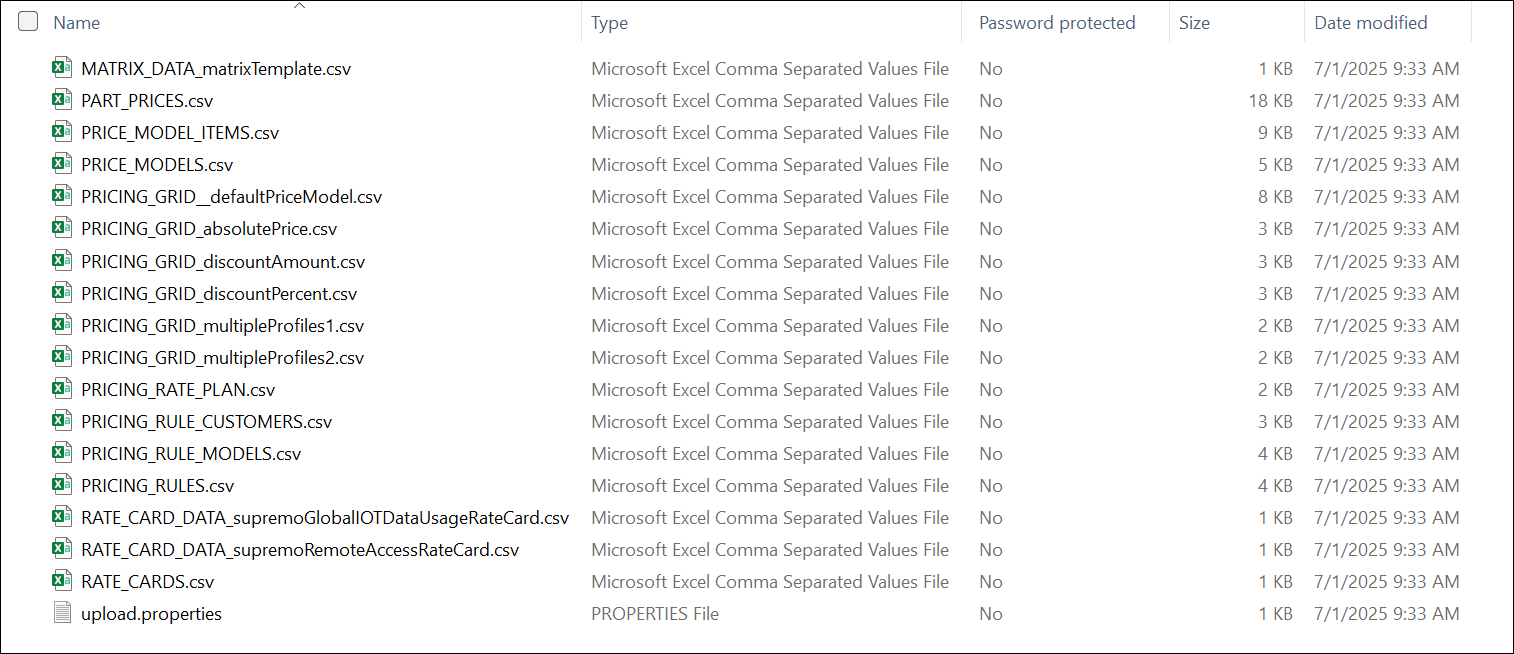
For more information, see the topics Bulk Uploads and Bulk Downloads. The following table describes the files that are transferred:
| Files | Description | Notes |
|---|---|---|
|
MATRIX_DATA_<matrix variable name> |
A Matrix Data file is provided for each defined Pricing Matrix. |
This file should be used to add/update data for the applicable Pricing Matrix. |
| PART_PRICES | Contains the Price Model Item Key, value for all currencies and other related details. |
This file should be used when new parts need to be added to a Price Model. Beginning in 23D, Part Number column is replaced with Price Model Item Key column. Other columns such as: Rate Plan Number, Charge Definition Code, Rate Card Variable Name, Dynamic Pricing Type, Primary, Charge Type and Price Type, are present and populated as they relate to specific Price Model Item. |
|
PRICE_MODEL_ITEMS |
Contains Price Model Item key, Price Model variable name and associated parts. |
This file should be used when new parts need to be added to a Price Model. This file should be loaded first when adding new parts to a Price Model. |
|
PRICE_MODELS.csv |
Contains the list of Price Models, including variable names, description, adjustment type, etc. |
This file should be used to add/update Pricing Models. |
|
PRICING_GRID_<pricing gridvariable name> |
A Pricing Grid data file is provided for each defined Pricing Grid. |
This file should be used to add/update data for the applicable Pricing Grid. |
|
PRICING_LOOKUP_TYPES |
Contains definition information for all of the Pricing Lookups. |
This file should be used to add/update Pricing Lookup definitions. Note: Oracle CPQ 25B and prior releases. Beginning in Oracle CPQ 25C, Pricing Lookups are moved to the CPQ platform level and are simply referred to as Lookups. Refer to Lookups to export and import data. |
|
PRICING_LOOKUP_VALUES |
Contains defined values for all of the Pricing Lookups. |
This file should be used to add/update Pricing Lookup values. Note: Oracle CPQ 25B and prior releases. Beginning in Oracle CPQ 25C, Pricing Lookups are moved to the CPQ platform level and are simply referred to as Lookups. Refer to Lookups to export and import data. |
|
PRICING_RATE_PLAN |
Contains information about the Rate Plan if any are associated with a Price Model Item. Otherwise, remains empty. |
This file should be used to add/update Rate Plans. |
|
PRICING_RULES_CUSTOMERS |
Associates customer(s) with Pricing Rules and dates. |
The dates are broken into separate columns with the format defined in brackets in the column header. |
|
PRICING_RULES_MODELS |
Associates models with Pricing Rules. |
N/A |
|
PRICING_RULES |
Contains the definition of the Pricing Rules. |
This file should be used to add/update basic Pricing Rule information (name, variable name and description). |
|
RATE_CARD_DATA_<rate card variable name> |
A Rate Card Data file is provided for each defined Rate Card. |
This file should be used to add/update Rate Card data for the applicable Rate Card. |
|
RATE_CARDS |
Contains information about the Rate Cards. Otherwise, remains empty. |
This file should be used to add/update Rate Cards. |
|
upload.properties |
Always carries the same text and is required for uploads. |
Out of all the other files, only the file that has changes should be uploaded with this file. |
Pricing Agreement Downloads and Uploads
You can manage Price Agreements Information using Bulk Upload and Download. The following files are provided in the Price Agreements download zip file. This file is available as a .csv download when “Price Agreements” option is selected as a download category in Bulk Downloads.
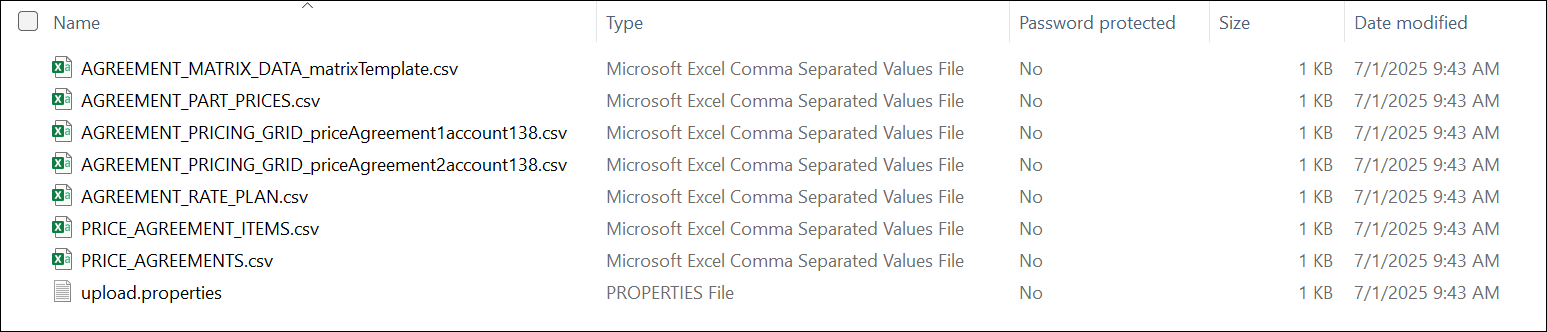
For more information, see the topics Bulk Uploads and Bulk Downloads. The following table describes the files that are transferred:
|
Files |
Description |
Notes |
|---|---|---|
|
AGREEMENT_MATRIX_DATA_<matrix variable name> |
A Matrix Data file is provided for each defined Pricing Matrix. |
This file should be used to add/update data for the applicable Pricing Matrix. |
|
AGREEMENT_PART_PRICES |
Contains the Price Agreement Item Key, value for all currencies and other related details. |
This file should be used when new parts need to be added to a Price Agreement. |
|
AGREEMENT_RATE_PLAN |
Contains information about the Rate Plan if any are associated with a Price Agreement Item. Otherwise, remains empty. |
This file should be used to add/update Rate Plans for Price Agreements. |
|
PRICE_AGREEMENT_ITEMS |
Contains Price Agreement Item key, Price Agreement Number and associated parts. |
This file should be used when new parts need to be added to a Price Agreement. This file should be loaded first when adding new parts to a Price Agreement. |
|
PRICE_AGREEMENTS |
Contains Price Agreement details. |
This file should be used to add/update Price Agreements |
|
upload.properties |
Always carries the same text and is required for uploads. |
Out of all the other files, only the file that has changes should be uploaded with this file. |
Administration
Changes to Migration Behavior for Pricing
Beginning in Oracle CPQ 25C, Pricing Lookups are moved to the CPQ platform level and are simply referred to as Lookups.
-
Pricing Portal bulk download no longer includes Lookups. Lookups are now imported and exported from the Lookups administration page.
-
Pricing Lookups contained in migration packages prior to Oracle CPQ 25C will be ignored when they are migrated to a Oracle CPQ 25C site.
Beginning in Oracle CPQ 24B Bulk Service changes in behavior will be implemented for the migration of pricing items:
-
PRICE_PROFILES CSV is renamed to PRICE_MODELS.
-
PRICING_RULE_PROFILES CSV is renamed to PRICING_RULE_MODELS
-
The following CSV columns are renamed:
-
PRICING_RULE_PROFILES: "Price Profile Varname" to "Price Model Varname"
-
PRICE_MODEL_ITEMS: "Price Profile Variable Name" to "Price Model Variable Name"
-
-
These are backward compatible, meaning a file from (n-1) site having old names will continue to work on n site.
Beginning in Oracle CPQ 23C changes in behavior will be implemented for the migration of pricing items.
-
The Migration Center no longer supports migration of Price Model pricing data (including Product Prices, Tier Pricing, and Volume Pricing).
This data can still be uploaded/downloaded using Bulk Upload and Download. - The Migration Center continues support for migration of Pricing Rules, Pricing Rule Conditions, Price Model headers, and Price Model conditions.
- You can use Bulk Download and Upload to move Price Model pricing data and Charges.
![]() Update Pricing Lookups Using Bulk Services Oracle CPQ 25B and prior releases only
Update Pricing Lookups Using Bulk Services Oracle CPQ 25B and prior releases only
Beginning in Oracle CPQ 25C, Pricing Lookups are moved to the CPQ platform level and are simply referred to as Lookups. Refer to Lookups to export and import data.
Notes
Notes:
-
If the necessary Pricing Engine Quantity attribute dependency is not included in a migration, the runtime pricing execution might not perform as expected.
-
Bulk Upload and Download can only be done through .CSV and .ZIP files.
-
Simple Conditions, Advanced Conditions, and Advanced Price Models are not supported in bulk uploads or bulk downloads.
Refer to Migration Management for detailed migration procedures.