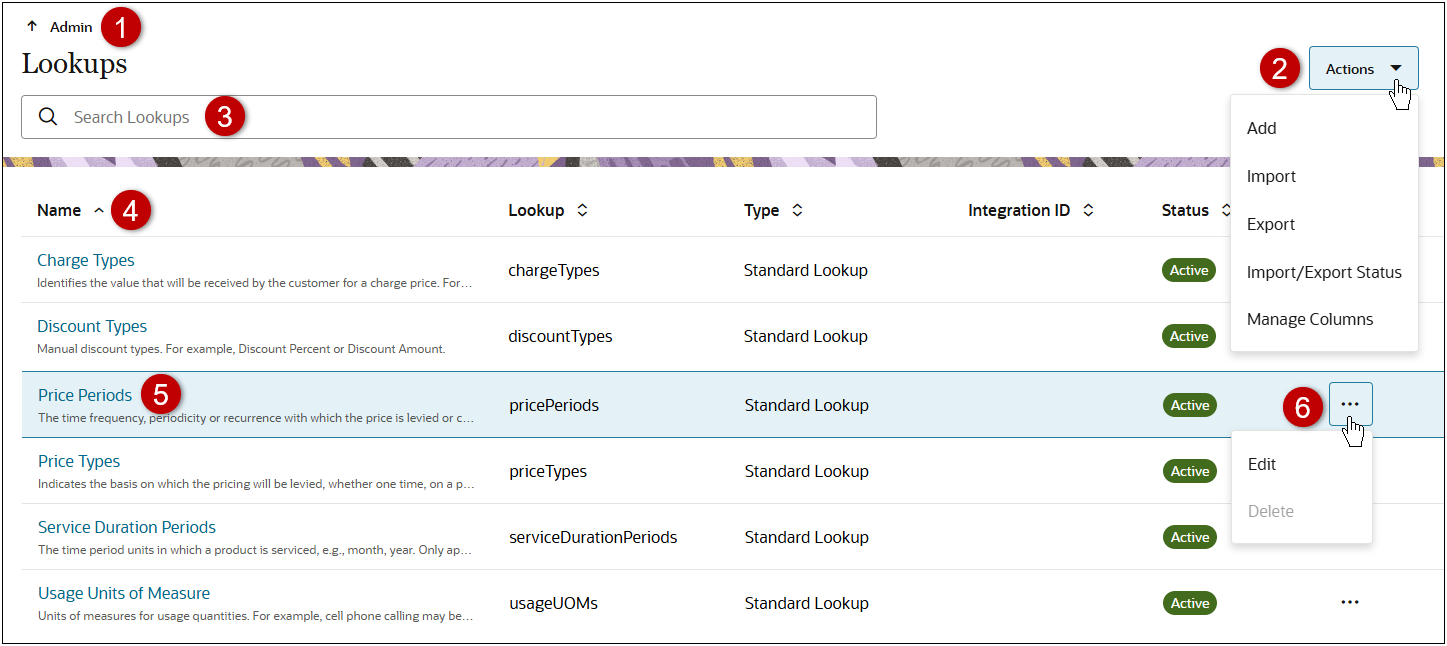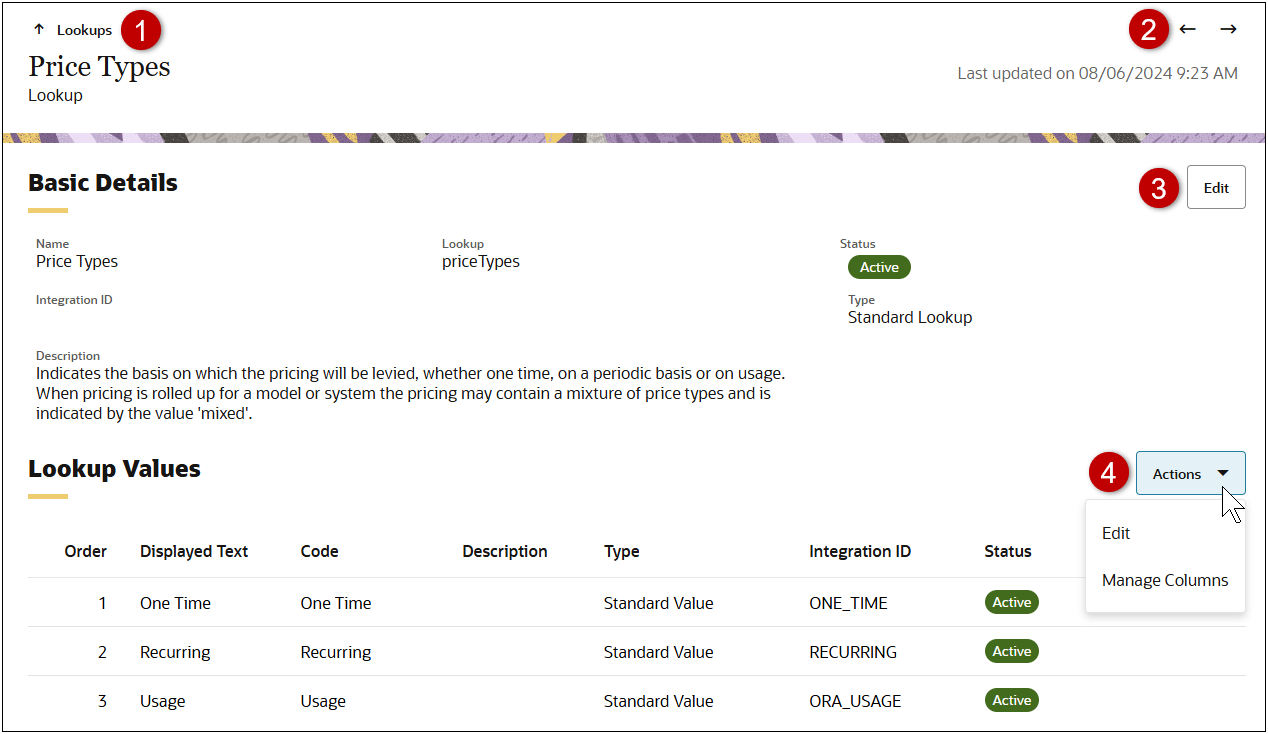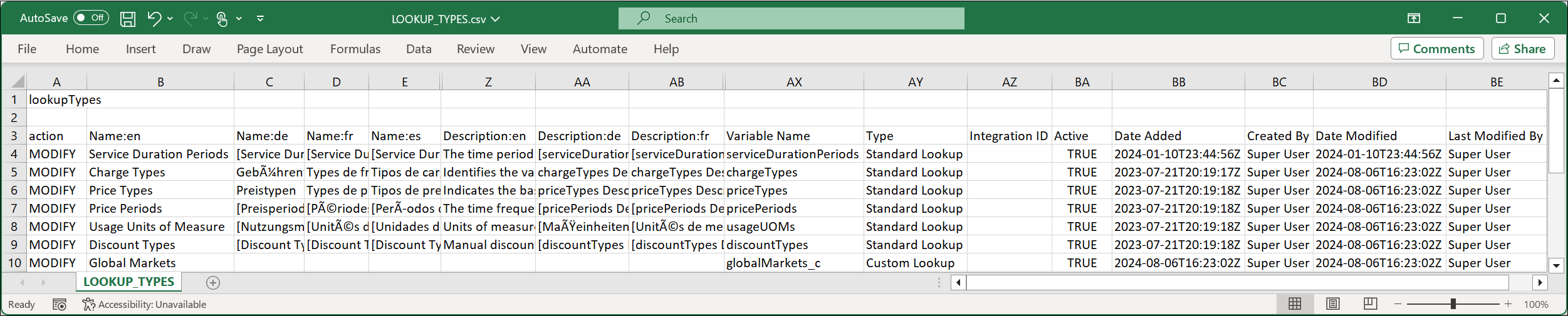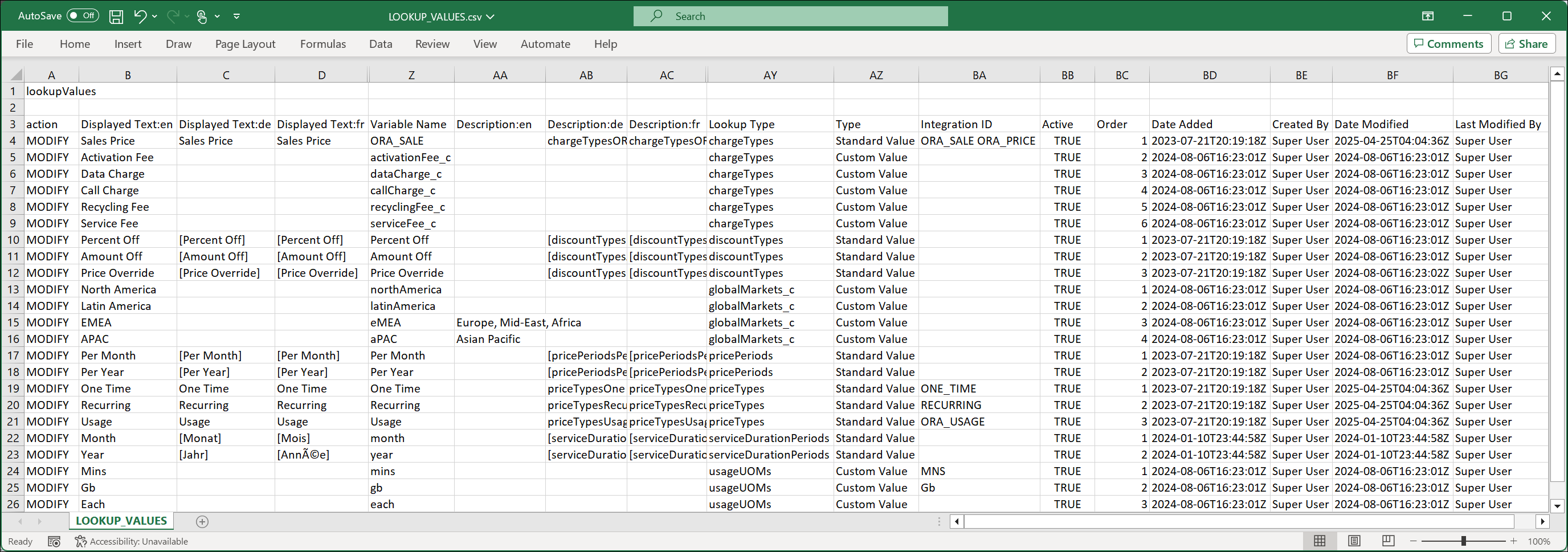Lookups
Overview
Note: Beginning in Oracle CPQ 25C, Pricing Lookups are moved to the CPQ platform level and are simply referred to as Lookups.
-
If your site is on Oracle CPQ 25C or later, refer to this topic for Lookups overview and administration information.
-
If your site is on Oracle CPQ 25B and prior releases, refer to Pricing Lookups overview and administration information.
Lookups define domains of values for menu attributes. Beginning in Oracle CPQ 25C, Lookups are moved to the CPQ platform level to allow Commerce and Configuration administrators to access and share lookups across the CPQ application. These lists of menu values can now be used to control the available options for Pricing, Configuration, and Commerce menu-type attributes. Lookups can now be access from the General section on the Admin home page.
Lookup Pages
 Lookups List Page
Lookups List Page
The Lookups page lists standard and custom Lookups. Customers can add their own custom Lookups or use standard Lookups that are provided by CPQ.
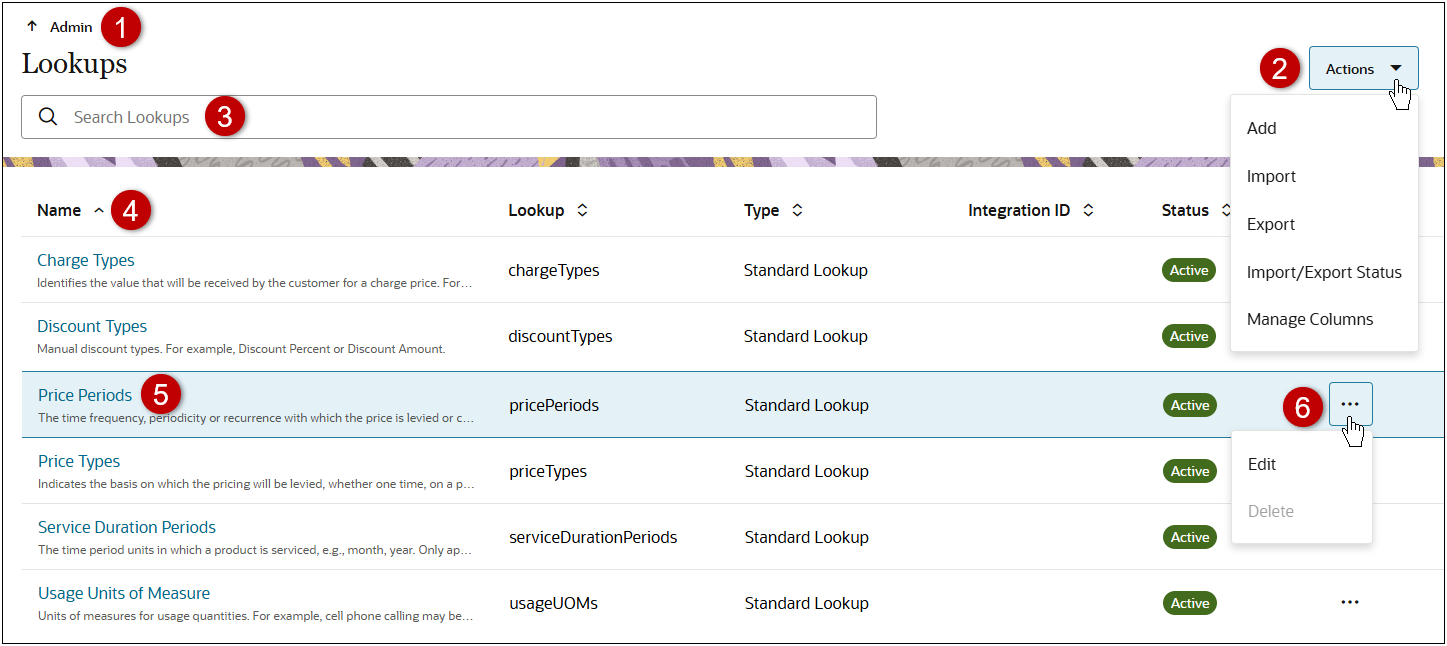
|
1
|
Navigate
to the Admin homepage.
|
|
2
|
Click
Actions to Add, Import, or Export lookups; view Import/Export Status;
or Manage Columns for the Lookups list.
|
|
3
|
Enter
search criteria to filter Lookup results, which remain persistent while
navigating within Lookups.
|
|
4
|
Sort
Lookups using Name, Lookup variable name, Type, Integration ID, or Status
column headers.
|
|
5
|
Click
the appropriate Name link or the line ellipsis >
Edit to access an existing Lookup.
|
|
6
|
Click the Lookup line ellipsis to Edit a Lookup or Delete
an inactive custom Lookup.
Note: Standard Lookups and active custom Lookups can’t be
deleted.
|
 Lookup Page
Lookup Page
When an administrator clicks on the lookup Name or the line ellipsis > Edit, the Basic Details and Lookup Values for the lookup are displayed.
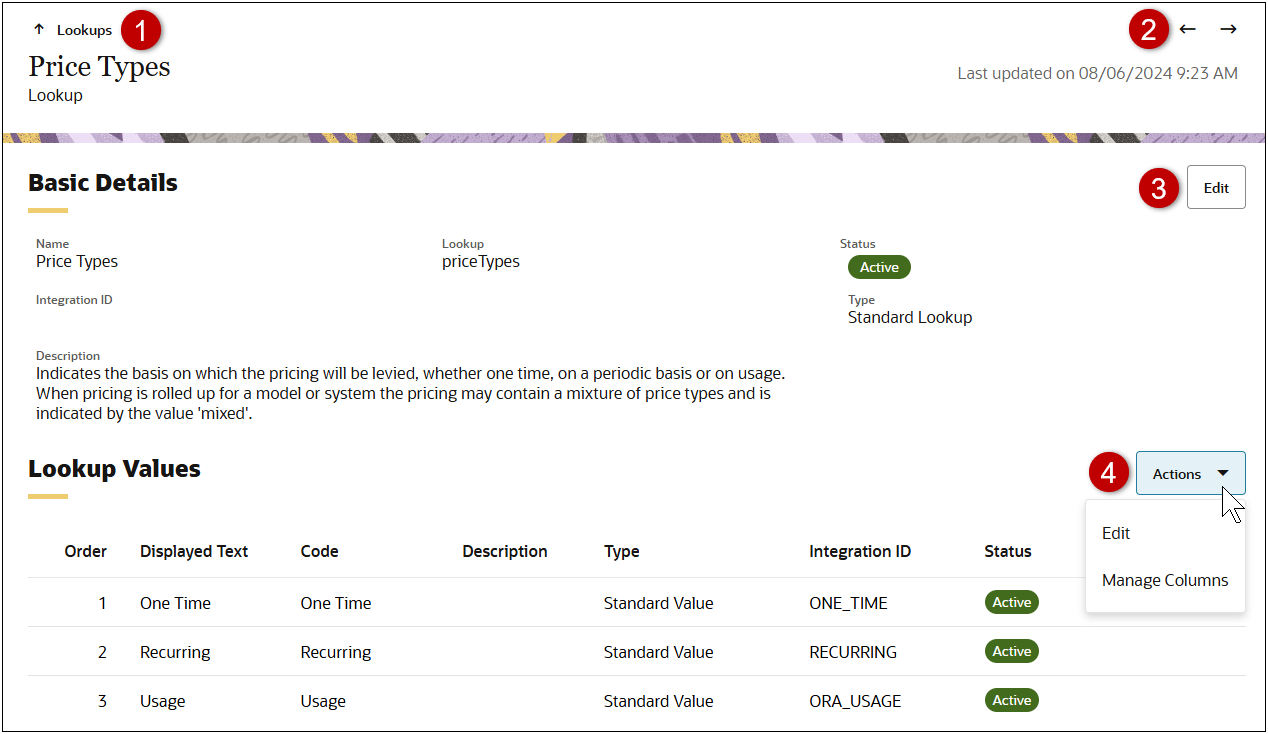
|
1
|
Navigate
back to the Lookups page.
|
|
2
|
Navigate
to Next or Previous lookup in the Lookup list or filtered Lookup search
results list.
|
|
3
|
Click
the Edit button to modify basic details for the Lookup.
|
|
4
|
Click
Actions menu to Edit (add, delete, or modify) Lookup Values or Manage
Columns for the Lookup Values.
|
Standard Lookups
CPQ provides the following standard Lookups:
You cannot inactivate or delete standard Lookups but you can add new lookup values and modify the display labels for these lookups.
|
Charge Types
|
chargeTypes
|
Identifies the value that will be received by the customer for a charge price. For example, the sale of a network device may have both a one time purchase price (with charge type of 'Purchase Price') and a one time installation price (with charge type of 'Installation Fee').
|
|
Discount Types
|
discountTypes
|
Manual discount types. For example, Discount Percent or Discount Amount.
|
|
Price Periods
|
pricePeriods
|
The time frequency, periodicity, or recurrence with which the price is levied or charged. For example, usage prices may be charged to the customer monthly or weekly.
|
|
Price Types
|
priceTypes
|
Indicates the basis on which the pricing will be levied, whether one time, on a periodic basis or on usage. When pricing is rolled up for a model or system the pricing may contain a mixture of price types and is indicated by the value 'mixed'.
|
|
Service Duration Periods
|
serviceDurationPeriods
|
The time period units in which a product is serviced, e.g., month, year. Only applicable to a product that fulfills a service contract.
|
|
Usage Units of Measure
|
usageUOMs
|
Units of measures for usage quantities. For example, cell phone calling may be measured by minutes, while cell phone data usage by GB.
|
Administration
 Add a Lookup
Add a Lookup
Perform the following steps to create a new Lookup:
-
Navigate to the Admin page.
-
Click Lookups in the General section.
-
Select Add from the Actions drop-down.
-
Create a Lookup.
-
Enter a Name.
-
Enter a Lookup variable name.
Lookup variable names can only contain alpha-numeric characters and underscores. The entry can be changed before saving, but after saving the value is read-only. "_c" is automatically appended to the end of custom Lookups.
-
(optional) Enter an Integration ID.
-
(optional) Enter a Description.
-
Click Create.
-
Select Edit from the Lookup Values Actions drop-down.
-
Click Add.
-
Enter the following information for the lookup value option:
-
Enter the Display Text.
-
Enter the Code.
-
(optional) Enter a Description.
-
(optional) Enter an Integration ID.
-
The Status is automatically set to Active. To inactivate this option, select Inactive.
Note: Translations can be managed either via Export/Import services or by logging in as a user in the translation language.
-
Perform one of the following:
-
Click Update when you done adding lookup values.
-
Click Cancel to undo your changes.
-
Click Add to create another lookup value.
-
To delete a single lookup value, set the Status to Inactive, then click the line ellipsis and select Delete.
 Associate a Lookup to a Charge Attribute
Associate a Lookup to a Charge Attribute
You can associate a Lookup to a charge attribute when you create a new string type charge attribute.
- Refer to Add a Charge Attribute and select the applicable Lookup from the Lookup drop-down.
- When a Lookup item is selected, you can also select a Default Value.
 Export and Import Lookups
Export and Import Lookups
CPQ provides the ability to author Lookups outside of CPQ and use Excel (.csv) files to load this data directly to the Lookups UI. The recommended process for modifying lookups is:
-
Export Lookups
-
Modify Lookups Types / Lookup Values Excel Files
-
Import Lookup Types / Lookup Values
 Export Lookups Data
Export Lookups Data
Complete the following steps to export lookups.
- Navigate CPQ Admin > General > Lookups.
-
Select Export from the Actions drop-down.
-
When the export is complete, download the exported lookups file.
-
Click the Lookups link on the Export Status dialog.
-- or –
-
Select Import/Export Status from the Actions drop-down, then click on the applicable Pricing Data Export link.
 Modify Lookup Types / Lookup Values Excel Files
Modify Lookup Types / Lookup Values Excel Files
The zipped lookups export file contains the following files:
-
LOOKUP_TYPES.csv - this file contains the list of lookups, descriptions, translations, variable names, type, integration Id, Active status, and creation / modification information.
-
LOOKUP_VALUES.csv - this file the lookup values for all lookup types. It includes the lookup value displayed text descriptions, translations, the associated lookup type variable name and type, integration Id, Active status, order, and creation / modification information.
Note: You cannot inactivate or delete standard Lookups but you can add new lookup values and modify the display labels for these lookups.
When updating lookups using an Excel file the first column will specify the action for the line. The following actions can be used:
-
ADD: add a new row/record if one does not already exist. If one does exist, an error will be thrown.
-
MODIFY: modify or add the column data in the row/record. A new row is created if the record is not found.
-
DELETE: delete all the column data from a row/record.
-
UPDATE: modify all the column data in the row/record. Update will fail if the record is not found.
Lookup Types
Complete the following procedure to add, modify, or delete Lookup Types.
-
Unzip the downloaded Lookup.zip file.
-
Open the LOOKUP_TYPES.csv file.
-
Populate the rows with the desired data. The first column is used to specify the desired action.
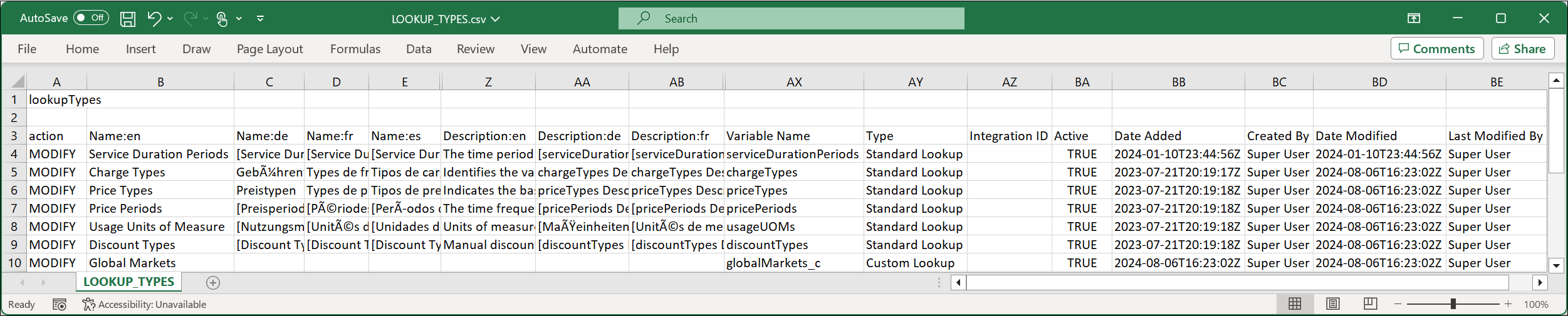
-
Save and close the updated LOOKUP_TYPES.csv file.
Lookup Values
Complete the following procedure to add, modify, or delete Lookup Values.
-
Unzip the downloaded Lookup.zip file.
-
Open the LOOKUP_VALUES.csv file.
-
Populate the rows with the desired data. The first column is used to specify the desired action.
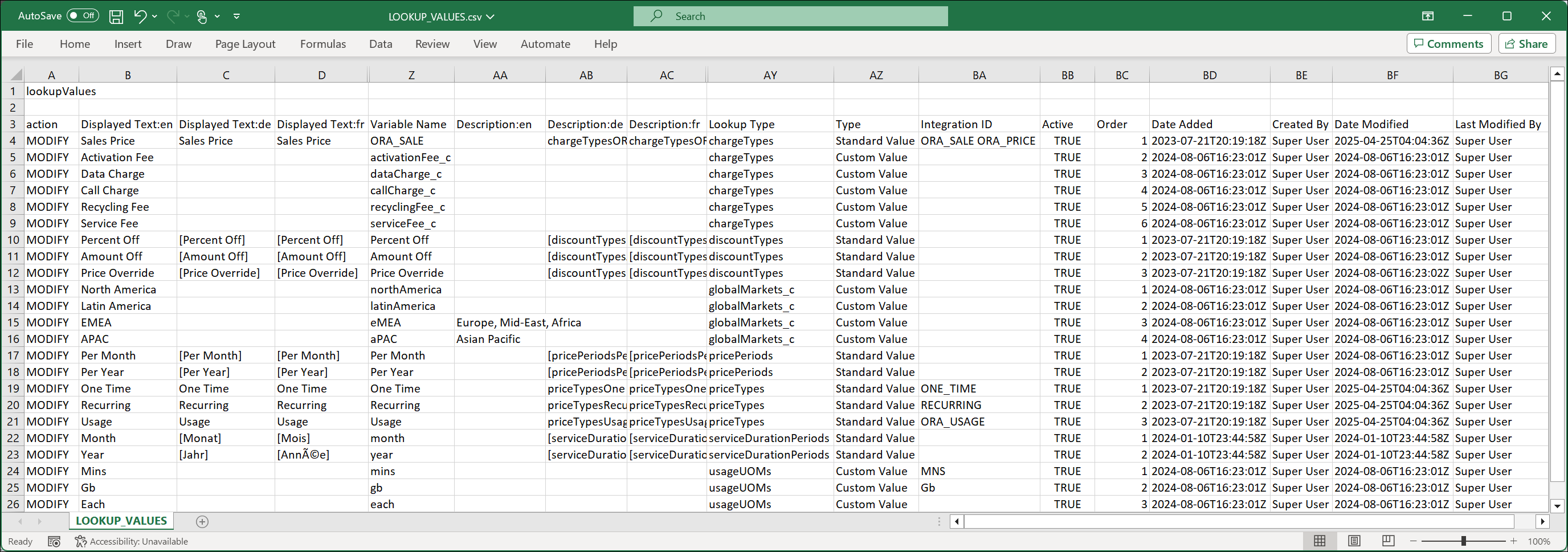
-
Save and close the updated LOOKUP_VALUES.csv file.
 Import Lookup Types / Lookup Values
Import Lookup Types / Lookup Values
Complete the following steps to import a pricing matrix.
-
Navigate CPQ Admin > General > Lookups.
-
Select Import from the Actions drop-down.
-
Drop or upload the updated .csv or .zip file(s) into the Import Lookups drawer.
-
Click Import.
Related Topics
 See Also
See Also
![]() Associate a Lookup to a Charge Attribute
Associate a Lookup to a Charge Attribute