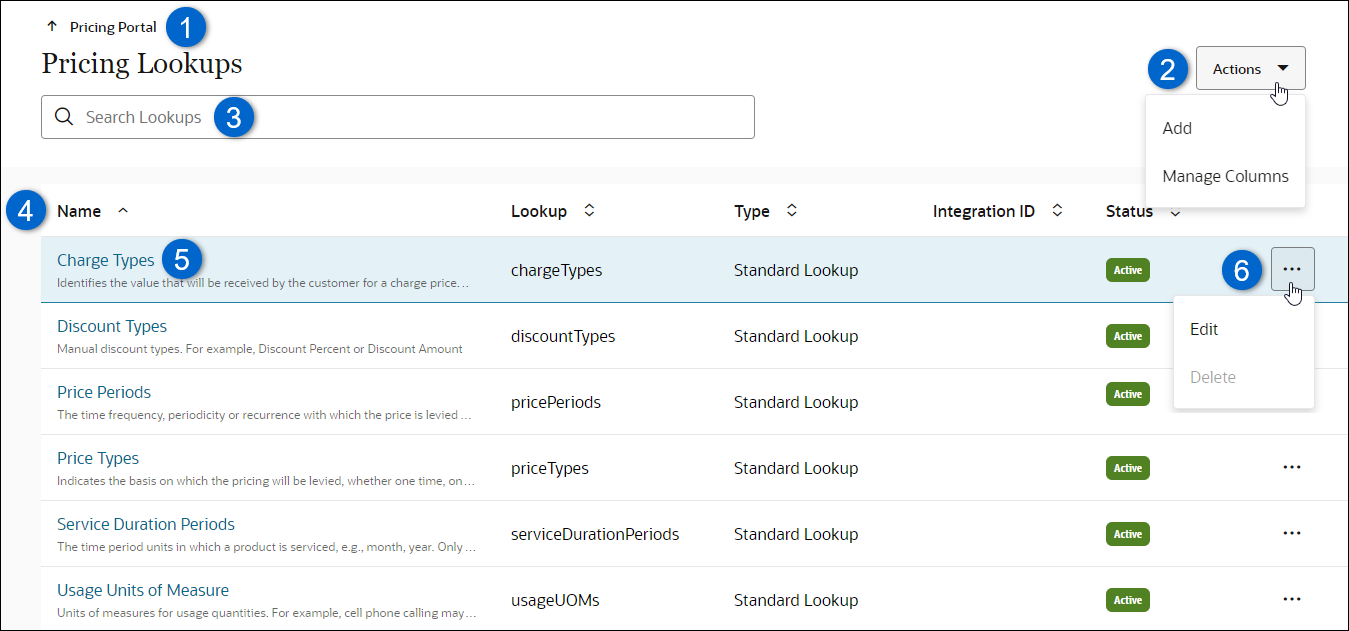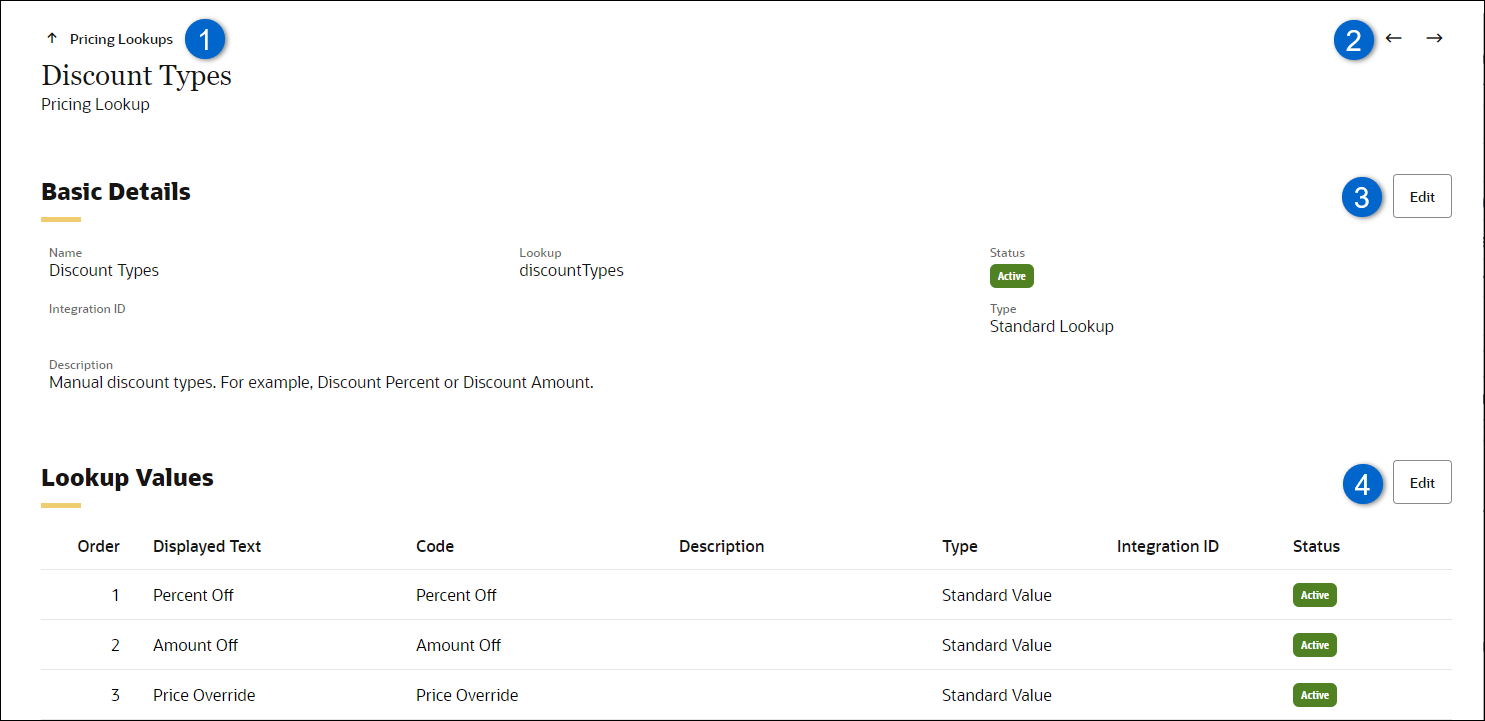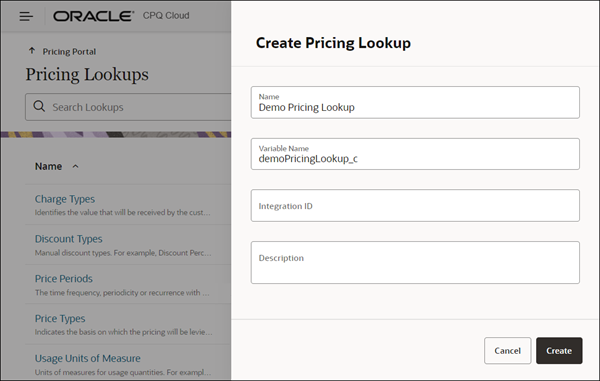Overview
CPQ’s new Pricing Reference Data (also referred to as ‘lookups’) provides a single place for defining the domains of values for pricing-related attributes. Pricing lookups allow pricing architects to manage the types of pricing that can be defined by pricing and product management personas and assure that the pricing can be accurately applied in downstream invoicing and subscription rating.
Standard Pricing Lookups are provided for Charge Type, Discount Types, Price Periods, Price Types, and Usage Units of Measure. Pricing lookups allow customers to define defaults and domains of values for charge items.
CPQ administrators can access Pricing Lookups by clicking on the Pricing Lookups card in the Pricing Portal.
Pricing Lookup Pages
![]() Pricing Lookups Page -The Pricing Lookup page lists standard and custom Pricing Lookups. Customers can add their own custom Pricing Lookups or use standard Pricing Lookups that are provided in Oracle CPQ 23C automatically by CPQ. Beginning in Oracle 23C, these lists of menu values are used to control the available options for standard pricing attributes such as Price Type, Charge Type or Price Period, and can be used for any menu-type custom attribute used in defining charges.
Pricing Lookups Page -The Pricing Lookup page lists standard and custom Pricing Lookups. Customers can add their own custom Pricing Lookups or use standard Pricing Lookups that are provided in Oracle CPQ 23C automatically by CPQ. Beginning in Oracle 23C, these lists of menu values are used to control the available options for standard pricing attributes such as Price Type, Charge Type or Price Period, and can be used for any menu-type custom attribute used in defining charges.
![]() Pricing Lookup Page - When an administrator clicks on the Name of a charge attribute, Basic Details for the charge attribute are displayed.
Pricing Lookup Page - When an administrator clicks on the Name of a charge attribute, Basic Details for the charge attribute are displayed.
Standard Pricing Lookups
CPQ provides standard Pricing Lookups to support standard charge attributes. View Standard Pricing Lookups
- Price Periods - The time frequency, periodicity, or recurrence with which the price is levied or charged. For example, usage prices may be charged to the customer monthly or weekly.
- Price Type - Indicates the basis on which the pricing will be levied, whether one time, on a periodic basis or on usage. When pricing is rolled up for a model or system the pricing may contain a mixture of price types and is indicated by the value 'mixed'.
- Discount Types - Manual discount types. For example, Discount Percent or Discount Amount. These values are used in quoting to discount charges.
- Charge Types - The classification of a charge associated with the price for a product or service. This attribute differentiates the purpose of charges with the same price type and price period. For example, the sale of a network device may have both a one-time purchase price (with charge type of 'Purchase Price') and a one-time installation price (with charge type of 'Installation Fee').
- Usage Units of Measure - Units of measures for usage quantities. For example, cell phone calling may be measured by minutes, while cell phone data usage by GB.
You cannot inactivate or delete standard Pricing Lookups but you can add new lookup values and modify the display labels for these lookups.
Administration
![]() Associate a Pricing Lookup to a Charge Attribute
Associate a Pricing Lookup to a Charge Attribute
Notes
- Beginning in 24A, CPQ supports migration of Pricing Lookups and Pricing Lookup Types and bulk services to update Pricing Lookups. Refer to Pricing Migration and Bulk Services.
- Oracle CPQ 23C only supports using Pricing Engine Reference Data to define the domain of values for Charge Attributes.