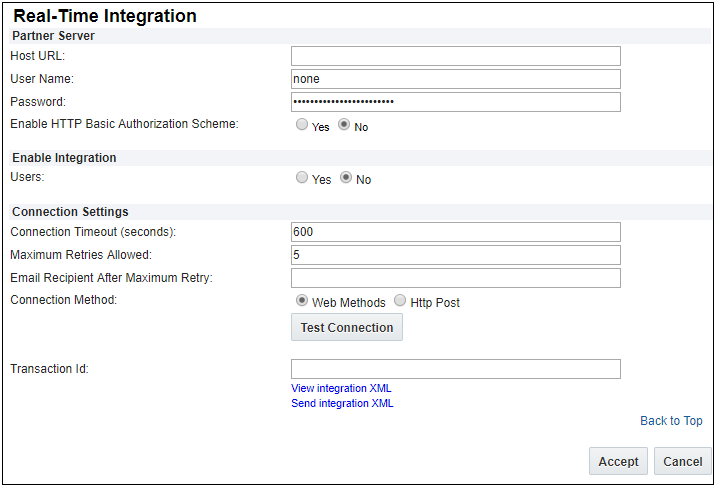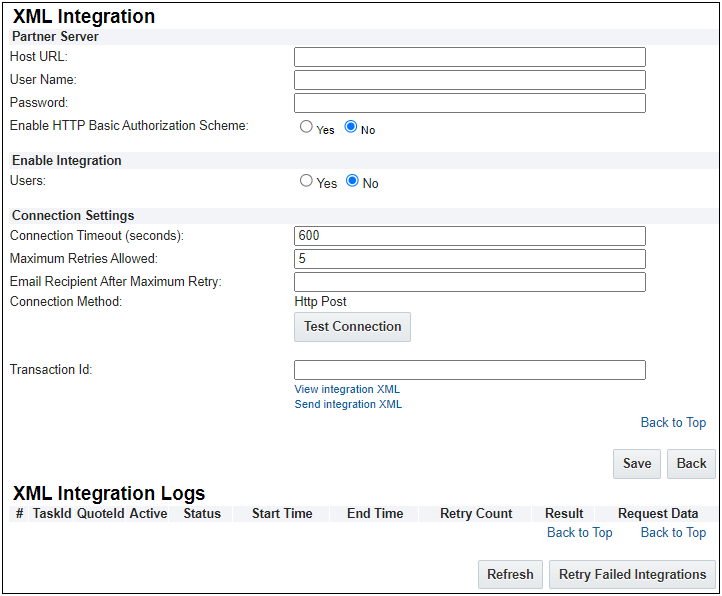XML Integration
Overview
XML Integration, previously known as Real-Time Integration, is the mechanism that sends transaction XML or user XML to a 3rd party server when a Step Transition Rule is fired or a User Profile is updated. This is the most standard, out-of-the-box Oracle CPQ functionality for implementing integration and exporting data from CPQ to an external system.
For more information, see the topic Standard XML Output for the basic XML structure. See attachments for a XML Integration Sample Document.
| Size |
Large |
| Frequency |
Triggered during workflow |
| Format |
XML |
| Transmission Synchronization |
Synchronous, however Oracle CPQ can't parse the result. |
Administration
 Setting Up XML Integration
Setting Up XML Integration
- Log in to Oracle CPQ and open the Admin Home page.
- Click Integration Settings in the Integration Platform section.
The XML Integration page opens.
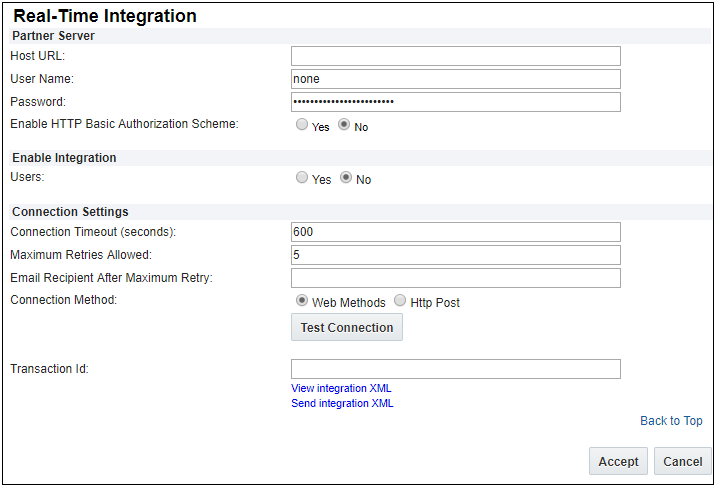
- Enter the address of the Host that has to be accessed in the Host URL field. Do not enter an IP address in this field as it is against Security rules.
-
Enter the name of the partner server in the User Name field.
This is only required when posting to a site that requires a secure login.
-
Enter the password required to access the partner server in the Password field.
This is only required when posting to a site that requires a secure login.
- For the Enable HTTP Basic Authorization Scheme option, determine if you would like to enable authorization during the HTTP Post connection method by selecting:
- For the Users field in the Enable Integration option, determine if you would like to enable user integration by selecting:
- Indicate the duration (in seconds) after which the connection will be closed in the Connection Timeout field.
- Enter the maximum retries allowed In the Maximum Retries Allowed field.
- In the Email Recipient After Maximum Retry field, enter the email address of one or more recipients to receive email notifications that the maximum number of retries has failed.
-
Click Test Connection to test the connection.
An error will be thrown if the connection cannot be established. For example, if you use the wrong username, an error message will tell you that you entered the incorrect username.
- In the Transaction Id field, enter the Transaction ID.
- Select one of the following for the Only Show Failed Tasks field in the Filter Tasks section:
- Click Save to save the information and return to the Admin Home Page or click Back to return to the Admin Home Page without saving changes.
Note: Administrators must define notifications and enable the Send XML option for related Transition Rules. For more information, refer to Transition Rule Notifications.
 Retrying Failed Integrations
Retrying Failed Integrations
- Click Admin to go to the Admin Home page.
- Click Integration Settings in the Integration Platform section. The XML Integration page opens.
- Click Retry Failed Integrations under the XML Integration Logs section.
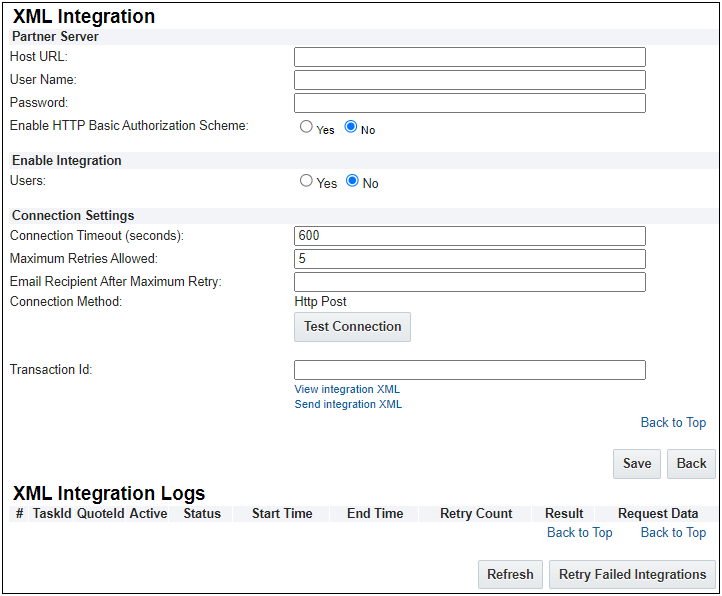
Automatically purging the XML Integration failure logs reduces the storage required for data that you are not actively using. Failed logs are deleted automatically after 30 days. If you would like to modify the time the failures persist, submit a Service Request (SR) on
My Oracle Support.
Notes
All fields should be filled in to enable two-way communication between your partner server and the Oracle CPQ trading hub.
Notes:
-
Oracle CPQ implements XML Translation Line Limits to prevent performance issues that could occur when generating XML for quotes with an extremely large number of transaction lines. A URL for the remaining line items will be shown in the <remaining_document_list_url> field.
- When using the HTTP POST integration method, Oracle CPQ will attempt to send data to the URL that you specify. To confirm reception of the data, the receiving URL must respond with the word success, all lower case and without the quotes, and nothing else.
- If Oracle CPQ does not receive this response quickly enough, it will attempt to re-send the data, up to the number of retries specified in the integration settings. If any other response is received, the connection will be considered a failure and the integration data will be sent again. In most scenarios, it would be ideal to respond first, then process the data.
-
The "process" tag is added to the output XML payload whenever the transition is made with a process action.
Related Topics
 See Also
See Also