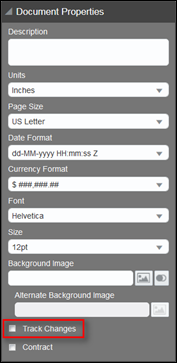Contract Negotiations
The Contract Negotiation feature supports the negotiation of a contract with a customer using both REST services and Document Designer. While the Contract Negotiation feature is not an out−of−box solution, administrators can leverage Contract Negotiation REST APIs and Document Designer to implement a highly customizable Contract Negotiation solution.
Contract Negotiations provide the following functionality:
- Create a Contract Using a Document Designer Template - Use a Single-Language Document Designer template to create a contract.
- Compile a List of Document Version Differences - Generate a list of differences between documents created from the same Document Designer template using the DOCX Compare REST API.
- Merge Approved Changes - Filter the list of differences between document versions and merge approved changes into a new document version using the DOCX Merge REST API.
 Document Designer Enhancements for Contract Negotiations
Document Designer Enhancements for Contract Negotiations
The following Document Designer enhancements support the Contract Negotiation feature. While designed to support Contract Negotiation, users can include the following Document Designer enhancements on any Document Designer template when Contract Negotiation is enabled on their Oracle CPQ site.
-
Track Changes: Allow users to leverage Microsoft Word’s track changes feature in .DOCX output files. The Track Changes feature is enabled in .DOCX output files by selecting the Track Changes checkbox in the Document Properties panel of Document Designer.
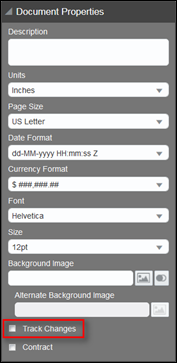
Figure 1: Track Changes Check Box
- eSignature Vendor: Integrate with DocuSign and place an eSignature tag attribute within a text or heading element in a section, table, header, or footer of a Document Designer template.
 Enable Contract Negotiation
Enable Contract Negotiation
By default, the Contract Negotiation feature is disabled. When the feature is enabled, a Contract check box is available when creating new Document Designer templates and in the Document Properties pane of existing templates.
Complete the following steps to enable Contract Negotiation:
- Navigate to the Admin Home page.
-
Click General Site Options under General.
The Options-General page opens.
- Set the Enable Contract Generation in Document Designer option to Yes.
 Create a Contract Using a Single-Language Template
Create a Contract Using a Single-Language Template
Complete the following steps to select a single language Document Designer template to use as a contract template.
- Navigate to the Admin Home page.
- Under Commerce and Documents, click Document Designer.
-
From the Document Designer Templates page, select a single-language Document Designer template to use as a contract template.
Multi-language Document Designer templates are not supported as contract templates.
-
From the Document Properties pane, select the Contract check box.
With the exception of the spacer element, the page element, and the column break element, the remaining Document Designer elements are identified in the .DOCX contract file as clauses.
The name associated with each element becomes the clause name, which is later used to identify differences between document versions. Clause names are hidden tags that do not appear when users print or preview a .DOCX output file. To view clause names when printing or previewing a .DOCX output file, navigate to the Home tab in Microsoft Word > select CTRL + D to open the Font dialog > uncheck the Hidden check box.
 DOCX Compare REST API
DOCX Compare REST API
The ability to generate a list of differences between two .DOCX files is supported by the DOCX Compare REST API. For example: When a sales representative sends a contract to a customer, the customer reviews the contract and can either approve the contract or make modifications to the contract. When the latter occurs and the customer sends the modified contract back to the sales representative, the DOCX Compare REST API compares the clause tags in the original contract and the modified contract. During this comparison, the DOCX Compare REST API identifies updated content within clause tags and deleted content within clause tags and returns a list of differences. If the contents of text element or a section is removed, the DOCX Compare REST API treats the associated clause as deleted.
The list of differences only includes changes to the highest level object.
Example: If a text element located inside of a table element is altered, but the table dimensions also change, the result of Compare only displays the table that was modified. The table contains the change to the text element.
Example: If a document is embedded in the middle of a section, then text elements are added to the embedded document, the section is broken into two parts with a page break in the middle of the section. A Compare on this section only displays that the section was modified. The section contains the embedded document and text elements.
Consider the following tips when using the Compare REST API:
-
The two files compared must both use the .DOCX format and be generated from the same single language Document Designer template.
Generating a list of differences between two .DOCX files created from different single–language Document Designer templates is not supported by the DOCX Compare REST API.
- The Compare REST API accepts two Commerce file attachment attribute IDs as input and returns a list of differences between the two document versions. The Compare REST API does not, however, identify differences between headers, footers, or heading styles.
- The DOCX Compare REST API supports the ability to generate a list of differences between document versions.
Example: When a sales representative sends a contract to a customer, the customer reviews the contract and can either approve the contract or make modifications to the contract. When the latter occurs and the customer sends the modified contract back to the sales representative, the DOCX Compare REST API compares the clause tags in the original contract and the modified contract. During this comparison, the DOCX Compare REST API identifies updated content within clause tags and deleted content within clause tags and returns a list of differences.
For additional information, refer to the DOCX Compare REST API topic.
 Merge Approved Changes
Merge Approved Changes
The ability to merge approved changes into a .DOCX contract document is supported by the DOCX Merge REST API. For example: When a contract modified by a customer is uploaded into Oracle CPQ by a sales representative, the sales representative can merge and apply the approved changes. The DOCX Merge REST API supports this activity by merging the approved changes into the target document.
For additional information, refer to the DOCX Merge REST API topic.
Notes
Consider the following tips when using the Contract Negotiation feature:
- Multiple language Document Designer templates are not supported as contract templates. The Contract check box in the Document Properties pane of Document Designer is only available for single language templates.
- Clause names are hidden tags that do not appear when users preview or print a .DOCX output file. To view clause names when previewing or printing a .DOCX output file, uncheck the Hide option in Microsoft Word.
- Background images and header and footer changes are not considered when comparing or merging documents.
Integrate with DocuSign to allow customers to electronically sign and approve documents. For additional information, refer to the
DocusSign eSignature Integration.
Related Topics
The Oracle CPQ Contract Negotiations Implementation Guide provides detailed information about how to use the two Contract Negotiation APIs to create a customized Contract Negotiation solution.
 See Also
See Also
![]() Document Designer Enhancements for Contract Negotiations
Document Designer Enhancements for Contract Negotiations
![]() Create a Contract Using a Single-Language Template
Create a Contract Using a Single-Language Template