Overview
Use the Commerce Options page to customize Commerce Process settings. Options are available for allowing Commerce Processes to be deployed, cloned, and migrated. You can also set the Transaction ID to be displayed on the search pop-up. There are additional options for hiding Commerce Invocation buttons on Add from Catalog, as well as ability to specify pop-up dimensions for the Search dialog box and quick links.
Administration
Set Commerce Options
Complete the following steps to access the Commerce Options page and customize the look and feel of Commerce Process settings:
-
Click Admin to go to the Admin Home Page.
-
Click Commerce Settings in the Commerce and Documents section.
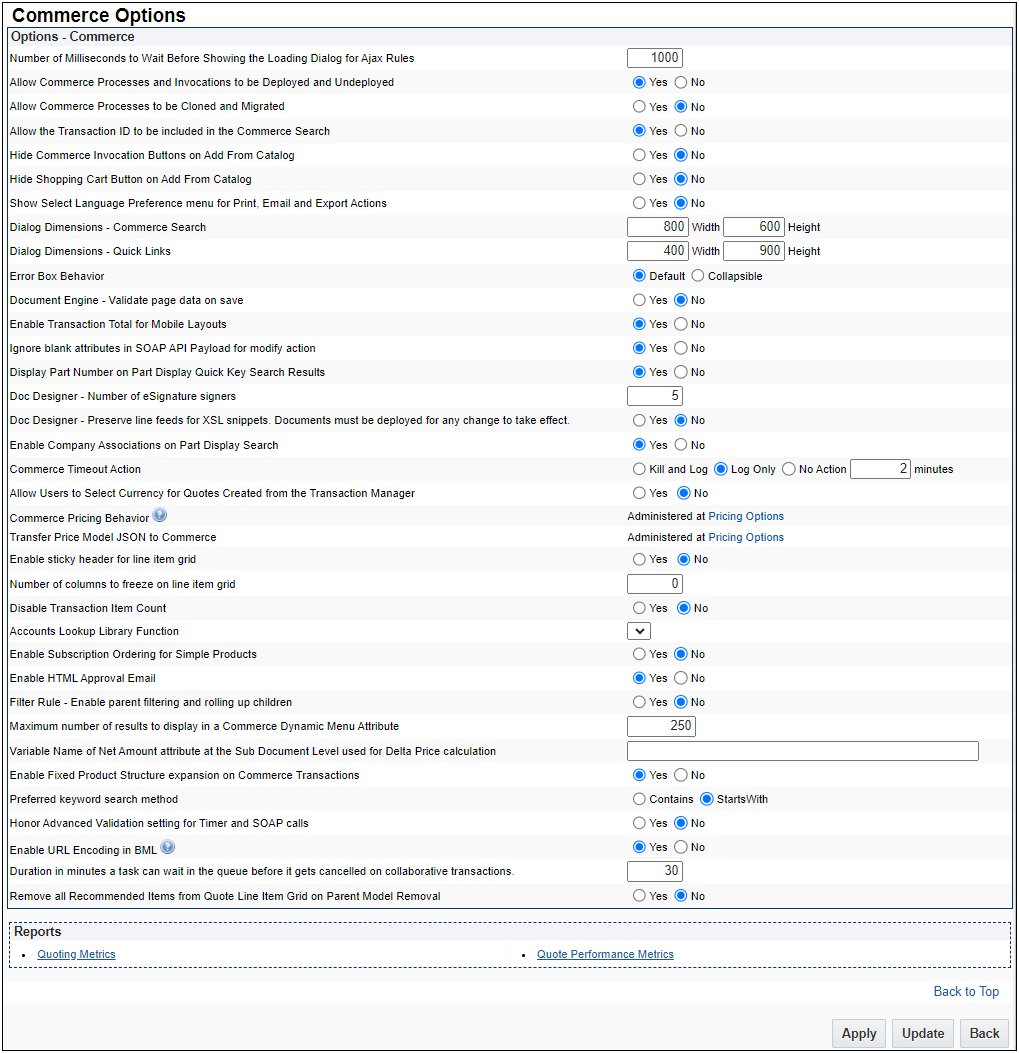
-
Set the following options:
-
Number of Milliseconds to Wait Before Showing the Loading Dialog for Ajax Rules
- A positive number: How many milliseconds before the dialog appears.
- A negative number: Disables the processing dialog for AJAX rules.
- Zero (0): The dialog displays instantaneously.
-
Allow Commerce Processes and Invocations to be Deployed and Undeployed
- Select Yes to accept.
- Select No to reject.
-
Allow Commerce Processes to be Cloned and Migrated
- Select Yes to accept.
- Select No to reject.
-
Allow the Transaction ID to be included in the Commerce Search
- Select Yes to accept.
- Select No to reject.
-
Hide Commerce Invocation Buttons on Add From Catalog
- Select Yes to hide Commerce invocation buttons.
- Select No to enable Commerce invocation buttons.
-
Hide Add To Cart Button on Add From Catalog:
- Select Yes to hide the Add to Cart button.
- Select No to display the Add to Cart button.
-
Show Select Language Preference menu for Print, Email, and Export Actions
This options allows users to print, email, and export Transactions in all supported languages- Select Yes to enable.
- Select No to disable.
-
Dialog Dimensions - Commerce Search
- Enter the Width and Height for the dialog dimensions.
-
Dialog Dimensions - Quick Links:
- Enter the Width and Height for the dialog dimensions.
-
Error Box Behavior
- Select Default or Collapsible behavior.
-
Document Engine - Validate page data on save
- Select Yes to accept.
- Select No to reject.
-
Enable Transaction Total for Mobile Layouts:
- Select Yes to enable.
- Select No to disable.
-
Ignore blank attributes in SOAP API Payload for modify action
- Select Yes to enable.
- Select No to disable.
-
Display Part Number on Part Display Quick Key Search Results
- Select Yes to enable.
- Select No to disable.
-
Doc Designer - Number of eSignature signers

Note: This option is only visible for sites with a DocuSign integration.
- Enter the number of allowed eSignature signers.
-
Doc Designer - Preserve line feeds for XSL snippets.
- Select Yes to enable XML Snippets with multiple lines or rows to produce new lines in the output document.
- Select No to disable XML Snippets with multiple lines or rows from producing new lines in the output document.
-
Enable Company Associations on Part Display Search
- Select Yes to enable.
- Select No to disable.
-
Commerce Timeout Action
- Select Kill and Log to terminate actions that exceed the timeout threshold and log details.
- Select Log Only to log actions that exceed the timeout threshold. *default value
- Select No Action to not log or terminate actions that exceed the timeout threshold.
- Enter the minutes value to set the Timeout Threshold for long running actions. *default value - 2 minutes
-
Allow Users to Select Currency for Quotes Created from the Transaction Manager
- Select Yes to accept.
- Select No to reject.
-
Commerce Pricing Behavior
Beginning in Oracle CPQ 23B, Pricing Options are set in the Pricing Portal.
-
Transfer Price Models JSON to Commerce
Beginning in Oracle CPQ 23B, Pricing Options are set in the Pricing Portal.
-
Enable sticky header for line item grid
Adds optional sticky headers in the line item grid so headers are visible while scrolling through the table.- Select Yes to enable.
- Select No to disable.
-
Number of columns to freeze on line item grid
Supports freezing of columns on the left in a line item grid for improved navigation and visibility of data within large tables. This allows for the content of these column(s) to remain fixed while the rest of the line item grid data can be scrolled horizontally.- Designate the number of columns to freeze on the line item grid.
- The Number of columns to freeze on line item grid option is only applicable for the Legacy Transaction UI.
- Line Item Grid freeze/unfreeze column functionality is automatically available for the JET Transaction UI. End users can freeze/unfreeze columns using the Line Item Grid Toolbar action or by right-clicking on the column header and selecting freeze or unfreeze from the context menu. When freezing columns, all columns to the left of the selected column will be frozen. The user's frozen column settings are persistent for the user across sessions.
- Designate the number of columns to freeze on the line item grid.
-
Disable Transaction Item Count
Customers with a very large number of Transactions and a slow-loading Transaction Manager should consider this feature to improve the Transaction load time.- Select Yes to enable.
- Select No to disable. *default value
-
Accounts Lookup Library Function
- Select an Account Lookup BML script from the drop-down menu.
Notes:
- The Accounts Lookup Library Function drop-down is only available for sites that are integrated with a CRM.
- Refer to Subscription Management Integration for information about the Account Lookup BML script.
-
Enable Subscription Ordering for Simple Products
- Select Yes to enable.
- Select No to disable. *default value
Notes:
- Oracle CPQ strongly recommends that administrators install the 19B ABO Implementation Package to use simple products. Refer to the 19B ABO Implementation Guide for instructions to use simple products with the 18D ABO Package.
-
Simple Product functionality is not supported in external order implementations such as Oracle CX Commerce.
-
Enable HTML Approval Email
Once the HTML Approval Email is enabled, all new approval email notifications will be sent using the new HTML format. All in-progress approvals that were sent using the old format can be approved or rejected using the legacy response format.- Select Yes to enable.
- Select No to disable.*default value
-
Filter Rule - Enable parent filtering and rolling up children
This option promotes child items up a level when their parent item is hidden by a Commerce Filter rule.
Refer to Parent Filtering and Rolling Up Children for more information.- Select Yes to promote child items when their parent is hidden.
- Select No to disable promoting child items when their parent is hidden. The default setting is "No".
-
Maximum number of results to display in a Commerce Dynamic Menu Attribute
Set the maximum results to display. The valid range for this value is 1 through 250, the default value is 250. -
Variable Name of Net Amount attribute at the Sub Document Level used for Delta Price calculation
Use this option to specify a sub-document net amount attribute variable name, if your site uses a custom sub-document Net Amount attribute and you want to use the delta pricing for ABO projected assets.For more information, refer to Delta Pricing for Projected Assets.
-
Enable Fixed Product Structure expansion on Commerce transactions
This option supports adding products with fixed structures to a transaction.-
Select to Yes to enable. *default value
Note: Configurable products cannot be added to a transaction when this option is enabled.
-
Select to No to disable.
Note: Administrators should redeploy the BOM Item Definition Data Table if your site has the Commerce Options > Enable Fixed Product Structure expansion on Commerce transactions option enabled, but users can't expand BOM items after adding a products with fixed structures (BOM hierarchies) to a transaction.
-
-
Preferred keyword search method
Specify the keyword search method for the Quotes List page.- Select Contains to match of keywords within the text. *default value
- Select Starts With to match keywords at the beginning of the text.
-
Honor Advanced Validation setting for Timer and SOAP calls
-
Select Yes to enable Advanced Validation for actions triggered through SOAP calls and Timers in Workflow Steps.
-
Select No to disable Advanced Validation and always default to Simple Validation for actions triggered through SOAP calls and Timers in Workflow Steps.
-
-
Enable URL Encoding in BML
-
Select Yes to encode the Destination Rule URL from the Advanced BML function.*default value
-
Select No to not encode the Destination Rule URL from the Advanced BML function.
-
-
Duration in minutes a task can wait in the queue before it gets cancelled on collaborative transactions
- This option establishes a time limitation for the collaborative quoting job queue
- The default value is 5.
-
Remove all Recommended Items from Quote Line Item Grid on Parent Model Removal
-
Select Yes to enable deletion of all child recommended items on a quote when their parent item is deleted from the quote. Enabling this setting has no impact on current line item deletion behavior. For example, users can delete the recommended items directly on the quote.
-
Select No to disable deletion of recommended items, with the buy type set to Direct Buy, from a quote when the parent model is deleted. *default value
-
-
Populate part attributes for a model with a BOM part
-
Select Yes to populate the part attributes for a model with a BOM part.
-
Select Noto not populate the part attributes for a model with a BOM part. *default value
-
-
-
To download reports, click one of the following:
- Quoting Metrics to downloaded a CSV file with quoting metrics to your hard drive.
- Quoting Performance Metrics to download a CSV file with quoting performance metrics to your hard drive.
Quoting Performance metrics are only available for Oracle CPQ sites with Application Logging and Response Time Logging enabled. Log a Service Request (SR) on My Oracle Support to enable these properties. -
Click one of the following:
- Apply to save your changes and remain on the current page.
- Update to save your changes and return to the Admin Home Page.
- Back to return to the Admin Home Page.





