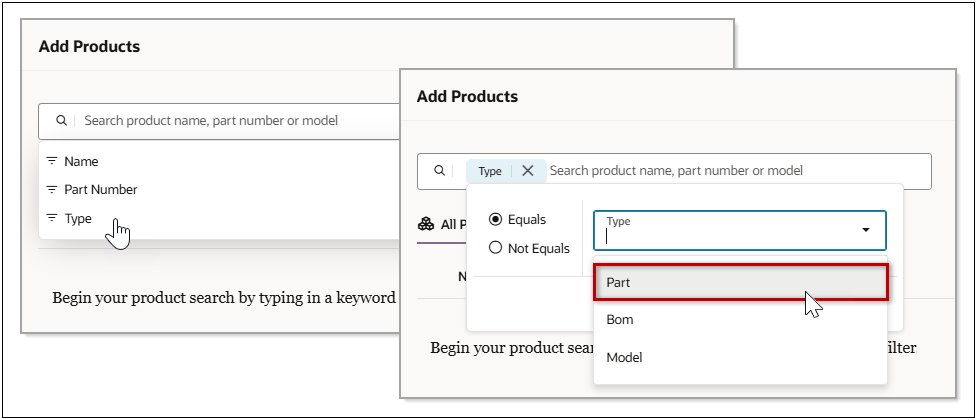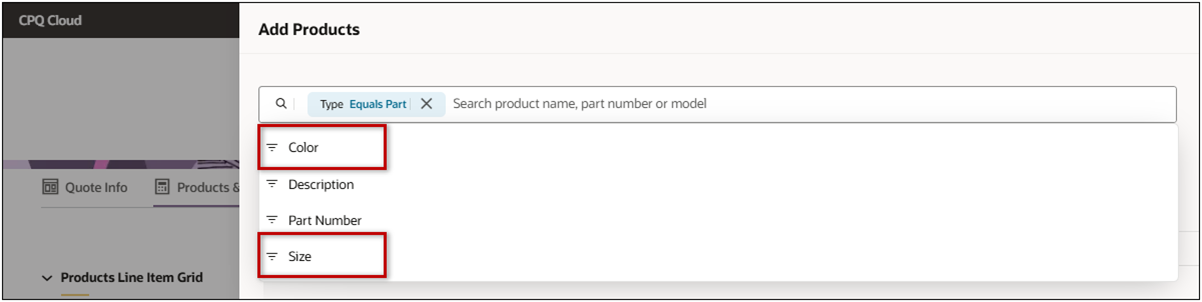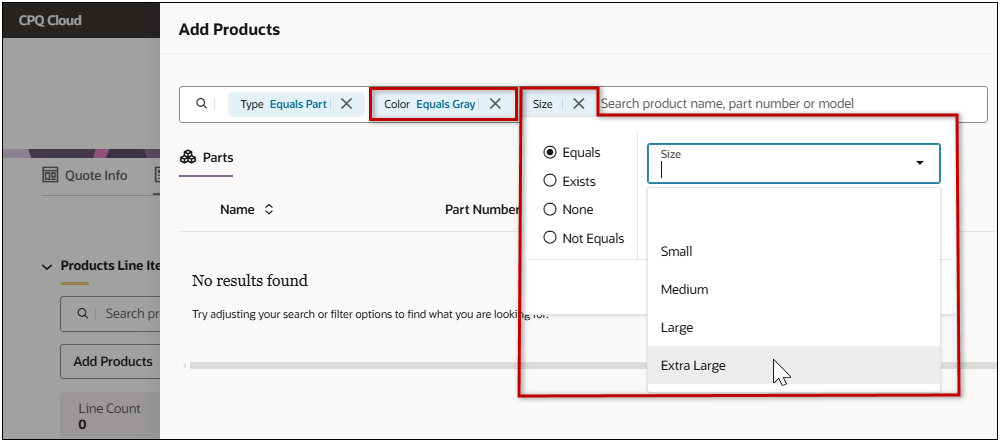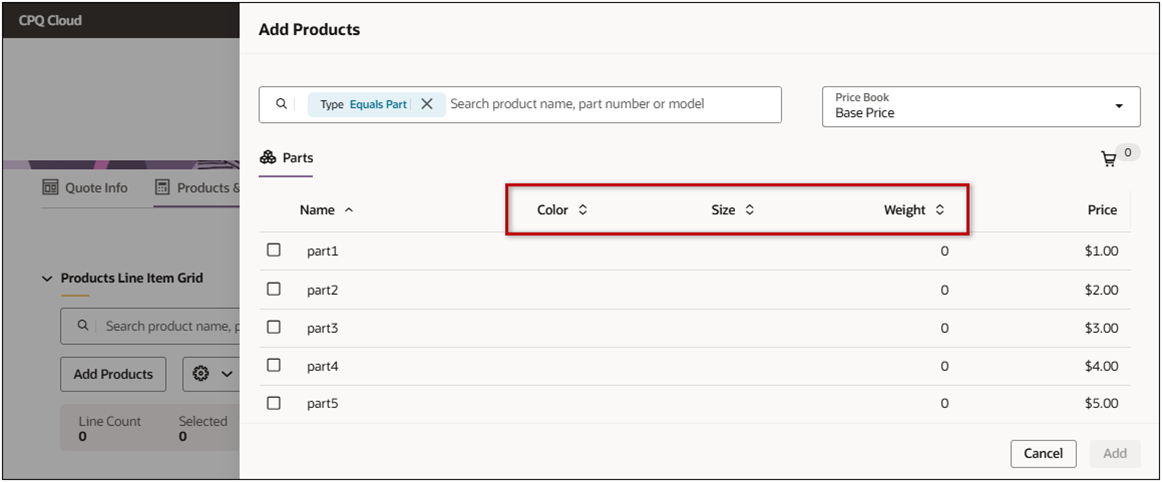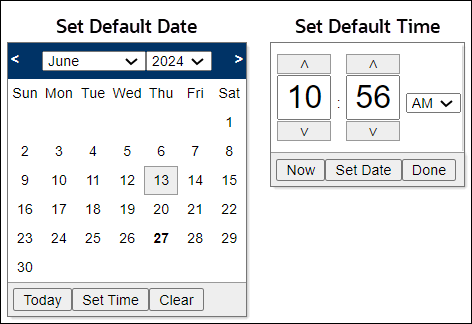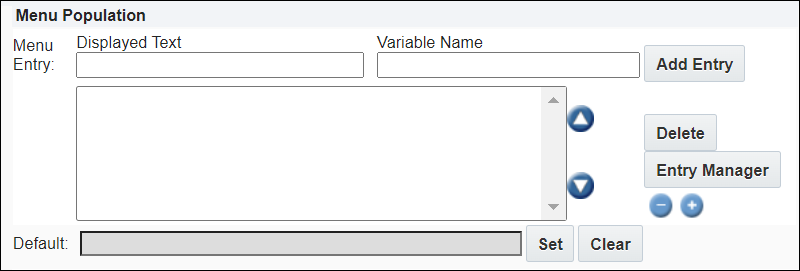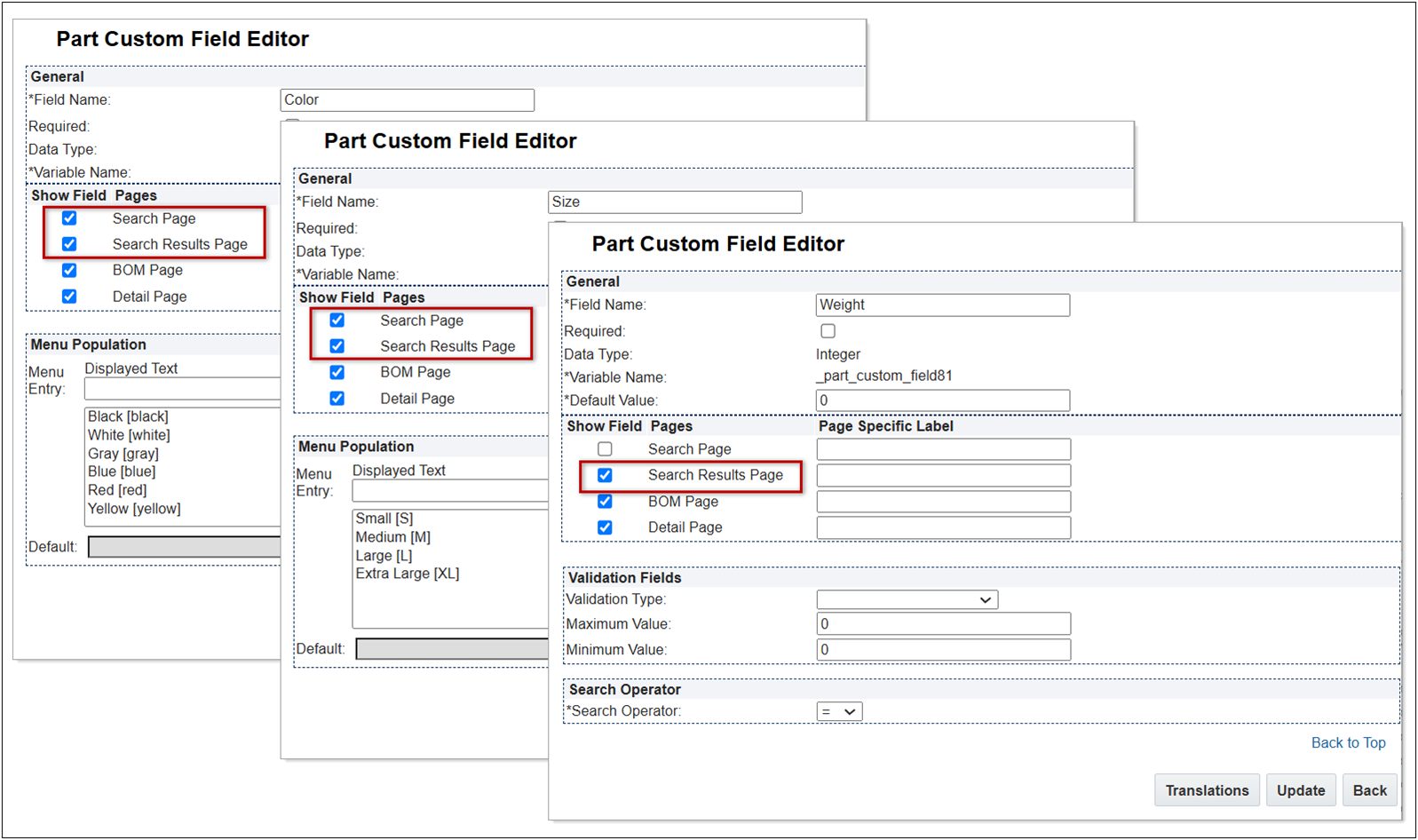Part Custom Fields
Overview
Part custom fields can be used to create part filters or supplement the set of base attributes available for parts. Customers can select which standard part fields and part custom fields for the part attribute set.
The Available Fields section displays the count of fields remaining for use. Oracle CPQ supports up to 600 part custom fields. These fields can be hidden or displayed on the search pages.
-
Text/Menu: 350 text fields that can be String, Single Select Menu, or Multi-Select Menu data types.
Oracle CPQ 24D increases the allowable number of menu entries for Part Custom Field Multi-Select Menus from 30 to 100.
- Number: 200 number fields that can be Float or Integer data types.
- Date & Time: 50 date & time data types.
The following image displays the Part Custom Fields page with the remaining Available Fields count.
Note: Undeployed Part Custom Fields are displayed in red font and will not appear on user-side pages until they are deployed.
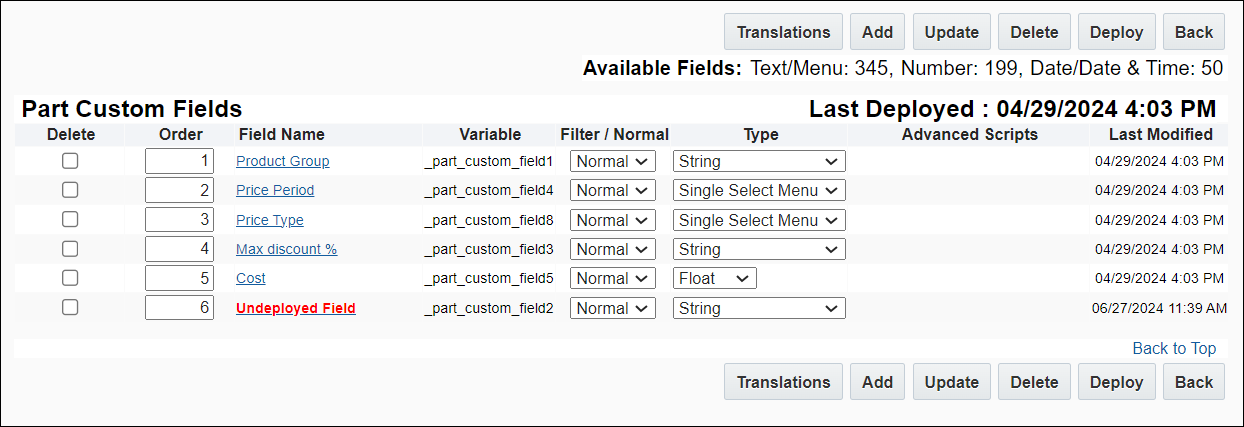
Part Custom Fields in Product Search
Beginning in Oracle CPQ 25B, Add Products in the Redwood Quote UI will also utilize search-enabled Part Custom Fields for product search criteria and display in product search results. Sales users can now use defined Part Custom Fields to further refine product search results when searching for parts to add to a transaction the Redwood Quote UI. View Example
For example, a customer wants their sales users to be able to search parts based on "Size" and "Color". The sales user selects the Type filter, the selects the Parts type.
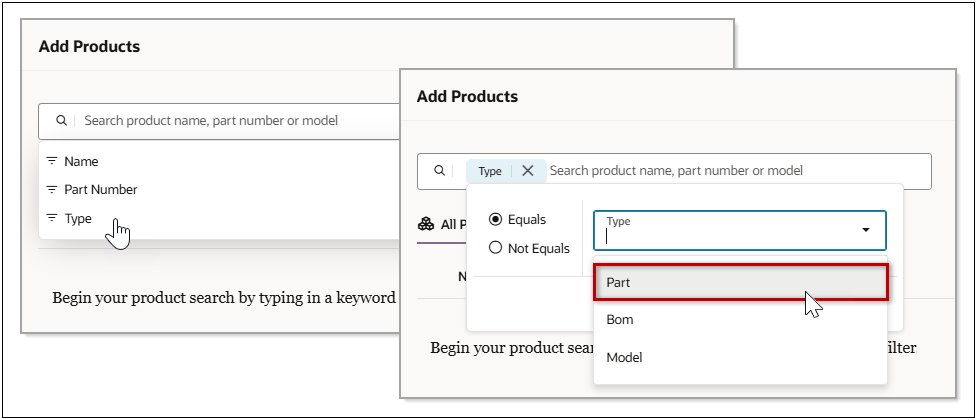
After the Part type is selected, the "Color" and "Size" Part Custom Fields appear in the filter list.
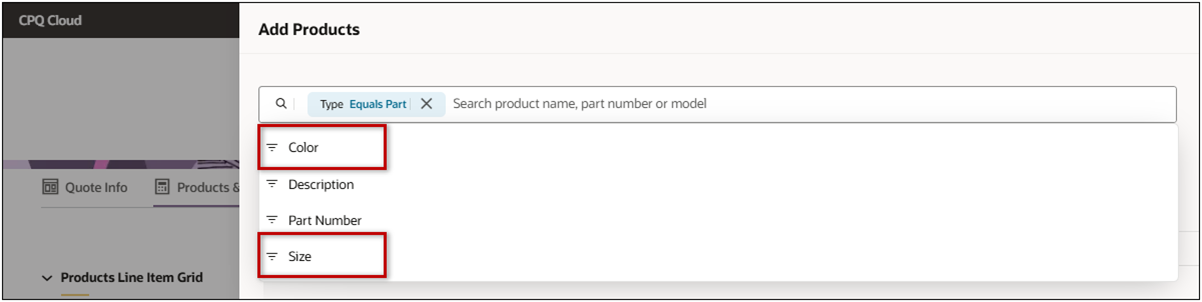
The sales user can select the available filters and define applicable criteria to filter the search results.
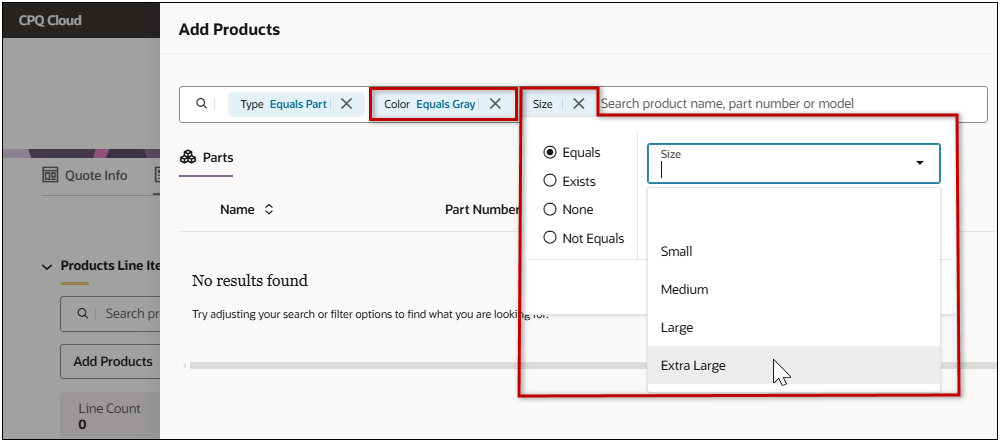
Customers can also display relevant Part Custom Fields in the parts search results. In the following example the "Color", "Size", and "Weight" fields are displayed.
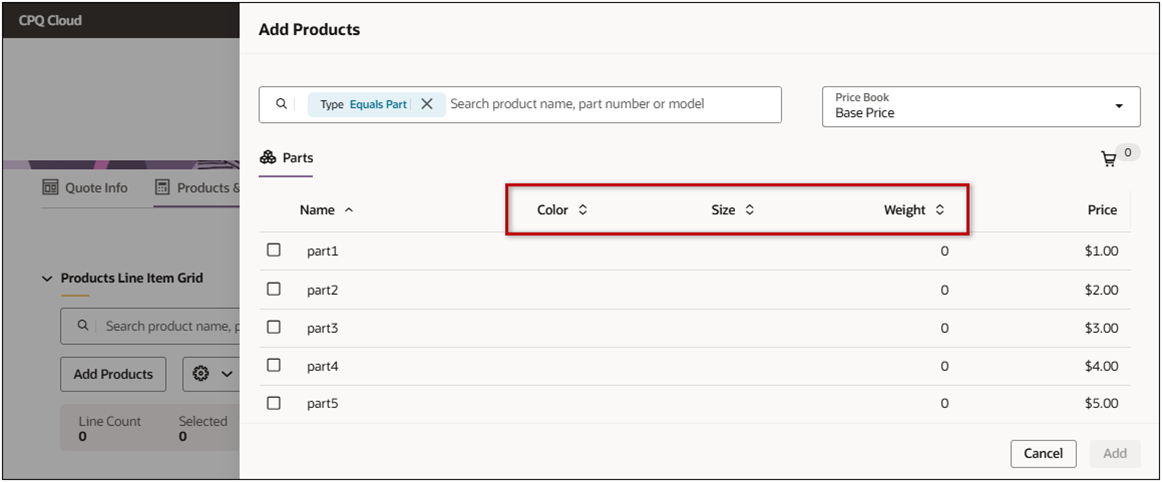
Administration
 Add a Part Custom Field
Add a Part Custom Field
Complete the following steps to add a new part custom field.
- Navigate to the Admin Home Page.
- Click Parts in the Products section. The Parts Administration page opens.
- Click Customize Part Fields. The Part Custom Fields page opens.
- Click Add. The Part Custom Field Editor opens.
- General options:
- Enter the Field Name for the part custom field.
- Select the Required option if the user must enter a value into this part custom field when creating new parts.
Select the Data Type.
String, Single Select Menu, Multi Select Menu, Float,
Note: Additional section will vary dependent on the selected Data Type.
If desired, select a specific Variable Name.
If applicable, set a Default Value that will pre-populate the part custom field.
Enter the desired default value for String, Float, or Integer data types.
For Date data types, click the Calendar icon  to select a default date value,
to select a default date value,
and then click Set Time to select a default time value.
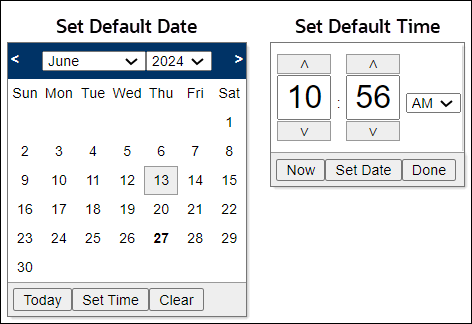
Note: The date and time entered in Part Custom Field Editor will use the current user's time zone. The date value retrieved during runtime will be the system time zone, which typically is UTC.
-
Display part custom field on search, BOM, or detail user-side pages.

- Select the Show Field option to display the part custom field on the applicable user-side page.
- Enter a Page Specific Label to display a custom label.
-
Search Behavior if applicable set search behavior for String data types.
Select one of the following options for the Leading Wildcard and the Trailing Wildcard.
- Not Allowed - wildcards are not allowed
- Implicit - Wildcards are implied in the search without specifically adding a wildcard character.
Explicit - Wildcards must be specified to be considered in the search.
Example: If the part is named thisisapart, and you are searching for isa:
- Not Allowed: Will not include any results.
- Implicit: Will automatically include the result when both leading and trailing are set to implicit.
- Explicit: Wildcards must be included to see result, for example, %isa%
-
Search Operator if applicable, select the desired operator for Float or Integer data types.
- Click Update.
- Click Deploy to activate the changes on user side.
 Display Part Custom Fields on User-Side Pages and Set Search Behavior
Display Part Custom Fields on User-Side Pages and Set Search Behavior
Complete the following steps to display a part custom field on user-side search, BOM, or detail pages and to set search behavior for applicable data types.
- Navigate to the Admin Home Page.
- Click Parts in the Products section. The Parts Administration page opens.
- Click Customize Part Fields. The Part Custom Fields page opens.
- Click on the applicable Part Custom Field.
-
Display part custom field on search, BOM, or detail user-side pages.

- Select the Show Field option to display the part custom field on the applicable user-side page.
- Enter a Page Specific Label to display a custom label.
-
Menu Population If applicable, enter menu items for Single Select Menu or Multi Select Menu data types.
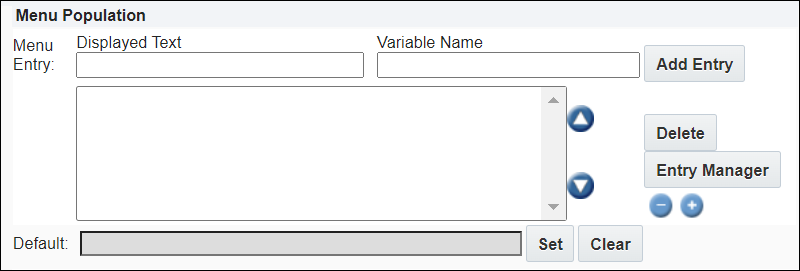
-
Enter a value for Displayed Text.
-
The Variable Name field populates automatically. Variable names can only contain alpha-numeric characters and underscores. The entry can be changed before saving, but after saving the value is read-only.
-
Click Add Entry.
-
The values you entered for Displayed Text and Variable Name appear in the list.
-
Click Entry Manager to edit the order of the menu options or change the menu display names.
- - - or - - -
Use the Up and Down icons on the right side of the list to edit the order of the menu options.
-
Set a Default menu value by selecting a menu value and clicking Set.
-
Number of Decimal Places if applicable, select the precision for Float data types.

Precision - Choose the number of decimal places that will be accepted in the part custom field.
-
Validation Fields if applicable, set up validation for Float or Integer data types.

-
Select the Validation Type Check Float in Range or Check for Positive Float.
-
Enter a Minimum Value.
-
Enter a Maximum Value.
-
Unit Fields if applicable, set up unit conversion for Float data types.
Select a Conversion Group and its associated Default Unit for the custom part field.

-
Select a Conversion Group.
-
Select the associated Default Unit.
-
Search Behavior if applicable set search behavior for String data types.
Select one of the following options for the Leading Wildcard and the Trailing Wildcard.
- Not Allowed - wildcards are not allowed
- Implicit - Wildcards are implied in the search without specifically adding a wildcard character.
Explicit - Wildcards must be specified to be considered in the search.
Example: If the part is named thisisapart, and you are searching for isa:
- Not Allowed: Will not include any results.
- Implicit: Will automatically include the result when both leading and trailing are set to implicit.
- Explicit: Wildcards must be included to see result, for example, %isa%
-
Search Operator if applicable, select the desired operator for Float or Integer data types.
- Click Add.
-
(Optional) Select Filter from the Filter/Normal drop-down menu to create Part Filters.
- Click Deploy to activate the custom parts fields and filters.
 Enable Search Page and Search Page Results for Part Custom Fields
Enable Search Page and Search Page Results for Part Custom Fields
Complete the following steps to enable.
-
Navigate to Admin > Parts > Customize Part Fields.
-
Open or add the applicable Part Custom Filed.
-
Select the Show Field option to enable the following search functions:
-
Search Page – use this field for product search criteria
-
Search Page Results - display this field in product search results
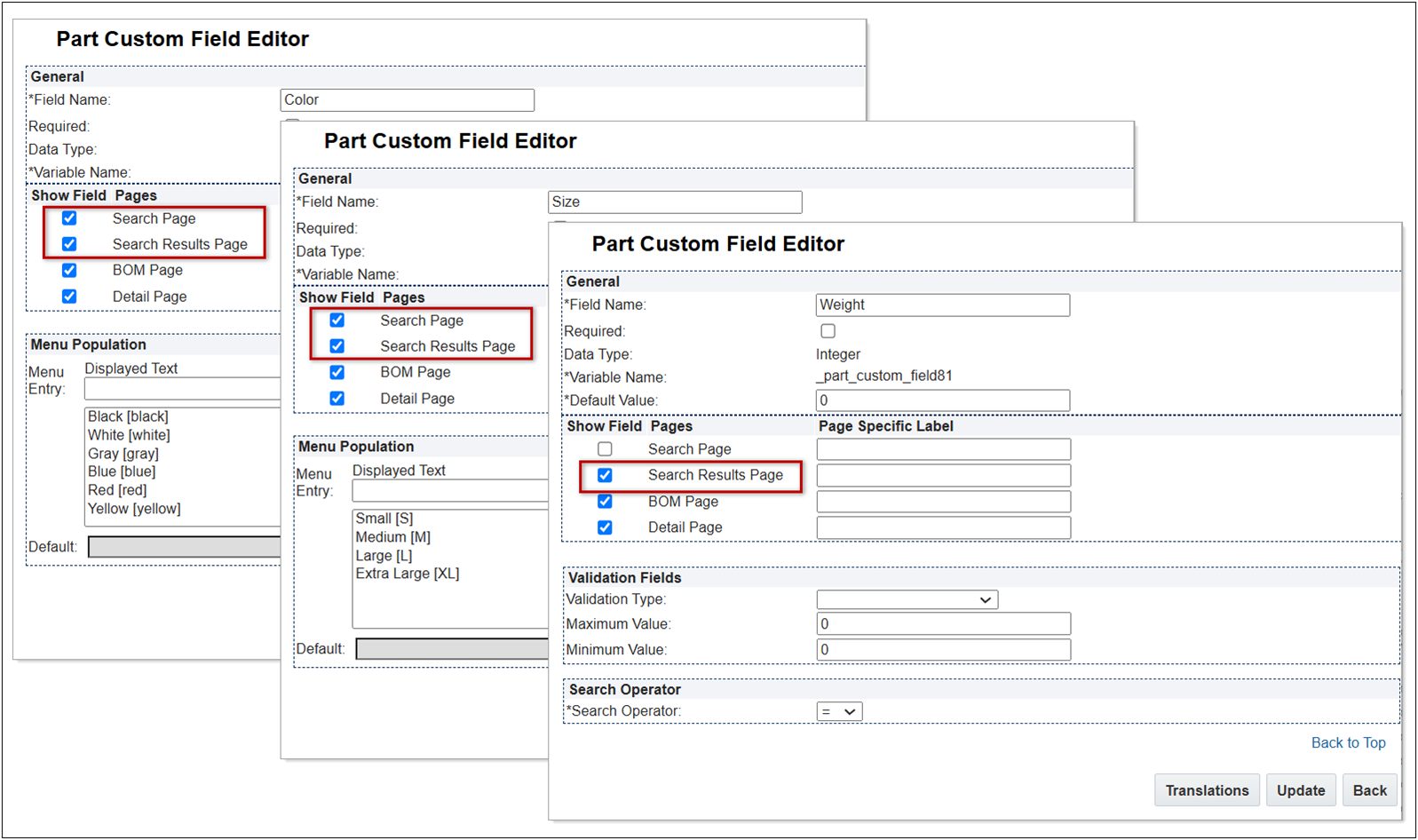
-
(optional) Enter a Page Specific Label to display a custom label.
-
Click Update.
-
Click Deploy to activate the custom parts fields and filters.
 Migration of Part Custom Field Definitions
Migration of Part Custom Field Definitions
The "Part Custom Field" migration category enables migration of deployed part custom fields. administrators can now migrate part custom fields instead of recreating the same fields on multiple sites. The Migration Center also supports cross dependency for Part Custom Field definitions when migrating a Commerce process with mapped Part Custom Fields.
Notes:
- The variable name is used as the key for migration.
- Migration will fail if the target site has an existing attribute with same field name but a different variable name.
- Migration will fail if the source field type is set to value that conflicts with target field type.
Refer to Part Custom Field Restrictions for more information.
- Migration will not delete target attributes that are not in the source.
- Prior to Oracle CPQ 22A, there were only 30 part custom fields. In Oracle CPQ 22A, all 30 part custom attributes were added to the commerce part attribute set, this included defined and undefined part custom fields.
- Oracle CPQ 22A increased the part custom field count from 30 to 600, and allowed customers to select which part custom attributes are included in the commerce part attribute set instead of automatically including all part custom attributes.
Tips:
After upgrading to Oracle CPQ 22A, migrating a package that contains a Commerce process can generate the following warning:
"There is no defined part custom field for the part attribute with variable name '_part_custom_fieldxx' migrate/create the part custom field"
This warning will not affect application functionality. The purpose of the warning is to remind administrators to review the specified part custom field, which is still selected in the commerce part attribute set, and remove unused attributes to avoid future warnings. Administrators should ensure there aren’t any references to the specified commerce part attribute set attribute.
Typical reasons for this warning are:
- An administrator created a part custom field and included it in the commerce part attribute set. Later the part custom field was removed, but the part custom attribute was not unselected in the commerce part attribute set.
- The customer site was generated from the default reference application image or upgraded from Oracle CPQ 21D or earlier, and all 30 part custom fields were not defined.
Notes
Part Custom Field Restrictions:
Administrators should note the following field restrictions when creating part custom fields:
- A Single Select Menu field type can be changed to String field type, but changing a String field type after you already have data will result in invalid data.
- An Integer field type can be changed to a Float field type, but changing a Float field type to an Integer field type after you already have data will result in invalid data.
- Multi-Select Menu and Date field types cannot be changed to another field type after creation.
Notes:
-
After a part is added to a transaction, Part Attribute Set attribute values, including Part Custom Fields, cannot be modified in the Transaction UI by the user or through (advanced) modify, integrations, or API calls. Part fields can only be modified in the Part Editor. The Attribute Editor - Document View settings do NOT change access for these attributes on the Transaction UI.
-
Undeployed part custom field changes will be deployed when a site is upgraded to Oracle CPQ 22A.
-
All 30 part custom fields from the previous release will be selected in the new part attribute set.
-
Previously, new part custom fields were automatically visible on the Recommended Items page. Beginning in Oracle CPQ 22A, new part custom fields are automatically hidden on the Recommended Items page. To make a part custom field visible, refer to Manage Recommended Items Custom Template.
-
Part custom fields that are referenced on the Recommended Items Page cannot be deleted.
-
There is a limit of 60 part custom fields that can be selected and displayed on Search, Search Results, BOM and Detail Pages.
-
Beginning in Oracle CPQ 22A, Date type fields can be referenced in BMQL WHERE clauses.
-
An error will be thrown if a BMQL SELECT statement or WHERE clause reference unused custom fields beyond custom_field30.
-
The BMQL SELECT * function will return custom_field1 through custom_field30 even if they are not used.
Related Topics
 See Also
See Also
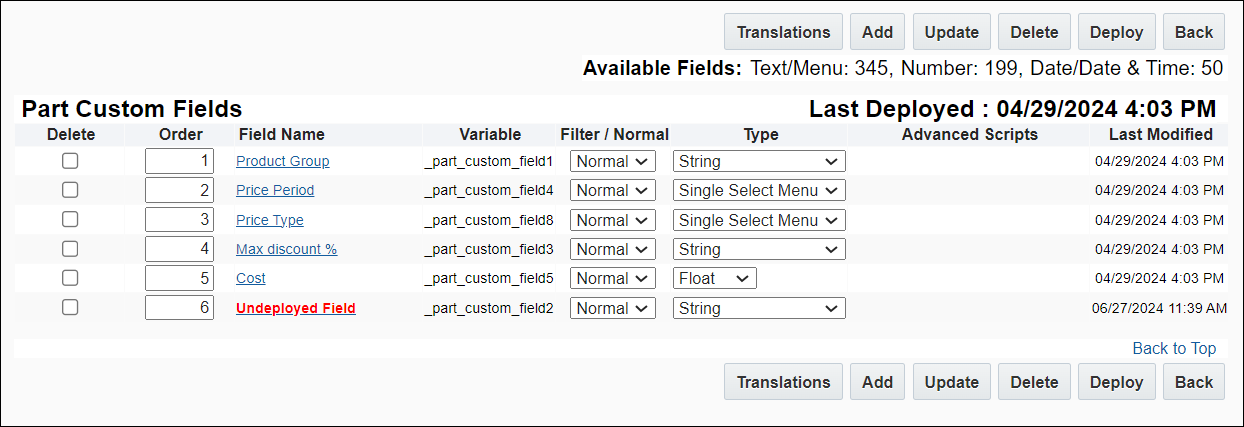
![]()
![]() Display Part Custom Fields on User-Side Pages and Set Search Behavior
Display Part Custom Fields on User-Side Pages and Set Search Behavior
![]() Enable Search Page and Search Page Results for Part Custom Fields
Enable Search Page and Search Page Results for Part Custom Fields
![]() Migration of Part Custom Field Definitions
Migration of Part Custom Field Definitions