Overview
Natural Keys
Oracle CPQ administrators have the ability to create packages of functionality to migrate across environments and can manage the full lifecycle of these packages by deploying or upgrading individual packages. Natural keys are supported in Configuration, Commerce, Library Functions, and Document Engine.
Natural Keys match a migration object using the variable name instead of the hidden value. With natural keys, the Migration Center recognizes when the same attribute exists on the source and target sites. For example: Assume a customer creates an attribute in the production environment to resolve a "hotfix", creates the attribute in their Dev instance, and migrates the attribute. Natural keys recognize that these attributes are the same and updates the production attribute.
The Globally Unique Identifiers (GUIDs) for the high-level objects (e.g. data tables, catalog definitions, product definitions, etc.) in the Migration Center were replaced with natural keys that are the same on all Oracle CPQ sites. These natural keys are now used in the Migration Center to support the migration of packages between sites, the migration of logical objects between sites, and the migration of changes between Oracle CPQ environments.
![]() Migrate Logical Objects Between Sites
Migrate Logical Objects Between Sites
When an arrow, a plus sign, or a minus sign displays in the Migration Center, this indicates that a difference exists between the logical objects on the source and target sites.
For example: The Util Functions shown in the following image are logical objects that exist on both the source and target sites. Since the natural keys for these functions are the same on both sites, the arrows indicate that the functions on the target site do not match the functions on the source site to which the administrator is connected. A modification was therefore made to the functions on the source or target site.
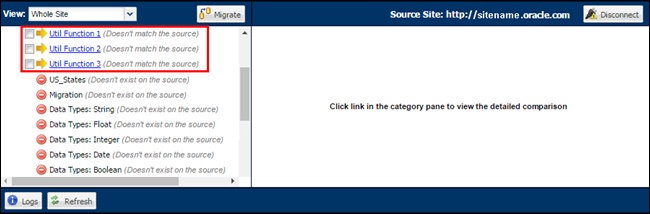
When an administrator clicks Migrate and successfully migrates the Util Functions from the source site to the target site, a green check box displays next to the migrated objects. The green check box indicates that the Util Functions are the same on both the source and target sites.
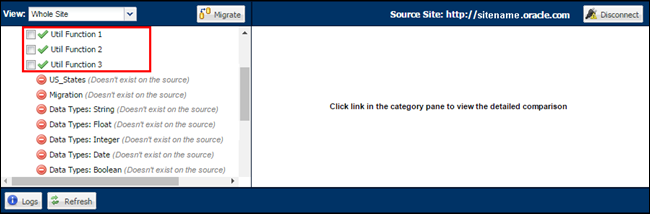
- The replacement of GUIDs with natural keys is a 2017 R1 database change. The natural keys are not visible from the Migration Center.
- When the same object is copied multiple times on the same site, new GUIDs are generated for the duplicated objects. For example: a migration package is migrated into a Commerce process on the same site, or the package is installed multiple times on any single site.
- Objects with natural keys will not cause the same issue since keyed objects will always be unique to their process.
When migrating a Commerce Process, the admin has the option of migrating the entire Commerce Process, or migrating select components of the Commerce Process. Only migrating select components of a Commerce Process will reduce migration time and is useful when only a few things have changed on the source site.
The following components can be migrated individually or as a group without having to migrate the entire Commerce Process:
- Commerce UI Layouts (JET Responsive Layouts)
- Main Documents
- Sub-Documents
- Attributes
- Commerce Actions
- Process Actions
- Library Functions
- Rules
- Steps
- Formulas
- Data Columns
- Process Manager Columns
- Integration XSLs
- Composite Attribute XSLs
- Text Library Templates
- XSL Views
Notes:
- Oracle CPQ does not recommend migrating between blank and Standard Processes due to dependencies and validation issues. The following methods are recommended:
- The preferred method is to perform granular migration of only attributes and actions that don't exist in the Standard Process.
- The source attributes and actions should not have any customizations or dependencies with other attributes, actions, or rules.
- All customizations need to be manually added to the target Standard Process.
- The second and more secure option is to manually create everything from scratch in the Standard Process.
- The preferred method is to perform granular migration of only attributes and actions that don't exist in the Standard Process.
Granular Migration of Commerce UI Layouts
Beginning in Oracle CPQ 23A individual selection and migration of Commerce User Interface Layouts (JET Responsive Layouts) in the Migration Center is supported. Administrators can now select the Commerce JET Responsive Layouts at the main and sub-document levels and migrate using one of two migration modes: import by source or import package. In addition, if necessary, administrators can roll back the migrated Commerce UI layout. For additional information on performing a rollback, refer to the Rollbacks and Snapshots topic.
The Commerce UI Layout migration migrates the entire layout including layout elements, attributes, actions, and settings.
Prior to performing the granular migration, administrators need to evaluate the Commerce UI Layouts for dependencies. If the layouts have a dependency on elements other than layout-level elements (such as formulas, steps, etc.) those elements must be selected or migrated prior to the migration of the Commerce UI Layouts. During the Commerce UI migration the entire layout on the target site is replaced with the one imported from the source site or an import package. If a dependent element, such as a table, is not available on the destination site, the Migration Log displays an error.
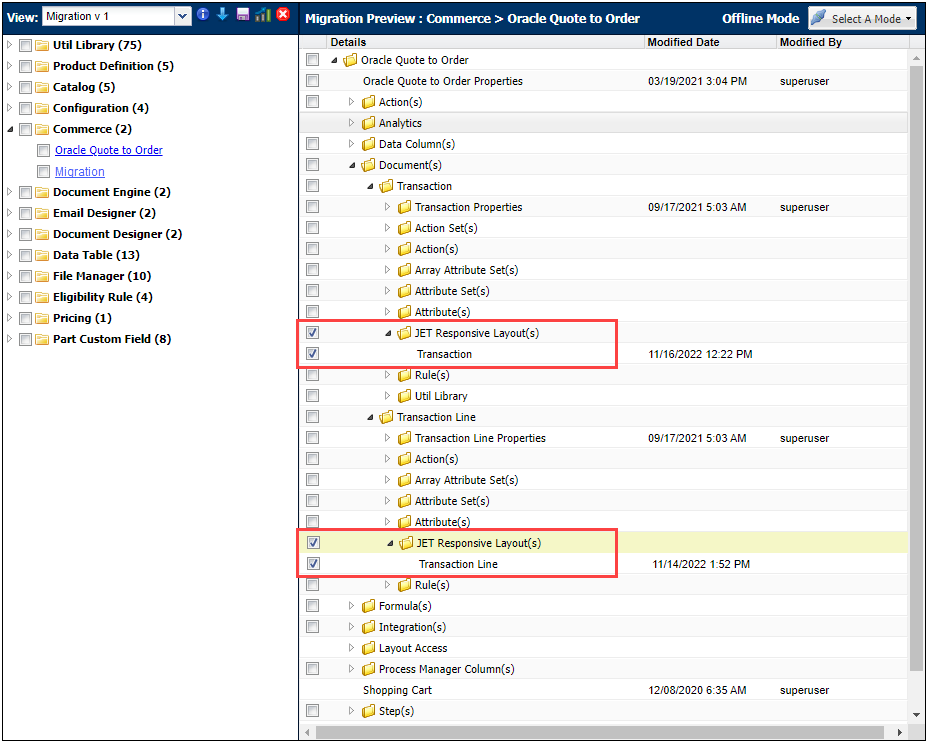
Granular Migration of Commerce UI Layouts saves administrators time, reduces the possibility of errors when performing migrations, and improves Commerce UI layout uniformity.
The granular migration of Commerce UI Layouts is specific to JET Responsive Layouts only. Migration of Mobile and Legacy Layouts cannot be migrated individually without migrating the entire Commerce Process.
![]() Migrating Configuration Elements
Migrating Configuration Elements
- The Model(s) folder shown in the Details column of the Migration Center was the Catalog(s) folder in prior to 2017 R2. The Product Lines(s) folder was also the Catalog(s) folder in prior releases.
-
When administrators select a granular item in Configuration, an asterisk displays next to both Configuration and the associated product family in the Content pane.
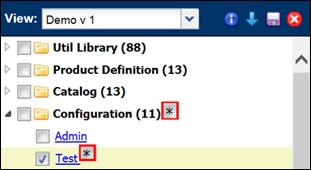
- When viewing granular differences for a Configuration in the Migration Center, administrators are always shown all of the items available for migration. This is regardless of whether the items have changed. If the only detail that has changed relates to the Catalog, a green checkmark displays.
- The Migration Center includes Catalog data related to product lines and models. The Catalog data contains details about the product definition attributes as well as the product line and model hierarchy for an individual product family. When migrating a product line or model in Configuration, the relevant Catalog data is automatically included in the migration. In prior releases, administrators had to migrate Catalog and Configuration data as separate migrations.
- When administrators remove a product line or model from a migration package, the relevant Catalog data is also removed.
Granular Migration of Product Family, Line, and Model Elements
Beginning in Release 18A, administrators can select individual elements within a Product Family, Product Line, or Model by clicking into a Product Family and using checkboxes to indicate their selection.
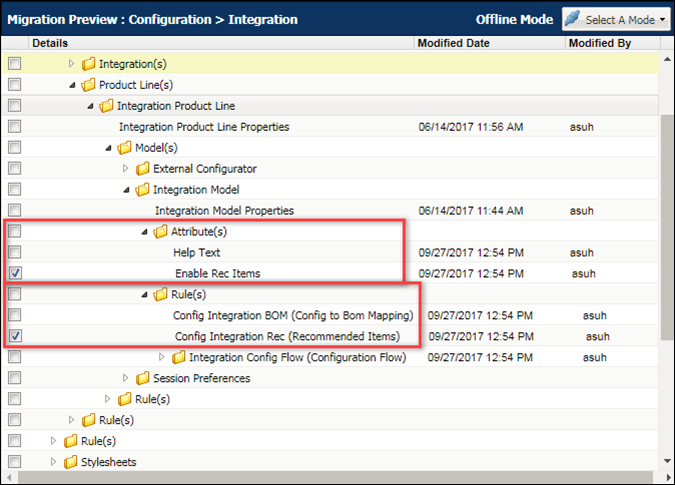
Supported Elements
Granular Migration of Product Family, Line, and Model Elements supports migration of elements between sites, addition or removal of elements from packages, and the ability to deselect elements when importing a migration package. The following table indicates which elements are supported for migration.
|
Supported Elements |
Within All |
Within a |
Within a |
Within a |
|---|---|---|---|---|
|
Product Family Details |
|
x |
|
|
|
Product Line Details |
|
|
x |
|
|
Model Details |
|
|
|
x |
|
Associated Files |
x |
x |
||
|
Bill of Materials |
x |
x |
x |
x |
|
BOM Mappings |
x |
|||
|
Configurable Attribute Calculators |
x |
x |
x |
x |
|
Configurable Attributes |
x |
x |
x |
x |
|
Configuration Flows |
x |
x |
x |
x |
|
Constraints |
x |
x |
x |
x |
|
External Configurations |
x |
|||
|
Hiding Attributes |
x |
x |
x |
x |
|
Integrations |
x |
|||
|
Prices |
x |
x |
x |
x |
|
Recommendations |
x |
x |
x |
x |
|
Recommended Items |
x |
x |
x |
x |
|
Rule Summaries |
x |
|||
|
Search Flows |
x |
|||
|
Stylesheets |
x |
- Administrators should use caution when using migration packages that contain Configuration layouts and rules. All Product Family attributes are deleted from the target Configuration if a source migration package that contains Configuration layouts or rules without All Product Family references is migrated to a Configuration with All Product Family references. This will cause deployment and Configuration Flow errors for Configurations that reference the deleted All Product Family attribute.
- If necessary dependencies are not included in the migration, the migration may fail.
Cross Version Migration allows partners to develop and distribute Oracle CPQ content to other major versions of Oracle CPQ with compatible features. When an administrator attempts to upload a migration package:
- The upload fails when the package is from a higher major version than the Site version.
- The package uploads as expected when the package is from the same major version as the Site version.
- Compatibility is validated as follows when a package version is from a lower major version than the Site version:
- If the package is from a version after or the same as the compatible version, the package will upload as expected.
- If the package is from a version prior to the compatible version, the package upload will fail.
Compatibility is shown when a package is uploaded. A green checkmark indicates the package is compatible, a red X indicates the package is incompatible. Incompatible versions will also display an "Incompatible Version" message. For example: In the following image, an Incompatible Version message is displayed for the Package Migration item.
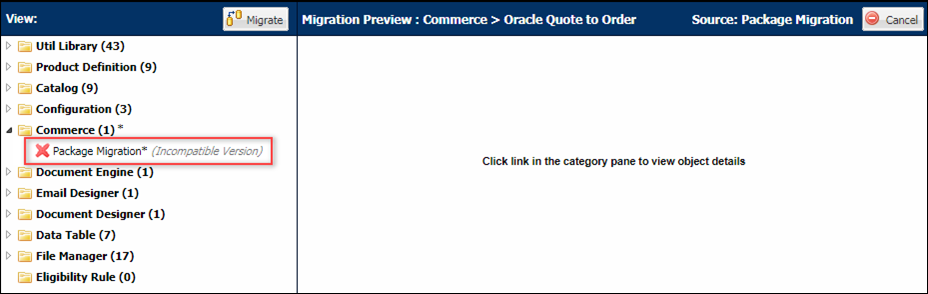
Administration
This process includes steps to: Migrate an Entire Commerce Process, Migrate Select Components of a Commerce Process, and Migrate Configuration Product Lines and Models.
- Click Admin to go to the Admin Home Page.
-
Click Migration under Utilities.
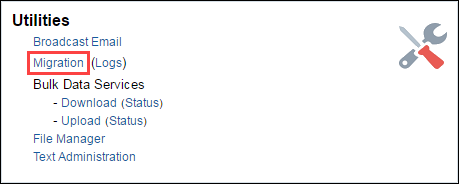
The Migration Center appears.
-
Select Import From Source from the Select A Mode drop-down in the top-right corner.
The Login to Source Site window appears.
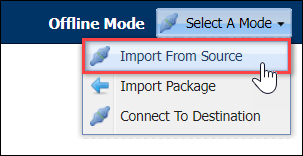
- Enter the base URL of the source site into the Source Site field. Do not include anything after the “.com” of the URL.
-
Enter the username and password of the source site’s Application Administrator or a FullAccess user with permission to create/modify users on the source site into the Username and Password fields, respectively.
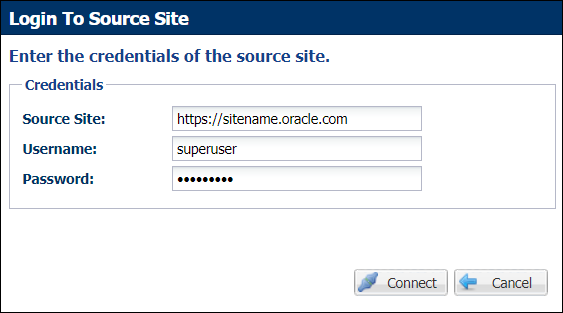
- Click Connect.
- From the View drop-down, select Whole Site.
-
Select components for migration by selecting their checkboxes.
Each folder in the Contents pane can be expanded so that individual components (or additional folders) within each folder can be selected for migration. Selecting an entire folder (or Commerce Process, depending on how components are organized) will select all components within the folder (or Commerce Process) for migration.
 Migrate an Entire Commerce Process
Migrate an Entire Commerce Process
-
To migrate an entire Commerce Process, select the Commerce Process’s checkbox in the Content pane.
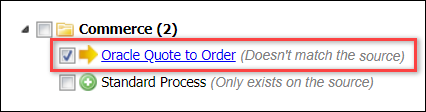
By selecting a Commerce Process, all components inside the Commerce Process will also be selected. Unselecting any component within the Commerce Process will unselect the Commerce Process in the Content pane, since the entire Commerce Process will no longer be set for migration.
- When the Commerce Process have been selected, proceed with the migration.
If a Process’s checkbox is selected in the Content pane, and the Process is subsequently expanded in the Details pane, the objects in the Details pane will not appear selected. That is, the checkboxes will not be checked, but the objects would still be included in the migration.Data Columns can be deleted through the migration of a Commerce Process. Deletion of a Data Column via migration will have the same effect on Transaction Manager Views and Reports on the target site as if it were deleted in a Rollback.
 Migrate Select Components of a Commerce Process
Migrate Select Components of a Commerce Process
-
To migrate select components of a Commerce Process, click the name of the Commerce Process in the Content pane to open the Commerce Process in the Details pane.
The Commerce Process appears in the Details pane.
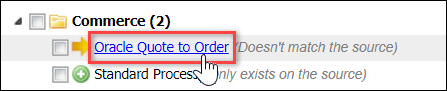
-
Click the Expand icon (
 ) next to the name of the Commerce Process in the Details pane.
) next to the name of the Commerce Process in the Details pane.A list of Commerce Process sub-categories appears, such as Documents, Integrations, Steps, XSL Views, etc. If a Commerce Process sub-category is selected, all components within the sub-category will also be selected form migration. Sub-categories can be expanded to reveal more sub-categories or components, which can be selected or expanded to reveal additional sub-categories or components.
-
Expand categories to find and select the components that must be migrated.
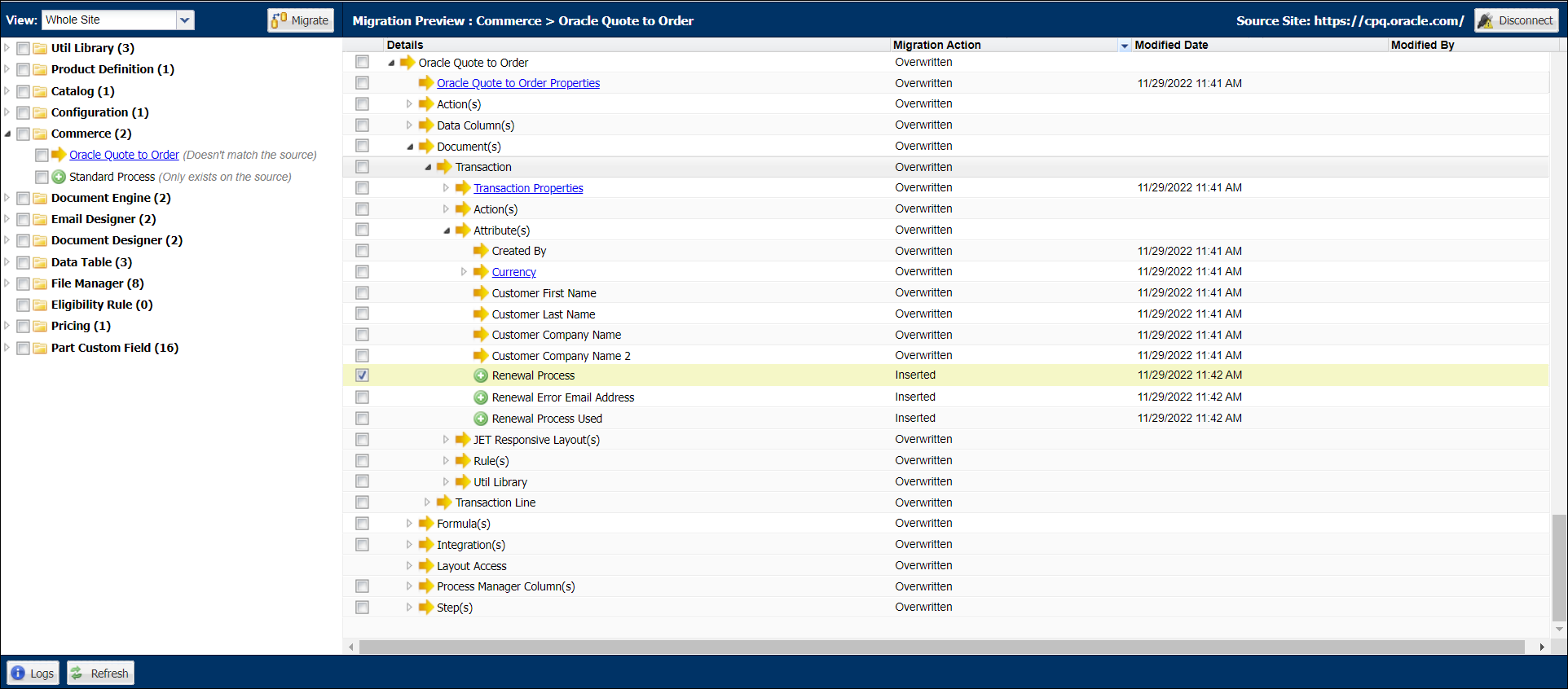
- When the needed components within the Commerce Process have been selected, proceed with the migration.
 Migrate Configuration Product Lines and Models
Migrate Configuration Product Lines and Models
-
Expand Configuration and select a specific product family.
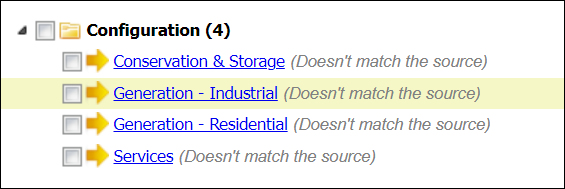
-
In the Details column, expand the product family for a more granular view of its contents.
-
Select the checkboxes next to the product families, product lines, or models you wish to migrate.
The following example shows the Hybrid Fuel Generators product line selected.
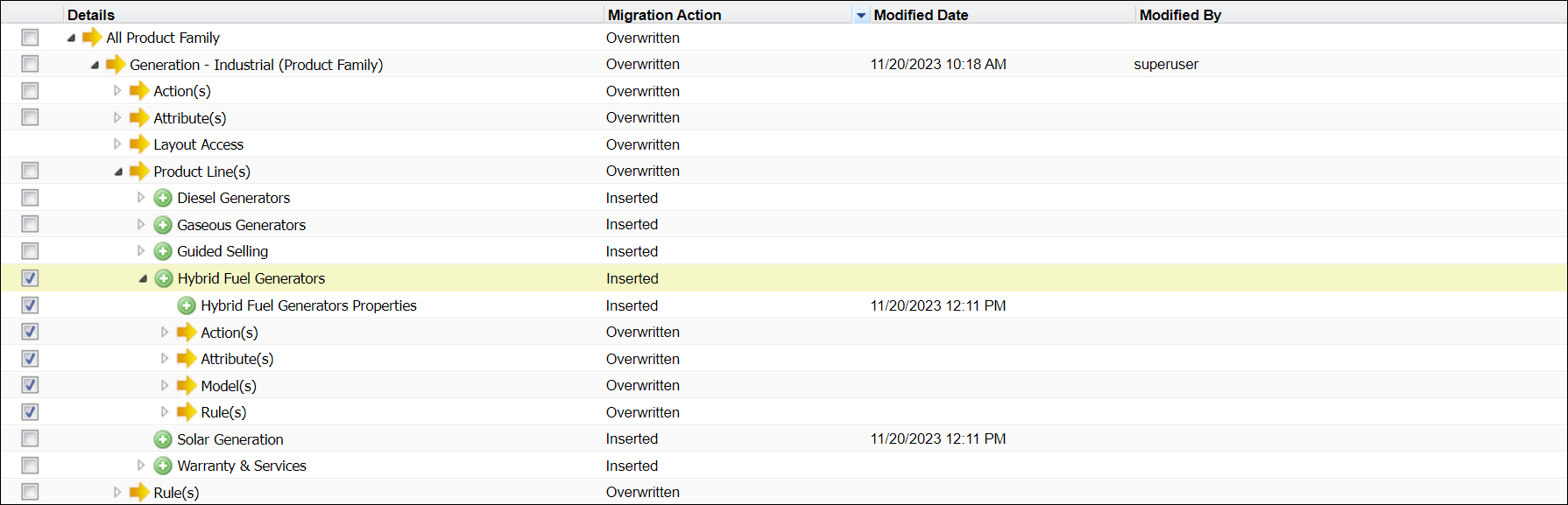
- When the applicable product lines or models within Configuration have been selected, proceed with the migration.
When administrators migrate granular objects (i.e. product family, product line, model), all attributes, rules, and flows at the same level are also included in the migration.- Administrators should use caution when using migration packages that contain Configuration layouts and rules. All Product Family attributes are deleted from the target Configuration if a source migration package that contains Configuration layouts or rules without All Product Family references is migrated to a Configuration with All Product Family references. This will cause deployment and Configuration Flow errors for Configurations that reference the deleted All Product Family attribute.
-
If necessary dependencies are not included in the migration, the migration may fail.
Unlike Commerce, Oracle CPQ does not present optional dependencies.
For example: Assume administrators have a product line and have created a new attribute and a model that overrides that attribute. If administrators select the model for migration onto the target site, they will not see the product line as a dependency in a pop-up.
-
-
When all components that must be migrated are selected, click Migrate.
The Migration pop-up appears.
- Optionally enter a description of the migration. This will be visible in the migration log for the migration.
- Optionally select Send Notification to send an email notification to the email address provided in the profile of the administrator who initiated the migration and additional specified email addresses.
Enter the email addresses of any additional individuals who are to receive the status notification.
Separate each email address with a semi-colon.When the migration completes, a status notification is sent to each email address specified in the Migration dialog.
The email indicates the success or failure of the migration.
- Optionally select Include Snapshot to have the system take a snapshot of the target site immediately before performing the migration. For more information on Snapshots, see the topic Rollbacks and Snapshots.
-
Click Migrate to perform the migration.
A Status panel appears in at the bottom of the Content pane to show the status of the migration.
- When the migration is complete, optionally click Logs in the Admin Action Bar to view the log for the migration.
![]() Transferring the Product Family Data Type
Transferring the Product Family Data Type
The following data types require that a Product Family be specified in order to be transferred between sites, such as through migration or bulk download/upload:
- Catalog Data (requires Product Family)
- Configuration Data (requires Product Family)
-
Migrate the Product Definition first, because it contains the information of what Product Family has been defined.
- This will add the reference of the Product Family to the site.
- If the Product Family already exists on the site, then you can see the categories that are listed.
- Manually add the Product Family under Catalog Definition.
- Continue migrating the Product Line.
- Migrate the Catalog.
- Migrate Configuration data.
- Migrate Attributes.
- Migrate Rules.
Notes
-
Commerce components cannot be deleted from a target site when migrated individually, apart from the entire Commerce Process—objects can only be deleted in a full migration of a Commerce Process.
For example, if a Commerce Main Document attribute exists on the target site but does not exist on a source site, that attribute will not be deleted from the target site if a Main Document's attributes are selected and then migrated.
-
After migrating individual components within a Commerce Process, differences calculated between the source and target site within the Content pane may show the sites to be different, even if all the differences within the Details pane show the sites to be the same.
In order to completely sync a Commerce Process between two sites, perform a full migration of the Commerce Process using the Content pane.
- Administrators should use caution when using migration packages that contain Configuration layouts and rules. All Product Family attributes are deleted from the target Configuration if a source migration package that contains Configuration layouts or rules without All Product Family references is migrated to a Configuration with All Product Family references. This will cause deployment and Configuration Flow errors for Configurations that reference the deleted All Product Family attribute.
- If necessary dependencies are not included in the migration, the migration may fail.
- In order for granular migration to succeed for a Commerce Process, there should be no more than 65,536 menu entries.





