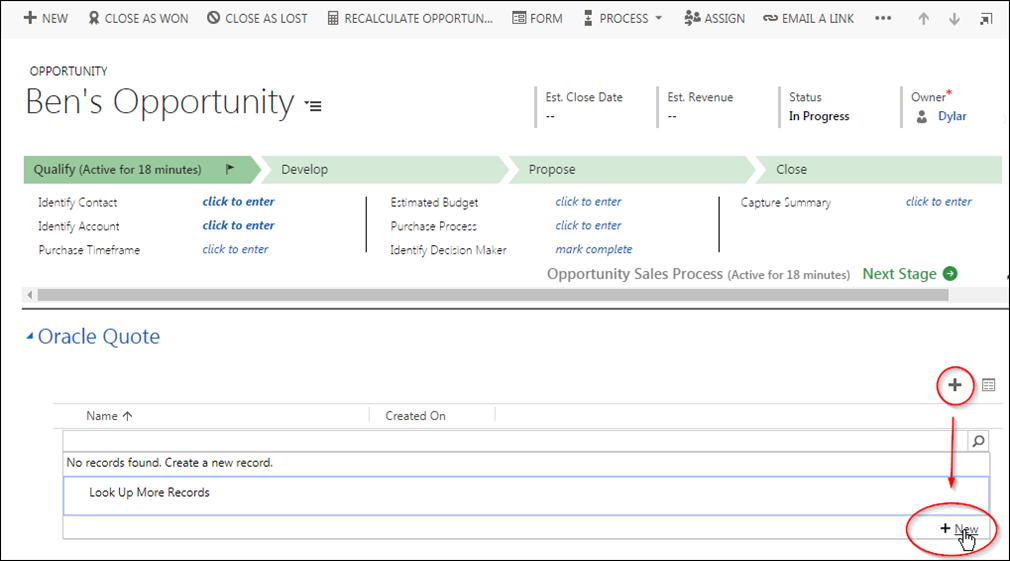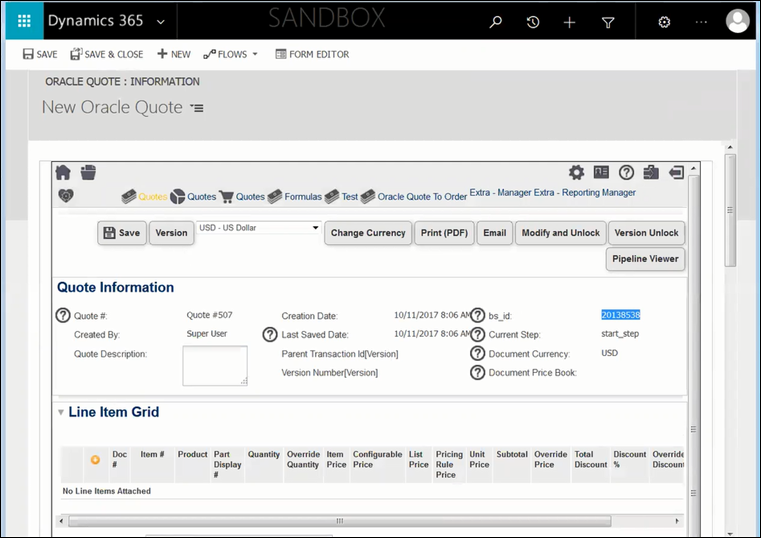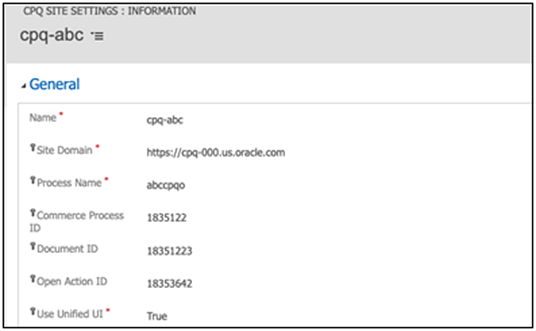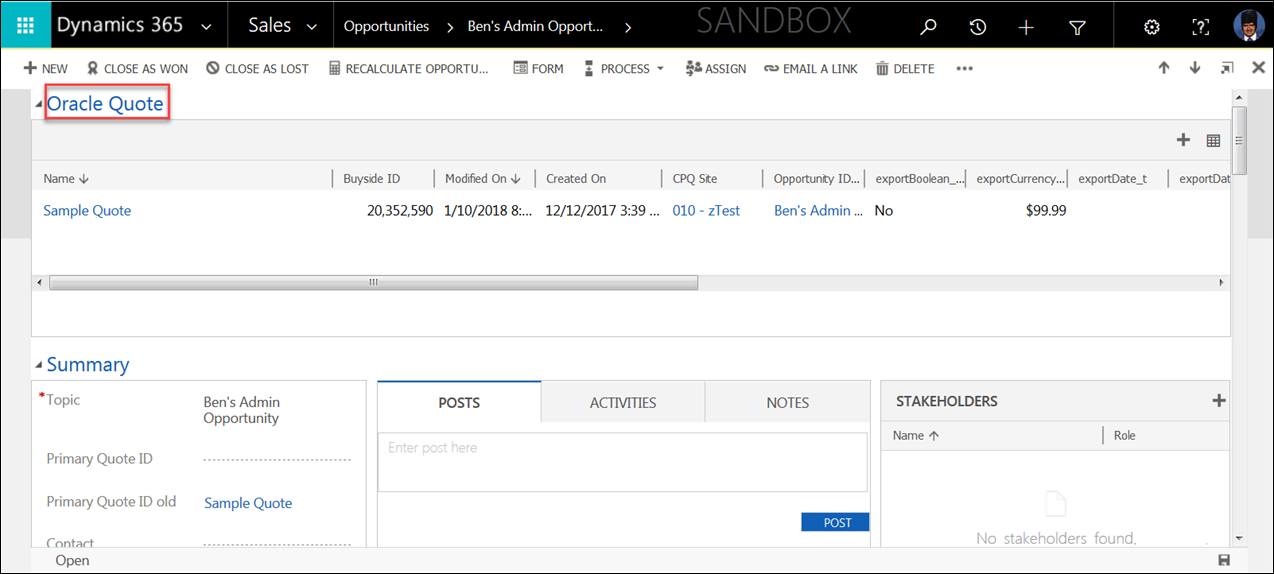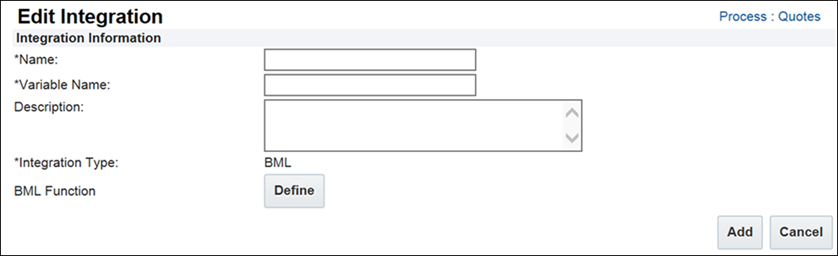Microsoft Dynamics 365 Integration
Overview
Many sales organizations accelerate deals and increase margins by adding Oracle CPQ to their Customer Relationship Management (CRM) system. This allows sales representatives to get quotes in front of their customers quickly and accurately without help from their support staff. Microsoft Dynamics 365 for Sales CRM customers can integrate Oracle CPQ to allow their users to create quotes from opportunities with a seamless single-sign on experience.
Beginning in Oracle CPQ 24A, the Microsoft Dynamics 365 CRM integration type is added to the Oracle CPQ Integration Center. This feature streamlines the set up and management of the connection(s) between Oracle CPQ and Microsoft Dynamics. This new interface allows administrators to directly configure the details of the Dynamics environment without the assistance of customer support. Refer to
Microsoft Dynamics 365 CRM Integration for more information.
Setting up the integration is simplified by installable integration packages delivered and supported by Oracle. The data integration is extensible and configurable using the urldata Patch method for session tokens, BML integrations, and Azure Active Directory user integrations.
The Microsoft Dynamics 365 - Oracle CPQ integration enables users to punch into Oracle CPQ from the Opportunity to create new quotes and edit existing quotes. Quote data and line items are synced back to Dynamics using REST web services.
Microsoft Dynamics 365 has introduced a Unified UI. Beginning with Oracle CPQ 20C, we added integration support for Microsoft Dynamics Unified UI. In addition Oracle CPQ continues to support the Microsoft Dynamics Legacy Web Client.
Sales User Experience for Creating, Updating, and Deleting Quotes from Dynamics 365
This section gives an overview of the sales user experience once the integration is set up. Certain details may vary in each customers’ environment based on their CRM implementation.
 Create a Quote
Create a Quote
After implementing the Dynamics 365 integration, sales users can create a new Oracle CPQ quote from within Dynamics 365.
Complete the following steps:
- Open Dynamics 365.
-
Create an opportunity or click the name of an existing opportunity to open it.
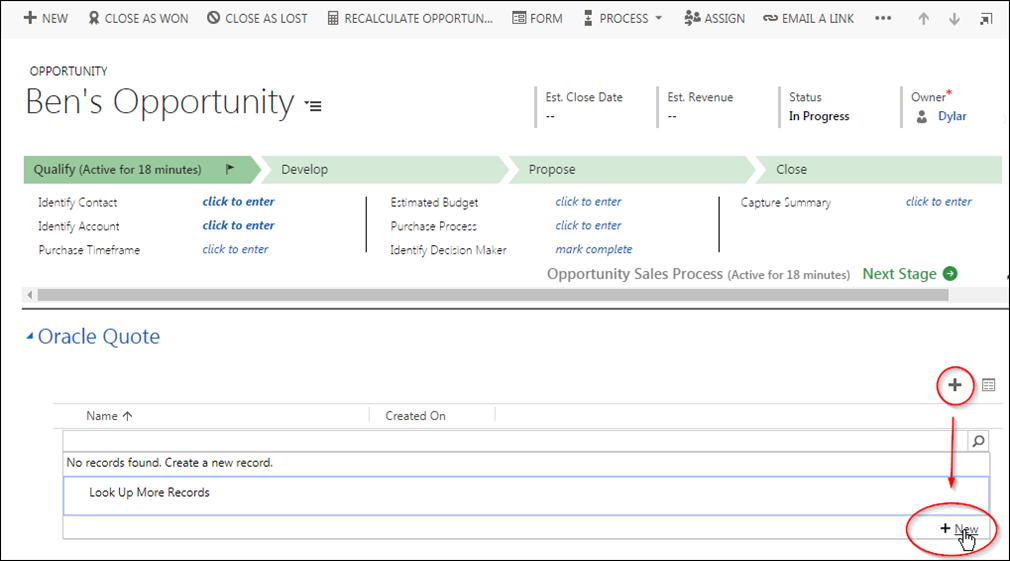
- In the Oracle Quote area, click the + icon.
-
Click New.
The New Oracle Quote page opens within an iFrame in Dynamics 365.
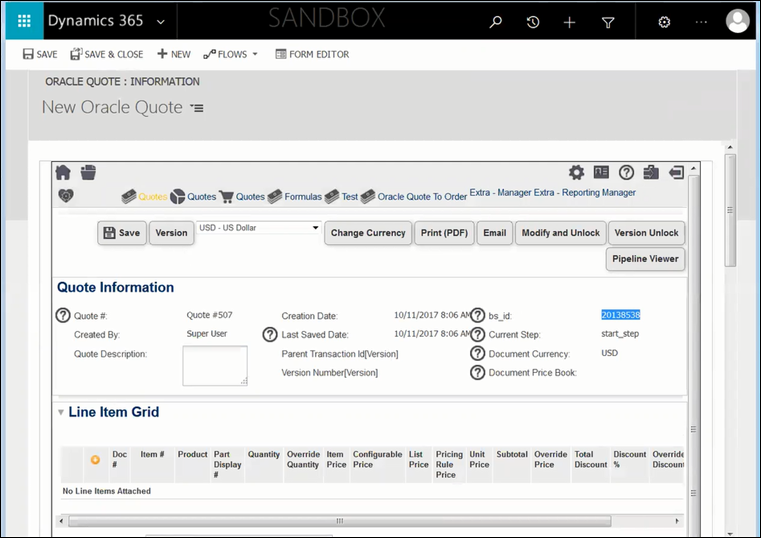
- Populate the quote, as desired.
- Click Add From Catalog to add a line item to the quote, if desired.
-
Click Save.
Note: Users must close the quote window to return to the opportunity. Remember to click Save as any unsaved information is lost when the window is closed.
 Update a Quote
Update a Quote
After implementing the Dynamics 365 integration, sales users can update an existing Oracle CPQ quote from within Microsoft Dynamics 365.
Complete the following steps:
- Open Dynamics 365.
-
Click the name of an opportunity.
The opportunity opens.
-
Under the Oracle Quote heading, select the name of a quote.
The quote opens in Dynamics 365.
- Update the quote, as desired.
- Click Save.
Note: Users must close the quote window to return to the opportunity. Remember to click Save as any unsaved information is lost when the window is closed.
 Delete a Quote
Delete a Quote
After implementing a Dynamics 365 integration, sales users can delete an Oracle CPQ quote from within Dynamics 365.
Complete the following steps:
- Open Microsoft Dynamics 365.
-
Click the name of an opportunity.
The opportunity opens.
-
Under the Oracle Quote heading, select the name of the quote you want to delete.
The quote opens in Dynamics 365.
- Click Delete.
Administration
 Microsoft Dynamics Solution to Connect Oracle CPQ
Microsoft Dynamics Solution to Connect Oracle CPQ
Microsoft Dynamics 365 must be configured to support the integration with CPQ. Oracle provides a Dynamics Solution, which is an installable extension that provides a number of components that support this integration. It includes an Oracle CPQ Site Settings page, the Oracle Quote entity, and additional features that support the creation and editing of quotes from an opportunity.
Note: The Microsoft Dynamics Solution is compatible with Oracle CPQ Release 18A or later and also requires the July 2017 Update or later for Microsoft Dynamics 365.
 Oracle CPQ Site Settings
Oracle CPQ Site Settings
A CPQ Site Settings page is provided for administrators to simplify the setup and integration with their company’s instance of CPQ. On this page, an administrator must supply a number of parameters that can be retrieved from the Oracle CPQ site. Administrators must populate the following fields on the Site Settings page.
- Name: A descriptive name for the Oracle CPQ Site to which the settings apply.
- Site Domain: The root URL of the Oracle CPQ Site to which the administrator is connecting. For example, https://[yoursite].oracle.com.
- Process Name: The variable name of the Commerce process that will launch when creating a quote.
- Commerce Process ID: The unique ID of the Commerce process that will launch when creating a quote.
- Document ID: The unique ID for the Main Document in the Commerce process.
- Open Action ID: The unique ID of the Open action used when editing a quote.
- User Unified UI: A Boolean which tells the application which Dynamics user interface you are integrating with. Set this to TRUE if you are using the newer Unified Interface, set it to FALSE if you are using the legacy web client.
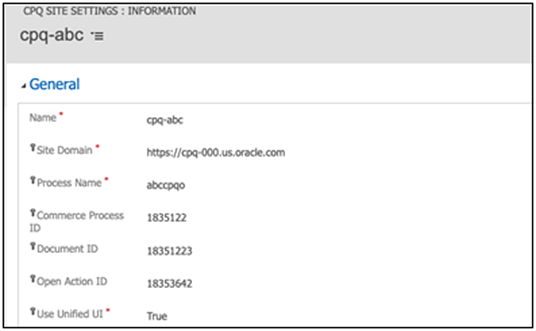
Note: After installing the Microsoft Dynamics Solution, Dynamics 365 administrators must manually expose the Oracle CPQ Site Settings in Microsoft Dynamics 365 and use the settings to connect to an Oracle CPQ site.
 Oracle Quote
Oracle Quote
A new Oracle Quote entity is included with the solution and appears as a list on the Opportunity page. This entity is where new quotes are created from and shows a list of any previously created quotes. Clicking a quote in this list will open that record for editing.
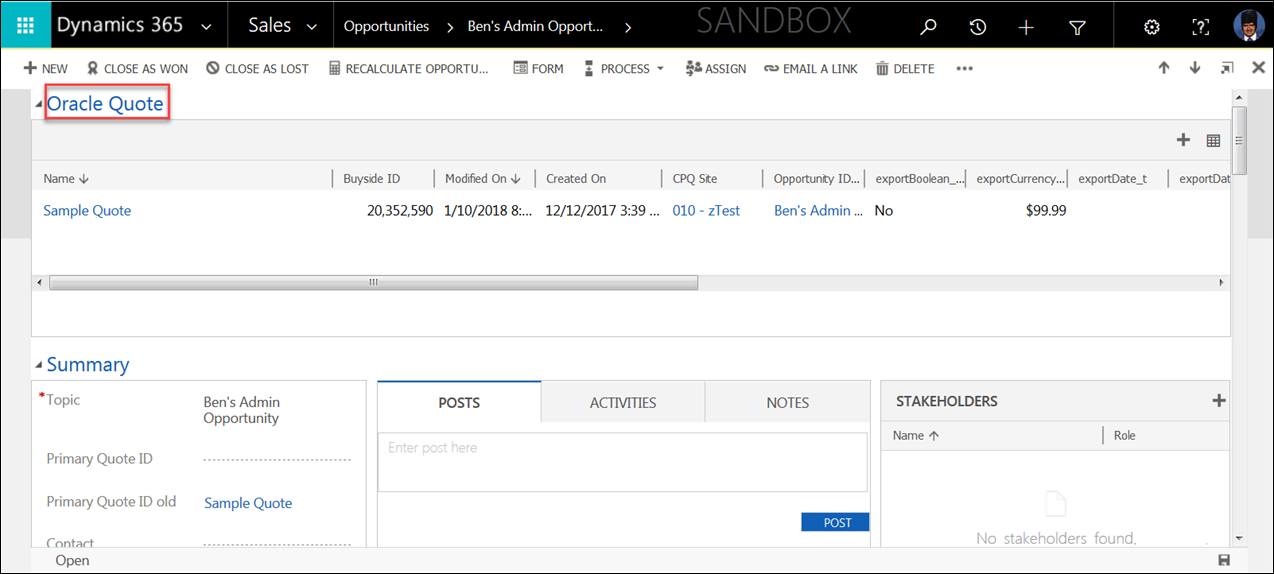
 Oracle CPQ Migration Package to Connect to Microsoft Dynamics
Oracle CPQ Migration Package to Connect to Microsoft Dynamics
Administrators must configure Oracle CPQ to connect to their Dynamics 365 instance. Oracle provides a migration package that administrators can import into an Oracle CPQ site. This migration package includes a number of attributes, functions, and data tables that facilitate the mapping and syncing of data back to Dynamics.
 BML Integration Type for Commerce
BML Integration Type for Commerce
The Commerce BML type integrations have all the power and flexibility of BML functions and can be defined and enabled on actions under the Integrations tab, similar to SOAP-based Integrations and ICS Integrations. The basic BML functions used to send data to Dynamics via RESTful web services are included in the Oracle CPQ migration package.
To create BML integrations, administrators navigate to Process Definition, select Integrations from the Navigation menu for the desired process, and click List. When administrators click Add, the new BML integration type appears on the Select Integration Types page.

Note: The BML Integration type is only available when Microsoft Dynamics 365 is designated as the CRM partner. SOAP-based integrations are not available for use with Microsoft Dynamics 365.
When administrators click Next, the Edit Integration page for the BML integration appears.
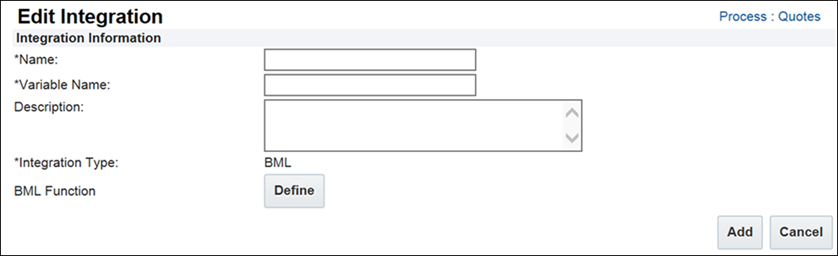
The following fields are used for BML Integrations:
- Name: A descriptive name for the integration. The name entered is shown on the Integration tab for your Commerce actions.
- Variable Name: A unique name for the integration.
- Description: A simple description to describe the integration.
- Type: The type of integration. This field is not editable.
- BML Function: Define the BML for the integration. You can use this function to reference Commerce Library Functions of BML Library (Util) Functions.
Notes
When integrating Oracle CPQ with the Mircosoft Dynamics Unified UI, note the following:
- Prior to integrating Oracle CPQ with latest Microsoft Dynamics Solution package (1.0 or later), the site Process ID, Document ID, and Action ID must be recorded. The values in these fields are not retained and must be re-entered.
- In order for the Return to Opportunity and Return to Account actions to function with the Dynamics Unified UI, administrators must set the return URL app ID. The app ID can be retrieved from the site URL from the Sales hub.
- If an end user performs a page refresh while creating a quote in the Unified UI, a "Record is Unavailable" error may display. Provided the end user has saved and synched the quote to Microsoft Dynamics, no data is lost. The quote is available under their respective opportunity.
New customers planning to integrate Oracle CPQ with Microsoft Dynamics 365 should request the provision of a Base Reference Application as their initial site image and open a Service Request (SR) on
My Oracle Support to specify Dynamics 365 as their CRM provider. The BML type integration option is then available on the
Select Integration Types page. When the integration type is enabled, administrators can create an unlimited number of BML integrations for Dynamics 365.
If Dynamics administrators miss populating a field on a Return to Opportunity action, clicking the Return to Opportunity action could navigate the user to an unexpected Dynamics page with a blank navigation ribbon as opposed to navigating the user to the correct Opportunity page. For these actions, administrators should set the "External Object Name Attribute" to a text attribute that defaults to the entity name ("opportunity").
Related Topics
 See Also
See Also
![]() Microsoft Dynamics Solution to Connect Oracle CPQ
Microsoft Dynamics Solution to Connect Oracle CPQ
![]() Oracle CPQ Migration Package to Connect to Microsoft Dynamics
Oracle CPQ Migration Package to Connect to Microsoft Dynamics
![]() BML Integration Type for Commerce
BML Integration Type for Commerce