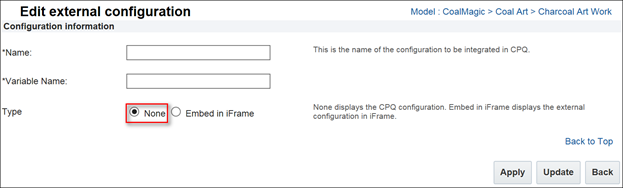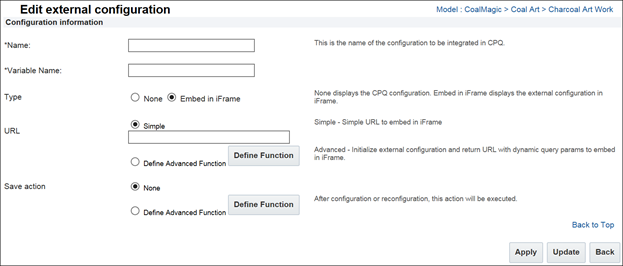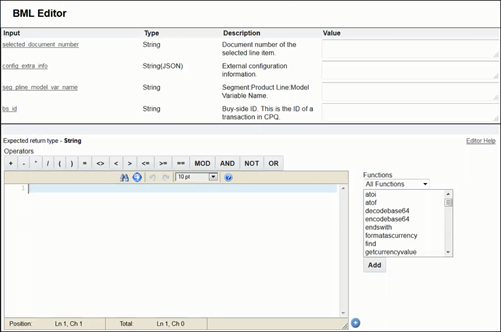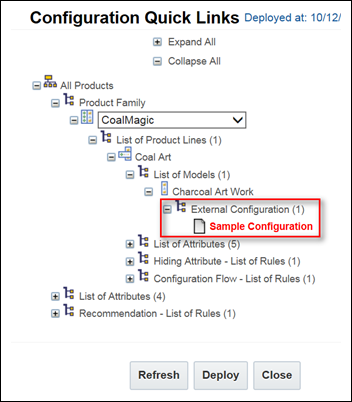External Configurator Integration
Overview
The External Configurator Integration feature is part of an ongoing effort to integrate Oracle CPQ with other products both internal and external to Oracle. Customers can now integrate and leverage the use of an external configurator while using the pricing and quoting capabilities of CPQ. Oracle CPQ sales specialists can access the external configurator from the Oracle CPQ Home page and then return to Oracle CPQ to price, discount, propose, and order the configured product.
The following External Configurator Integration functionality is available in CPQ:
- Define an external configurator integration
- Access an external configurator via Configuration Quick Links
- Use an external configurator Commerce attribute in standard BML functions
- Create or update Oracle CPQ transactions using the External Configurator REST API
- The _config_extra_info Commerce Line Attribute is available to support the external configurator feature. Administrators can use the attribute in standard BML functions, which include library functions, Commerce functions, and Commerce rules.
Refer to the following resources to integrate an External Configurator with CPQ.
Administration
 Define an External Configurator Integration
Define an External Configurator Integration
Administrators can define an integration with external configurators such as the Oracle E-Business Suite (EBS) or Fusion. For example: Customers who are using EBS Order Management for order fulfillment can now use the EBS configurator instead of the Oracle CPQ configurator.
To define an external configurator integration:
- Go to Admin > Products > Catalog Definition.
The Supported Products page opens with Product Families selected by default in the Navigation drop-down menu.
- Click List.
The Supported Product Families page opens.
- Click List next to the product family that contains the model you want to integrate with an external configurator. The Product Line Administration List page opens with Models selected by default for all of the available product lines.

- Click List next to the model you want to integrate with an external configurator.
The Model Administration List page opens.
- Select External Configuration from the Navigation drop-down menu.

- Click List.
The Edit external configuration page opens with the Type option set by default to None.
This indicates there are no external configurators defined for the specified model.
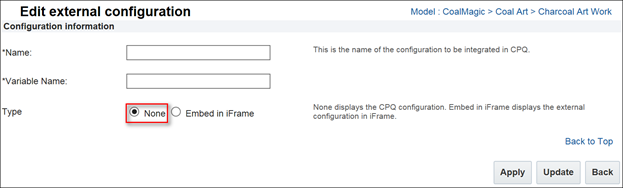
- Set the Type option to Embed in iFrame.
Additional options are displayed in the Edit external configuration page.
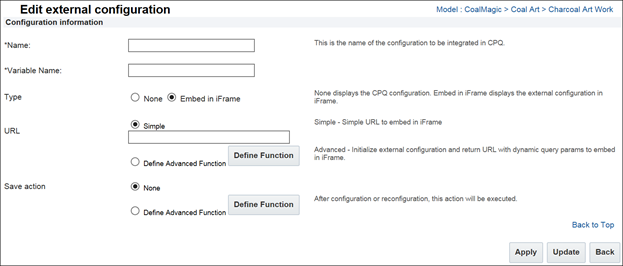
Note: Customers who embed CPQ inside of an iFrame are required to include the site domain in the iFrame domain allow list. To update the allow list, log a Service Request (SR) on
My Oracle Support.
- Set the URL option to one of the following:
- Simple – Enter the URL for the external configurator, which is viewable via an iFrame to users. If an invalid URL is entered, users see an error message in an iFrame when attempting to access the external configurator.
- Define Advanced Function – Click Define Function to open the BML Editor. The BML Editor is used to define the URL for the external configurator, which is viewable to users via an iFrame.
Administrators can use the text box that displays to the left of the list of functions to define the BML code that returns the URL for the iFrame that displays the external configurator. When an error occurs in the BML, the iFrame is not generated.
To debug the BML, administrators can specify runtime values of input arguments using the Value fields. The runtime values are used to validate the output of the corresponding BML function.
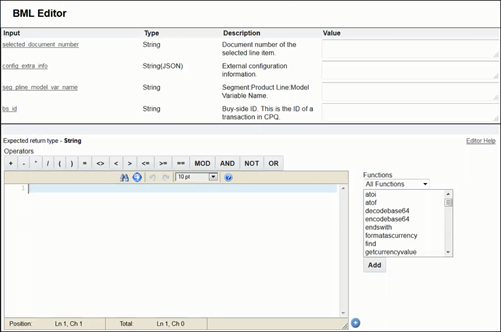
Note: Administrators must use the Define Advanced Function option when using EBS or Fusion as the external configurator.
- Set the Save action to one of the following options:
- None – The save action is not invoked.
- Define Advanced Function – Click Define Function to open the BML Editor. Using the BML Editor, administrators can set up the BML for the save action invoked when a user configures or reconfigures the product. Use the Value fields to specify the runtime values used by the BML code to validate the output of the corresponding BML function.
-
Click Apply to enable the integration.
Note: Administrators can disable an external configurator integration by returning to the Edit external configuration page, setting the Type option to None, and clicking either Apply or Update. If the integration the administrator is disabling uses the Define Advanced Function for the URL or the Save action, the BML is deleted from both the BML Editor and the database.
 Use Configuration Quick Links to Access an External Configurator
Use Configuration Quick Links to Access an External Configurator
After defining an external configurator integration, the external configurator automatically displays within Configuration Quick Links.
To access the external configurator via Configuration Quick Links:
-
From the Configuration Quick Links pane, drill-down to the associated product family and model.
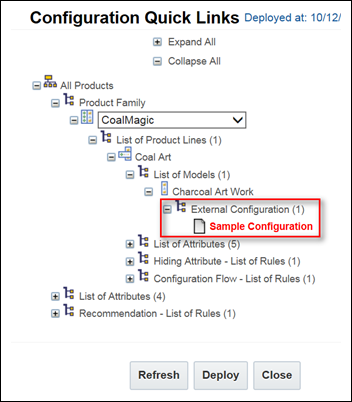
Note: Any un-deployed changes are displayed in red until the changes are deployed. Administrators can click Deploy from the Configuration Quick Links page to deploy any un-deployed changes.
- Click the External Configuration link shown in the above figure. The Edit external configuration page opens and allows the administrator to view, modify, or disable the external configurator.
Notes
Consider the following tips when setting up and using an external configurator:
- SSO is required to be set up for both the external configurator and CPQ. The Oracle CPQ sales specialist must only log in to Oracle CPQ once to use both Oracle CPQ and the external configurator.
- The URL of an EBS or Fusion configurator is rendered in an iFrame by invoking the EBS or Fusion REST Web Service.
If you have Oracle CPQ opened in an iFrame and experience Document Object Model (DOM)-related issues with data representation, the issue is likely caused by the site/service that supports the iFrame (for example, Salesforce,Oracle Sales, or Microsoft Dynamics) and not the Oracle CPQ application.
Related Topics
 See Also
See Also
![]() Define an External Configurator Integration
Define an External Configurator Integration
![]() Use Configuration Quick Links to Access an External Configurator
Use Configuration Quick Links to Access an External Configurator