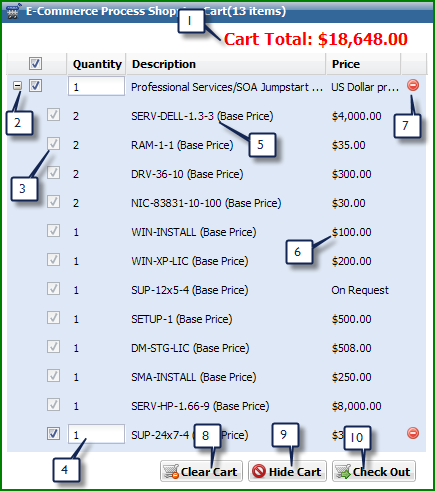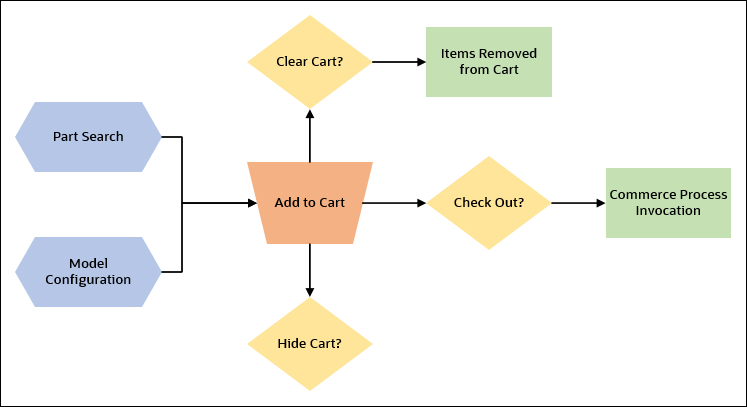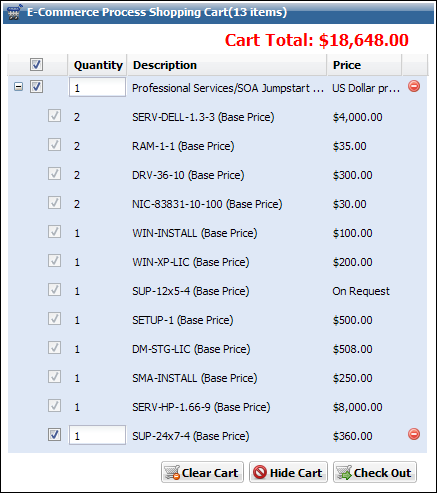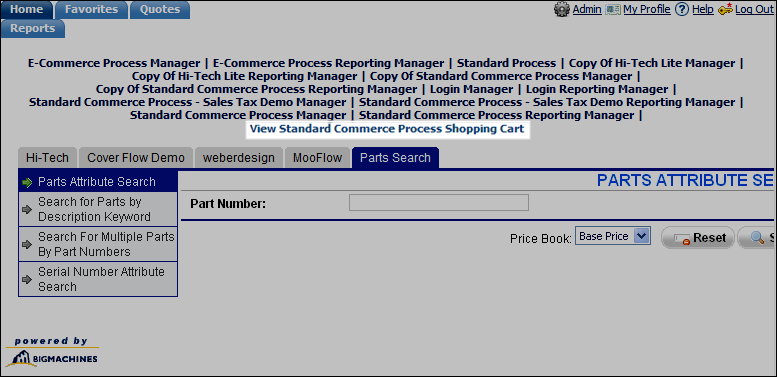Shopping Cart Overview (Oracle CPQ 22A and Prior)
Overview
The Oracle CPQ shopping cart feature is being deprecated from Legacy Configuration UI. We are working on developing a similar experience for the JET Configuration UI.
- If your implementation uses a shopping cart with Legacy Configuration UI, we recommend you to transition to the JET Configuration UI. Upon upgrade to Oracle CPQ 22B, customers will no longer have access to the shopping cart feature in their Legacy Configuration UI.
- If you have implemented a shopping cart with JET Configuration UI, upon upgrade to Oracle CPQ 22B (safe harbor), your implementation will be automatically upgraded to use the new shopping cart alternative.
This topic defines Shopping Cart functionality for sites on Oracle CPQ 22A and prior.
If your site is on Oracle CPQ 22B or later, refer to the Shopping Cart Overview topic.
The Shopping Cart is an e-commerce feature designed to allow users to search for items or configure items and add them to a cart and stay on the same page. This allows users to create a quote with multiple configured items. The shopping cart displays all of your parts and configured items, as well as mandatory and recommended items, descriptions, product prices and a cart total. Users can clear their cart and start over or hide the cart from view until they are satisfied with their selections. Users can also modify quantities of non-mandatory items before adding them to a transaction. When users click Check Out, a Commerce Process will be invoked.
 Standard User-Side Shopping Cart Workflow
Standard User-Side Shopping Cart Workflow
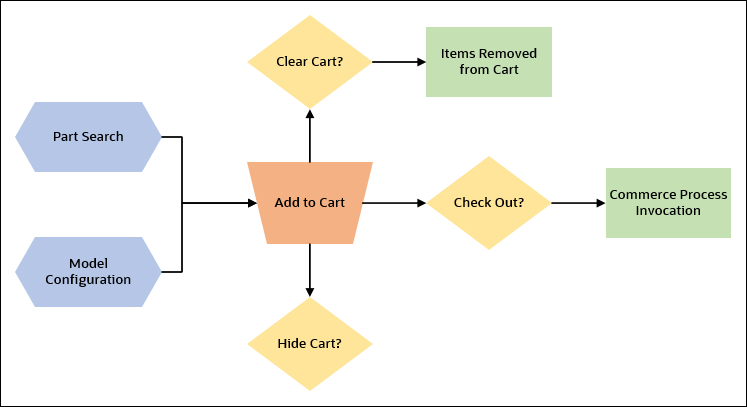
 User-Side UI
User-Side UI
All user-side pages will be affected if the shopping cart functionality is turned on by the FullAccess user. Enabling the Shopping Cart will allow the user to create a quote from their cart, regardless of where they are in the application. All user-side pages will have the "View Cart" navigation link available and is available on all Configuration Flows.
 View Cart Panel
View Cart Panel
The View Cart panel displays the current cart items. This panel is a floating, inline panel which is shown whenever a users clicks the Add to Cart or View Cart link.
 Overview of Shopping Cart
Overview of Shopping Cart
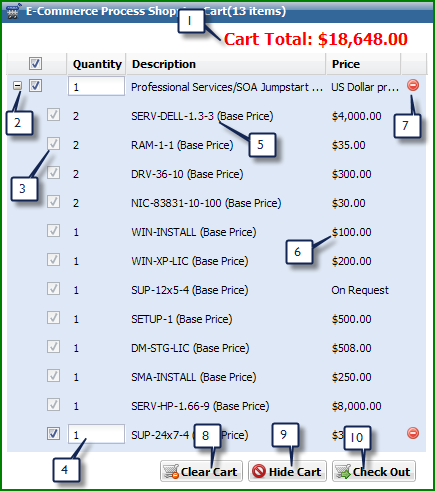
| 1 |
Cart Total |
Displays the total value of the items in the cart. This is a simple sum and cannot be edited. |
| 2 |
Expand/Collapse Icon |
Expand or Collapse to show/hide all recommended and mandatory items. |
| 3 |
Checkbox to Select Items |
Select items for check-out. Unselected items will not be processed (added to the transaction) when the Commerce Process is invoked. |
| 4 |
Quantity |
Displays the quantity of each item and ultimately will set the quantity of each line item in commerce. The quantity will always default to 1, unless otherwise specified by recommended items. Recommended item quantities can be edited by the user, but mandatory item quantities are read-only. |
| 5 |
Description |
Displays the model name and/or part number for the item. |
| 6 |
Price |
Price of the part(S) or configured model. |
| 7 |
Delete Icon |
Removes selected items from the cart. |
| 8 |
Clear Cart |
Removes all items from the cart. |
| 9 |
Hide Cart |
Select to hide the View Cart panel. It can be viewed again by clicking the View Cart link or when a user adds additional items to the cart. |
| 10 |
Checkout |
Click to run a Commerce Process invocation rule that will create and add line items to a transaction. There must be at least one item in the cart. |
Notes
Cart items only exist for the duration of the browser session.
Related Topics
 See Also
See Also
![]() Standard User-Side Shopping Cart Workflow
Standard User-Side Shopping Cart Workflow