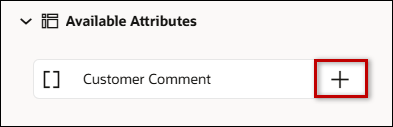Redwood Quote Array Sets
Administration
This topic describes customizing array sets in Redwood quote sections.
 Access Customize 'Array Set' Field
Access Customize 'Array Set' Field
To access Customize Field for an array set:
-
Open or create a Redwood quote, then click Design.
-
Click the applicable view.
-
Click the applicable section.
-
Click on the applicable array set.
-
Click Customize Field 
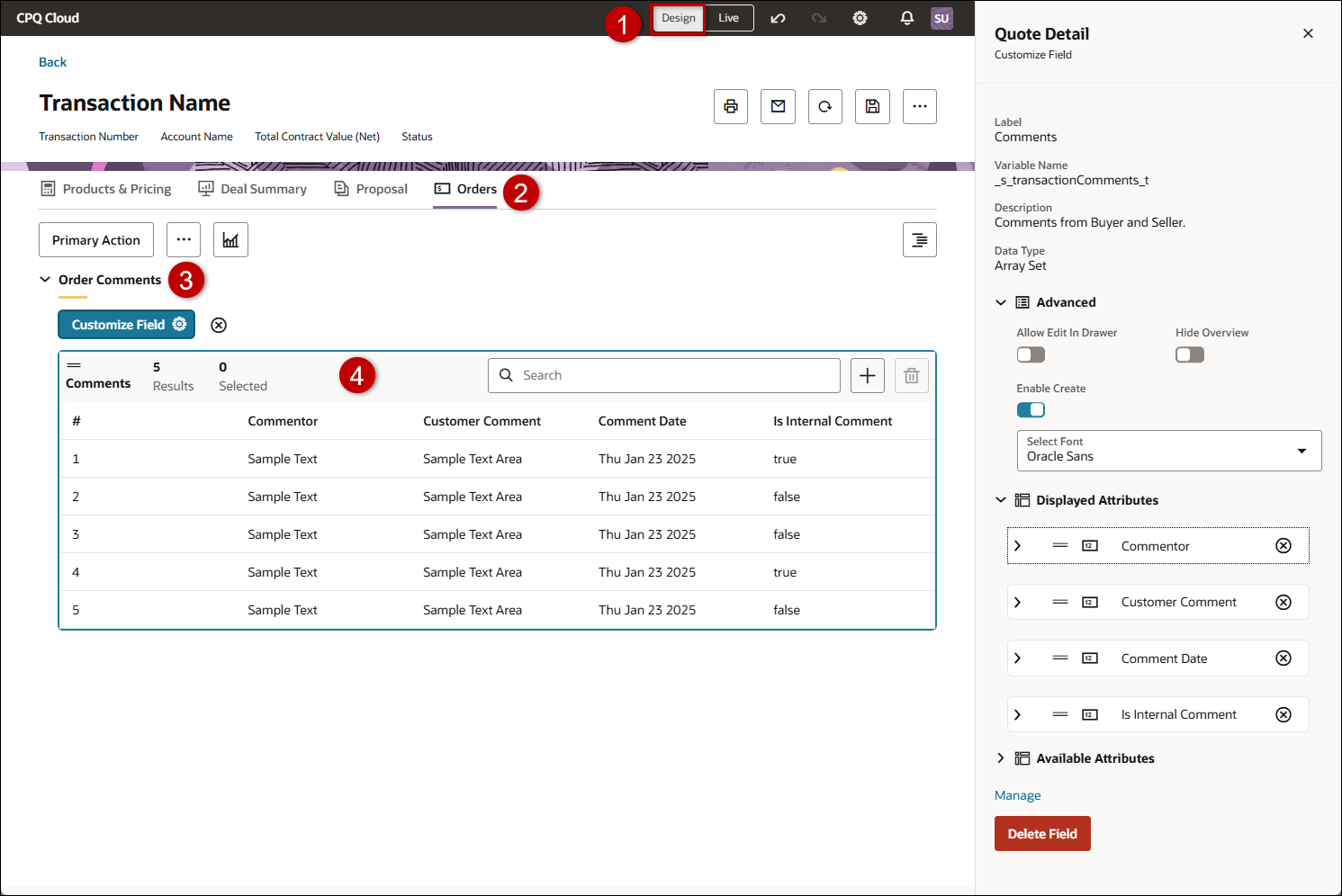
 Customize Array Set Settings
Customize Array Set Settings
-
Click Advanced.
-
Enable Allow Edit in Drawer to open a drawer to edit an individual array set row, versus editing items in the array set view.
-
Enable the Hide Overview option to hide the array set overview.
-
Enable the Enable Create option to allow users to add rows to the array set.
-
Choose a font from Select Font to customize the font for the array set.
 Manage Array Set
Manage Array Set
 Remove an Array Set
Remove an Array Set
 Customize and Array Set Attribute
Customize and Array Set Attribute
-
Click Displayed Attributes.
-
Click on the applicable array set attribute.
-
Enable the Editable option to allow users to edit an array set attribute.
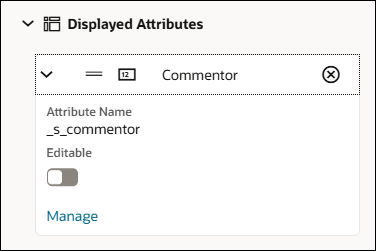
 Manage Array Set Attribute
Manage Array Set Attribute
 Remove an Array Set Attribute from View
Remove an Array Set Attribute from View
 Add an Array Set Attribute to View
Add an Array Set Attribute to View
 Add an Array Set to a Redwood Quote Section
Add an Array Set to a Redwood Quote Section
-
Open or create a Redwood quote, then click Design.
-
Click the applicable view.
-
Click the applicable section.
-
Click Customize Section 
-
Click Available Attributes to view and search for an array set to add to the section.
-
Click the Add icon + to add the associated array set.
Related Topics
 See Also
See Also
![]() Access Customize 'Array Set' Field
Access Customize 'Array Set' Field
![]() Customize and Array Set Attribute
Customize and Array Set Attribute
![]() Remove an Array Set Attribute from View
Remove an Array Set Attribute from View
![]() Add an Array Set Attribute to View
Add an Array Set Attribute to View
![]() Add an Array Set to a Redwood Quote Section
Add an Array Set to a Redwood Quote Section

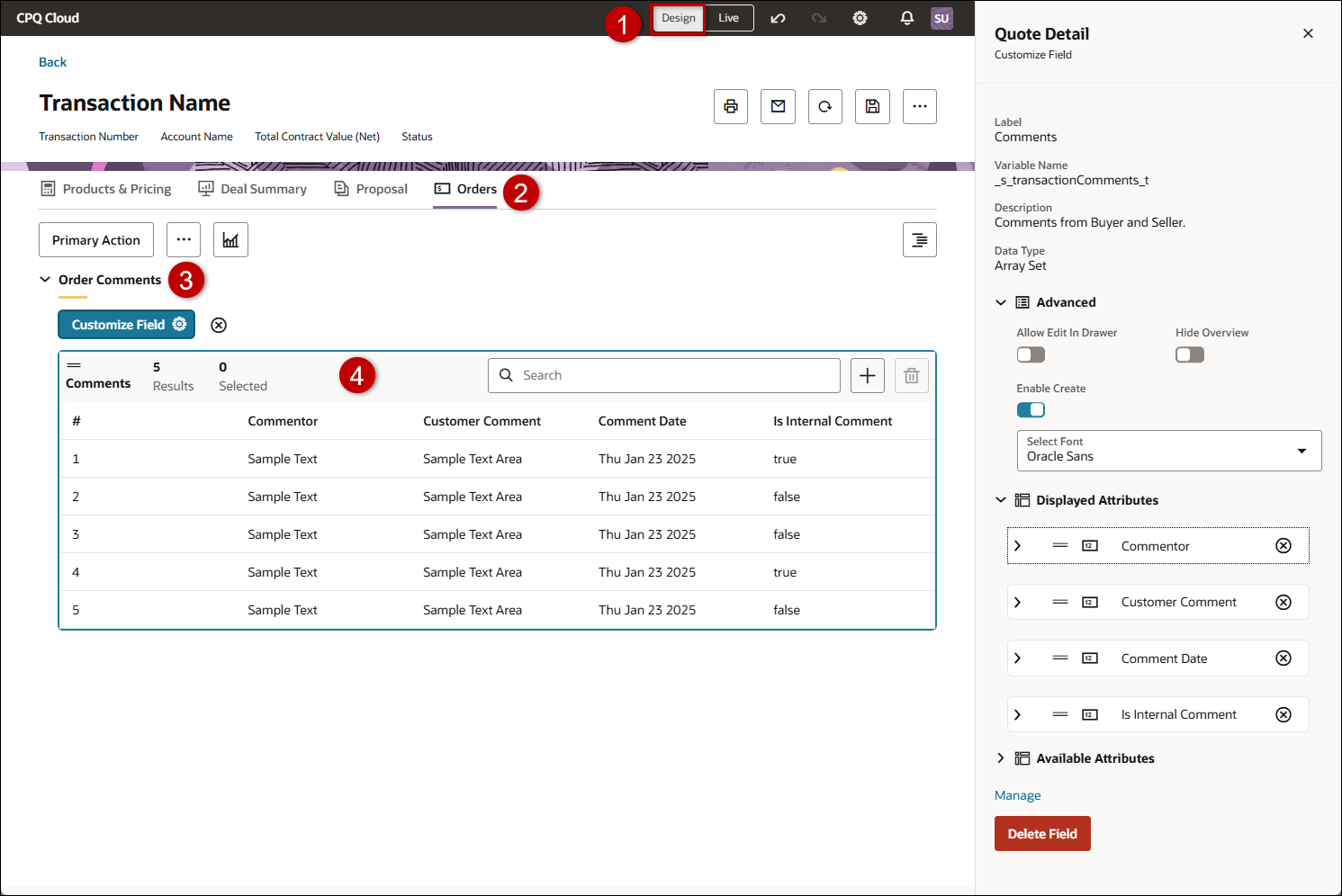
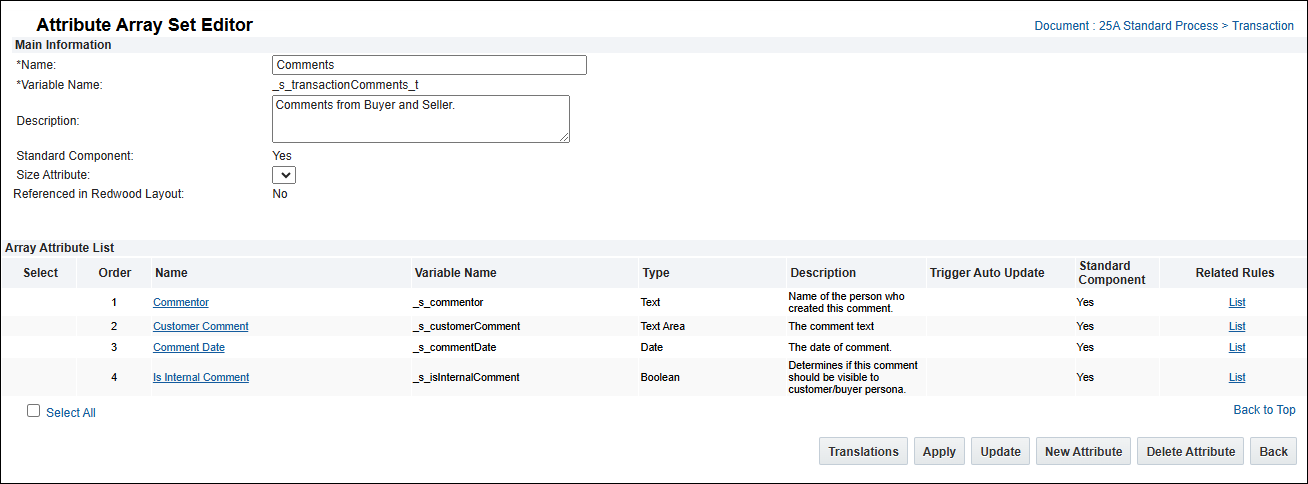
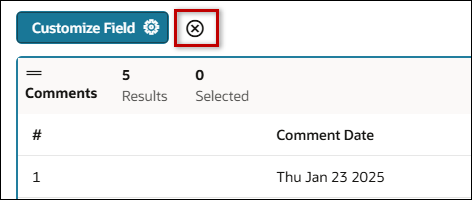
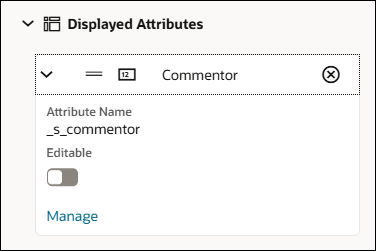
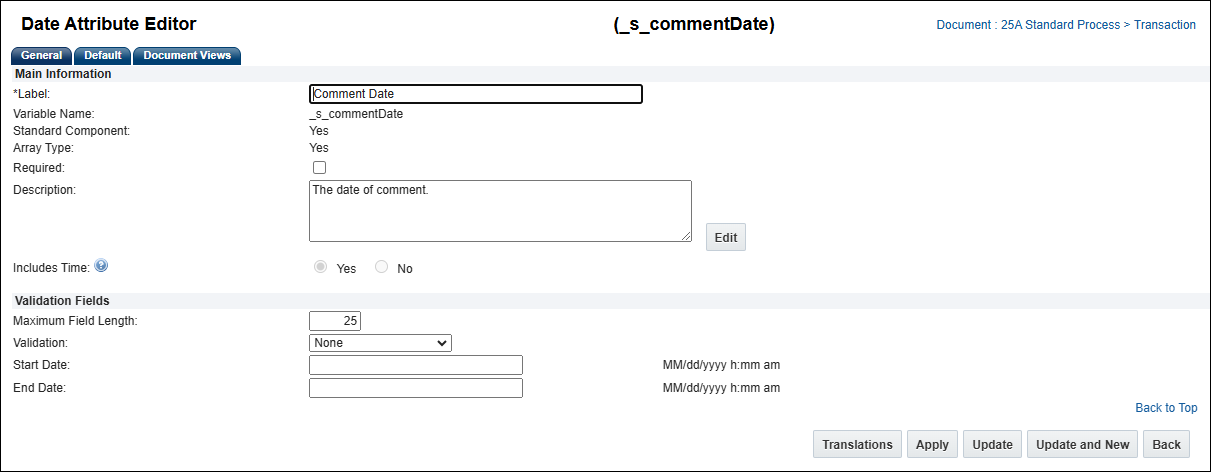
 to remove an attribute from the view layout.
to remove an attribute from the view layout.