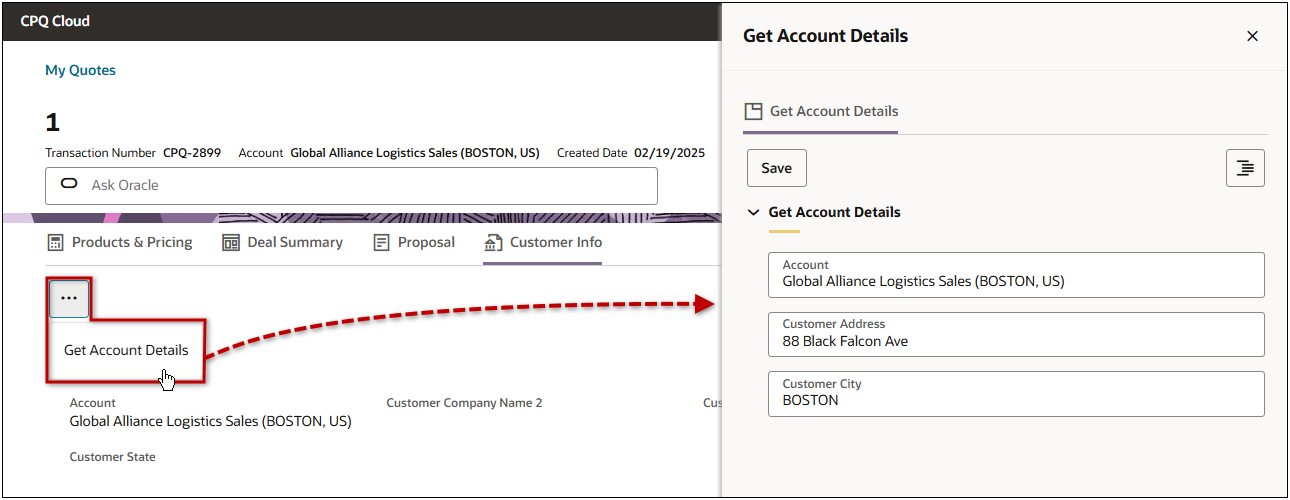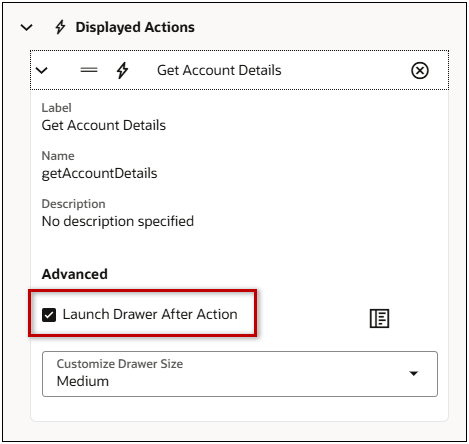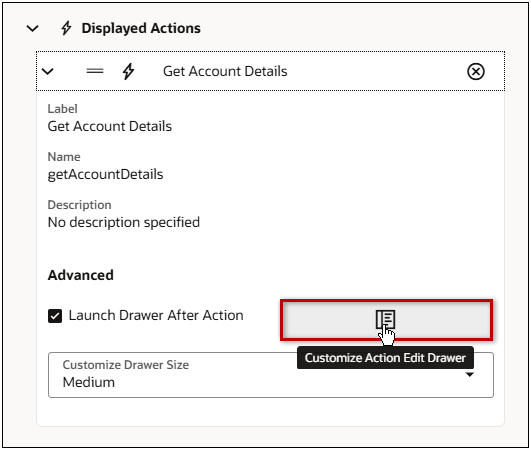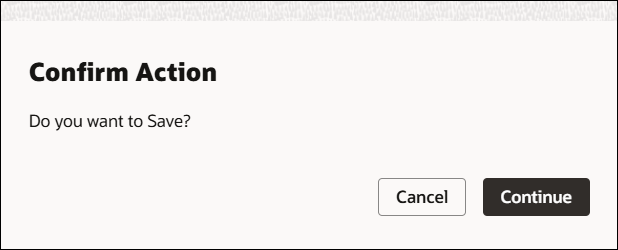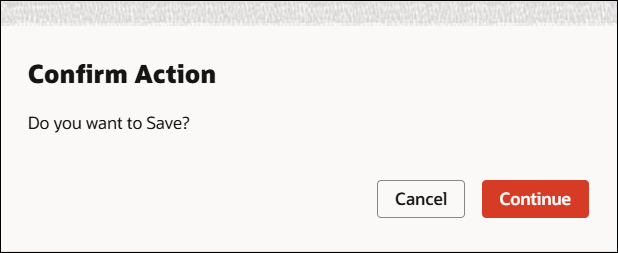Redwood Quote Actions
Overview
This topic describes how to customize actions for Redwood quote views. Redwood views can have a Primary Action and More Actions.
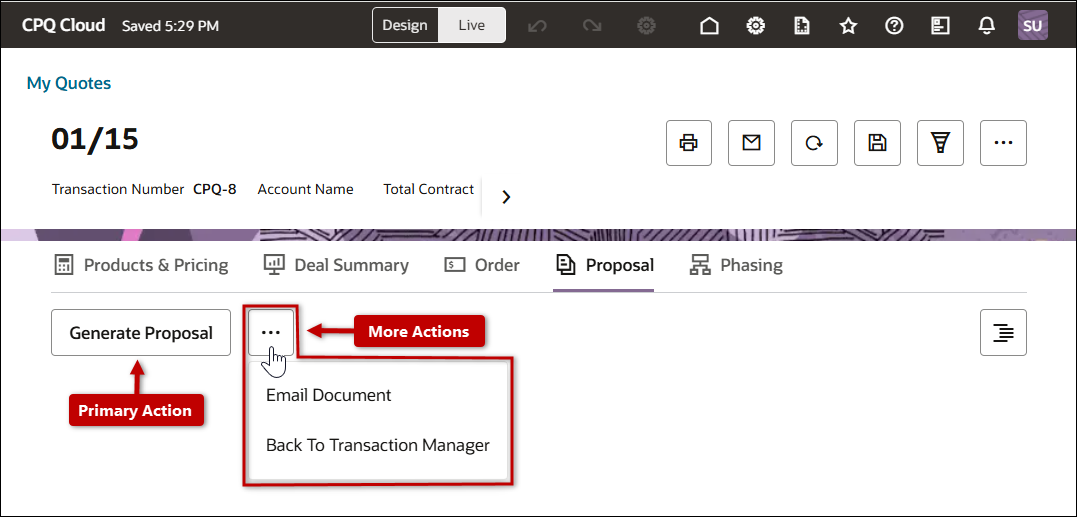
Administration
 Access Customize Actions
Access Customize Actions
To access Customize Action settings:
-
Open or create a Redwood quote, then click Design.
-
Click the applicable view.
-
Click the view actions.
-
Click Customize Actions 
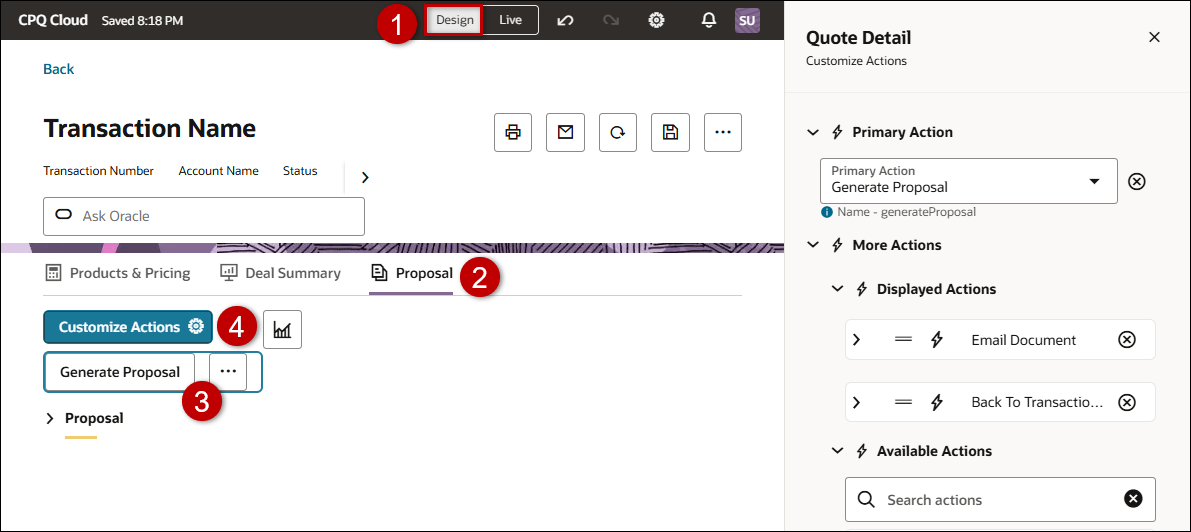
Primary Action
 Add, Update, or Delete a Primary Action for a View
Add, Update, or Delete a Primary Action for a View
-
Click Primary Action.
-
To add or update the primary action, select the applicable action from the Primary Action drop-down.
-
Click the Delete icon  to remove the primary action.
to remove the primary action.
More Actions
 Add or Delete More Actions for a View
Add or Delete More Actions for a View
-
Click More Actions.
-
Click Displayed Actions to view actions displayed in the More Actions drop-down.
-
Click the action Delete icon  to remove an action from the More Actions drop-down.
to remove an action from the More Actions drop-down.
-
Click Available Actions to search and select actions that can be added to the More Actions drop-down
-
Click the action Add icon + to add an available action to the More Actions drop-down.
 Launch Drawer After Action for Modify-Type Action
Launch Drawer After Action for Modify-Type Action
When users click on an enabled Modify type actions, a drawer will be launched.
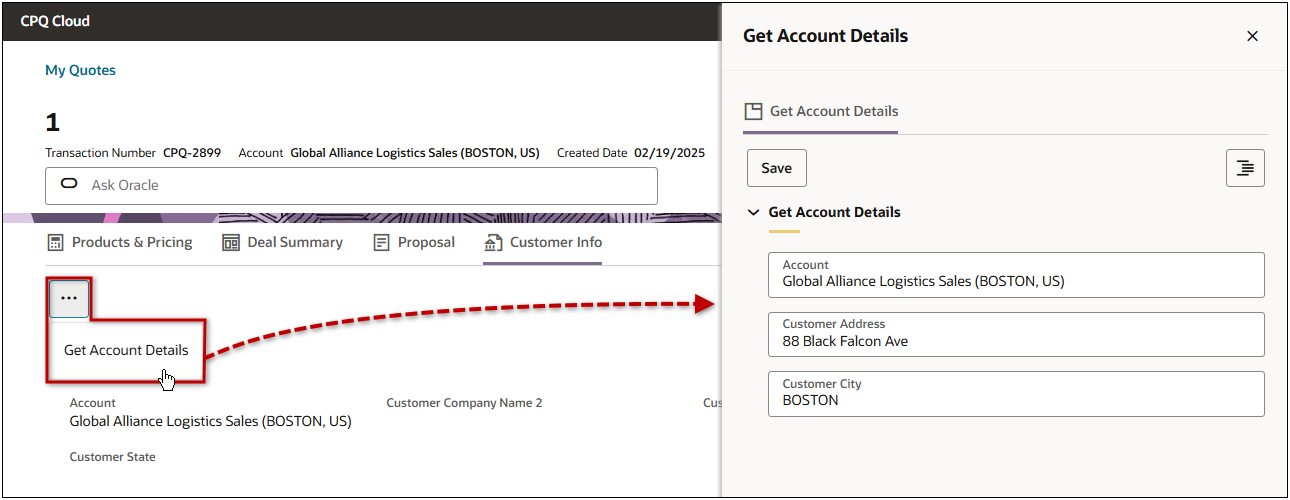
Complete the following steps to launch an action drawer and customize the drawer content.
-
Open or create a Redwood quote, then click Design.
-
Click the applicable modify-type action.
-
Click Customize Action 
-
Open the action properties.
-
Select the Launch Drawer After Action setting.
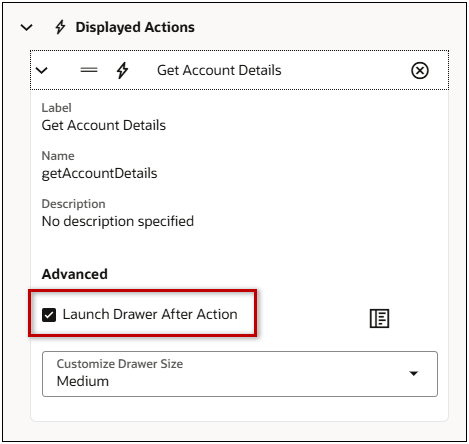
-
Select the desired size from the Customize Drawer Size drop-down.
-
Click the Customize Action Edit Drawer to customize the drawer.
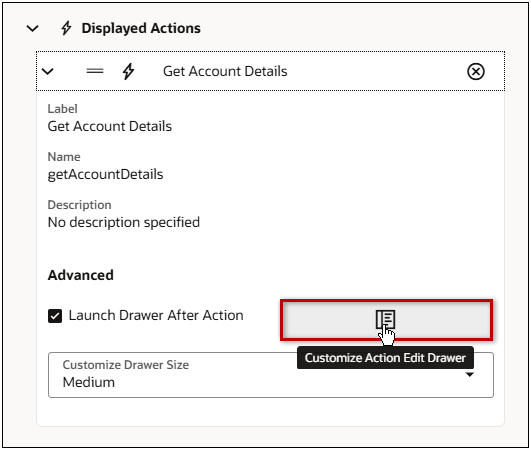
-
Refer to Quote Designer > Redwood Quote Sections for information about adding items and customizing the action drawer.
 Enable User Prompts for Modify-Type Actions
Enable User Prompts for Modify-Type Actions
Complete the following steps to launch an action drawer and customize the drawer content.
-
Open or create a Redwood quote, then click Design.
-
Click the applicable modify-type action.
-
Click Customize Action 
-
Open the action properties or the action Advanced section.
-
Select the Enable confirmation setting to display a Confirm Action dialog when the action is invoked.
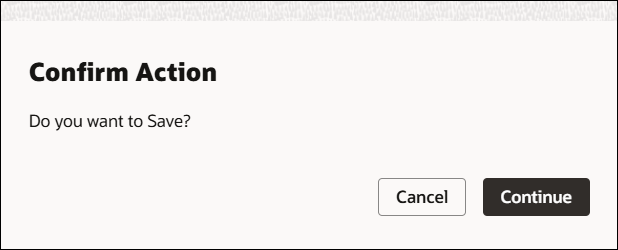
-
Select the Mark critical setting to display a critical Confirm Action dialog when the action is invoked.
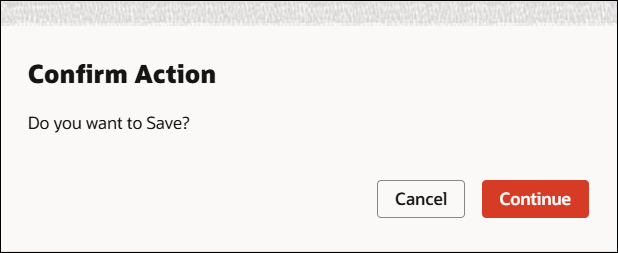
Related Topics
 See Also
See Also
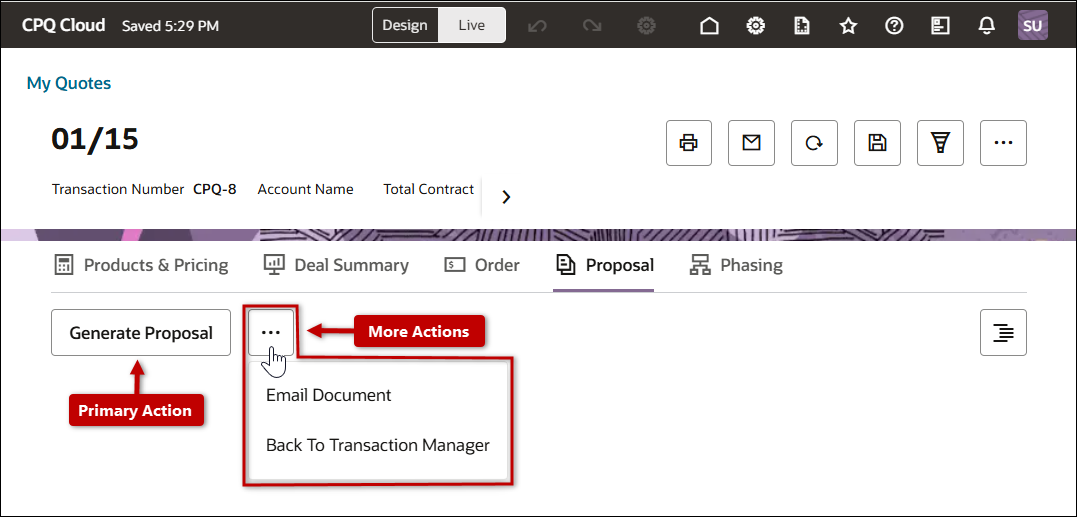
![]() Add, Update, or Delete a Primary Action for a View
Add, Update, or Delete a Primary Action for a View
![]() Add or Delete More Actions for a View
Add or Delete More Actions for a View
![]() Launch Drawer After Action for Modify-Type Action
Launch Drawer After Action for Modify-Type Action
![]() Enable User Prompts for Modify-Type Actions
Enable User Prompts for Modify-Type Actions
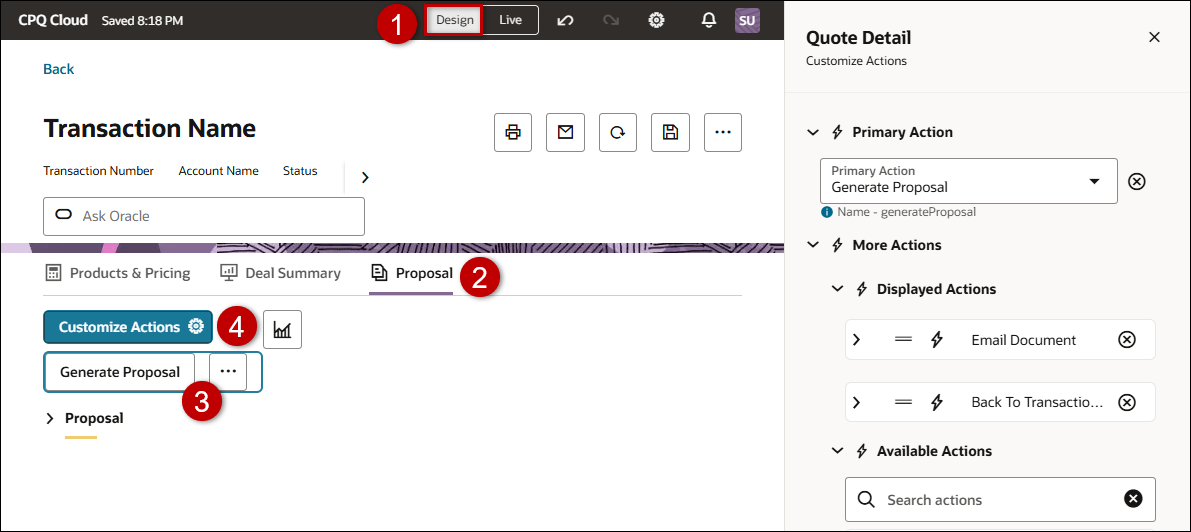
 to remove the primary action.
to remove the primary action.