Overview
When users save a BOM Mapping Rule to a Transaction, they can view the associated BOM Mapping Rule items in a Bill of Materials tab in configuration. For a better understanding of the Bill of Materials panel, consider the following:
- All BOM items display as Mandatory items.
- The Bill of Materials panel displays all of the columns from the Templates for the Recommended Items page ( Admin > Style and Templates > Page Templates ). Administrators can hide unwanted fields from this page; however, the changes will also affect the Recommended Parts and Mandatory Parts panels.
- The Bill of Materials panel displays the unit price and assumes a root quantity of "1". Administrators can set up a Quantity Mapping Rule for a default quantity that is not "1". An exploded quantity and price still displays, assuming the root model’s quantity is "1".
- A model’s description populates both the Comment and Description columns in the Bill of Materials panel.
- When administrators add a model to a BOM, the model’s label displays in the Bill of Materials panel. For non-base language users, the translations defined for the model display to the user.
- When administrators add a child model to a BOM, its rules do not run. Only the rules present on the model being configured run.
- A model’s price is calculated by its base price. While Price Books do not affect a model’s price, the price of a BOM part uses the Price Books’ price.
Note: Beginning in 2017 R1 Oracle CPQ supports the display of BOM Mapping Rule items in configuration for both the desktop and mobile layouts.
Bill of Materials Panel - Desktop Layout
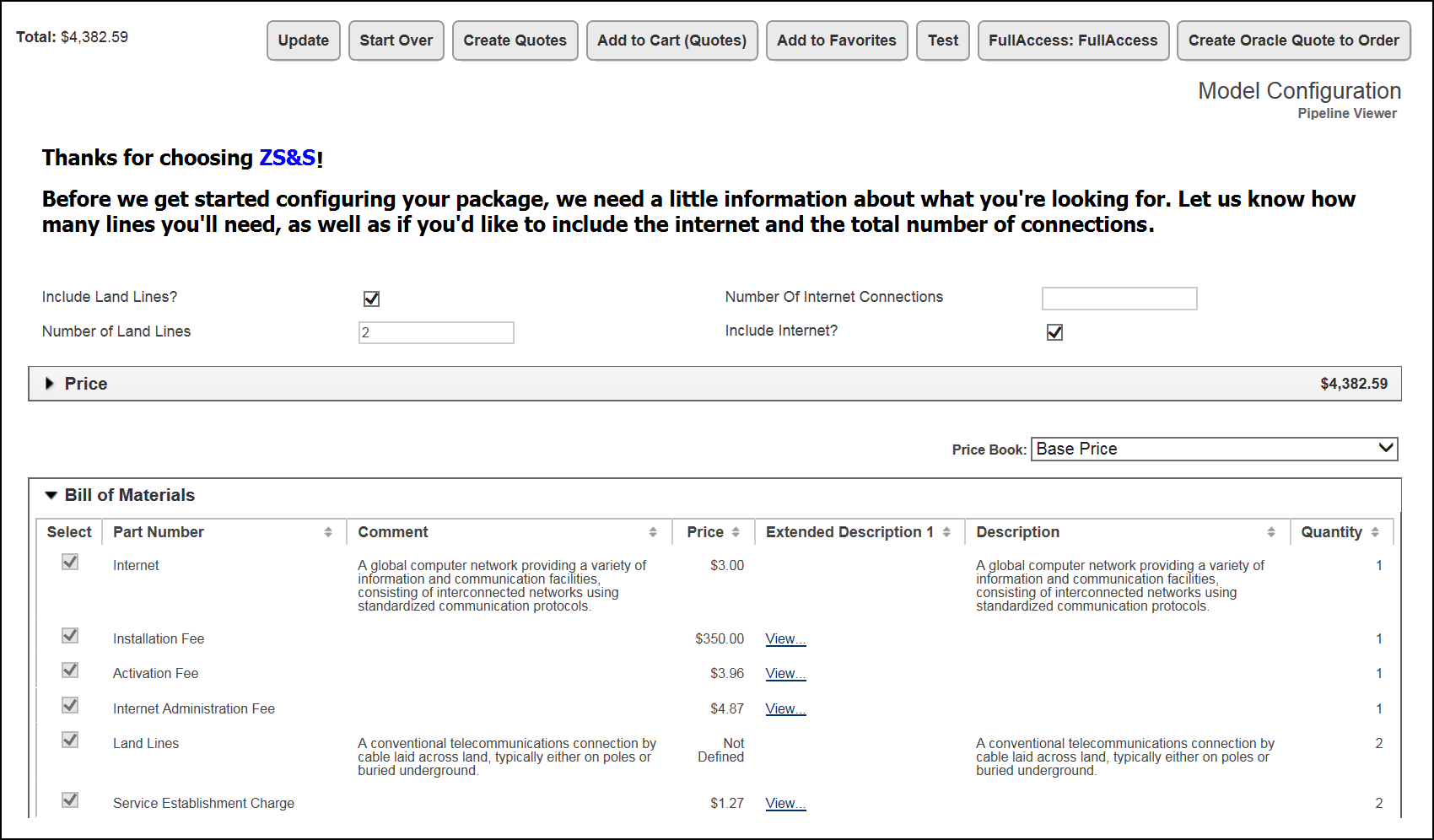
Bill of Materials Panel - Mobile Layout
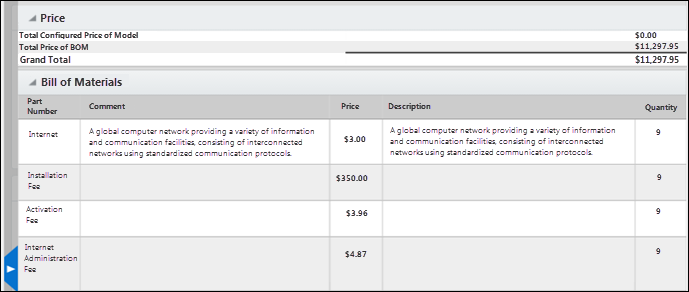
Related Topics
For more information, refer to the Oracle CPQ BOM Mapping Implementation Guide.





