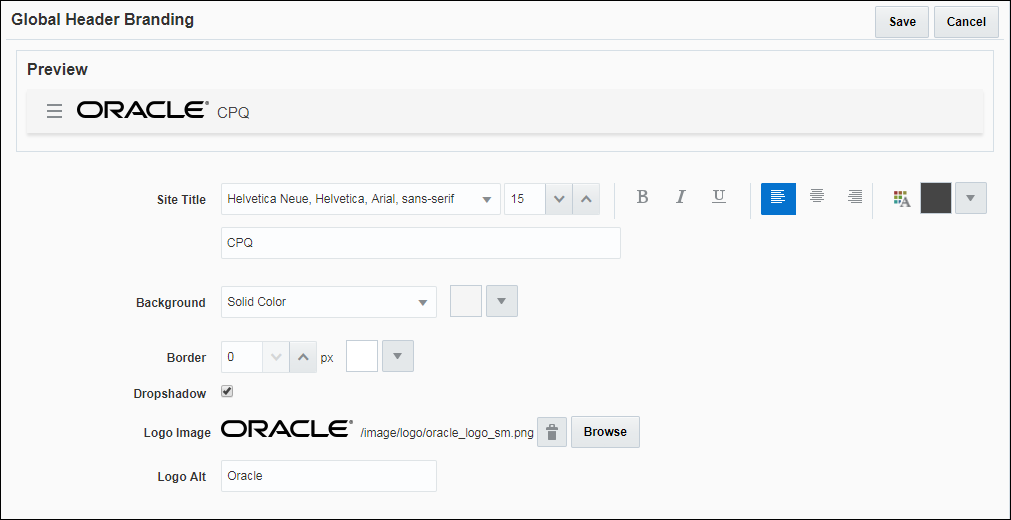Overview
After enabling Alta Navigation, administrators can customize the Global Header by uploading a corporate logo from File Manager, entering a site title, and applying stylistic changes such as a background color, border, and drop shadow.
Consider the following tips upon enabling Alta Navigation:
- The new Global Header will display at the top of all site pages.
- The Alta Navigation and branding area replaces the existing top navigation. The first six links display as icons in the header. Any remaining links will display in the User Navigation Menu.
- Any header content on the Header & Footer page is ignored.
- If JavaScript has been included in the header, administrators should move the JavaScript to the HTML head or footer and thoroughly test the functionality.
- The Global Header is hidden when both of the following conditions are met:
Oracle CPQ is contained in an iFrame, such as with CRM integrations.
No links are available for the current user via Global Links or the User Navigation Menu.
For example: If a sales user does not have access to any Oracle CPQ links, the header will not display in a Salesforce integration. If an administrative user for the site has access to Oracle CPQ links, the Global header will display.
- If administrators have enabled the "Occupy entire window" on the Options - General page, the header displays regardless of the presence of links.
- Alta Navigation uses pre-set icons. When administrators make any changes to the icons using the Navigation Menus area shown below, the changes are not applied.
Administration
Notes
Notes:
- The branding area, including the User Navigation Menu, complies with Oracle accessibility standards.
- A logo uploaded from File Manager in .jpg, .gif, or .png format automatically renders in the Global Header without needing to resize the image.