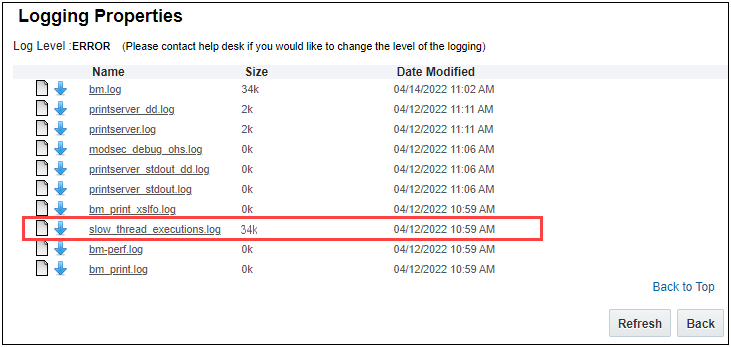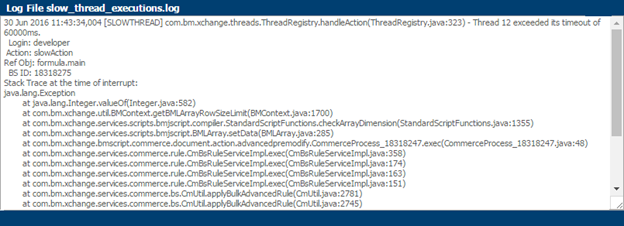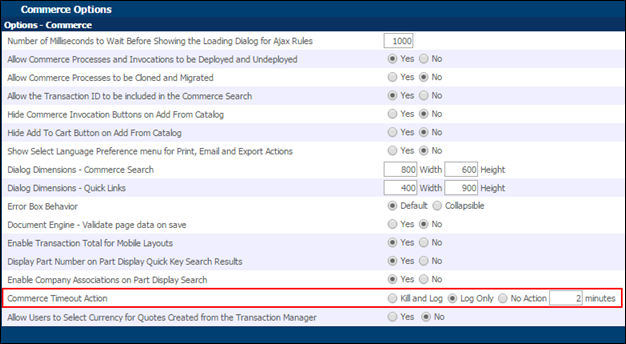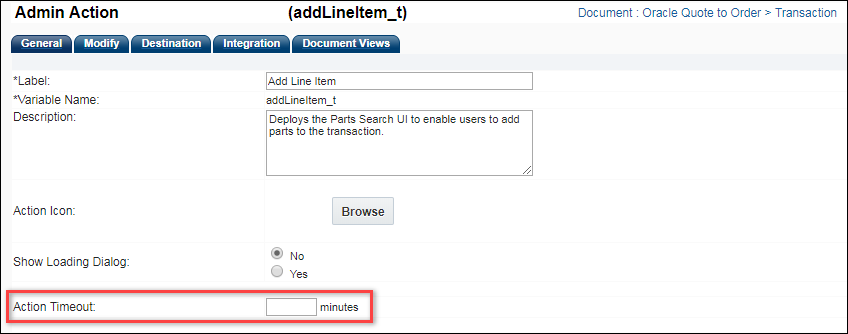Overview
Long running thread diagnostics provide administrators with more tools to isolate and resolve performance issues. Prior to this enhancement, administrators had to shut down and restart an entire site to terminate long running actions. Diagnostics for long running requests that exceed a customizable time threshold are now provided for all Commerce and Configuration actions. There are three Timeout action settings: Kill and Log, Log Only, and No Action.
The following table summarizes actions performed for each of the Timeout Action settings.
| Timeout Action | Kill Action Request |
Error Message Displayed |
Event Set to Slow Thread Log |
Event Sent to Performance Log |
|---|---|---|---|---|
|
Kill and Log |
ü | ü | ü | ü |
|
Log Only |
ü | ü | ||
|
No Action |
For example, when an action exceeds the Time Threshold and the Timeout Action is Kill and Log, the system will perform the following actions:
- Send a Kill Action request
- Record the event in the Slow Thread Log
- Record the event in the Performance Log
- Display an error message on the page where the action was initiated

Administration
View Logs
The system records events in the Slow Thread and Performance Logs to aid administrators in troubleshooting. Event logging occurs when actions exceed the Timeout Threshold and the Timeout Action is set to Kill and Log or Log Only.
Setting Timeout Actions
The LRTD settings are available from the Commerce Settings and Configuration Settings pages. The LRTD setup on these pages controls all actions for their respective areas. The default Timeout Action setting is Log Only, and the Timeout Threshold is set to 2 minutes.
![]() Commerce Timeout Action Settings
Commerce Timeout Action Settings
![]() Configuration Timeout Action Setting
Configuration Timeout Action Setting
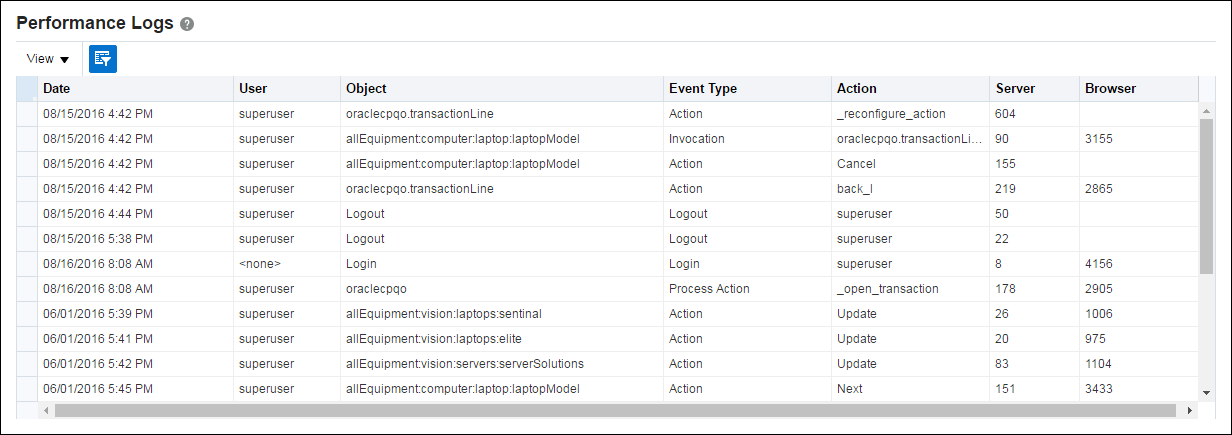
 (download arrow) next to the slow_thread_executions.log to download the log file. The log file is downloaded as a text file to a local location.
(download arrow) next to the slow_thread_executions.log to download the log file. The log file is downloaded as a text file to a local location.