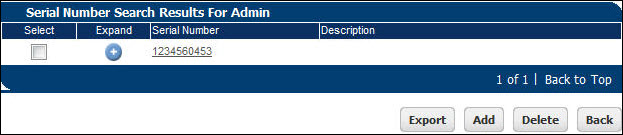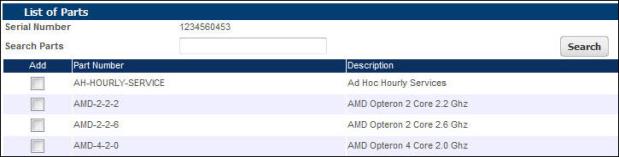Serial Numbers and Associations
Overview
Serial number associations combine to form a BOM, or Bill of Materials. BOMs are created by associating parts with serial numbers.
When parts are associated with child parts, then the child parts are also included in the BOM.
Administration
 Associating Parts with Serial Numbers
Associating Parts with Serial Numbers
-
 Navigate to the Parts Search for Admin page.
Navigate to the Parts Search for Admin page.
- Click Admin to go to the Admin Home Page.
-
Click Parts in the Products section.
The Parts Search for Admin page opens.
-
Enter a value in the Serial Number field and click Search.
The Serial Number Search Results page opens.
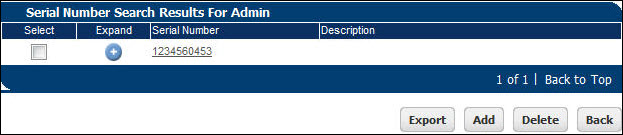
-
Click the Expand icon for the Serial Number.
The Serial Number Associations page opens, showing the parts already associated with the Serial Number.
-
Click Add to add an item.
The List of Parts page opens.
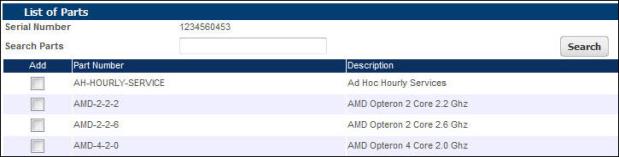
- Search for the parts you want to associate.
-
Create associations by marking the corresponding checkboxes, and then clicking Associate.
 Deleting Serial Number Associations
Deleting Serial Number Associations
Deleting Serial Number associations breaks the link between the Serial Number and the part, along with any child parts. Serial numbers themselves do not get deleted in this process.
-
 Navigate to the Parts Search for Admin page.
Navigate to the Parts Search for Admin page.
- Click Admin to go to the Admin Home Page.
-
Click Parts in the Products section.
The Parts Search for Admin page opens.
-
Enter a value in the Serial Number field and click Search.
The Serial Number Search Results page opens.
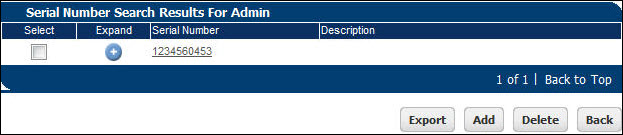
-
Click the Expand icon for the Serial Number.
The Serial Number Associations page opens, showing the parts already associated with the Serial Number.
- Mark the checkbox corresponding to the part associations you want to delete
-
Click Delete.
It is not possible to undo a serial number association deletion.
Related Topics
 See Also
See Also
![]() Associating Parts with Serial Numbers
Associating Parts with Serial Numbers
![]() Deleting Serial Number Associations
Deleting Serial Number Associations