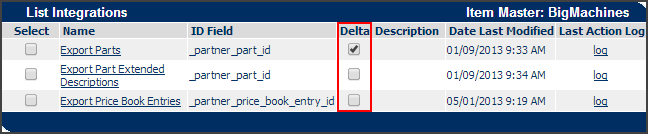Import Parts - Partner as Parts Source
Overview
When you update the parts database in Oracle CPQ from a partner:
- The parts database is deleted and then repopulated with the parts from the Partner Parts database.
- If Salesforce is your parts partner, your Price Books are updated with Salesforce Price Books. A Price Book in Oracle CPQ can be mapped to a Price Book in Salesforce in a one-to-one relationship only.
Administration
 Importing Parts with Salesforce as the Parts Source
Importing Parts with Salesforce as the Parts Source
-
 Navigate to the Price Book Administration page.
Navigate to the Price Book Administration page.
- Click Admin to go to the Admin Home Page.
-
Click Parts in the Products section.
The Parts Search for Admin page opens.
-
Click List in the Price Book section.
The Price Book Administration List page opens.
-
Click the Name of the Price Book.
The Price Book Administration page opens.
-
Fill in the Partner Price Book ID under the Integration section.
The Partner Price Book ID is available as a 15 character alphanumeric ID on the URL of that particular Price Book’s page on Salesforce.com.
-
Repeat Steps 1-2 to map the chosen Price Books with the corresponding Salesforce Price Books.
Price books can only be mapped in a one-to-one relationship.
-
Click Integration.
The List Integrations page opens.
The SOAP Generator XSL and the Result Parser XSL must be loaded for both parts import and, if applicable, Price Book import.
- Click Name (for example, Import Parts and/or Import Price Book Entries).
-
Load the SOAP Generator XSL and the Result Parser XSL by clicking Browse and loading the requisite files.
Default SOAP Generator XSL and Result Parser XSLs are provided via links.
- Click Apply to save your changes and remain on the page.
 Importing Parts with a Partner as the Parts Source
Importing Parts with a Partner as the Parts Source
If the Partner system is Salesforce, see the section above. Map the chosen Price Books to the corresponding Salesforce Price Books.
-
 Navigate to the Price Book Administration page.
Navigate to the Price Book Administration page.
- Click Admin to go to the Admin Home Page.
-
Click Parts in the Products section.
The Parts Search for Admin page opens.
-
Click List in the Price Book section.
The Price Book Administration List page opens.
-
Click the Name of the Price Book.
The Price Book Administration page opens.
-
Click Integration.
The List Integrations page opens.
The SOAP Generator XSL and the Result Parser XSL must be loaded for both parts import and, if applicable, Price Book import.
- Click Name (for example, Import Parts and/or Import Price Book Entries).
- Load the SOAP Generator XSL and the Result Parser XSL by clicking Browse and loading the requisite files. Default SOAP Generator XSL and Result Parser XSLs are provided via links.
- Click Apply to save your changes and remain on the page.
 Handling Salesforce Multi-select Attributes for Mapping with Corresponding Attributes
Handling Salesforce Multi-select Attributes for Mapping with Corresponding Attributes
Use the template provided in the Result XSL to map the multi-select attributes of Salesforce with the corresponding attributes:
</xsl:template>
<!-- Template to replace charsIn(";") delimiter string with charsOut("~") delimiter string -->
<xsl:template name="replaceCharsInString">
<xsl:param name="stringIn"/>
<xsl:param name="charsIn"/>
<xsl:param name="charsOut"/>
<xsl:choose>
<xsl:when test="contains($stringIn,$charsIn)">
<xsl:value-of select="concat(substring-before($stringIn,$charsIn),$charsOut)"/>
<xsl:call-template name="replaceCharsInString">
<xsl:with-param name="stringIn" select="substring-after($stringIn,$charsIn)"/>
<xsl:with-param name="charsIn" select="$charsIn"/>
<xsl:with-param name="charsOut" select="$charsOut"/>
</xsl:call-template>
</xsl:when>
<xsl:otherwise>
<xsl:value-of select="$stringIn"/>
</xsl:otherwise>
</xsl:choose>
</xsl:template>
- Click Import Parts or Import Price Book Entries.
-
Click Import to invoke the Import action.
You can also click Schedule, in the List Integrations page, to access the scheduler. You can schedule integrations hourly, daily, weekly, monthly, or on demand.
 CRM Delta Parts Sync
CRM Delta Parts Sync
The Integration of Parts, Parts Extended Descriptions, and Price Book information between CRMs and Oracle CPQ occurs incrementally. You can choose to send parts when syncing/scheduling a Delta Parts Sync; for example, when exporting and/or importing parts from the last export/import date.
 Navigate to the List Integrations page.
Navigate to the List Integrations page.- Click Admin to go to the Admin Home Page.
Click Parts under Products.
The Parts Search for Admin page opens.
Click List in the Price Book section.
The Price Book Administration List page opens.
Click the Name of the Price Book you want to export.
The Price Book Administration page opens.
Click Integration.
The List Integrations page opens.
-
Select the Delta checkbox.
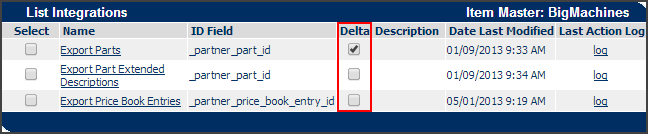
This reduces overall Integration time.
 Establish Oracle Product Information Management (PIM) as the Parts Source for an Oracle PIM Integration
Establish Oracle Product Information Management (PIM) as the Parts Source for an Oracle PIM Integration
The Import Parts integration synchronizes any changes made to items in the PIM Item Master into Oracle CPQ.
View Current Parts Source in Oracle CPQ:
- Sign in to Oracle CPQ as a parts administrator or as a Full Access user.
- Navigate to the Admin Home page.
- Click Parts under Products. The Parts Search for Admin page appears.
- The Item Master field shows the current parts source. If you see 'Partner' as the item master (source), it's referring to Product Information Management.
Note: If you don't find the Item Master section on the Parts Search for Admin page, contact My Oracle Support to enable the parts integration. Similarly, contact My Oracle Support to change the Parts Master (source).
Import Parts:
- Sign in to Oracle CPQ as a Full Access user.
- Navigate to the Admin Home page.
- Click Parts under Products. The Parts Search for Admin page appears.
- Click Integration.
- Under List Integration, select the Import Parts check box.
-
Upload the Integration XSL files for both SOAP Generation and Result Parser XSL files that have the field mappings for the integration. The integration uses the "findItem" SOAP web service of Product Information Management. The fetch criteria can be set up as needed, according to the business requirements in the implementation.
Both standard and part custom fields can be mapped in the Result Parser XSL file. The field _partner_part_id is the primary field for mapping and is used as cross-reference ID for the integration.
The _partner_part_id and partner_organization_id are important fields in the integration, which correspond to inventory_item_id and inventory_organization_id in Product Information Management.
The reference XSL files can be obtained by performing the following steps:
-
Navigate to the Admin Home page.
-
Click Parts under Products.
-
Click Integration.
-
Select Import Parts under List Integration.
-
Click Display File for SOAP Generator XSL and the Result Parser XSL to view the reference files.
- Click Import to perform a one-time integration, or click Schedule to schedule a one-time integration or recurring integrations. If you schedule one or more integrations, the new schedule details for job import dialog box appears.
- Select a Schedule Type and the corresponding frequency:
- Monthly: Select the day of the month and the time of the integration.
- Weekly: Select the day of the week and the time of the integration.
- Daily: Select the time of the integration.
- Hourly: Select an interval of 1-23 hours.
- On Demand: Select the date and time of a one-time integration.
- You can add start and end dates for a recurring integration.
- Select either All Parts or Delta, depending on whether all parts always need to be integrated or only parts that are modified since the last integration.
- When you're done with the scheduling details, click Add Schedule.
- You can refer to the integration logs available in the Parts Integration and error logs for any troubleshooting or diagnosis.
Notes
If you run a Price Book entry import without running a parts import beforehand, then you must manually make sure that the parts databases are synchronized.
Price Book Entries and Parts Extended Descriptions are imported only after the parts are imported.
Parts Integration is not enabled for all applications. Contact your Oracle CPQ application sales representative to enable this feature.
To integrate your site with either Salesforce or Siebel, contact the System FullAccess user.
Related Topics
 See Also
See Also
![]() Importing Parts with Salesforce as the Parts Source
Importing Parts with Salesforce as the Parts Source
![]() Importing Parts with a Partner as the Parts Source
Importing Parts with a Partner as the Parts Source
![]() Handling Salesforce Multi-select Attributes for Mapping with Corresponding Attributes
Handling Salesforce Multi-select Attributes for Mapping with Corresponding Attributes