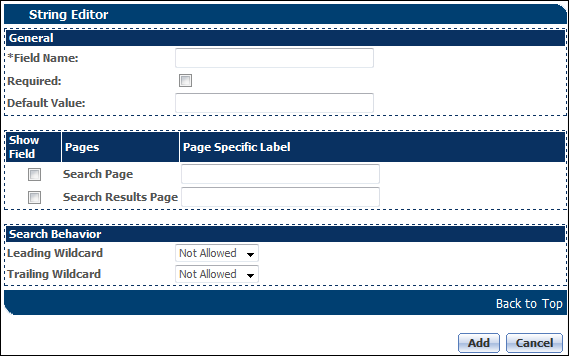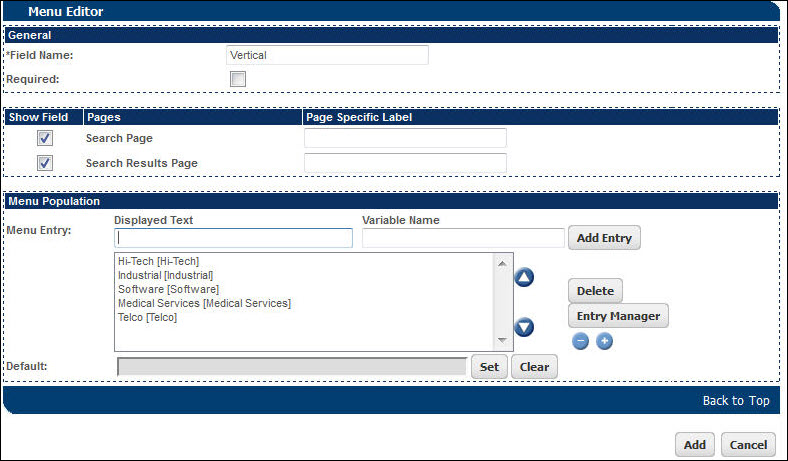Custom Serial Number Fields
Overview
Customized Serial Number Fields are useful to assist in parts searches, as well as to set serial number filters.
Administration
 Customizing Serial Number Fields
Customizing Serial Number Fields
There are 15 pre-defined fields available for specifying custom serial number fields:
- Text: There are 13 fields that can be set as String or Single Select Menu fields.
- Number: There are 2 fields that can be set as Float or Integer fields.
 Navigate to the Serial Number Defined/Available Fields page.
Navigate to the Serial Number Defined/Available Fields page.- Click Admin to go to the Admin Home Page.
Click Parts in the Products section.
The Parts Search for Admin page opens.
Click Customize Serial Number Fields.
The Serial Number Defined Fields page opens.
The Serial Number Defined Fields section lists fields that have already been added as custom fields.
The Serial Number Available Fields section lists the fields that are available for creating custom fields. If any custom fields have been defined, they will appear in the Defined Fields section.
- In the Serial Number Available Fields section at the bottom, find a row with the data type for the Serial Number defined field you want to create.
-
In the Type column, select the field type for the field.
The choices, or whether you have a choice, depend on the row you selected.
-
Click Create Field for the field you want to create.
The String Editor or Menu Editor page opens. The Menu Editor page is shown in Step 9.
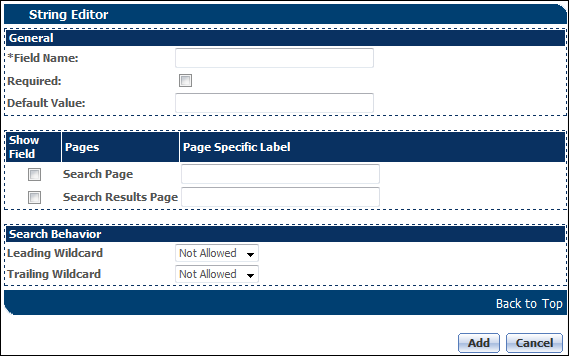
- Enter a Field Name.
- Select Required if FullAccess users must fill out this field when creating new serial numbers.
- Select Search Page and Search Results page options to display the custom field in one or both areas.
-
If you've selected a Single Select Menu text option, enter values in the Menu Population section.
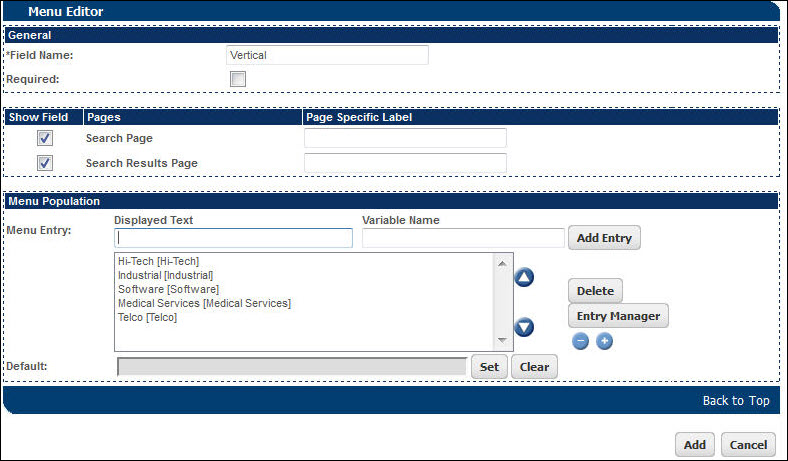
-
Click Add to save your changes and return to the previous page.
The Serial Number Defined/Available Fields page reappears, showing the part in the Serial Number Defined Fields section.
-
To create Serial Number filters, change the value in Filter/Normal from Normal to Filter.
For more information, see the topic Serial Number Filters.
- Click Deploy to activate the custom Serial Number fields and filters.
 Editing a Custom Serial Number Field
Editing a Custom Serial Number Field
-
 Navigate to the Serial Number Defined/Available Fields page.
Navigate to the Serial Number Defined/Available Fields page.
- Click Admin to go to the Admin Home Page.
-
Click Parts in the Products section.
The Parts Search for Admin page opens.
-
Click Customize Serial Number Fields.
The Serial Number Defined Fields page opens.
-
In the Field Name column, click the name of the Serial Number you want to edit.
The String Editor or Menu Editor page opens.
- Make changes.
- Click Update to save your changes and return to the previous page. Click Back to return to the previous page without saving changes.
Related Topics
 See Also
See Also
![]() Customizing Serial Number Fields
Customizing Serial Number Fields
![]() Editing a Custom Serial Number Field
Editing a Custom Serial Number Field