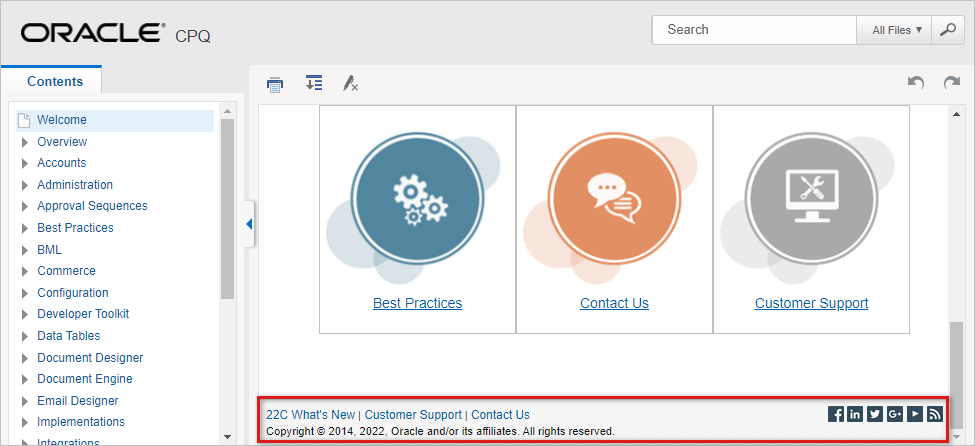Using Oracle CPQ Administration Online Help
Overview
Oracle CPQ Administration Online Help provides information for administrators to implement and manage the CPQ application and features.

1 - Content Panel 2 - Navigation Panel 3 - Search Bar 4 - Topic Toolbar 5 - Breadcrumb Trail 6 - Footer
The following items are available in this panel.
Content Panel
The Content Panel contains the topic information.
Sections
Overview
Overview sections provide general information and descriptions.
Administration
Administration sections provide procedures and technical information.
Related Topics
Related Topics provide a list of links to topics that have content that is relevant to the current topic.
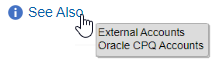
Toggles
Several topics contain toggles to collapse a section of content to allow users to quickly scan a topic, and then open relevant sections to view more information. The following images show open and closed toggles used in CPQ OLH.
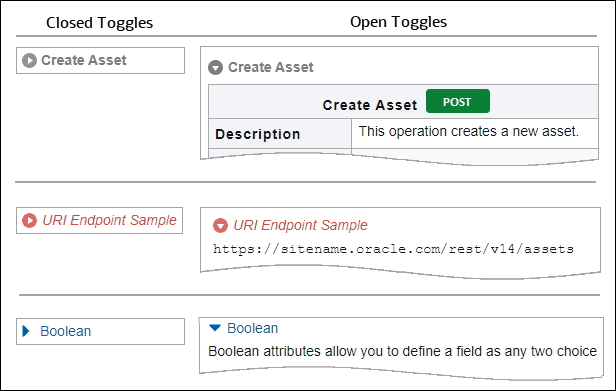
Navigation Panel
The left-hand Navigation Panel provides quick access to CPQ topics. Users can click on parent topics to view associated child topics.
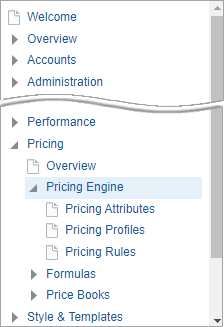
The navigation panel can be collapsed to increase the size of the content panel.
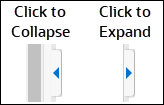
Search Bar
OLH provides a search tool to help locate desired information. By default, all files are searched when a user provides keywords and clicks the search icon.

The search results indicate how many results are found and provide pagination if required. Keywords are highlighted with bold text.
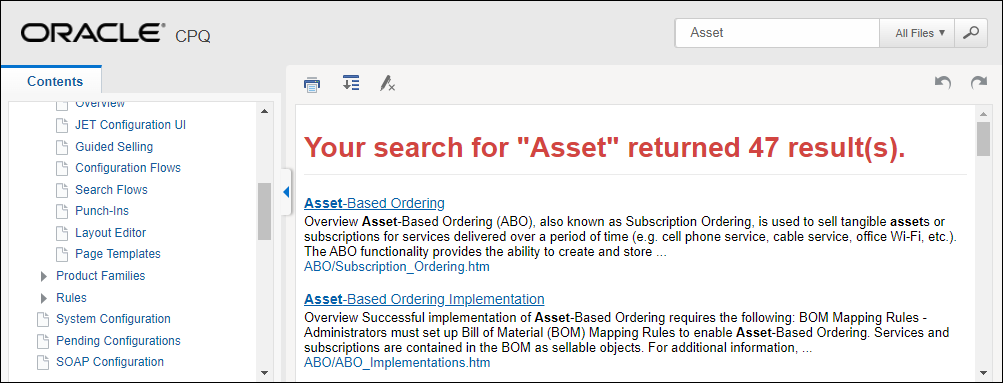
When you open a specific topic from the search results page, the keywords are highlighted in yellow. To remove highlighting, click on the Remove Highlights icon.
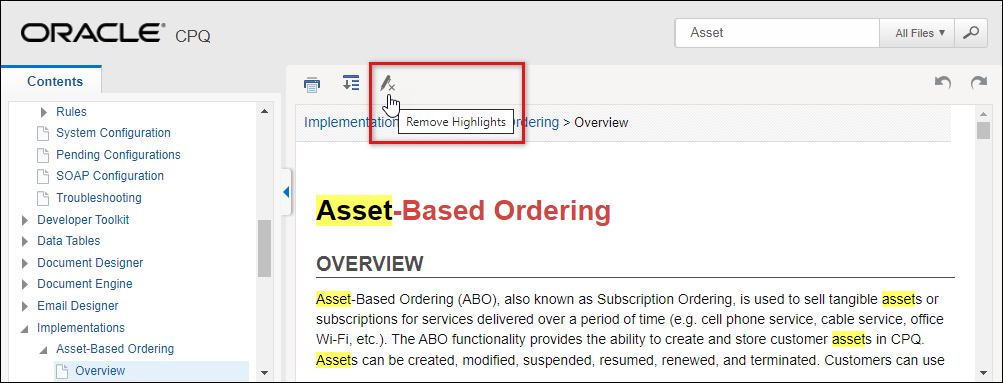
Search Methods and Syntax
Full-Text Search
When you enter a search query, the search engine retrieves a list of topics with matches. Search results include these matches:
-
Case-insensitive Matches Search is not case-sensitive.
For example, a search for the word "install" will find matches for "Install" and "install."
-
Matches with Variant Endings
For example, a search for the word "install" will also find matches for words such as, "installed," "installing," and "installs." Since matches are not case-sensitive, the results will include topics containing matches such as, "Installed," "Installing," and "Installs."
Phrase Search
You can search for phrases by enclosing their search terms in double quotation marks. This is useful when you want to restrict a search to locate terms that appear in an exact order. For example, you might want to search for a phrase such as "Pricing Attribute."
Asterisk (*) Wildcard Search
Wildcard searches are not supported.
Optimized Search
Our optimized search can filter results to only display results from the selected section. For example, a user can select "REST & SOAP" from the search filter to only show results from REST and SOAP API web services.
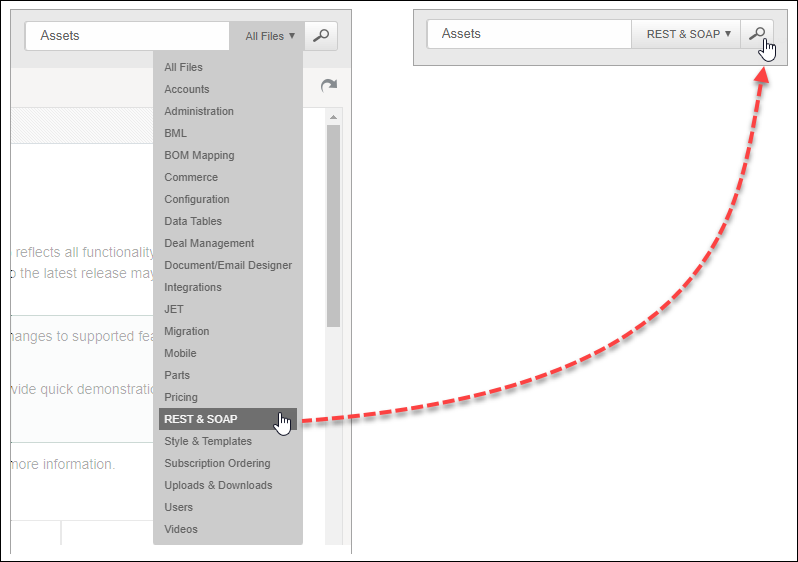
An optimized search will show fewer results and can be helpful if you are looking for topics within select section. For example, the number of results for the optimized 'Asset' search are reduced to 9 results. When 'All Files' were searched 47 results were returned.
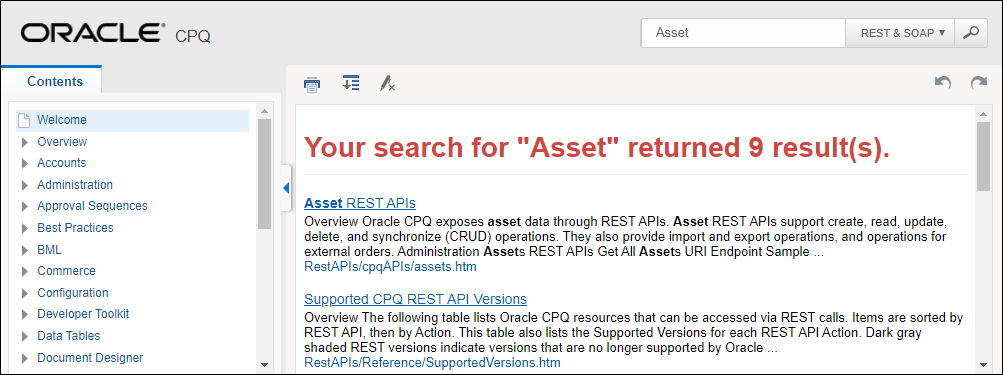
Topic Toolbar
| Tool | Description |
|---|---|
|
|
The Print icon allows users to print the current topic. |

|
The Expand All icon will open all collapsed toggles in the current topic. |

|
The Collapse All icon will collapse all open toggles in the current topic. |

|
The Remove Highlights icon will remove highlighting applied to content matching search keywords. |

|
The Navigate Previous icon will load the previous topic into the content panel. |

|
The Navigate Next icon will load the next topic into the content panel. |
Breadcrumb Trail
The Breadcrumb Trail is an alternate form of navigation that displays the topic’s location within OLH.
The following image shows the breadcrumb trail for the Assets topic. Users can easily navigate to parent topics by clicking on the desired topic within the breadcrumb trail.

Footer
The online help footer provides links to
- What's New: Learn what's new in your service by reviewMy Oracle Support provides personalized, proactive, and collaborative support. You can benefit from integrated service request (SR) work flows shared with Oracle Support in real time to improve system stability and resolve problems more easily.ing expanded discussions of new features, including capability overviews, business benefits, setup considerations, and usage tips.
- Customer Support: My Oracle Support provides personalized, proactive, and collaborative support. You can benefit from integrated service request (SR) work flows shared with Oracle Support in real time to improve system stability and resolve problems more easily.
-
Contact Us: Email the Oracle CPQ documentation team. To help us address your concerns, please copy the topic URL address add paste the URL into your email.