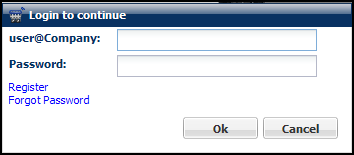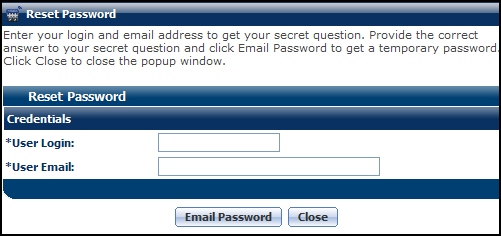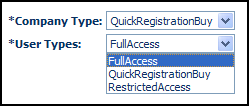eCommerce Registration
Overview
eCommerce registration allows users and guests to browse and configure products before logging in or creating an account. Upon navigating to the application home page, users will be able to begin selecting parts and/or configuring products without logging in, however, they are required to either log-in or create a user ID to check out. The default user will be: guest1@GuestCompany.
Other features include the fully customizable Quick Registration and My Profile pages. The FullAccess user can upload XSL for customizing these pages.
User-Side Functionality
Users would often like to configure an item and add it to the shopping cart when they are not logged in. Once the user has configured their product or has finished shopping, they will need to check-out. Upon check-out, users will be required to log-in to use previously saved information, or they will need to register for a user account.
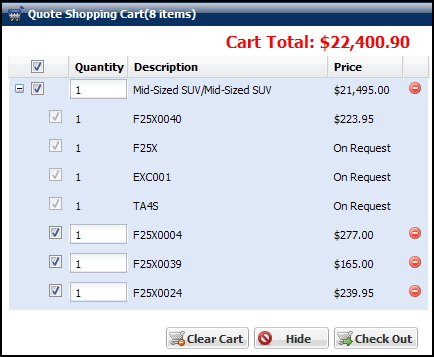
 Unregistered Users
Unregistered Users
After clicking Check Out ( or any Commerce Invocation button), users that are not logged in will see the Login to continue dialog box:
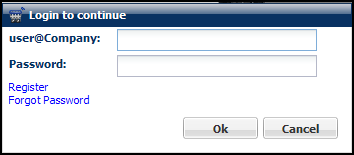
 Registered Users
Registered Users
If the user is already registered, they will simply have to use their login credentials and the appropriate Commerce invocation will take place. All items in the shopping cart will be added to the process. After the Commerce Process is invoked, all navigation buttons should appear that are assigned to the user type that logged in. Should a user try to login with invalid credentials, an error message will be displayed.
If the user cannot remember their password, they can click the Forgot Password link. The Reset Password dialog box will be displayed, allowing them to have a temporary password emailed to them.
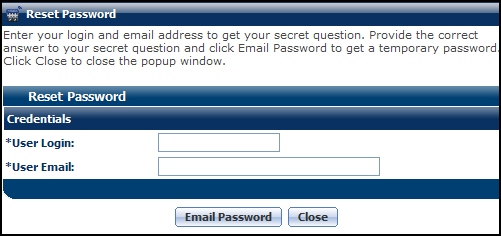
Users will be required to enter their user login as well as their user email address.
 Guests
Guests
If the user is not already registered, they must click the Register link. This will take them to a Quick Registration page where they will need to complete at least the required fields (such as login, email, question secret answer, first name, company name and currency preference).
When registration is completed, the user is logged in and all items are moved to the appropriate Commerce Process.
The registered guest user is added to a Partner Organization created by CPQ. The guest user is not counted against the customer's pool of purchased external licenses.

Administration
 Enabling eCommerce Registration
Enabling eCommerce Registration
 Navigate to the Options-General page.
Navigate to the Options-General page.
-
Click Admin to go to the Admin Home Page.
-
Click General Site Options in the General section.
The Options-General page opens.
-
In the Login Options section, select Yes for both Allow Guest Access and Enable Quick Registration. This enables guest access and registrations.

- Click Update to save the change.
Use Cases
 Enabling Users to Shop without Logging In
Enabling Users to Shop without Logging In
Users often like to configure an item and add it to the shopping cart when they are not logged in. Once the user has configured their product or has finished shopping, they will need to check-out. Upon check-out, users will be required to log-in to use previously saved information, or they will need to register for a user account. This use case assumes that Allow Guest Access and Enable Quick Registration have been set to Yes in the Global Site Options section described above.
-
 Navigate to the Page List page.
Navigate to the Page List page.
-
Click Admin to go to the Admin Home Page.
-
Click Process Invocation in the Commerce and Documents section.
The Page List page opens.
-
In the Page Title column, click the name of the page you would like to allow guests access to. This example uses the page Model Configuration.
The Action List page opens.
-
In the Navigation column for the Add to Cart action, confirm User Access Rights is showing and click List.
The Access Rights Editor page opens, including the fields Company Type and User Types.
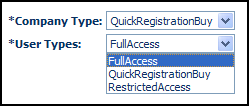
-
Choose RestrictedAccess from the Company Type and User Types drop-downs.
Now users can add items to a shopping cart without logging in.
-
Click Update to save the change.
QuickRegistrationBuy as both Company and User type will allow users that registered on the Quick Registration page to create a Transaction upon checkout.
Notes
- The admin user can rename existing fields on the Quick Registration and My Profile pages, but they cannot add new fields.
- Also, if the admin customizes the Quick Registration page, they must also customize the My Profile page.
- The currency preference of the guest user (a user who is not logged in) is assumed to be the base currency of the application. If the user changes their currency upon registration or login, then they will not be able to buy the items that have been placed in the cart.
- Users are only allowed to check out with items that have been configured with the same currency as the user performing the checkout.
Oracle CPQ 21C supports a new “user” property in the access token that can be passed from any eCommerce application to Oracle CPQ. For a quick registration user, the "user" property and the access token created using the private key are validated against the uploaded public secure certificate to authenticate the user for CPQ access. Once authenticated, a quick registration user is seamlessly allowed access into the Oracle CPQ application and a CPQ interact license is assigned for their use during that login session. This enhances the quick registration user login procedure and better defines CPQ interact license consumption of quick registration users and guest users.
Oracle 24C and later provides administrators with a drop-down setting to enable or disable Single Sign-On for a Quick Registration company from the Company Administration List page.
Related Topics
 See Also
See Also
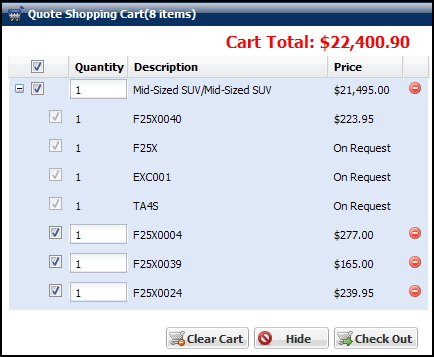
![]() Enabling eCommerce Registration
Enabling eCommerce Registration
![]() Enabling Users to Shop without Logging In
Enabling Users to Shop without Logging In