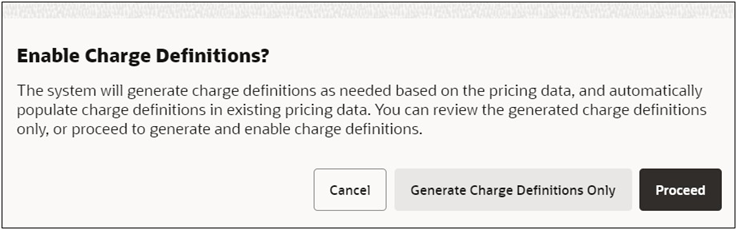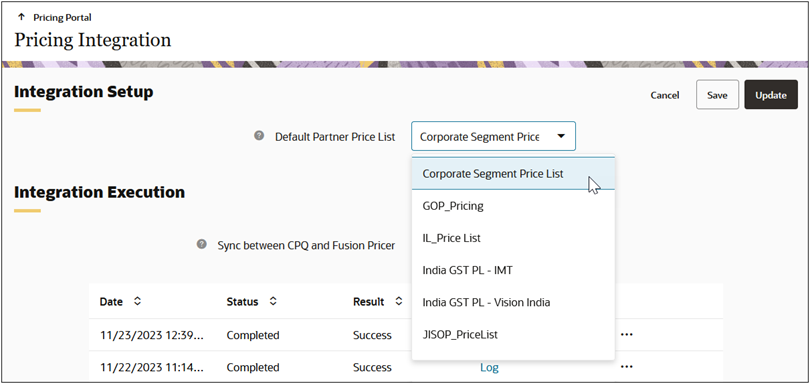Oracle CPQ to Oracle Fusion Pricing Synchronization
Overview
Oracle provides integration to synchronize price lists for usage charges, Rate Plans, and Rate Cards between the Oracle Fusion Pricing module (also known as QP) and Oracle CPQ for subscription-based products to support usage-related rating and invoicing and creation of subscriptions in Oracle Subscription Management. The following objects in CPQ will be synchronized with Oracle Fusion Pricing:
-
CPQ Price Model > Oracle Fusion Pricing Price List
-
CPQ Price Model Items (Products) > Oracle Fusion Pricing Price List Item
-
CPQ Price Model Item (Product) Charges > Oracle Fusion Pricing Price List Item Charges
-
CPQ Price Model Item (Product) Rate Plan > Oracle Fusion Pricing Price List Item Rate Plan
When Oracle CPQ to Oracle Fusion Pricing Synchronization is set up and enabled in CPQ, the Pricing Integration card is visible in the Pricing Portal.
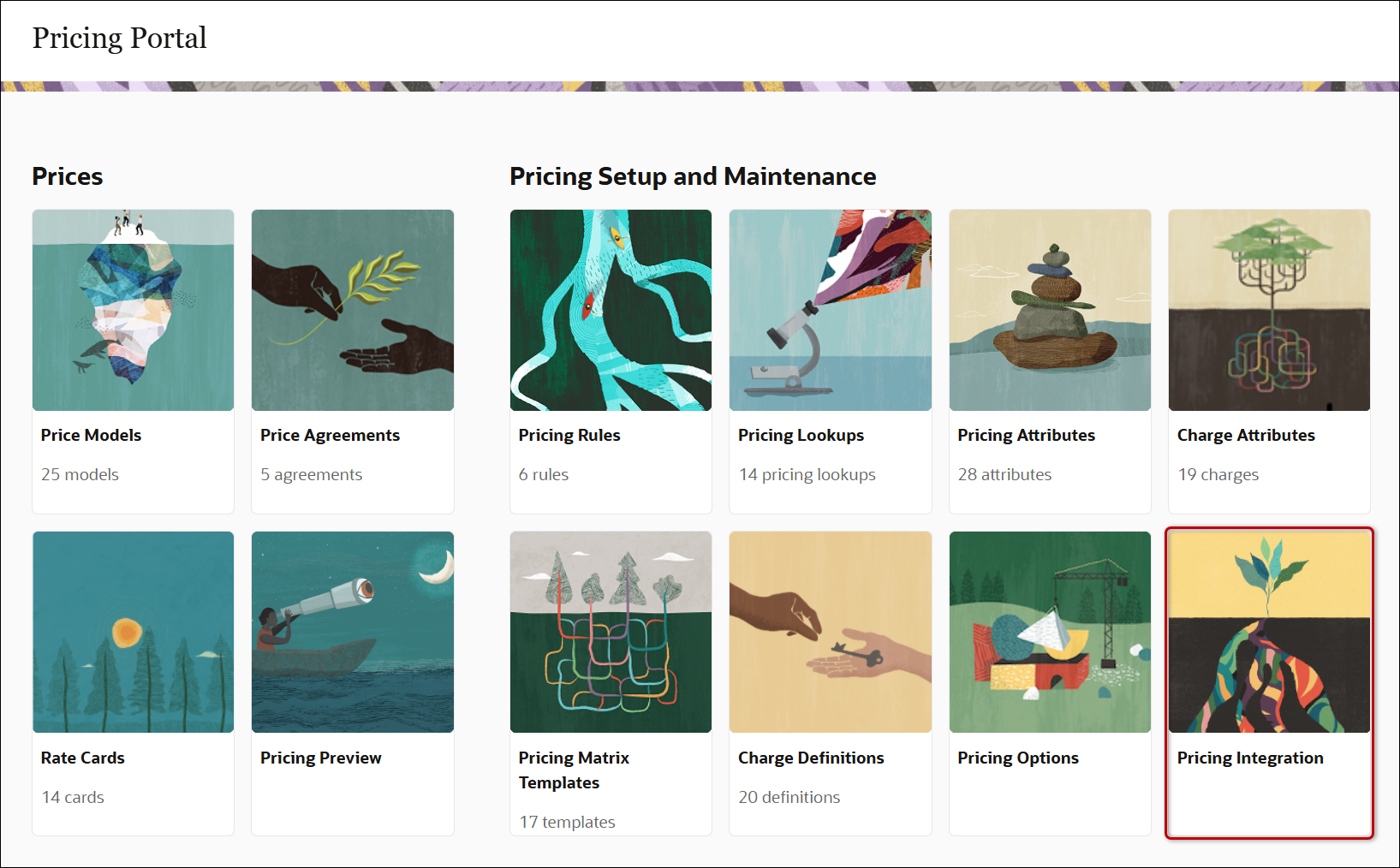
The Pricing Portal Pricing Integration module allows CPQ pricing administrators to define the Default Partner Price List and initiate synchronization of price lists between CPQ and Oracle Fusion Pricing. The initial synchronization will synchronize all relevant pricing information. Thereafter only delta changes are sent. Pricing administrators can click on the desired Log link to view details for the synchronization task including deleted pricing definitions, updated Price Model Items, and new Price Model Items.
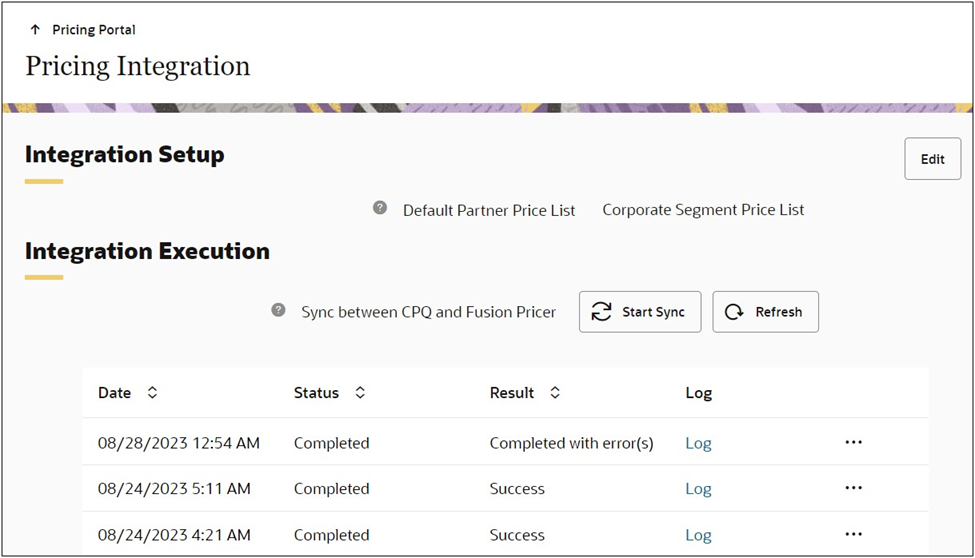
Administration
Synchronize Prices from Oracle CPQ to Oracle Fusion Pricing
CPQ synchronizes pricing setup entities including Rate Plans, Rate Cards and usage Charges to Oracle Fusion Pricing on demand, then writes the identifiers of these objects at runtime into quote charges, which can then be integrated downstream to Oracle Fusion Pricing via Oracle Fusion Order Management.
Complete the following tasks to set up an Oracle CPQ to Oracle Fusion Pricing Integration:
 Enable Charge Definitions
Enable Charge Definitions
CPQ provides an easy method of uptaking Charge Definitions - especially if charges have already been defined in the productized Charge object. CPQ provides a way to automatically generate your Charge Definitions from existing Charge attributes if you have already defined charges.
Complete the following steps to enable Charge Definitions.
- Navigate to CPQ Admin > Pricing Portal > Pricing Options.
- Click Edit.
- Set the Enable Charge Definitions option to On.
- Click Save or Update.
-
If you have not yet defined any pricing in CPQ using the new productized Charge feature,
click Proceed to complete the enabling of Charge Definitions.
--OR—
If you have defined Charges pricing in CPQ, complete the following:
- Select Generate Charge Definitions Only to automatically create the Charge Definitions from the combinations of Price Type and Charge Type that you have already used.
- Review and verify the Charge Definitions that have been automatically created before taking the next step.
-
Once you are satisfied with the Charge Definitions you will be using, click Proceed and the Charge Definitions will be automatically populated on each existing pricing charge.
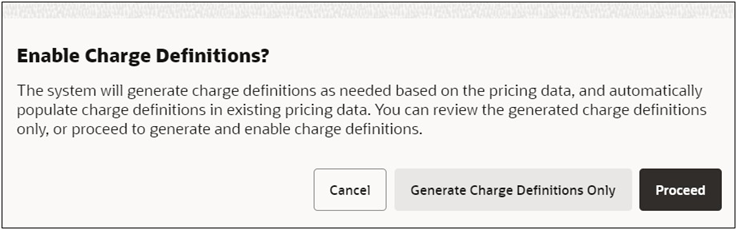
 Establish Common Lookup Codes and Charge Definitions
Establish Common Lookup Codes and Charge Definitions
You need to make sure that common lookups and charge definitions are created in Oracle CPQ and Oracle Fusion Pricing.
Note: For details on Fusion Pricing Lookups, refer to: Oracle Help Center / Administering Pricing / Manage Pricing Lookups
Complete the following steps:
-
Set up common Price Type Pricing Lookups:
-
In the Fusion Application:
-
Navigate to the FSM task: Manage Pricing Lookups.
-
Search for the lookup code: ORA_QP_PRICE_TYPES.
-
Copy the lookup codes for all the price types. For example,
-
One Time lookup code.
(e.g. ONE_TIME)
-
Recurring lookup code.
(e.g. RECURRING)
-
Usage lookup code.
(e.g. ORA_USAGE)
-
Navigate to CPQ > Admin > Pricing Portal > Pricing Lookups > Price Types.
-
For the Fusion price types you identified, edit or add the corresponding Lookup Values.
-
Update the lookup value Integration ID with the corresponding lookup code from Fusion.
For example:
-
One Time Integration ID: ONE_TIME
-
Recurring Integration ID: RECURRING
-
Usage Integration ID: ORA_USAGE
-
Set up common Charge Type Pricing Lookups:
Note: Fusion Pricing has charge type and charge sub type lookups, but CPQ only has charge types. The combination of price type and charge type must be unique when creating a charge definition in CPQ. Hence when creating charges and rate plans in Fusion price lists that you want to sync to CPQ, you have to make sure that you only use one sub type for a charge type.
-
In the Fusion Application:
-
Identify all the charge types that you are using in the price lists you want to sync with CPQ.
-
Navigate to the FSM task: Manage Pricing Lookups.
-
Search for the lookup code: ORA_QP_CHARGE_TYPES
-
Copy the lookup codes for the charge types that you identified above.
For example, Sales Price - Charge Sub Type lookup
code (e.g.
ORA_QP_CHARGE_TYPES_ORA_SALE)
-
Navigate to CPQ > Admin > Pricing Portal > Pricing Lookups > Charge Types
-
For the Fusion charge types you identified, edit or add the corresponding Lookup Values.
-
Update the lookup value Integration ID with the corresponding lookup code from Fusion.
For example, Sales Price Integration ID: ORA_QP_CHARGE_TYPES_ORA_SALE
-
Set up common Price Period Pricing Lookups:
-
In the Fusion Application:
-
Identify all the Price Periodicities in the price lists you want to sync. You can find them by going through the charges for your price list items.
-
Navigate to the FSM task: Manage Units of Measure.
-
Look for the price periodicity you want to sync and copy the UOM Code.
-
Navigate to CPQ > Admin > Pricing Portal > Pricing Lookups > Price Periods.
-
For the Fusion price periods you identified, edit or add the corresponding Lookup Values.
-
Update the lookup value Integration ID with the corresponding lookup code from Fusion.
-
Set up common Usage Units of Measure Pricing Lookups:
-
In the Fusion Application:
-
Identify all the usage uoms in the price list item rate plans. You can find them by going through the rate plans for your price list items.
-
Navigate to the FSM task: Manage Units of Measure.
-
Look for the usage uom you want to sync and copy the UOM Code.
-
Navigate to CPQ > Admin > Pricing Portal > Pricing Lookups > Price Periods.
-
For the Fusion usage UOMs you identified, edit or add the corresponding Lookup Values.
-
Update the lookup value Integration ID with the corresponding lookup code from Fusion.
-
Set up common Charge Definitions:
-
In the Fusion Application:
-
Identify all the charge definitions used in your Fusion pricing. You can find them by going through your charges and rate plans.
-
Navigate to the FSM task Manage Pricing Charge Definitions.
-
Search for the charge definitions used in your pricing. For each definition, note the charge definition code, price type and charge type.
-
Navigate to CPQ > Admin > Pricing Portal > Charge Definitions.
-
For the Fusion Charge Definitions you identified, edit or add the corresponding Charge Definitions.
-
Update the Integration ID with the corresponding charge definition code from Fusion.
 Set Up a Fusion Pricing Integration in CPQ
Set Up a Fusion Pricing Integration in CPQ
Complete the following steps to set up a CPQ-Oracle Fusion Pricing integration.
- Navigate to CPQ Admin > Integration Center.
- Click Create Integration.
-
Select Generic Integration from the Type drop-down.
-
Enter the following information:
- Enter "Fusion Pricing Integration" for the Name.
- Enter the Request URL for the Oracle Fusion Pricing application.
- Enter the Username and Password login credentials.
- Select the Enable Integration option.
- Click Save.
 Initiate an Oracle CPQ to Oracle Fusion Pricing Synchronization
Initiate an Oracle CPQ to Oracle Fusion Pricing Synchronization
Complete the following steps to define the default partner price list.
-
Navigate to CPQ Admin > Pricing Portal > Pricing Integration.
-
Select the Fusion Pricer tab.
-
Click Edit.
-
Select the applicable price list from the Default Partner Price List drop-down.
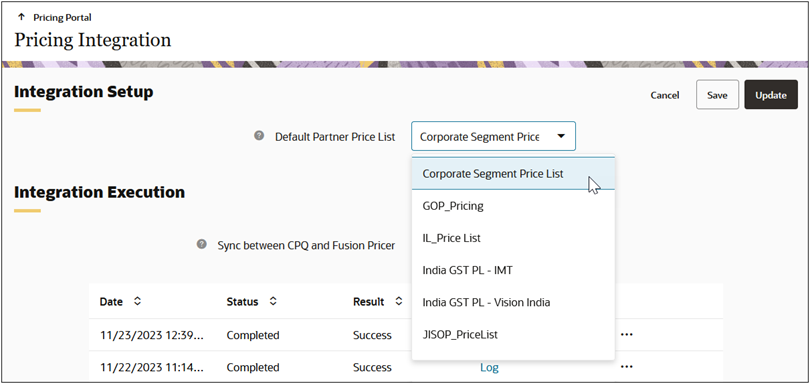
-
Click Update.
-
Click Start Sync.
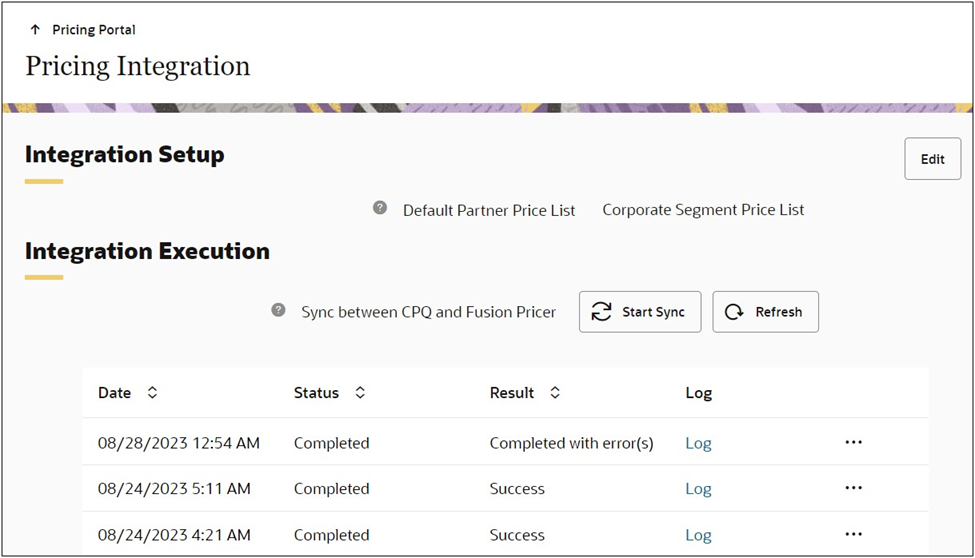
Notes
Refer to the following documents for more information focused on Oracle Sales to Oracle CPQ integration implementation.
Notes:
-
As the integration is based on CPQ Pricing Engine, you should use pricing behavior Version 2 or higher. For more information about pricing behaviors, refer to Pricing Options.
- To apply Volume-type tier pricing to a usage charge in Oracle CPQ 23D, create a Rate Card with the from / to tier dimensions as columns.
-
Note that Oracle Fusion Pricing Integration does not support tier pricing with rating usage. Only volume tiering is supported.
Related Topics
 See Also
See Also
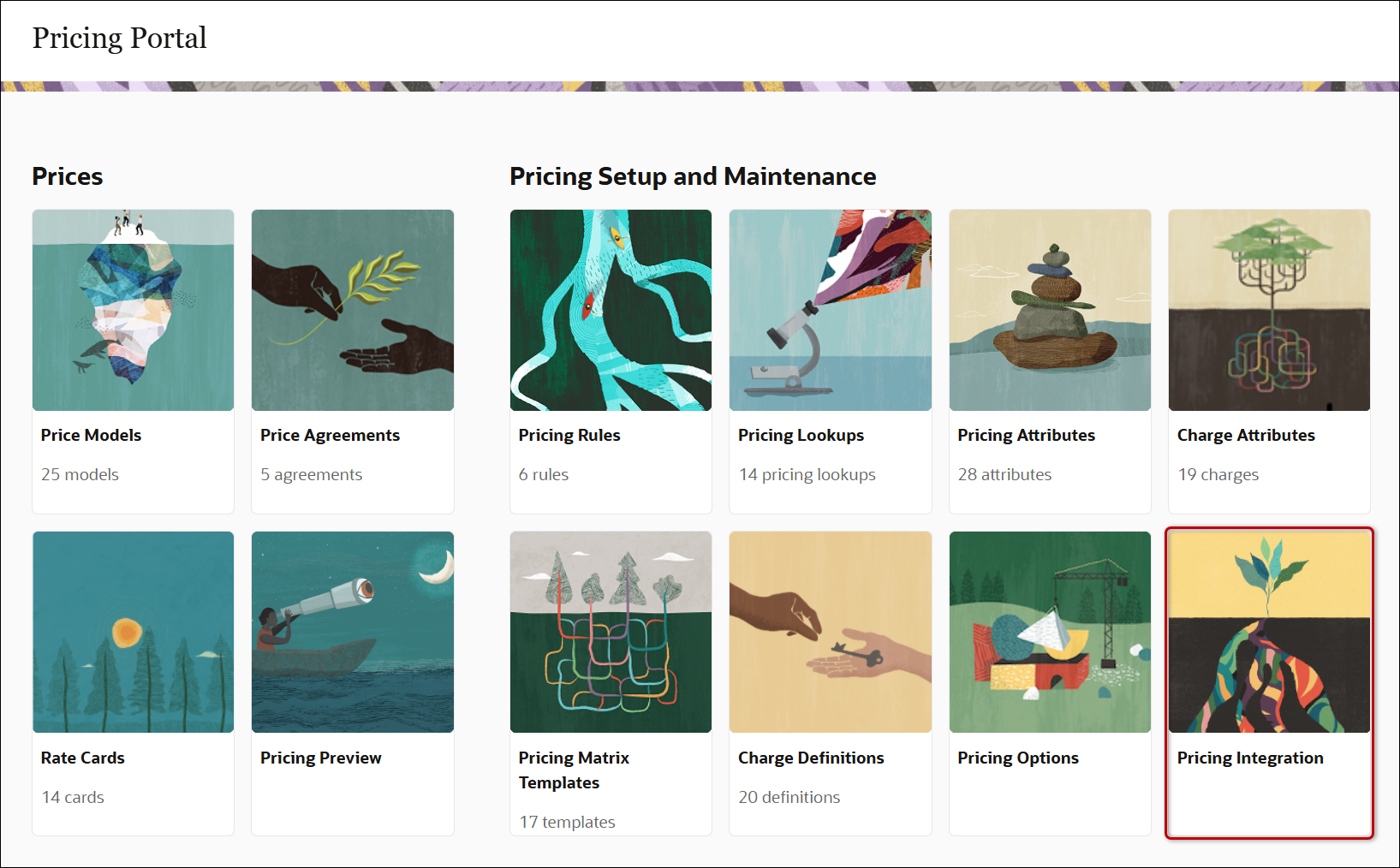
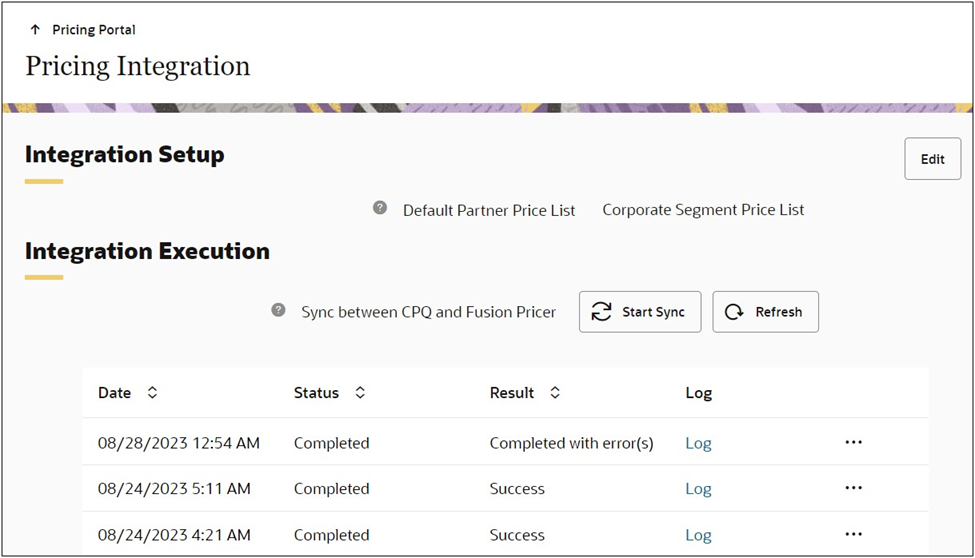
![]() Establish Common Lookup Codes and Charge Definitions
Establish Common Lookup Codes and Charge Definitions
![]() Set Up a Fusion Pricing Integration in CPQ
Set Up a Fusion Pricing Integration in CPQ
![]() Initiate an Oracle CPQ to Oracle Fusion Pricing Synchronization
Initiate an Oracle CPQ to Oracle Fusion Pricing Synchronization