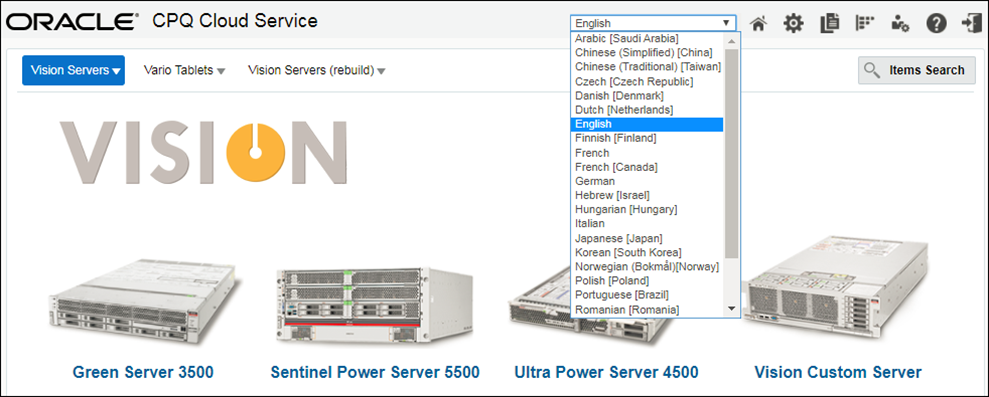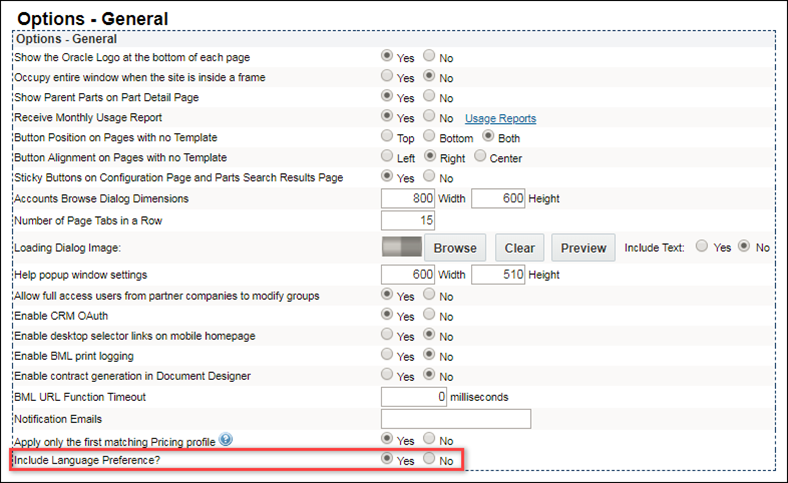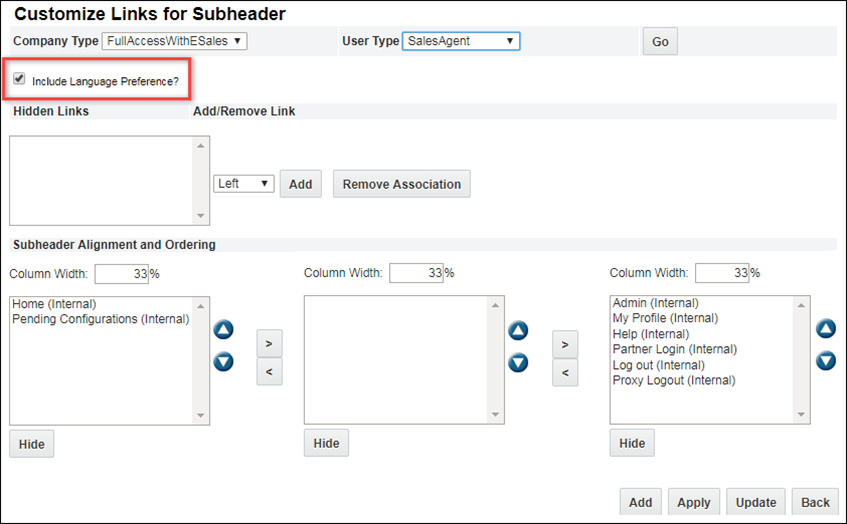Language Support
Overview
Oracle CPQ can support more than 100 languages: all supported languages can be enabled. This allows sales users to create Quotes in all customer languages. See the section Supported Languages and Their Language Codes below, for the list of supported languages.
Each site must have a base language. Other supported languages can be added to the language set of a site.
You can designate any language preference from the available language set. The FullAccess user with the same language preference as the base language is responsible for providing translations for users that have different language preferences.
If translations are not available for a language, then the data is displayed in the base language for that language's user.
The list of languages for which a user interface translation is available for both the platform and the reference application is in the What's New document for your release, available in Release Documentation.
 Current Session Language Selection
Current Session Language Selection
Beginning in Release 18B, users can change the language for the current session directly from UI pages, without updating their User Profile. In previous releases, users had to navigate to User Profile, change the language, and then navigate back to the desired page. Sales users can now change the language on the UI quickly and multiple times in a session allowing them to cater to the language requirements of different clients. When enabled, this enhancement provides a language selection menu in the application header for sales and administration pages.
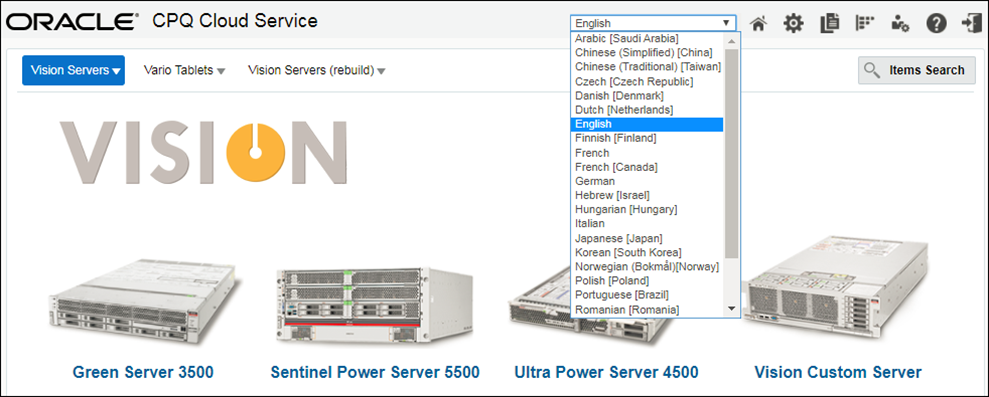
Users should save any work in progress prior to changing the current language since a page refresh is performed when a new language is selected.
 Language Support for Commerce Transactions
Language Support for Commerce Transactions
The system supports users with a language preference that is different from the language that the quote was created in to view and print translated values for parts description and parts extended description fields. Translations for these fields are available in all languages supported by the application, as long as a Host Company FullAccess user with the same language preference as the base language of the site has provided these translations.
Once the translations are carried over to the Commerce List, users can see Part Description and Extended Description fields in the current language (if the translations are present). However, only the user with the same language preference as the one that added the part to the Commerce List is able to add the part to a Transaction.
All the translated values are stored in the Commerce XML file. This XML file is not repopulated with new translation data. The translatable fields in Commerce are:
- Part Description
- Parts Extended Description 1
- Parts Extended Description 2
 Sample XML
Sample XML
<!--This is the sub-document. Assume that the quote was created in the English language and the other languages supported in the site are French and German. Only relevant new tags and their corresponding old tags are mentioned here-->
<document buyer_company_id = "175" buyer_user_id = "82" data_type = "2" document_id = "586" document_number = "2" supplier_company_id = "8175">
<!--normal part desc tag.Assuming quote to be in English Language-->
<_part_desc>englishDescription</_part_desc>
<!--new part description in tag. Entry for the transaction language is not added in the new tag as its already available in the main tag-->
<_part_desc_itn>
<fr>frenchDescription</fr>
<de>germanDescription</de>
</_part_desc_itn >
<_part_extended_desc_1>engExtendedDescription1</_part_extended_desc_1>
<!--new itn tag for extended desc-->
<_part_extended_desc_1_itn>
<fr>FrenchExtendedDescription1</fr>
<de>germanExtendedDescription1</de>
</_part_extended_desc_1_itn >
<_part_extended_desc_2>englishExtendedDescription2</_part_extended_desc_2>
<!-- new itn tag for extended desc-->
<_part_extended_desc_2_itn>
<fr>frenchExtendedDescription2</fr >
<de>germanExtendedDescription2</de>
</_part_extended_desc_2_itn>
</document>
Administration
 Translations Bundle
Translations Bundle
Working with a professional translation company, Oracle CPQ has translated site content into several languages. The list of translated languages is available in the Release Documentation.
All product templates and pre-existing Oracle CPQ content that users receive at implementation is available in translation.
The addition of the translations bundle does not affect current customer functionality.
A user is not required to make any selections. Once a site language preference is established, the customer site will appear with translations in place.
 Other Translations
Other Translations
An existing CPQ-provided translation includes all labels and admin pages. To enable further on-screen labels to be translated, ensure that the Text Administration template for that language has been implemented. Contact My Oracle Support if this is not the case.
 Attribute Labels
Attribute Labels
Translate Attribute labels by clicking Translations on the attribute's admin page. In the resulting Translations page, which appears in a new window, enter the translated text for any supported languages.
 Commerce Attribute Labels
Commerce Attribute Labels
- Click Admin to go to the Admin Home Page.
-
Click Process Definition in the Commerce and Documents section.
The Processes page opens.
-
For the Commerce Process that has the attribute whose labels you want to translate, confirm that Documents is selected in the Navigation drop-down and click List.
The Document List page opens.
-
For the main document, such as Quote, select Attributes in the Navigation drop-down and click List.
The Attribute List page opens.
-
Click the name of the attribute.
The Attribute Editor page opens.
-
Click Translations.
The Translations page opens in a new window.
- Enter your translations and click Save or Save and Close. Click Close if you do not want to save your changes.
 Configuration Attribute Labels
Configuration Attribute Labels
- Click Admin to go to the Admin Home Page.
-
Click Catalog Definition in the Products section.
The Supported Products page opens.
-
Confirm that Product Families is selected in the Navigation drop-down and click List.
The Supported Product Families page opens.
-
For the Product Family with the attribute whose labels you want to translate, select Attributes in the Navigation drop-down and click List
The Attributes Administration List page opens.
-
Click the name of the attribute.
The Text Attribute Editor page opens.
-
Click Translations.
The Translations page opens in a new window.
- Enter your translations and click Save or Save and Close. Click Close if you do not want to save your changes.
 Menu Option Values
Menu Option Values
Translate the text for menu options (for Menu attributes) by clicking Entry Manager on the Menu Attribute Editor page and then clicking Translations on the Menu Items List page.
The menu items must be created before you can translate them.
- Click Admin to go to the Admin Home Page.
-
Click Catalog Definition in the Products section.
The Supported Products page opens.
-
Confirm that Product Families is selected in the Navigation drop-down and click List.
The Supported Product Families page opens.
-
For the Product Family with the Menu attribute whose menu items you want to translate, select Attributes in the Navigation drop-down and click List.
The Attributes Administration List page opens.
-
Click the name of a Menu attribute.
The Menu Attribute Editor page opens.
- Click Entry Manager.
-
Click OK on the message box.
The Menu Items List page opens.
-
Click Translations.
The Translations page opens in a new window.
- Enter your translations and click Save or Save and Close. Click Close if you do not want to save your changes.
 Attribute Help
Attribute Help
The text that appears in a new window when a user clicks the question mark ( ? ) next to a Configuration attribute can be adapted to the user's language by translating the Description text field (and the Long Description field, when it is available).
- Click Admin to go to the Admin Home Page.
-
Click Catalog Definition in the Products section.
The Supported Products page opens.
-
Confirm that Product Families is selected in the Navigation drop-down and click List.
The Supported Product Families page opens.
-
For the Product Family with the attribute whose help you want to translate, select Attributes in the Navigation drop-down and click List.
The Attributes Administration List page opens.
-
Click the name of an attribute.
The corresponding Attribute Editor page opens.
-
Click Translations.
The Translations page opens in a new window.
- Enter your translations and click Save or Save and Close. Click Close if you do not want to save your changes.
 Home Page
Home Page
 Configuration Model Name
Configuration Model Name
Configuration Model names can be adapted to the supported languages, using the Home Page Admin site.
Navigate to the Home Page Setup page.
- Click Admin to go to the Admin Home Page.
-
Click Home Page in the Style and Templates section. The Home Page Setup page opens.
-
In the Catalog section, click + to expand the Product Family that has the Configuration Model whose name you want to translate.
-
For the Product Line with the Configuration Model whose name you want to translate, click the Model Punch-in Edit icon. The Model Punch-ins List page opens in a new window.
-
Click Translations. The Translations page opens in a new window.
- Enter your translations and click Save or Save and Close. Click Close if you do not want to save your changes.
Re-deploy the home page so your changes are reflected on the site.
 Product Line: Name and Description
Product Line: Name and Description
The Product Line name and description that appears on the home page can be changed and translated.
Navigate to the Product Line Administration List page.
- Click Admin to go to the Admin Home Page.
-
Click Catalog Definition in the Products section. The Supported Products page opens.
-
Confirm that Product Families is selected in the Navigation drop-down and click List. The Supported Product Families page opens.
-
For the Product Family with the Product Line description you want to change, confirm Product Lines is selected in the Navigation drop-down and click List. The Product Line Administration List page opens.
-
Click the name of the Product Line whose description you want to change. The Product Line Administration page opens.
- If the individual Name and Description attributes have been designated as Translatable the Translations button displays. Click Translations to enter or update the Translation information for the attributes.
- Click Save to save your changes. Click Back to return to the Product Line Administration page.
- Enter changes to the Name and Description fields.
- Click Update to save your changes. Click Back if you do not want to save your changes.
 Product Family Name
Product Family Name
The Product Family Name is changed under the Product Family Definition admin screen.
Navigate to the Configuration Product Definition page.
- Click Admin to go to the Admin Home Page.
-
Click Product Definition in the Products section. The Product Family List page opens.
-
Click the name of the Product Family whose name you want to translate. The Product Family Definition page opens.
-
Click Translations. The Translations page opens in a new window.
- Enter your translations and click Save or Save and Close. Click Close if you do not want to save your changes.
Re-deploy the Product Family so your changes are reflected on the site.
 Enable Current Session Language Selection
Enable Current Session Language Selection
Complete the following steps to allow users to change the language selection for the current session.
- Navigate to the Admin Home page.
-
Under General, click General Site Options. The Options - General page opens.
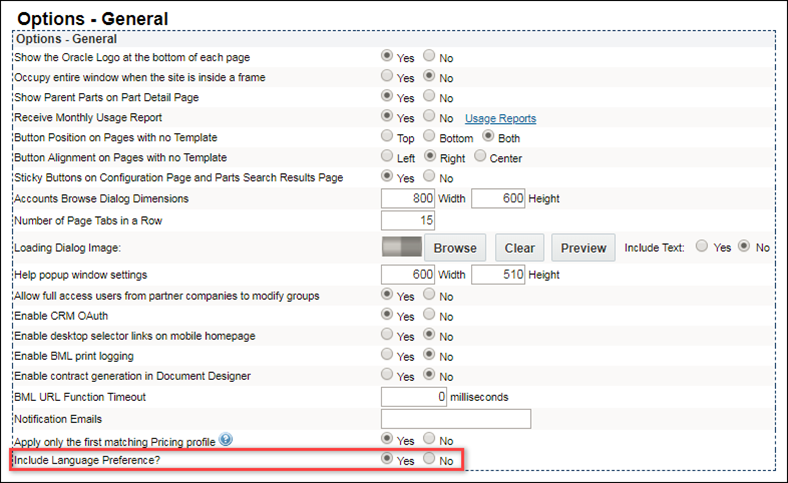
- Set the Include Language Preference? option to Yes.
- Click Update.
 Customize Current Session Language Selection by User Type
Customize Current Session Language Selection by User Type
Administrators can also enable or disable Language Selection for specific User Types. Complete the following steps to customize Current Session Language Selection.
- Navigate to the Admin Home page.
-
Under Styles and Templates, select Navigation Menus.
The Navigation Menus page opens.
-
Select List Links for the Subheader.
The Navigation Items List - Subheader page opens.
-
Select Customize Menus.
The Customize Links for Subheader page opens.
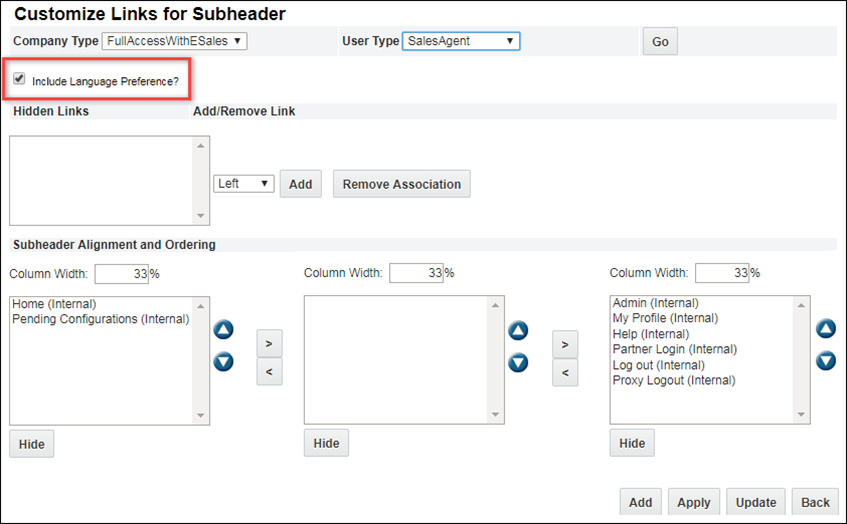
-
Select the desired Company Type and User Type.
-
Click Go.
The settings for the specified User Type display.
- Set the Include Language Preference? option:
- Select this option to enable Current Session Language Selection for the selected User Type.
- Unselect this option to disable Current Session Language Selection for the selected User Type.
- Click Update.
Alta UI Navigation does not support Current Session Language Selection.
 Reconfigure in Different Language
Reconfigure in Different Language
Users can reconfigure a model in a language other than the quote language, which is determined by the quote creator’s language preferences. Configuration Rules will use the language of the user performing the Reconfigure; Configuration Flow Rules will use the original specified language. Rules will only behave differently if the Configuration Rule inputs depend on the system language Attribute.
 Export Attachment Action Language Pop-up
Export Attachment Action Language Pop-up
Export Attachment actions are located the Show Select Language Preference menu for Print and Email actions Commerce setting. Once an attachment is exported in Commerce, a pop-up dialog will appear allowing the user to choose a system-selected language to export to the CRM. In order to take advantage of this feature, the document must use the system-selected language attribute; the selected language defaults to the user-preferred language.
Like other actions, the document will not be automatically translated.
 Supported Languages
Supported Languages
The following table lists supported language names, codes, and numbers.
| Albanian [Albania] |
sq_AL |
27 |
| Arabic [Algeria] |
ar_DZ |
28 |
| Arabic [Bahrain] |
ar_BH |
29 |
| Arabic [Egypt] |
ar_EG |
30 |
| Arabic [Iraq] |
ar_IQ |
31 |
| Arabic [Jordan] |
ar_JO |
32 |
| Arabic [Kuwait] |
ar_KW |
33 |
| Arabic [Lebanon] |
ar_LB |
34 |
| Arabic [Libya] |
ar_LY |
35 |
| Arabic [Morocco] |
ar_MA |
36 |
| Arabic [Oman] |
ar_OM |
37 |
| Arabic [Qatar] |
ar_QA |
38 |
| Arabic [Saudi Arabia] |
ar_SA |
4 |
| Arabic [Sudan] |
ar_SD |
39 |
| Arabic [Syria] |
ar_SY |
40 |
| Arabic [Tunisia] |
ar_TN |
41 |
| Arabic [United Arab Emirates] |
ar_AE |
42 |
| Arabic [Yemen] |
ar_YE |
43 |
| Belarusian [Belarus] |
be_BY |
44 |
| Bulgarian [Bulgaria] |
bg_BG |
45 |
| Catalan [Spain] |
ca_ES |
46 |
| Chinese (Simplified) [China] |
zh_CN |
5 |
| Chinese (Simplified) [Singapore] |
zh_SG |
47 |
| Chinese (Traditional) [Taiwan] |
zh_TW |
6 |
| Chinese (Traditional) [Hong Kong] |
zh_HK |
48 |
| Croatian [Croatia] |
hr_HR |
49 |
| Czech [Czech Republic] |
cs_CZ |
7 |
| Danish [Denmark] |
da_DK |
8 |
| Dutch [Netherlands] |
nl_NL |
9 |
| Dutch [Belgium] |
nl_BE |
50 |
| English |
en_US |
-1 |
| English [Australia] |
en_AU |
10 |
| English [Canada] |
en_CA |
11 |
| English [India] |
en_IN |
51 |
| English [Ireland] |
en_IE |
52 |
| English [Malta] |
en_MT |
53 |
| English [New Zealand] |
en_NZ |
54 |
| English [Philippines] |
en_PH |
55 |
| English [Singapore] |
en_SG |
56 |
| English [South Africa] |
en_ZA |
57 |
| English [United Kingdom] |
en_GB |
12 |
| Estonian [Estonia] |
et_EE |
58 |
| Finnish [Finland] |
fi_FL |
13 |
| French |
fr_FR |
1 |
| French [Belgium] |
fr_BE |
59 |
| French [Canada] |
fr_CA |
14 |
| French [Luxembourg] |
fr_LU |
60 |
| French [Switzerland] |
fr_CH |
61 |
| German |
de_DE |
0 |
| German [Austria] |
de_AT |
62 |
| German [Luxembourg] |
de_LU |
63 |
| German [Switzerland] |
de_CH |
64 |
| Greek [Greece] |
el_GR |
15 |
| Greek [Cyprus] |
el_CY |
65 |
| Hebrew [Israel] |
iw_IL |
16 |
| Hindi [India] |
hi_IN |
17 |
| Hungarian [Hungary] |
hu_HU |
18 |
| Icelandic [Iceland] |
is_IS |
66 |
| Indonesian [Indonesia] |
in_ID |
67 |
| Irish [Ireland] |
ga_IE |
68 |
| Italian |
it_IT |
3 |
| Italian [Switzerland] |
it_CH |
69 |
| Japanese (Imperial Calendar) [Japan] |
ja_JP_JP |
70 |
| Japanese [Japan] |
ja_JP |
19 |
| Korean [Korea] |
ko_KR |
20 |
| Latvian [Latvia] |
lv_LV |
71 |
| Lithuanian [Lithuania] |
lt_LT |
72 |
| Macedonian [Macedonia] |
mk_MK |
73 |
| Malay [Malaysia] |
ms_MY |
74 |
| Maltese [Malta] |
mt_MT |
75 |
| Norwegian (Bokmal)[Norway] |
no_NO |
76 |
| Norwegian (Nynorsk)[Norway] |
no_NO_NY |
77 |
| Polish [Poland] |
pl_PL |
21 |
| Portuguese [Brazil] |
pt_BR |
22 |
| Portuguese [Portugal] |
pt_PT |
78 |
| Romanian [Romania] |
ro_RO |
79 |
| Russian [Russia] |
ru_RU |
23 |
| Serbian [Bosnia and Herzegovina] |
sr_BA |
80 |
| Serbian [Serbia and Montenegro] |
sr_CS |
81 |
| Slovak |
sk_SK |
24 |
| Slovenian [Slovenia] |
sl_SL |
82 |
| Spanish |
es_ES |
2 |
| Spanish [Argentina] |
es_AR |
83 |
| Spanish [Bolivia] |
es_BO |
84 |
| Spanish [Chile] |
es_CL |
85 |
| Spanish [Colombia] |
es_CO |
86 |
| Spanish [Costa Rica] |
es_CR |
87 |
| Spanish [Dominican Republic] |
es_DO |
88 |
| Spanish [Ecuador] |
es_EC |
89 |
| Spanish [El Salvador] |
es_SV |
90 |
| Spanish [Guatemala] |
es_GT |
91 |
| Spanish [Honduras] |
es_HT |
92 |
| Spanish [Mexico] |
es_MX |
93 |
| Spanish [Nicaragua] |
es_NI |
94 |
| Spanish [Panama] |
es_PA |
95 |
| Spanish [Paraguay] |
es_PY |
96 |
| Spanish [Peru] |
es_PE |
97 |
| Spanish [Puerto Rico] |
es_PR |
98 |
| Spanish [Uruguay] |
es_UY |
100 |
| Spanish [US] |
es_US |
99 |
| Spanish [Venezuela] |
es_VE |
101 |
| Swedish [Sweden] |
sv_SE |
25 |
| Thai (Western digits) [Thailand] |
th_TH |
26 |
| Thai (Thai digits) [Thailand] |
th_TH_TH |
102 |
| Turkish [Turkey] |
tr_TR |
103 |
| Ukranian [Ukraine] |
uk_UA |
104 |
| Vietnamese [Vietnam] |
vi_VN |
105 |
Notes
Admins can retrieve a specific translation of a part description using BMQL. Language parameters can be specified using a local variable or attribute variable.
If a language value is set, that value will be returned; if the value is blank, the site’s base language will be called. If the BMQL query doesn’t contain a language parameter, the user’s session language will be used.
Related topics
 See Also
See Also
![]() Current Session Language Selection
Current Session Language Selection
![]() Language Support for Commerce Transactions
Language Support for Commerce Transactions
![]() Enable Current Session Language Selection
Enable Current Session Language Selection
![]() Customize Current Session Language Selection by User Type
Customize Current Session Language Selection by User Type
![]() Reconfigure in Different Language
Reconfigure in Different Language
![]() Export Attachment Action Language Pop-up
Export Attachment Action Language Pop-up