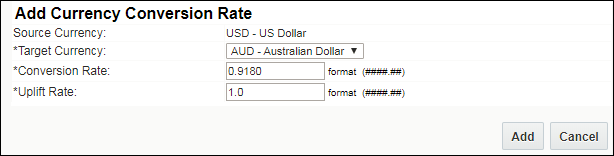Exchange Rates
Overview
Exchange rates should be set up for all currencies your company supports to ensure that prices are available in the user's currency of choice when the Commerce system needs to access them. The Commerce system accesses exchange rates when a user's currency preference differs from the currency in which prices are defined.
For example, let's assume that an application supports American dollars (USD) and the Euro (EUR). Now, assume that Part A has a price of $500 and that no price is defined in Euros for this part.
When a user with EUR as their currency preference tries to buy this part, the system invokes the exchange rate rules to convert the price from USD to EUR. The converted amount is displayed as the price to the buyer.
If the part was defined with both a USD and a EUR price, then the system would display the specified EUR price. The exchange rate rules would not be invoked in that case.
To add a new currency, submit a service request on My Oracle Support. To enable (or disable) an existing currency, see the topic Multi-Currency Support.
Administration
 Adding a Currency Conversion (Exchange Rate)
Adding a Currency Conversion (Exchange Rate)
-
 Navigate to the Currency Conversion Rate List page.
Navigate to the Currency Conversion Rate List page.
-
Click Admin to go to the Admin Home Page.
-
Click General Site Options in the General section.
The Options-General page opens.
-
Click Exchange Rates in the Feature Settings section.
The Currency Conversion Rate List page opens.
-
Click Add.
The Add Currency Conversion Rate page opens.
-
Choose a Target Currency.
Only your application's supported currencies are available for selection.
-
Enter a Conversion Rate.
This is the existing rate for the currency and can be changed on a daily basis.
-
Enter an Uplift Rate.
This is a multiplier that is used with the conversion rate. It can be used as an administration fee.
Note: Up to four decimal places can be entered for the Conversion Rate.
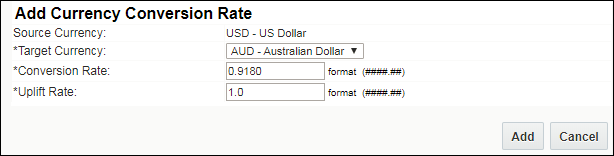
-
Click Add.
The Currency Conversion appears on the rate list.
To delete an exchange rate, select the checkbox corresponding to the appropriate target currency, and click Delete. The rate is deleted.
If the Add button is not available, it may be that the total number of currency conversion rate entries reaches or exceeds the number of activated currencies. Try deleting older conversion rates which use that base currency as the source. Once the total number of exchange rates defined is below the number of active currencies, the Add button displays.
Notes
In some cases it may be appropriate to set this value to 1. Also, be aware that a value of 0 may break some BML scripts that reference conversion rates in the denominator.
For security purposes, the default conversion rate is set to zero.
If an exchange rate is not available when the system is looking for it, prices are not shown.
When an exchange rate is deleted, the system can no longer use it.
Related Topics
 See Also
See Also
![]() Adding a Currency Conversion (Exchange Rate)
Adding a Currency Conversion (Exchange Rate)