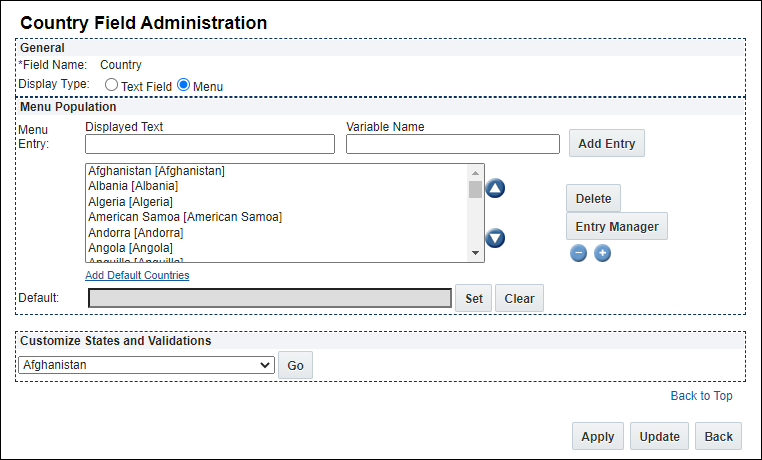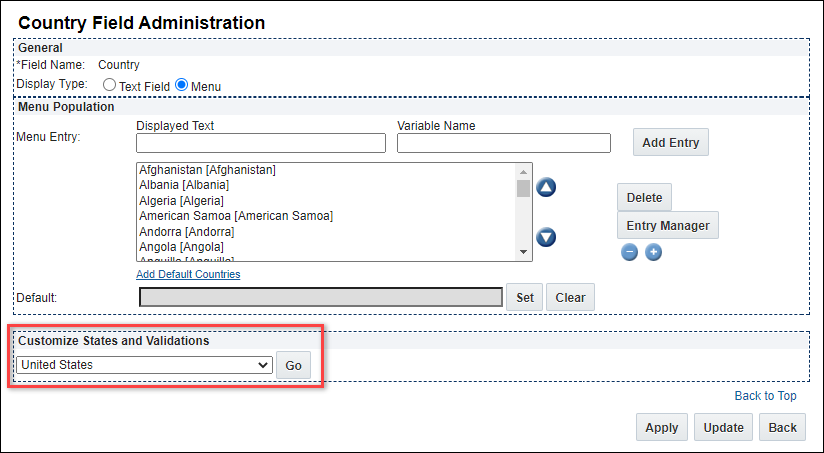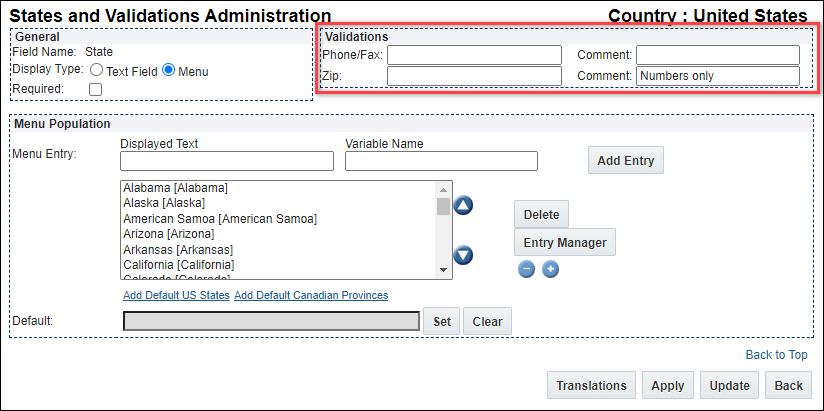Country & State Details
Overview
Use the Country Field Administration page to manage country and state attributes throughout the site. The countries added here will be displayed on the User, Company and Account administration pages. They will also be deployed with the Commerce Processes and will be displayed on Country Type fields on the user-facing Transactions.
Administration
 Setting the Display Type
Setting the Display Type
-
 Navigate to the Country Field Administration page.
Navigate to the Country Field Administration page.
- Click Admin to go to the Admin Home Page.
-
Click Countries and States in the General section.
The Country Field Administration page opens.
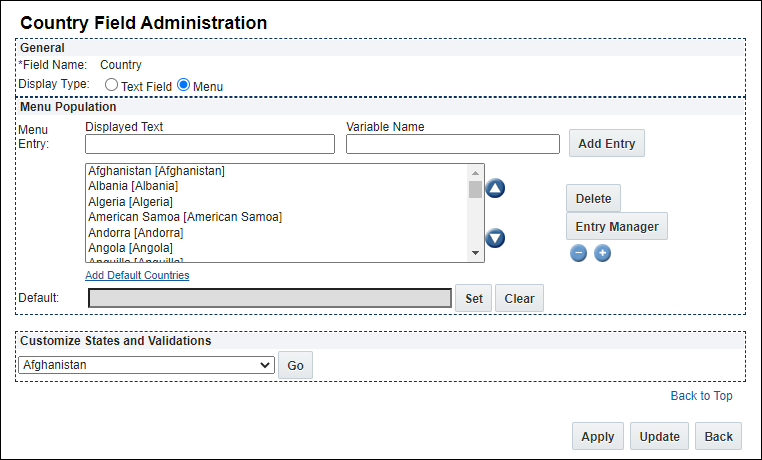
- Click Text Field or Menu to determine the Display Type.
Text Field: Displays the following message:
"Changing type to Text will delete all menu entries on save.
You may also introduce some legacy data issues on the user side."
Make sure this is what you really want.
- Menu: The Menu Population and Customize States and Validations sections appears.
- Click Apply to save your changes and remain on the current page.
- Click Update to save your changes and return to the Admin Home Page.
 Adding a Country Name
Adding a Country Name
-
 Navigate to the Country Field Administration page.
Navigate to the Country Field Administration page.
- Click Admin to go to the Admin Home Page.
-
Click Countries and States under the General section.
The Country Field Administration page opens.
- Select a Display Type of Menu.
-
Enter a name in the Displayed Text field in the Menu Entry section.
The Variable Name field populates automatically. Variable names can only contain alpha-numeric characters and underscores. The entry can be changed before saving, but after saving the value is read-only.
-
Click Add.
The new name is displayed at the bottom of the list of the displayed countries.
- Use the Up/Down buttons to shift the country name in the list.
- Click Apply to save your changes and remain on the current page.
- Click Update to save your changes and return to the Country Field Administration page.
 Editing or Deleting a Country Name
Editing or Deleting a Country Name
-
 Navigate to the Country Field Administration page.
Navigate to the Country Field Administration page.
- Click Admin to go to the Admin Home Page.
-
Click Countries and States under the General section.
The Country Field Administration page opens.
- Select a Display Type of Menu.
-
Click Entry Manager.
If a message appears telling you all changes will be saved, click OK.
The Menu Items List page opens.
- Edit the Order Number or Displayed Text, if desired.
- Select one or more items by clicking in the corresponding Select column, and click Delete.
- Click Apply to save your changes and remain on the current page.
- Click Update to save your changes and return to the Admin Home Page.
 Customizing States & Validations
Customizing States & Validations
This section is used to specify validations for the phone, fax and ZIP information for a selected country. The validation is provided as a Java Regular Expression.
- Navigate to the Country Field Administration page.
- Select a Display Type of Menu.
- Choose a name from the drop-down in the Customize States and Validations section.
- Click Go.
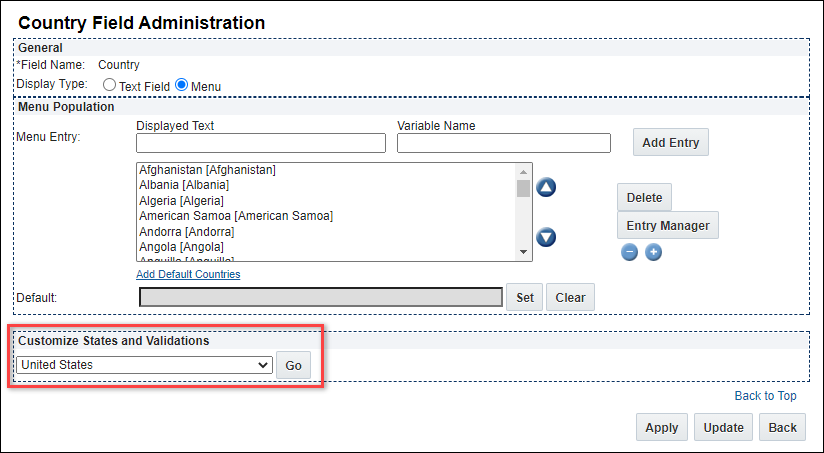
The State and Validations Administration page opens.
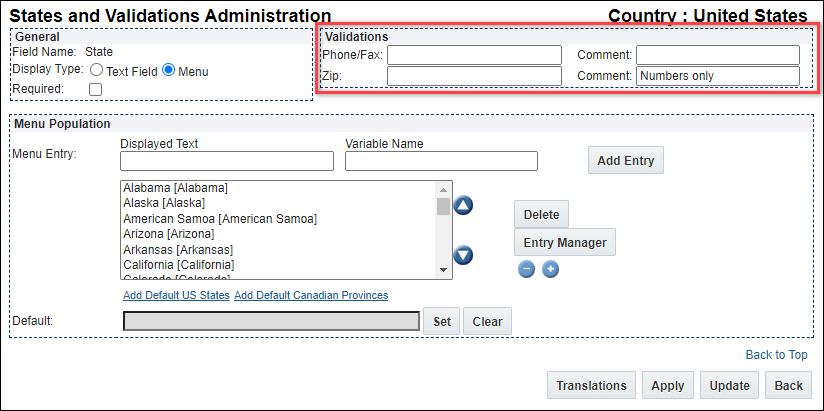
- Click Text Field or Menu to determine the Display Type.
- Select the checkbox if the Validation should be Required.
-
Provide comments and validations for the Phone/Fax and Zip fields.
Validations should be in the form of a Java Regular Expression.
- Click Apply to save your changes and remain on the current page.
- Click Update to save your changes and return to the Country Field Administration page.
NOTES
When adding country or state variable names, the variable name must be unique across ALL country and states attributes currently defined within Oracle CPQ. Duplicate variable names will result in an error message indicating the entry already exists.
Related Topics
 See Also
See Also
![]() Editing or Deleting a Country Name
Editing or Deleting a Country Name
![]() Customizing States & Validations
Customizing States & Validations