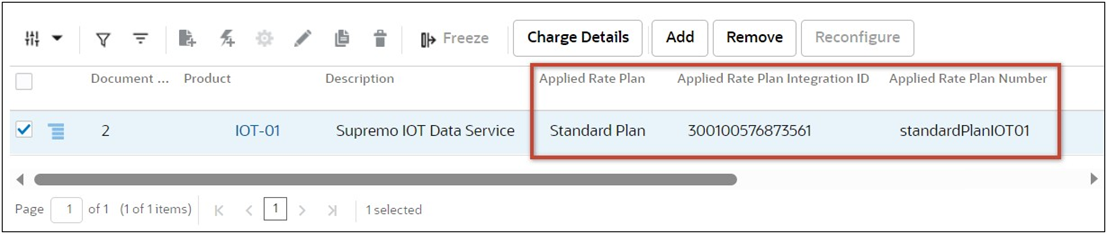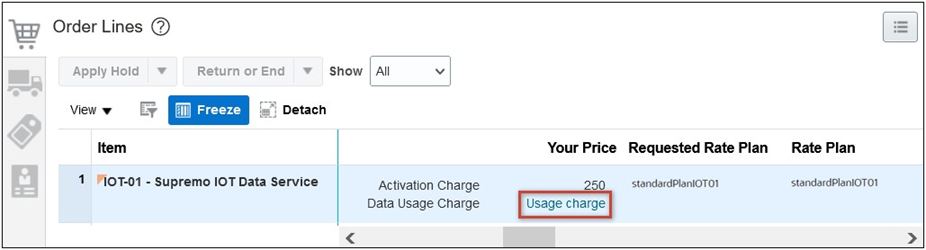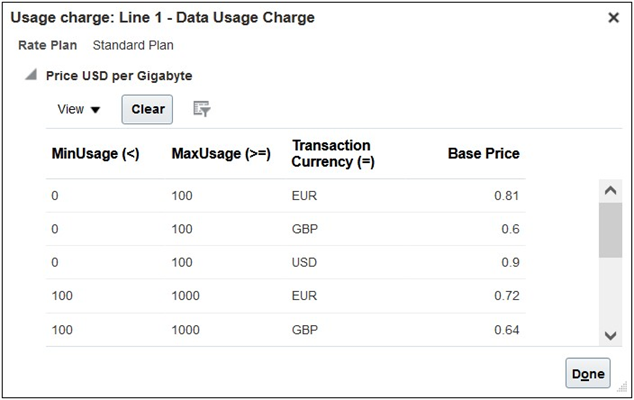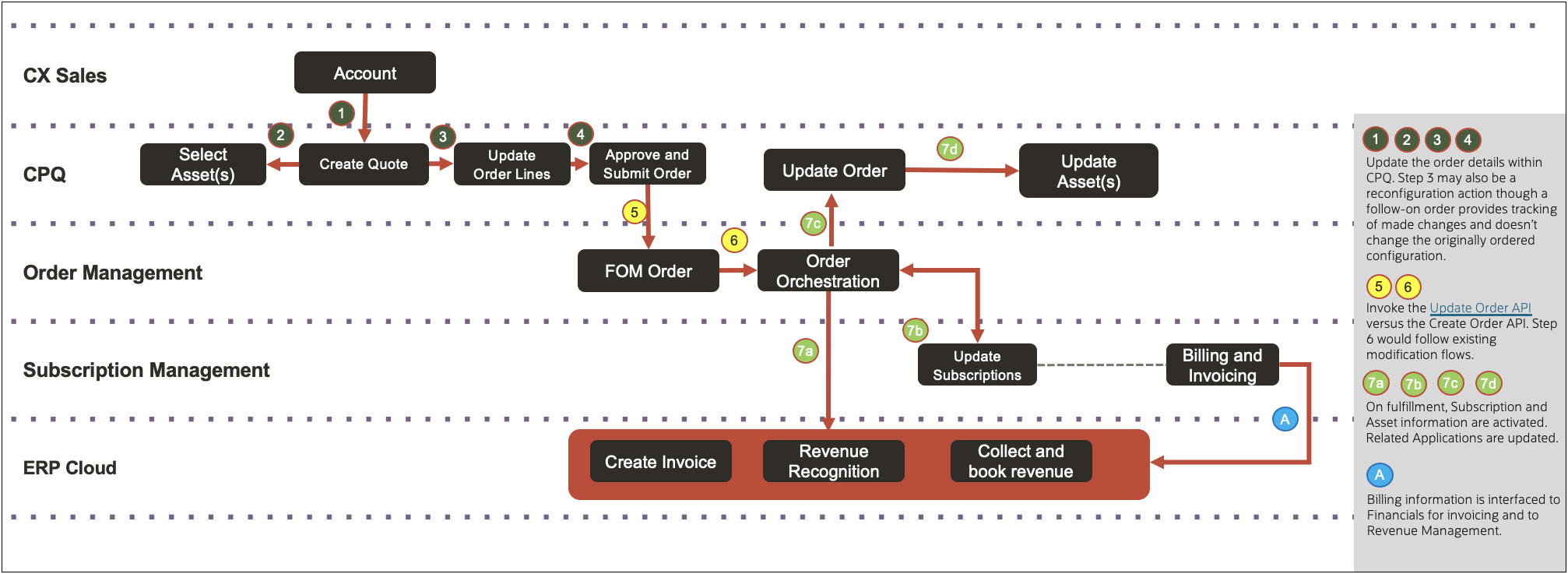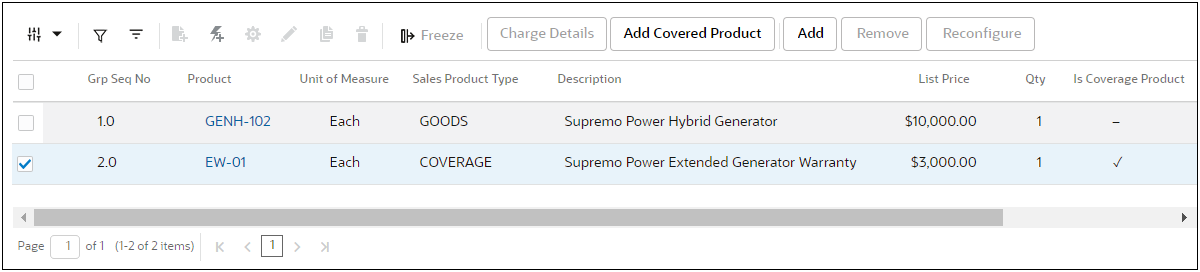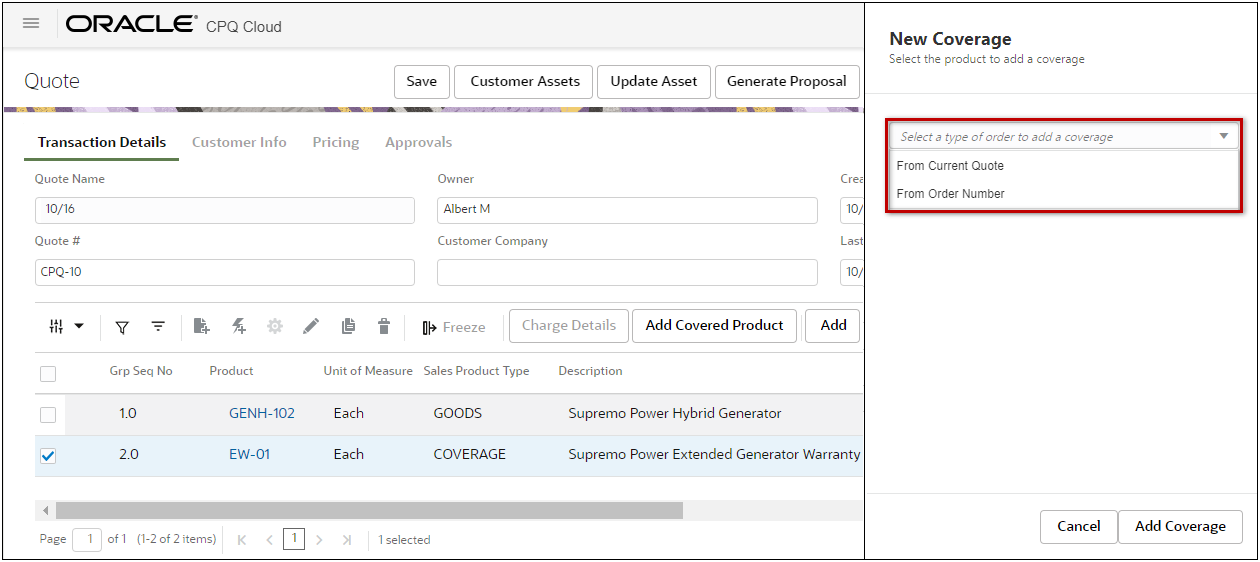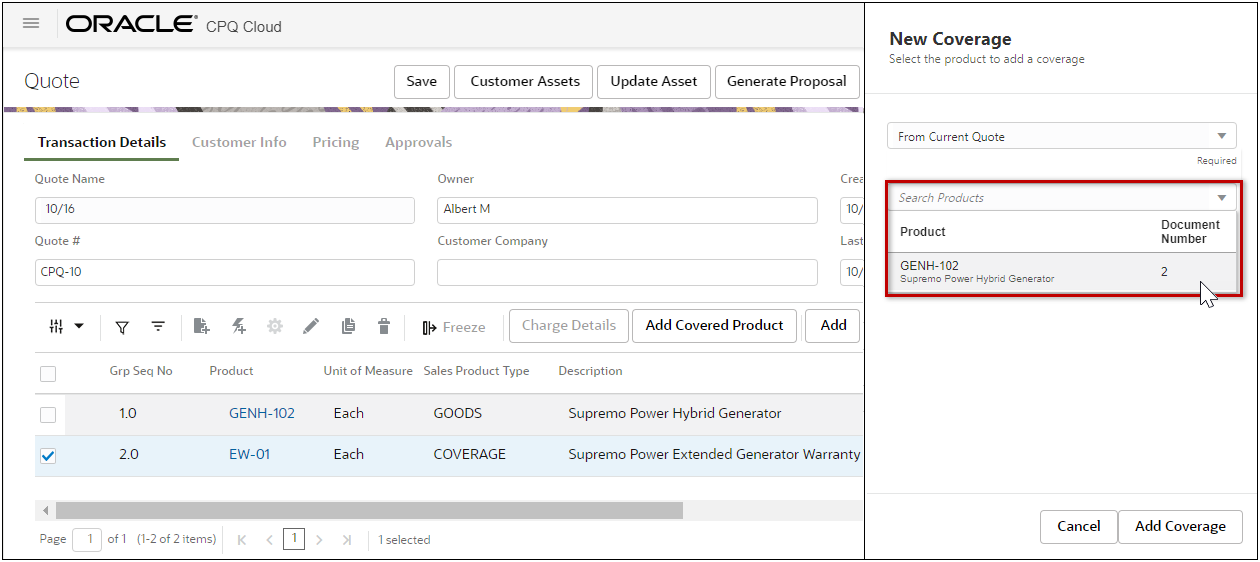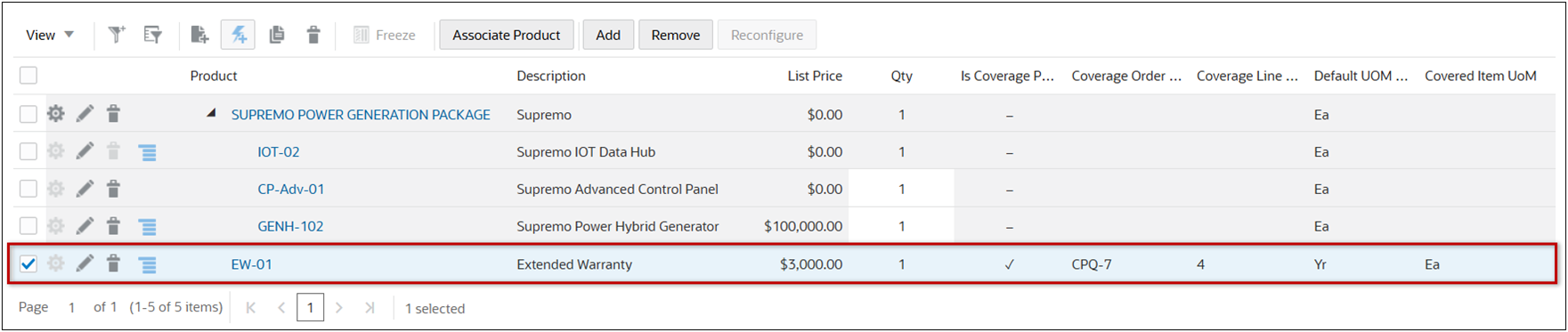Oracle Order Management Integration
Overview
Oracle CPQ customers can leverage Order Management REST APIs with orchestration and error handling capabilities through an integration platform, such as Oracle Integration Cloud (OIC), to provide an end to end integrated Quote to Cash solution to customers.
REST API Order Management Integrations
This solution enables sales users to:
The following diagram illustrates the basic process flow for Order Creation for an Oracle CPQ – Oracle Order Management Integration.
-
Sales users create a transaction in CPQ. If required, the transaction is sent for approvals. The sales user selects Create Order, and the transaction information is sent to OIC.
-
OIC maps the CPQ attributes to Order Management attributes and invokes a REST API to create an Order Management sales order.
-
Order Management creates the sales order.
-
As the order fulfillment status updates occur, the order status information is sent to OIC.
-
OIC maps the Order Management attributes to CPQ attributes and invokes a REST API to update the CPQ quote order status.
-
The CPQ quote order status is updated.
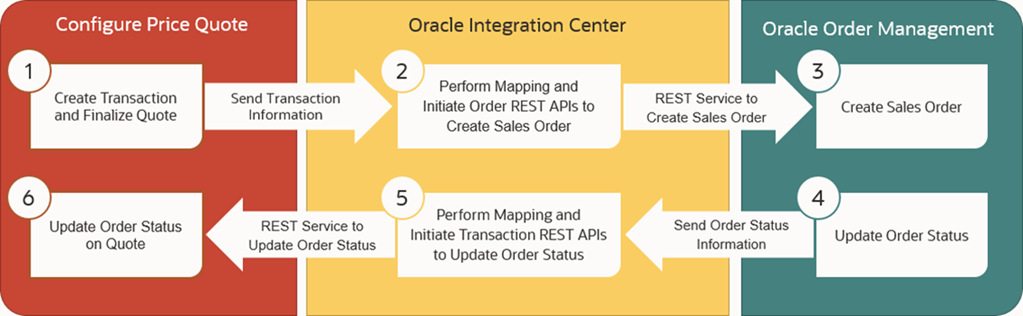
Sales users can also cancel or terminate orders for:
 CPQ Standard Process – Order Management Integration (Oracle CPQ 23B)
CPQ Standard Process – Order Management Integration (Oracle CPQ 23B)
Oracle CPQ Release 23B introduced the Commerce Standard Process with pre-defined quoting, ordering, integration, and other workflow entities. This provides a standard quote object for customers as a well-defined and functional starting point for their implementation.
- When you create a new Standard Process, it is automatically populated with standardized logic for documents, attributes, actions, rules, library functions, layouts, data columns, Commerce integrations, and workflow steps.
- The new Standard Process simplifies administrator set up for not just the Commerce Process in CPQ, it also has pre-built artifacts for the unified Oracle end-to-end integrations flows with Oracle CX Sales and Oracle Order Management
- Beginning in Oracle CPQ 23B, the Standard Process is delivered for new Oracle CX Sales integrated site installations and is the default process when creating a new Commerce process.
- The Oracle Quote to Order Commerce process, included with Oracle CPQ RefApp 23B is based on the new Commerce Standard Process.
 Rate Plan Support for Order Management Integrations (Oracle CPQ 23D)
Rate Plan Support for Order Management Integrations (Oracle CPQ 23D)
Beginning in Oracle CPQ 23D, Oracle Order Management – CPQ integrations will include Rate Plan and Rate Card information for subscription type products. CPQ provides support for Rate Plans when creating or canceling orders for Oracle Order Management – CPQ integrations. When a Rate Plan is applied to a subscription type product, CPQ Pricing will apply the associated Rate Plan charges. Using the new pricing integration, CPQ administrators can synchronize pricing definitions with Oracle Fusion Pricing.
As previously mentioned, sales users can view applied Rate Plan data for a subscription item in the Line Item Grid.
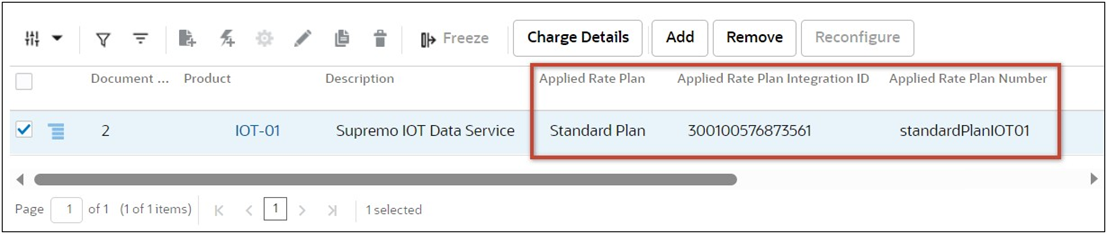
When an order is created in Oracle Order Management, billing users will be able to view the Rate Plan and usage charges within the customer order.
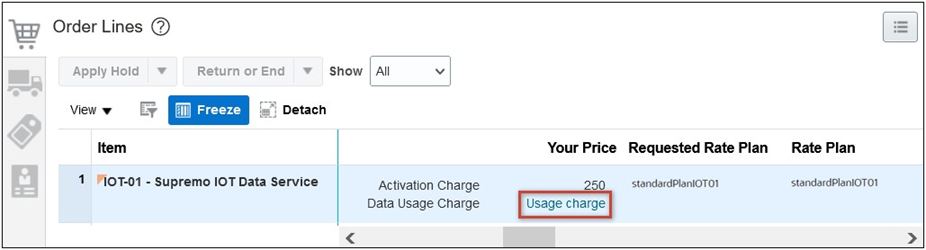
When Rate Card data is associated with an order, user can click the Usage charge link to view synchronized Rate Card data from Oracle Fusion Pricing.
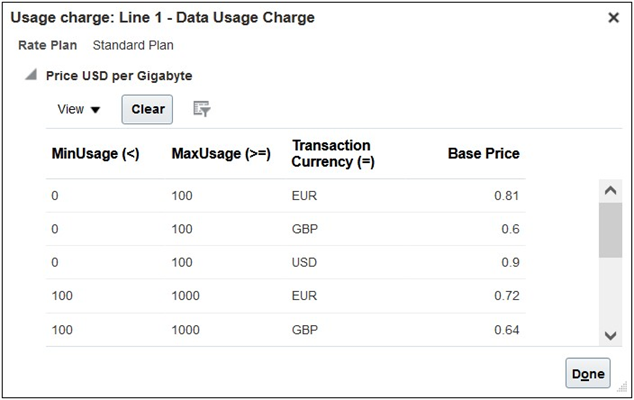
 Support Subscription Amendment Process Flow (Oracle CPQ 24D)
Support Subscription Amendment Process Flow (Oracle CPQ 24D)
Oracle CPQ 24D introduced the Subscription Amendment Process Flow for the Oracle CPQ Standard Process - Order Management Integration. The following use cases are supported to amend existing subscriptions:
-
Change in Subscription Tier or Plan: Customers wanting to upgrade or downgrade their subscription tier or plan based on their evolving needs or budget considerations.
-
Adjustment of Subscription Quantity: Customers needing to increase or decrease the number of licenses, seats, or units associated with their subscription.
-
Extension of Subscription: Customers wanting to extend their existing subscription before it expires.
-
Adding or Removing Features: Customers wanting to modify their subscription by adding new features or removing existing features based on their usage requirements.
-
Price Adjustments: Changes in pricing, discounts, or promotions may necessitate amendments to the subscription contract.
Oracle CPQ 24D modifies subscription line event handling from Oracle Sales to CPQ Order Transaction and Asset-Based Ordering (ABO) for Oracle CPQ Standard Process - Order Managemen Integration. This feature ensures that when a subscription line is activated in Oracle Sales, the corresponding line item in CPQ is also activated, which in turn triggers ABO record activation for the subscription asset. A new OSS CPQ BulkAssetUpsertFlow integration is available. The existing OSS CPQ AssetUpsertFlow integration is deprecated with Oracle CPQ 24D.
The following image shows Oracle end-to-end solution for the Subscription Amendment process flow.
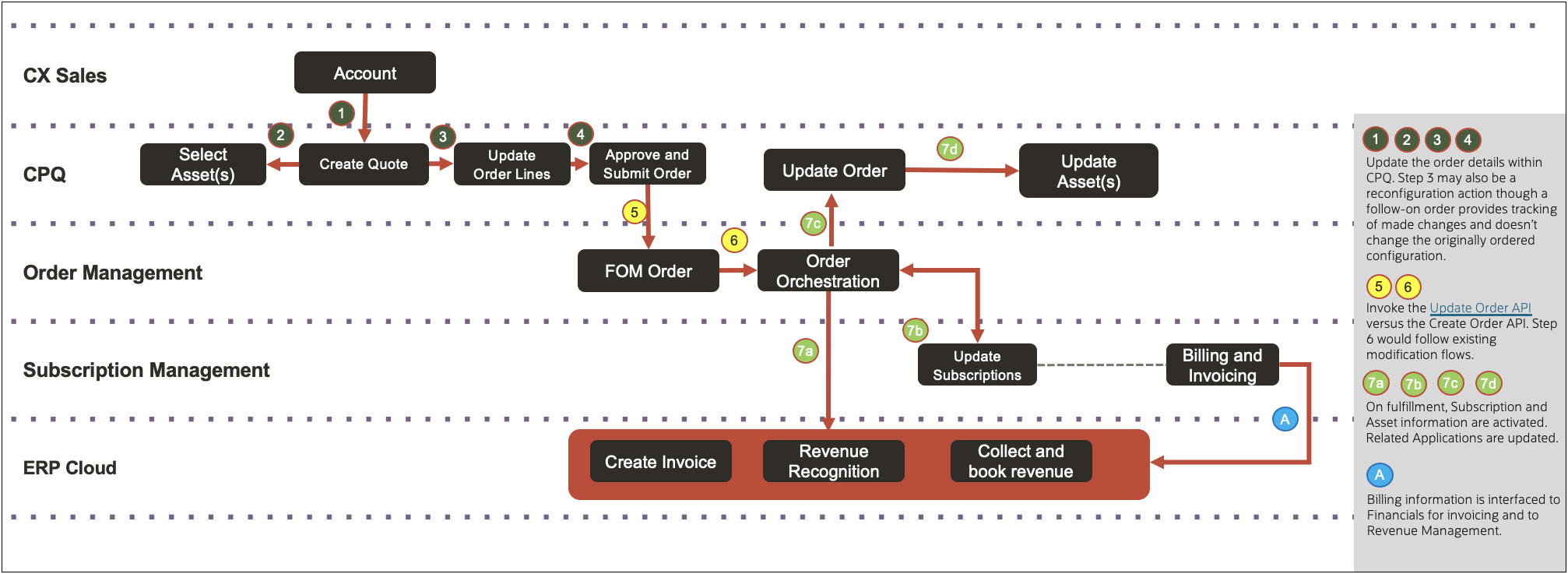
 Coverage Product Support (Oracle CPQ 24A)
Coverage Product Support (Oracle CPQ 24A)
One of the essential aspects of asset-based ordering is selling relevant service products that cover the customer-owned assets. Sales users can add coverage service products on a quote, search, select, and associate a product from the current quote or a previously ordered item with the service. This product can belong to the current quote, as part of the new sale, or it can be a product previously sold to the same customer.
The Add Covered Product button is available on the Line Item Grid for coverage products (i.e., products where the Sales Product Type is COVERAGE). When a sales user selects a product and clicks Add Coverage Product, a Coverage drawer opens. Sales users can search by Current Quote or Order Number to add a new coverage product. When the Coverage Product is added, the Coverage Order Number and Coverage Line Number are updated in the Line Item Grid.
For example, a customer previously purchased a Hybrid Generator 650KW and was not willing to buy an extended warranty on this product. Extended Warranty is a coverage service type product that will cover the generator (covered product) for the specified term (1 Year) and is priced at $500/year.
• The sales user can now add the coverage service product to a quote and can select the Hybrid Generator product as a ‘covered item’ from a previously placed order through the selector drawer.
• Alternatively, if both, the covered item (generator) and coverage service (warranty) is being sold through the same quote, the user can use the coverage drawer to associate these two items on the quote.
When a product with the COVERAGE Sales Product Type is added to a transaction, the ‘Is Coverage Product’ attribute is checked.
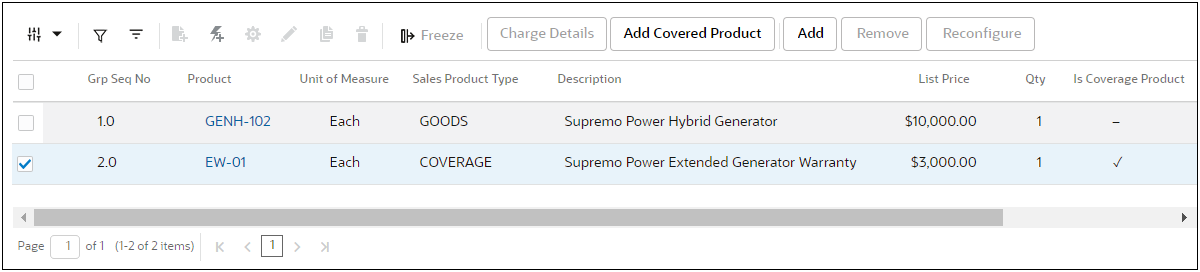
To add coverage service, the sales user selects the coverage product and clicks Add Coverage Product. The Coverage drawer opens, allowing the sales user to select covered products From Current Quote or From Order Number.
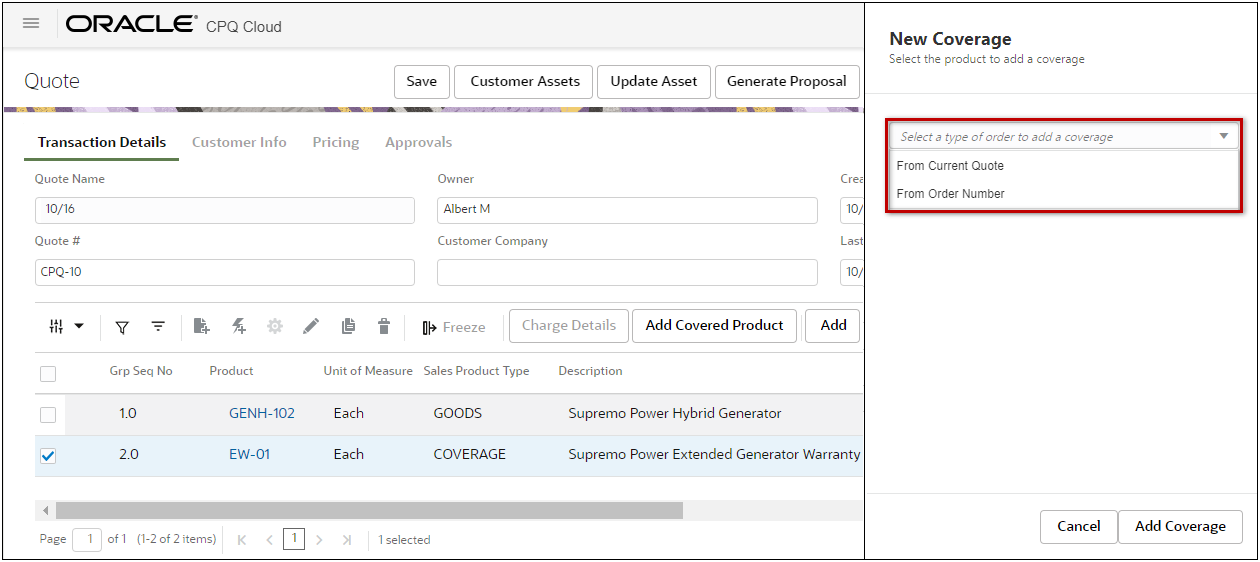
To add a coverage service for a covered product listed in the current quote:
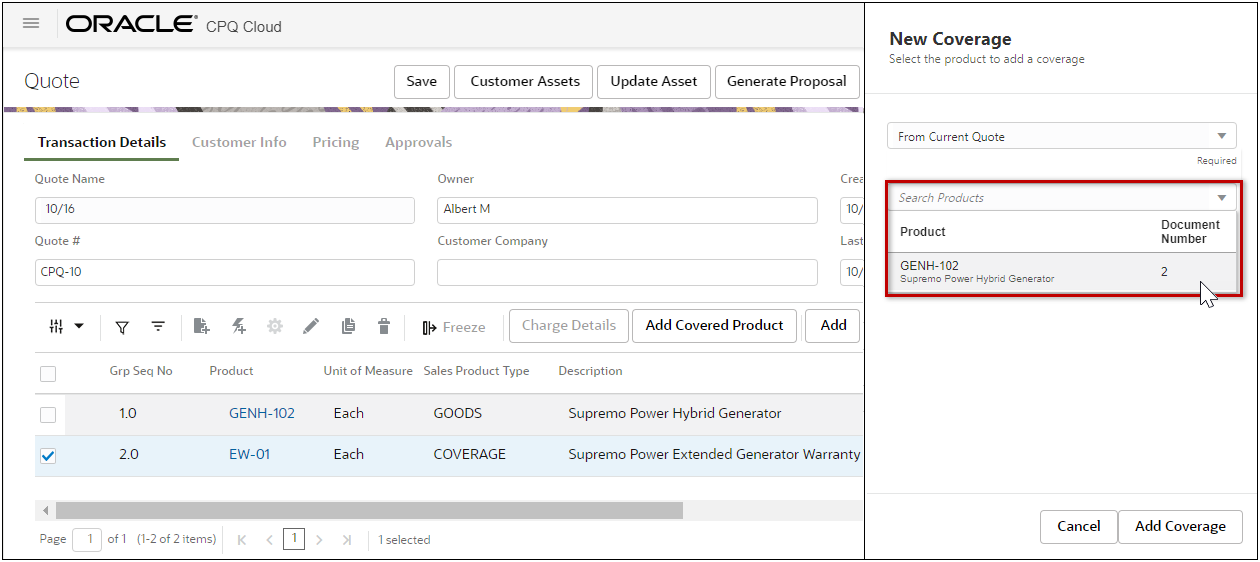
To add a coverage service for a covered product ordered in a previous quote:
-
Select From Order Number from the Select a type of order to add a coverage drop-down.
-
Select the applicable Order Number.
Note: Users can search based on the source order number which is the same as ‘Quote #’ field
(i.e. Transaction Number attribute).
-
Select a covered product from the Search Product drop-down.
-
Click Add Coverage.
After the sales user adds coverage, the Coverage Order Number and Coverage Line Number for the associated product are updated in the Line Item Grid.

 Set Coverage Item Assignment at Component Level (Oracle CPQ 25B)
Set Coverage Item Assignment at Component Level (Oracle CPQ 25B)
Previously, coverage items could only be assigned to the root of a bundled product. Beginning in Oracle CPQ 25B, customers can associate coverage services to child components of a bundled product. The child component can be optional or mandatory.
Oracle CPQ 25B also introduces the new transaction line Covered Item UOM attribute to ensure that the UoM of coverage and covered items match.
In the following example the EW-01 Extended Warranty is associated to the GENH-102 child item. Note that the Default UOM for EW-01 is per Yr and the Covered Item UOM (GENH-102) is Ea.
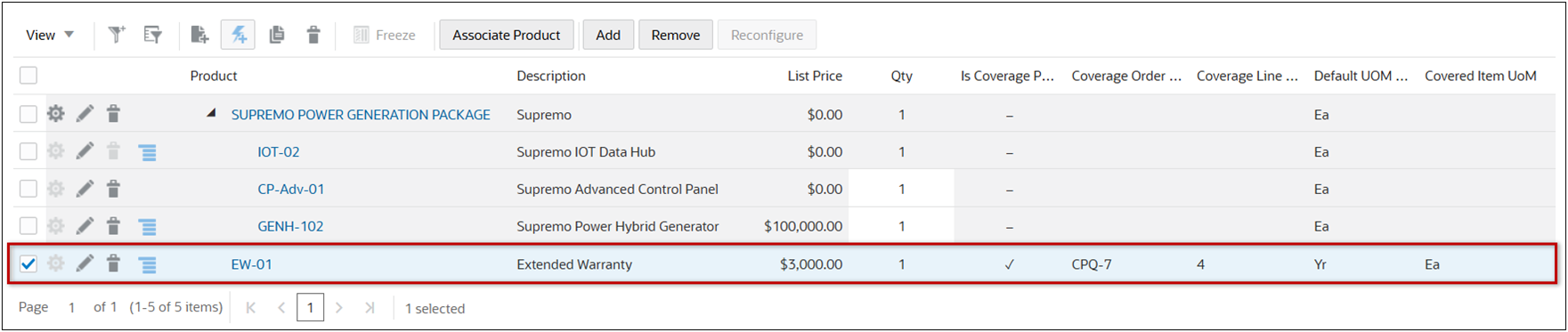
 Create Inflight Subscriptions in Order Creation Flow (Oracle CPQ 25C)
Create Inflight Subscriptions in Order Creation Flow (Oracle CPQ 25C)
Oracle CPQ 25C enhances the Order Creation Flow to create inflight subscriptions immediately in Oracle Subscription Management after creating an order within the Oracle CPQ Standard Process and Oracle Order Management Integration. The inflight subscription is given Draft status. This feature requires the OIC Business Accelerator InflightFlag setting to be set as true.
By initiating inflight subscriptions the moment CPQ confirms an order, Oracle Subscription Management gains early visibility and control over the subscription lifecycle—enabling proactive operations, faster onboarding, and more accurate revenue forecasting from quote booking onward.
Administration
 CPQ Standard Process – Order Management Integration (CPQ Update 23B and later)
CPQ Standard Process – Order Management Integration (CPQ Update 23B and later)
Customers implementing the Commerce Standard Process (available starting in Oracle CPQ 23B platform release) import the new CPQ-Oracle Order Management Package (CPQ_FOM_Package_23D.zip) and the OIC Integration Package (CPQFOMIntegrations_23D.par) available in Oracle CPQ 23D.
Customers implementing an existing Commerce Process (available prior to the Oracle CPQ 23B platform release) import CPQ_FOM_Package_21B.zip) and OIC integration package (CPQFOMIntegrations_21B.par).
Note: Customers currently using an Oracle CPQ and Oracle Order Management integration from a release prior to Oracle CPQ 23B that want to upgrade to the Oracle CPQ 23B platform release, can continue to use their existing integration.
 Subscription Amendment Process Flow for CPQ Standard Process - Order Management Integration (CPQ Update 24D and later)
Subscription Amendment Process Flow for CPQ Standard Process - Order Management Integration (CPQ Update 24D and later)
Customers implementing the Commerce Standard Process (available starting in Oracle CPQ 23B platform release) import the new CPQ-Oracle Order Management Package (CPQ_FOM_Package_24D.zip) available in Oracle CPQ 24D.
 Implement Rate Plans with CPQ Standard Process – Order Management Integration (CPQ Update 23D and later)
Implement Rate Plans with CPQ Standard Process – Order Management Integration (CPQ Update 23D and later)
Customers implementing the Rate Plans for existing CPQ Standard Process - Oracle Order Management integrations import the new CPQ-Oracle Order Management Package (CPQ_FOM_Package_23D.zip) and the new OIC Integration Package (CPQFOMIntegrations_23D.par) available in this release.
 Streamlined Renewal Quote Cancellation with CPQ Standard Process - Oracle Subscription Management Integration (CPQ Update 25B and later)
Streamlined Renewal Quote Cancellation with CPQ Standard Process - Oracle Subscription Management Integration (CPQ Update 25B and later)
Beginning in Oracle CPQ 25B, users can cancel renewal quotes originating from Oracle Subscription Management (OSS) directly within Oracle CPQ. This feature captures customers' rejection of subscription renewal quote and update the Subscription Contract for Renewal in Subscription Management, simplifying the cancellation process. This feature is supported when Oracle CPQ is integrated with Oracle Order Management.
Customers implementing streamlined renewal quote cancellation within the Oracle CPQ Standard Process - Oracle Order Management integrations must import the new CPQ-Oracle Order Management Package (CPQ_FOM_Package_25B.zip).
 Order Creation for System Configuration Models for CPQ Standard Process - Oracle Order Management Integration (CPQ Update 25B and later)
Order Creation for System Configuration Models for CPQ Standard Process - Oracle Order Management Integration (CPQ Update 25B and later)
Oracle CPQ supports the Order Creation Flow for System Configuration Models within the Oracle CPQ Standard Process and Oracle Order Management Integration. System Configuration Models can be a bundle of goods, subscriptions, and warranty items or any combination of these items. System Configuration Models may or may not include items existing in Oracle Product Information Management (PIM).
Supporting System Configuration Models in the Oracle CPQ to Oracle Order Management Integration provides a more comprehensive customer solution.
Customers implementing the order creation flow for system configuration models within the Oracle CPQ Standard Process - Oracle Order Management integrations must have imported the 25B or later CPQ-Oracle Order Management Package (CPQ_FOM_Package_25B.zip).
 Order Creation for Inflight Subscriptions with CPQ Standard Process - Oracle Management Integration (CPQ Update 25C and later)
Order Creation for Inflight Subscriptions with CPQ Standard Process - Oracle Management Integration (CPQ Update 25C and later)
Oracle CPQ 25C enhances the Order Creation Flow to create inflight subscriptions immediately in Oracle Subscription Management after creating an order within the Oracle CPQ Standard Process and Oracle Order Management Integration. The inflight subscription is given Draft status. This feature requires the OIC Business Accelerator InflightFlag setting to be set as true.
Customers implementing Order Creation for inflight subscriptions within the Oracle CPQ Standard Process – Oracle Order Management integration must be using the 25B or later CPQ-Oracle Order Management Package (CPQ_FOM_Package_25B.zip) and make the necessary integration setup modifications as detailed in the CPQ – Order Management Integration Guide, Standard Process Update 23B or Later.
 Enable Coverage Products for a Standard Process
Enable Coverage Products for a Standard Process
Complete the following steps to enable coverage products for a Standard Process:
-
Navigate to the Admin Home Page.
-
Click Process Definition in the Commerce and Documents section.
-
Select Documents from the applicable process Navigation drop-down menu, and then click List.
-
Click on the sub-document Document Name (Transaction Line).
-
Select the Yes option for Enable Coverage Service Quoting.
Note: The coverage product attributes are automatically mapped for the Standard Process.
-
Click Apply or Update.
 Enable Coverage Products for a non-Standard Process
Enable Coverage Products for a non-Standard Process
Complete the following steps to enable coverage products for a Standard Process:
-
Navigate to the Admin Home Page.
-
Click Process Definition in the Commerce and Documents section.
-
Select Documents from the applicable process Navigation drop-down menu, and then click List.
-
Click on the sub-document Document Name (Transaction Line).
-
Select the Yes option for Enable Coverage Service Quoting.
Note: The Sales Product Type attribute in the sub-document Part Attribute Set must be enabled. Refer to Manage Parts Attributes for instructions.
-
Search and map the following fields:
-
Coverage Order Number Mapping – the attribute which records the order number attribute of the covered product.
-
Coverage Line Number Mapping - the attribute which records the line number attribute of the covered product.
-
UOM Mapping - the attribute which records the ‘Unit of Measure’ of the coverage service, which should be same as that of the covered product.
-
Quantity Mapping - the attribute which records the 'Quantity' of the coverage service, which should be same as that of the covered product.
-
Order Number Mapping - the attribute which is used to search for previous Orders, which contains the product to be covered.
-
Customer Id Mapping - the attribute which captures the customer ID of the customer placing the coverage order.
-
Click Apply or Update.
Related Topics
 See Also
See Also
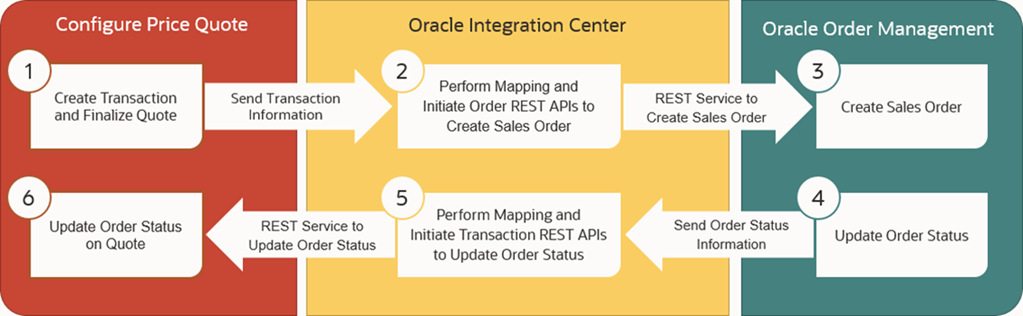
![]() CPQ Standard Process – Order Management Integration (Oracle CPQ 23B)
CPQ Standard Process – Order Management Integration (Oracle CPQ 23B)![]() Rate Plan Support for Order Management Integrations (Oracle CPQ 23D)
Rate Plan Support for Order Management Integrations (Oracle CPQ 23D)![]() Support Subscription Amendment Process Flow (Oracle CPQ 24D)
Support Subscription Amendment Process Flow (Oracle CPQ 24D)![]() Coverage Product Support (Oracle CPQ 24A)
Coverage Product Support (Oracle CPQ 24A)![]() Set Coverage Item Assignment at Component Level (Oracle CPQ 25B)
Set Coverage Item Assignment at Component Level (Oracle CPQ 25B)![]() Create Inflight Subscriptions in Order Creation Flow (Oracle CPQ 25C)
Create Inflight Subscriptions in Order Creation Flow (Oracle CPQ 25C)![]() CPQ Standard Process – Order Management Integration (CPQ Update 23B and later)
CPQ Standard Process – Order Management Integration (CPQ Update 23B and later)
![]() Enable Coverage Products for a Standard Process
Enable Coverage Products for a Standard Process
![]() Enable Coverage Products for a non-Standard Process
Enable Coverage Products for a non-Standard Process