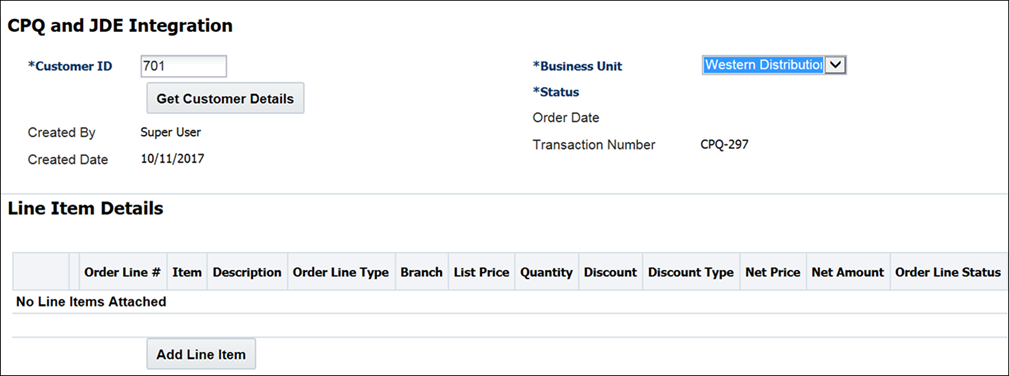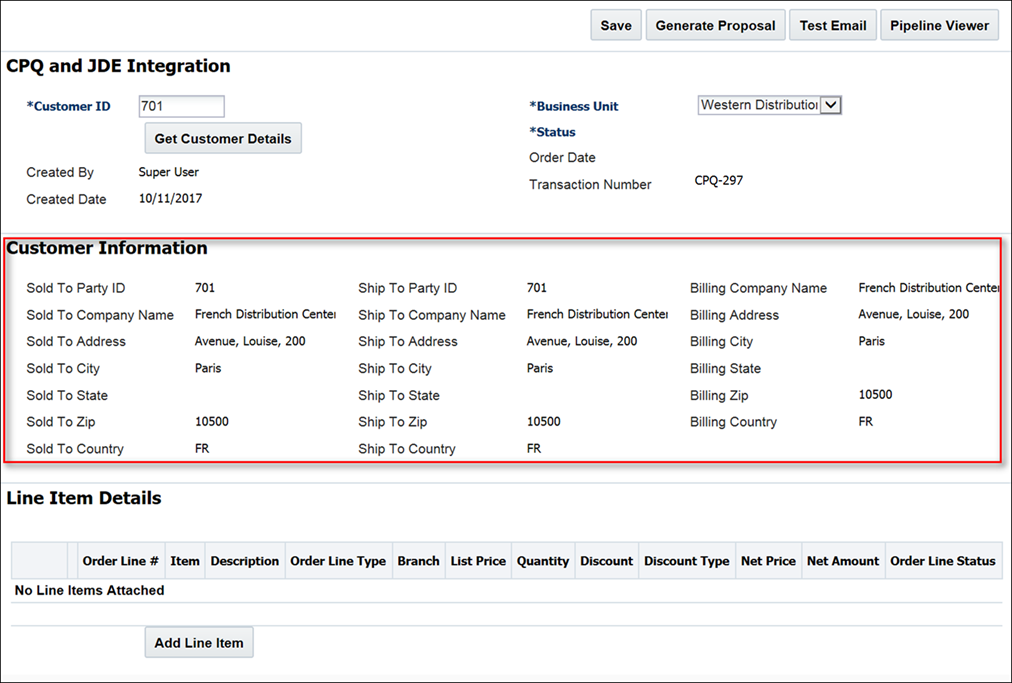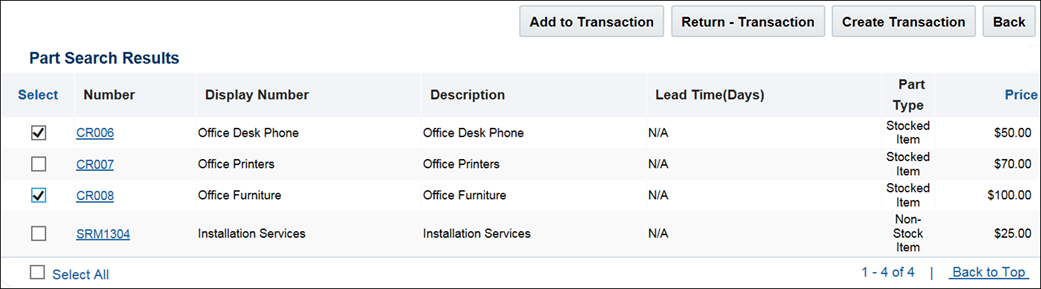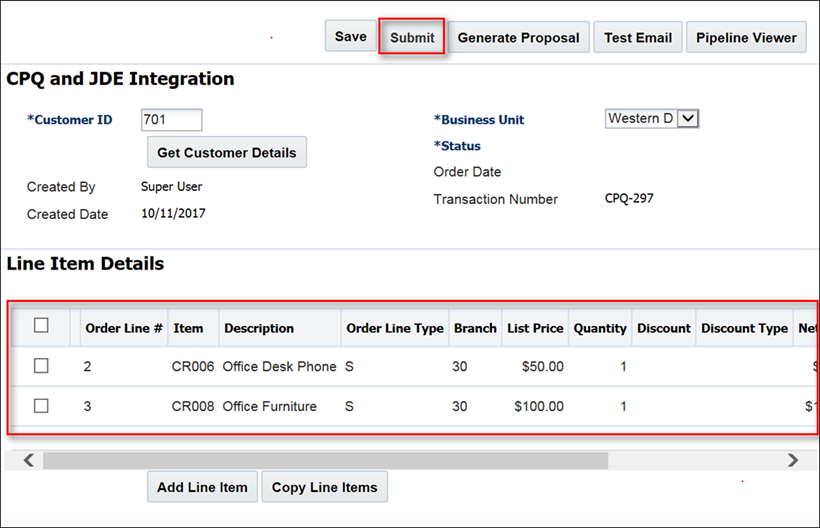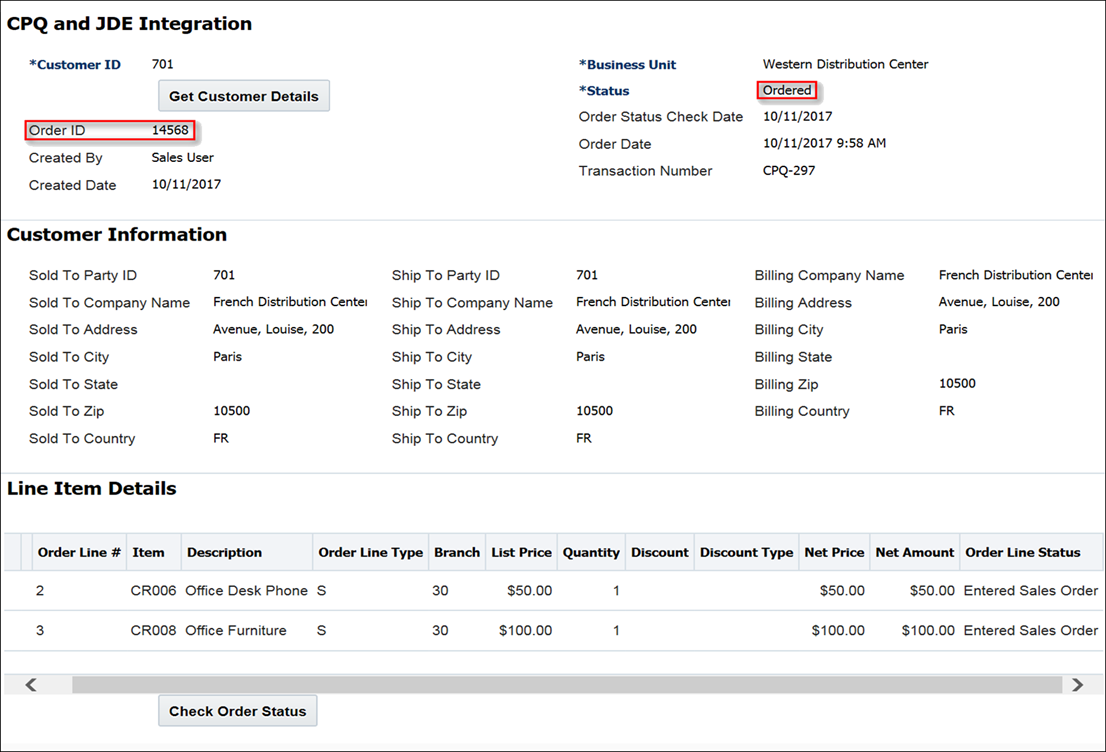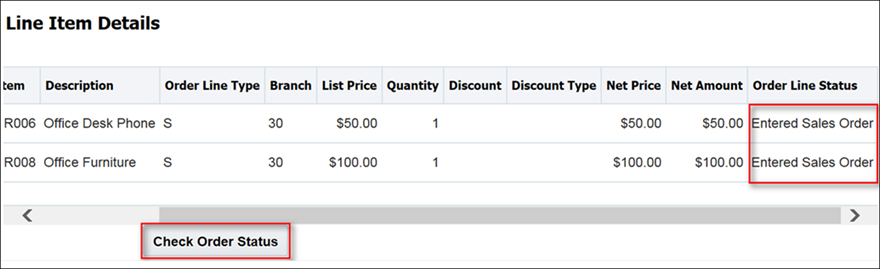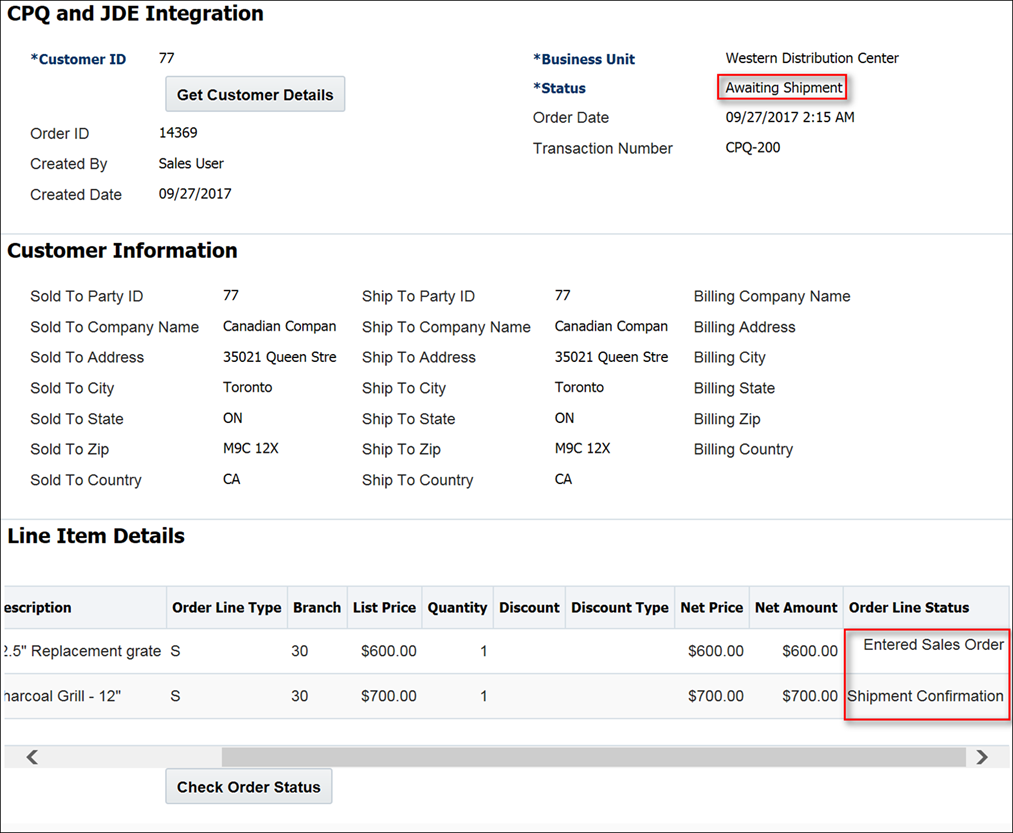JD Edwards Integration
Overview
Oracle CPQ provides JD Edwards customers with an integration that enhances their direct, channel, and web Commerce sales experience. After receiving customer approval of a quote, Oracle CPQ sales users can use the information in the quote to create an order in JD Edwards and maintain an up-to-date view of order status in CPQ.
Supported by Oracle Integration Cloud Service (ICS) and Commerce attributes, actions, and BML functions created within the Oracle CPQ platform, the integration substantially reduces the risk, time, and effort associated with implementing a custom integration between Oracle CPQ and JD Edwards.
Note: For information about how to implement the integration, refer to the Oracle CPQ – JD Edwards Implementation Guide.
Administration
 Create an Order in JD Edwards
Create an Order in JD Edwards
As part of the order creation process, Oracle CPQ sales users retrieve the customer's Sold To, Ship To, and Bill To address information from JD Edwards, add line items to a Transaction, generate a quote, and invoke a Create Order action to create the order in JD Edwards.
Complete the following steps:
- Create an Oracle CPQ Transaction.
-
In the Customer ID field, enter the Customer ID of the JD Edwards customer for whom you are creating an order.
The Customer ID is used to retrieve the customer's Sold To, Ship To, and Bill To address information.
-
From the Business Unit drop-down menu, select the business unit associated with this Customer ID.
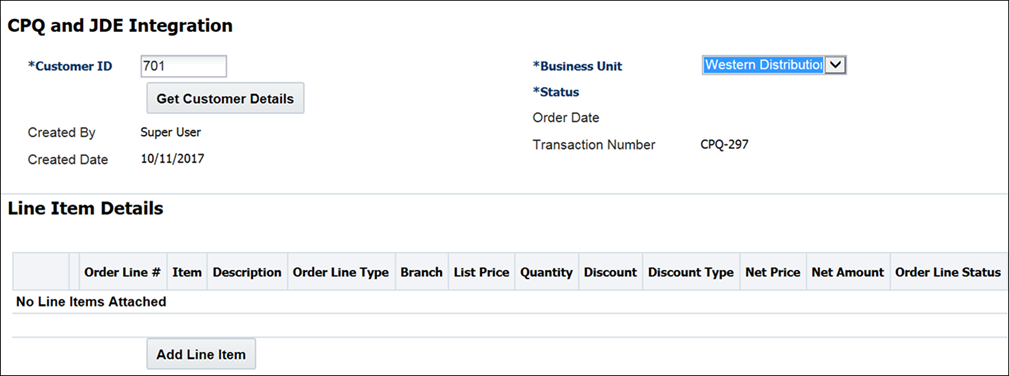
-
Click Get Customer Details.
The customer Sold To Party ID, Ship To Party ID, and Billing Company Name is retrieved from JD Edwards. Company Name, Address, City, State, Zip, and Country information is also retrieved.
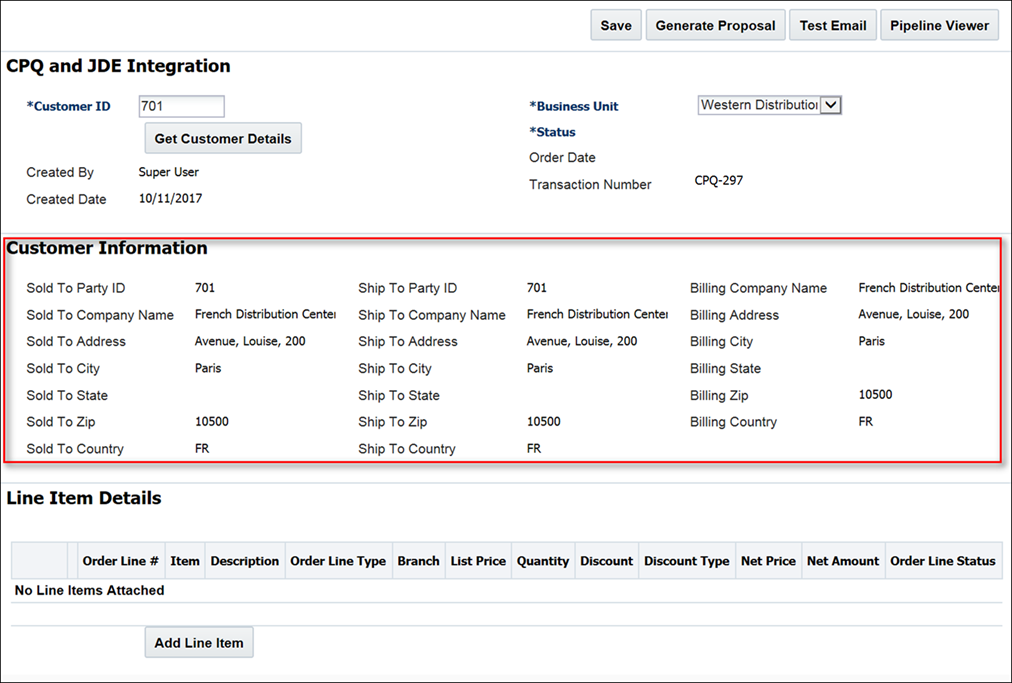
Note: If the Customer ID field is left blank or an invalid value is entered, an error message will display upon clicking Get Customer Details. The sales user must correct the invalid entry in order to proceed.
-
Click Add Line Item to add one or more line items to the Transaction.
If a non-existing JD Edwards part is added, the sales users are unable to create the order.
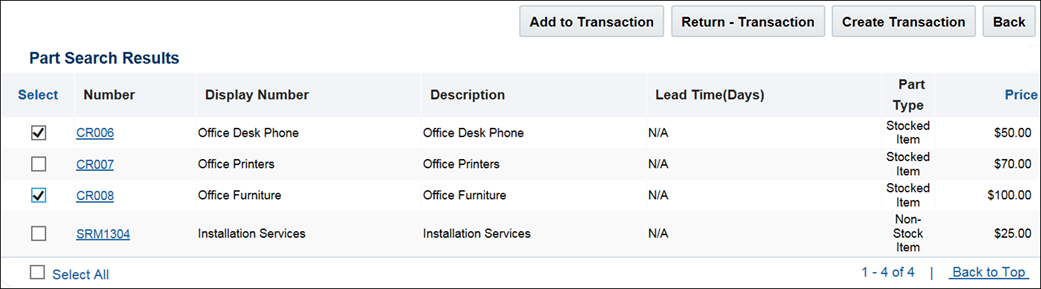
-
Click Add to Transaction.
As shown below, the line items are added to the Oracle CPQ Transaction.
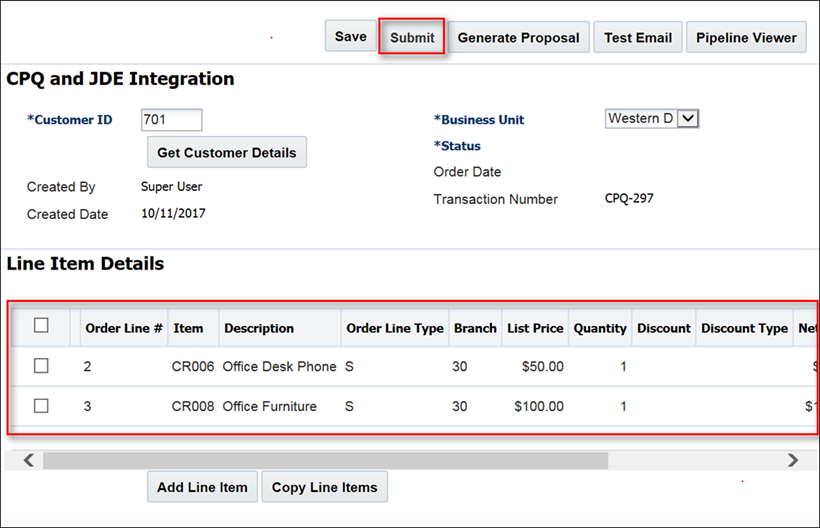
-
Click Submit to invoke the Create Order action.
An order is placed in the JD Edwards system. The pricing details of the entire Oracle CPQ Transaction are transferred to the order.
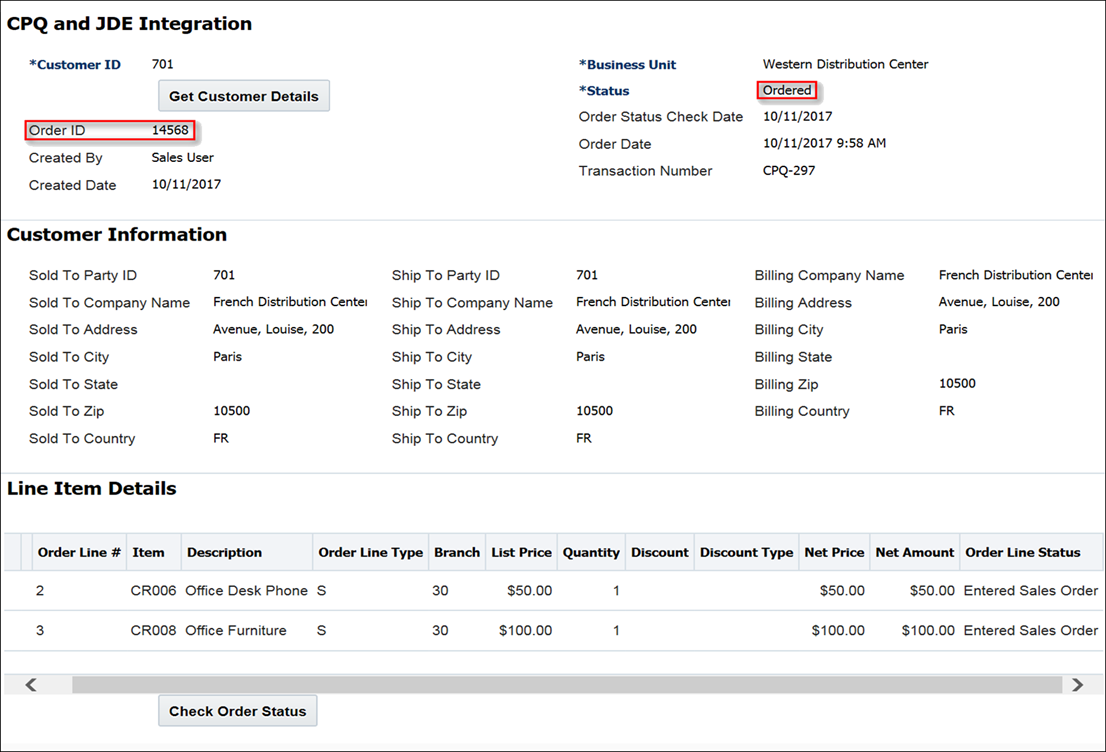
Note: As shown above, the order ID is returned to Oracle CPQ and the Status field populates with an "Ordered" status.
 Receive Order Status Updates from JD Edwards
Receive Order Status Updates from JD Edwards
Once an order is created in JD Edwards, Oracle CPQ sales users can obtain order status updates from JD Edwards using a Check Order Status action, which is invoked from a button on the Oracle CPQ Transaction page. When an order status changes at the Transaction or Transaction Line level, Oracle CPQ sales users can click Check Order Status to retrieve the latest status information from JD Edwards.
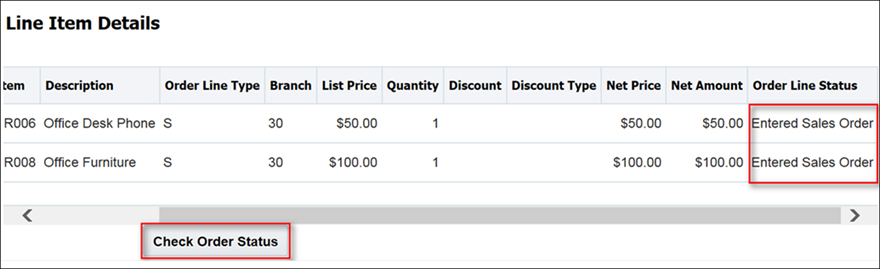
The Status field in the Oracle CPQ Transaction changes to the most advanced line item.
For example: If the status of one line item is "Shipment Confirmation," then the status of the Transaction reflects the line item status. In the below screenshot, the Transaction status is "Awaiting Shipment".
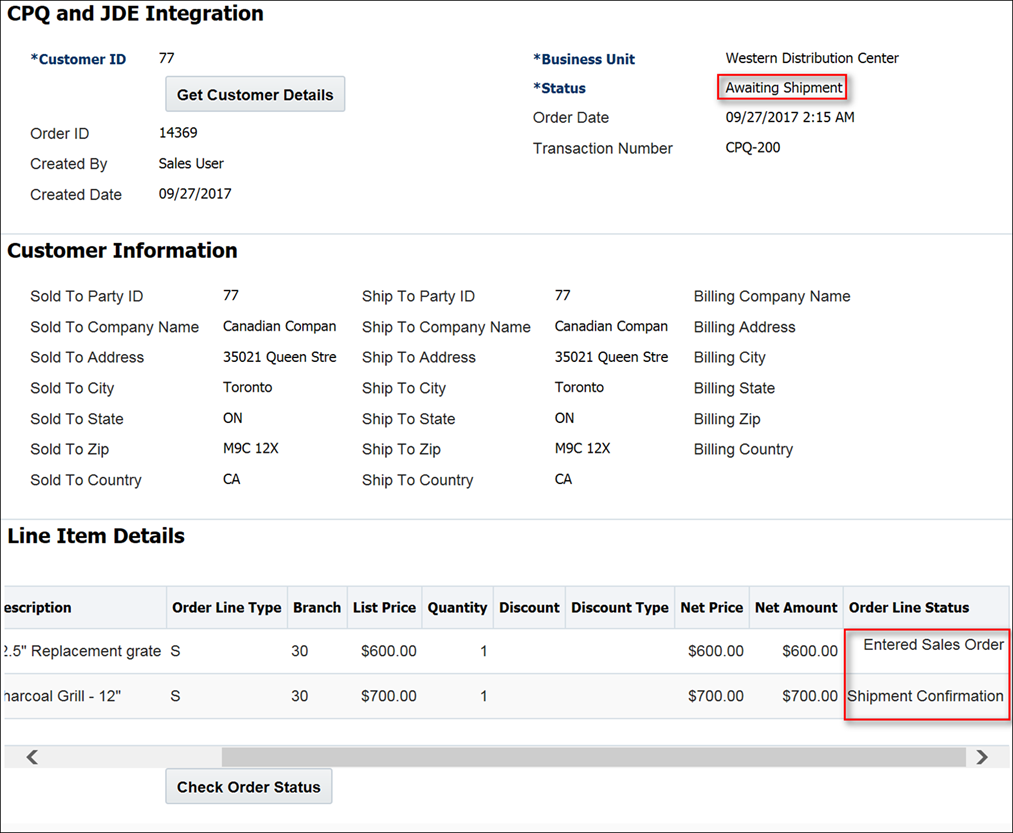
Note: Once the status of an order is "Shipped," Oracle CPQ sales users cannot cancel or modify the Transaction.
Notes
Consider the following tips when using the Oracle CPQ – JD Edwards' integration.
- Oracle CPQ sales users can only retrieve the Sold To, Ship To, and Bill To information for a single customer at a time.
- Upon creating an order in JD Edwards, sales users cannot modify the order.
- Administrators can extend the integration to implement configurable and recurring pricing items.
Related Topics
 See Also
See Also
![]() Receive Order Status Updates from JD Edwards
Receive Order Status Updates from JD Edwards