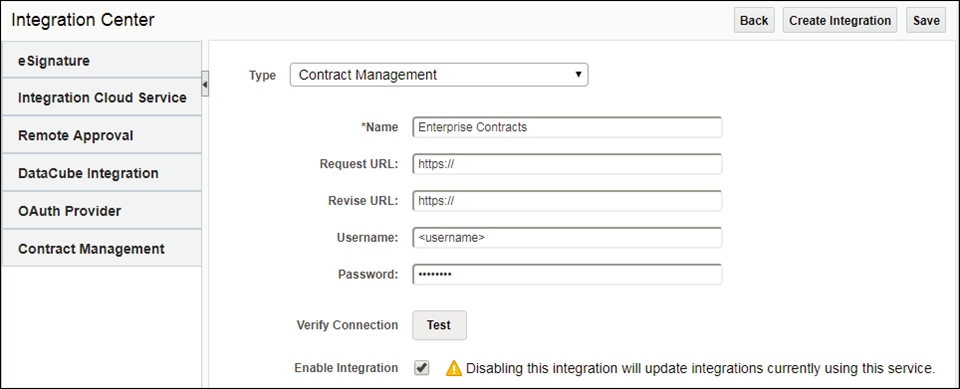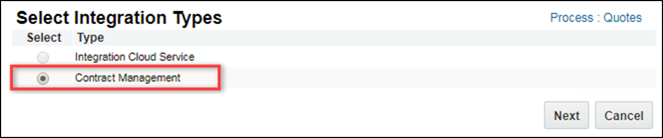Oracle Enterprise Contracts Integration
Overview
The Oracle Enterprise Contracts integration, formerly known as Oracle Contracts Cloud integration, allows customers to perform contract management activities such as contract generation, negotiation of terms, and electronic signature for contract documents. By integrating with Oracle Enterprise Contracts customers gain a comprehensive Contract Lifecycle Management solution.
Oracle Enterprise Contracts has extensive functionality that supports the legal definition, negotiation redlining, execution, and ongoing management of contracts. Oracle CPQ - Oracle Enterprise Contracts integration allows customers to create and manage legal aspects of a Transaction and maintain the contract throughout its lifecycle, long after the initial Transaction that created the contract is completed. The Oracle CPQ - Oracle Enterprise Contracts integration provides the ability to create and preview the contracts generated in Oracle Enterprise Contracts seamlessly within the Oracle CPQ application via web service calls.
Notes:
- This document describes Oracle CPQ enhancements to support the Oracle CPQ - Oracle Enterprise Contracts Integration. For detailed implementation instructions, refer to the Oracle CPQ – Enterprise Contracts Integration Implementation Guide.
- Oracle Enterprise Contracts is an independently licensed product. Please contact your Oracle Sales Representative to learn more about the product.
Contract Creation
When a Transaction is created in CPQ, users can request contract information before the actual contract is generated from the Transaction. Transaction and customer information is sent to Oracle Enterprise Contracts via a web service request. Oracle Enterprise Contracts Expert Service module will generate the associated terms and conditions, based on the rules created and executed within Oracle Enterprise Contracts and the information from the Oracle CPQ Transaction. Oracle Enterprise Contracts will return contract attributes (e.g. Contract ID) to CPQ. The contract attributes are then saved and displayed on the Transaction UI.
Preview Contract
Depending on the customer requirements, the Preview Contract Integration can be invoked using one of the following actions:
- A modify action designated to preview contracts, or
- The modify action designated to create and preview contracts
Note: When the Preview Contract Integration is invoked during contract creation, the Preview Contract integration must be initiated after the Create Contract Integration.
When Preview Contract is initiated, a request for the contract document is sent to Oracle Enterprise Contracts. Oracle Enterprise Contracts sends the contract document back to Oracle CPQ in the desired format. When the Preview Contract option for the Preview Contract Integration is enabled and the user's browser is capable of displaying files, a new tab or window will open to display the contract document. If the user's browser does not display files, the user will be prompted to download the contract document. The contract document is also saved to a designated File Attachment Attribute when the attribute is defined in the Preview Contract Integration.
Administration
 Integration Center Support for Contract Management
Integration Center Support for Contract Management
A connection between Oracle CPQ and Oracle Enterprise Contracts must be established to use Oracle Enterprise Contracts. To establish this connection, administrators create an Oracle CPQ - Oracle Enterprise Contracts integration in the Oracle CPQ Integration Center. Oracle CPQ provides the Contract Management integration type to support this integration.
To create a Oracle Enterprise Contracts integration, administrators navigate to the Integration Center and click Create Integration. When administrators select Contract Management from the Type drop-down list, the following fields are displayed.
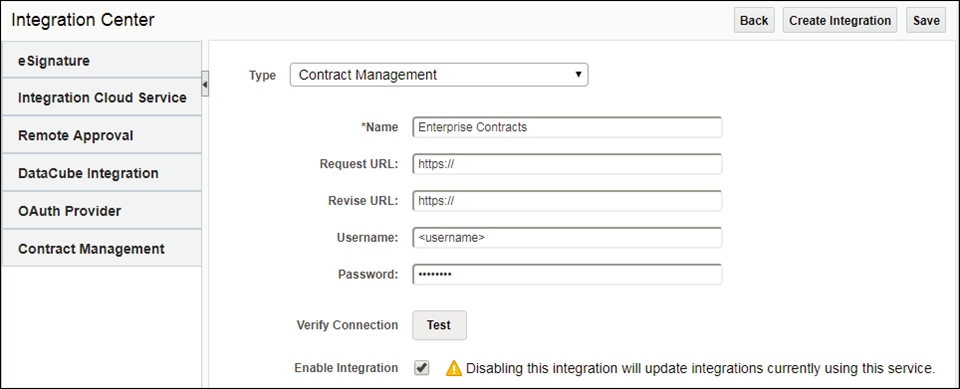
The following fields are used for Contract Management:
- Name - A unique name to identify the integration, for example: Oracle Enterprise Contracts.
- Request URL - The Contract Management SOAP URL used to create a contract.
-
Revise URL - The Contract Management SOAP URL used to preview a contract.
Note: For the Oracle Enterprise Contracts integration, the Request and Revise URLs are the same
- Username and Password - The Contract Management application user credentials used to create and view contracts.
-
Verify Connection - Use the Test button to verify the connection and credentials.
The 'Test Connection Passed' message appears beside the Test button for successful connections.
- Enable Integration - Select this checkbox to enable the Contract Management integration.
 Commerce Integration Support for Contract Management
Commerce Integration Support for Contract Management
Commerce Integrations allow customers to integrate Oracle CPQ transaction data and functionality with other software applications. Oracle CPQ provides the Contract Management integration type to support Oracle CPQ - Oracle Enterprise Contracts integrations. Administrators can define Contract Management integrations after an Oracle CPQ - Oracle Enterprise Contracts integration has been established in the Oracle CPQ Integration Center. Administrators create two integrations to support Contract Management. One integration is used to create contracts, and the second integration is used to preview contracts.
XSL files are often used during an integration to exchange data. A total of four XSL files are required for Contract Management: two for creating contracts, and two for previewing contracts. Two XSL files are uploaded to each integration: an Input SOAP Generator XSL file, and a Result Parser XSL file.
To create integrations to upload XSL files administrators navigate to Process Definition, select Integrations from the Navigation drop-down list for the desired process, and click List. When administrators click Add, the new Contract Management type is provided.
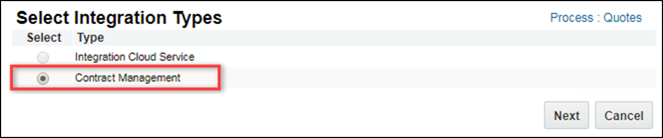
When administrators click Next, the Edit Integration page for Contract Management appears.
The following fields are used for Contract Management:
- Name - A unique name to identify the integration.
-
Description - Used to describe this integration.
For example: This integration is used to upload XSL files for creating a contract
-
Timeout - Enter a value between 0 and 600,000 milliseconds.
This value is used when calling the Contract SOAP services. If the Contracts service does not respond within the specified time, the Oracle CPQ application will abort the web service call and invoke an error.
-
Preview Contract - This checkbox is used to indicate preview contract integrations.
Enabling this option will automatically open the contract when the Preview action is invoked. Uncheck this option for creating only the Create Contract integration.
-
File Attachment Attribute - This field is used to designate the file attachment attribute for the previewed contract. The following syntax is used to provide the document and attribute variable name:
<document_var_name>.<attribute_var_name>
Note: This field is not used for create contract integrations.
- SOAP Generator XSL - Click on the Choose File button and select an XSL file to upload for the SOAP Generator input.
- Result Parser XSL - Click on the Choose File button and select an XSL file to upload for the Result Parser output.
Note: XSL files should be validated prior to upload. File format and syntax are not validated when XSL files are uploaded. Files that contain format or syntax errors will not function correctly when activated.
Notes
- Customers should use Oracle Enterprise Contracts to create and manage their Contracts template. Oracle CPQ Document Designer can be used to generate proposal documents, but any contracts-related administration activity should be managed from within Oracle Enterprise Contracts.
- Customers log into Oracle Enterprise Contracts to manage Contract Lifecycle Management activities such as legal definition, negotiation redlining, execution, and ongoing management of contracts.
- This integration is certified with Oracle Enterprise Contracts Release 13 18.02 and above.
Related Topics
 See Also
See Also
![]() Integration Center Support for Contract Management
Integration Center Support for Contract Management
![]() Commerce Integration Support for Contract Management
Commerce Integration Support for Contract Management