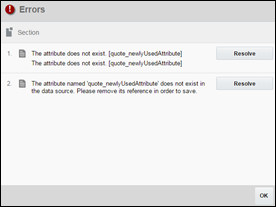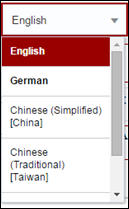Document Designer Error Notifications
Overview
The Document Designer will alert the admin of inconsistencies between attribute values referenced in a template and attributes on the site through errors. Attribute inconsistencies can be created when a template is migrated to a new site or when attributes are deleted from a site. Errors can exist within text, Conditions, Loops (when a Configuration Array Set is selected), and Loop Filters.
Administration
 The Errors Window
The Errors Window
The Document Designer will check for errors when the admin attempts to deploy or save the template.
If an admin attempts to deploy a template and errors are found, the template will not be deployed. Templates that have errors present can still be saved.
If errors are present upon an attempted deploy or save, an Errors window will appear.
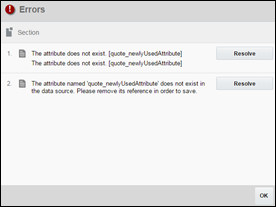
The Errors window describes why an error exists and allows the admin to navigate to the Element that contains the error. Clicking OK will close the Errors window. Clicking Resolve for a specific error will close the Errors window and select the Element that contains the error in the Template Flow.
Clicking Resolve will not make any changes within the system—the error must be resolved manually by the admin in the template or within the application.
 Error Icons
Error Icons
Sections, Header & Footers, Tables of Contents, Text Elements, Heading Elements, and Table Elements that contain an attribute inconsistency will have an error icon applied to them in the Template Flow. Hovering over the error icon will reveal the error description. Clicking the Error icon will open the Errors window.
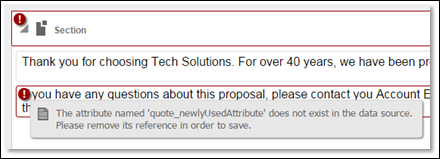
An error icon will be removed from the Template Flow if the error is resolved and the admin attempts to deploy the template. The template will check for errors upon each attempted deployment, so errors that have been resolved will be removed from the Errors window and the Template Flow, even if the deployment is not successful due to remaining errors in the template.
Layouts and Elements that contain errors cannot be copied.
 The Errors Button
The Errors Button
When errors are present in a template, an Errors button will be present in the Admin Action Bar. Clicking Errors will open the Errors window.

The Preview and XSL buttons cannot be invoked when a template contains errors.
 Errors and Translations
Errors and Translations
If a multi-language template contains errors, the Language drop-down in the Template Flow will be highlighted in red, and the Language drop-down in Text and Heading Elements that contain an error will be highlighted in red. Within the Language drop-down, translations that contain errors are highlighted in red.
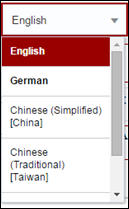
Related Topics
 See Also
See Also