Overview
Oracle CPQ provides an out-of-box feature that allows sales users to predict, based on historical data, the likelihood that a Transaction's pricing will be accepted by the customer (i.e. the "Win Probability" of a quote). Using the Analytics Definition Editor, administrators can define a "Win Probability" type of analytic and initiate machine learning sessions to develop the predictive model. The resulting "Win Probability" can be displayed in Commerce Transactions to guide sales users in their negotiation of pricing and discounts.
Win Probability output can be displayed to sales users in two ways:
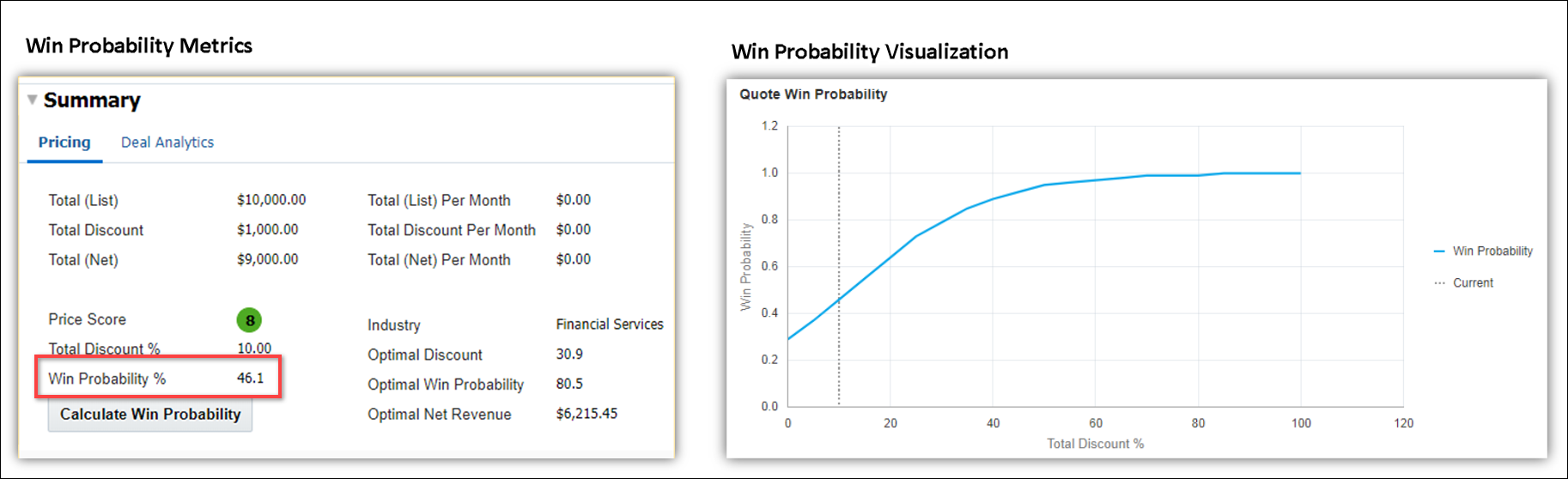
The Win Probability function shown below is a sample predictive model that would be used to calculate the Win Probability for a Commerce Transaction. The graph displays the probability of winning the sale at varying discount levels, based upon historical sales that are similar to the current Transaction. Industry, customer segment, and geography are examples of comparative elements. In this graph, historical wins are green, losses are red, and the Win Probability function is blue. The discount range from 15% to 40% indicates the region of highest price sensitivity. Administrators can apply this machine learned function to Commerce Transactions to provide the calculated Win Probability to sales users.
Sales users can now visualize the Win Probability function for a Transaction to better negotiate pricing with customers. The predicted Win Probability for the range of possible discounting levels displays as a curve on the Win Probability Chart, enabling users to understand the price-sensitivity of the customer.
![]() Win Probability Chart Function Line Hover
Win Probability Chart Function Line Hover
In the example chart below, the customer is predicted to buy 24% of the time given no discount, but 97% of the time given a discount of 50%. The chart indicates that increasing the discount from the current level of 5% to 40% will yield the greatest gain in Win Probability. Users can hover on the function line to see the exact Win Probability and discount values.
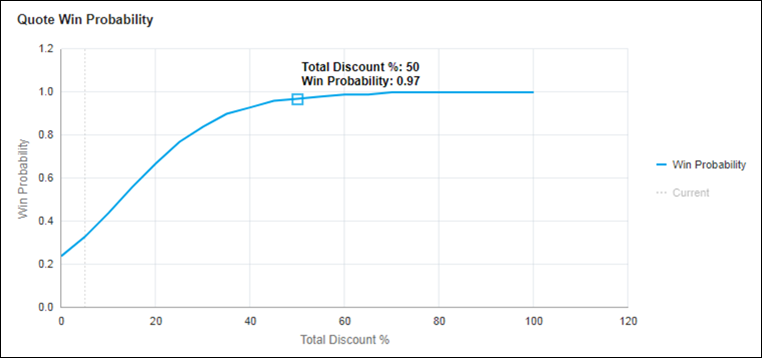
![]() Win Probability Chart Current Hover
Win Probability Chart Current Hover
The current discount on the Transaction is displayed as a dashed line on the chart to indicate the relationship of current discounting to the Win Probability function. Hovering on either the dashed line or the Current legend displays the current discount value on the Transaction.
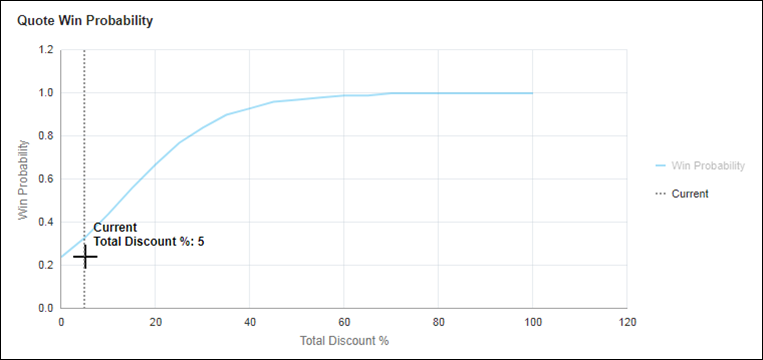
The following image provides a functional overview of the Oracle CPQ Win Probability feature.
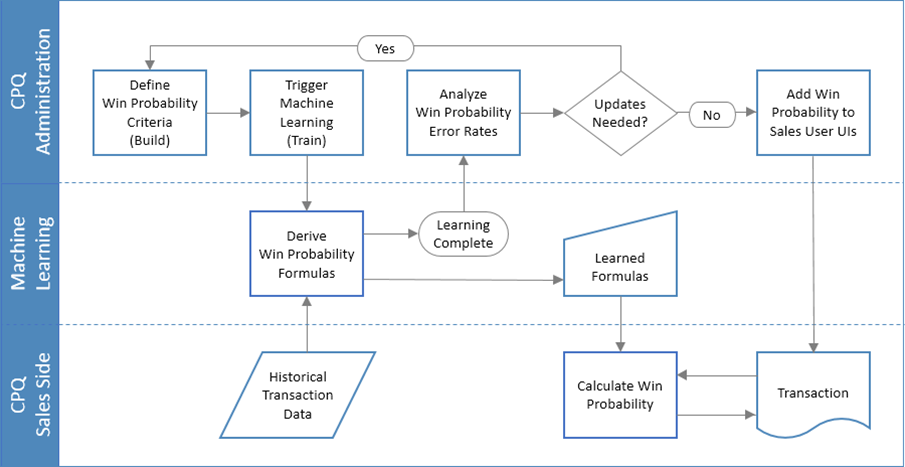
Administrators define the Transaction attributes used to predict Win Probability, select the historical data set, and initiate machine learning. Oracle's machine learning system analyzes all of the defined data to create a Win Probability model for each level of discounting or price. Administrators can view statistics for the training session, including error rate computations. Low error rates are desirable to increase the accuracy of the Win Probability calculation. If the training error rates are unacceptable, administrators are guided to adjust the criteria or historical data selection to fine-tune the predictive value of the analytic and then initiate a new machine learning training session.
Once the Win Probability predictive model 'learned' by Oracle CPQ achieves acceptable accuracy, the results of the analytic can be exposed to sales users in Commerce Transactions. The resulting Win Probability for the current Transaction pricing predicts the success of a sale.
Exposing Win Probability to the sales user and sales approver provides helpful contextual information to set the 'right price' for the Transaction. After the sales user adds products to a Transaction, they can iteratively discount the Transaction, provide additional incentives, and calculate the probability that the pricing will be acceptable to the customer, to arrive at the optimal quote pricing.
Administration
![]() Automatic Selection of Win Probability Driver Attributes
Automatic Selection of Win Probability Driver Attributes
Administrators can manually specify attributes to drive the machine learning for Win Probability analytics. However, administrators may not have insight to which attributes are the real predictor of a win. Beginning in Release 18B, administrators can utilize machine learning to automatically choose the attributes to be used in predicting Win Probability. In addition to the pre-existing behavior (now labeled 'Custom'), administrators may select a "Choose For Me" option, which uses numeric and non-numeric driver attributes in order to address use cases where other, non-pricing-related factors are key determinants of the likelihood that a quote will become a closed sale. For example, win probability may vary significantly for different industries or geographies independent of the discounts offered.
Administrators can also select attributes to be excluded from the automatic driver selection (i.e. Excluded Driver Attributes) in order to avoid circular logic or address other business requirements. For example, the Commerce Step for a Transaction may indicate that the Transaction has already been converted to a sales order. As a result, this attribute will likely be identified as a driver attribute, even though it is of no value in predicting the outcome of an 'in progress' transaction. Administrators can select numeric, non-numeric and the following system attributes for Excluded Driver Attributes: System Number of Step Transitions, System Transaction Author Currency Preference, System Transaction Author Language Preference, System Transaction Update Count, and System Transaction Author User Id.
After an administrator creates a Win Probability analytic, the Choose For Me option will display as the default selection for the Driver Selection menu. When Choose For Me is selected, the option to select a Primary Driver Attribute is not available, but administrators can add and select Excluded Driver Attributes.
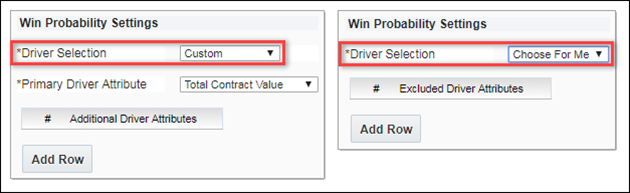
After the Status Attribute and the Won Value are selected, the administrator initiates a training session to acquire driver attributes derived from machine learning.
Notes:
- The Choose For Me Driver Selection option is only available for Win Probability analytics without Optimization, it is not available when the Win Probability type "with Optimization" option is selected. (i.e. Choose For Me is not available for Price Optimization analytics.)
- Since Price Optimization analytics (i.e. Win Probability analytics with Optimization) automatically optimize the transaction discount percentage as the Primary Driver Attribute, the 'Choose For Me' option is not available.
- However, customers can use the Choose For Me option to better inform their definition of Price Optimization analytics. The driver attributes selected by the Choose For Me option on a Win Probability analytic can be used as the Additional Driver Attributes in the definition of Price Optimization analytics.
![]() Define a Win Probability Analytic Using Automatic Driver Selection
Define a Win Probability Analytic Using Automatic Driver Selection
Perform the following steps to use machine learning to select driver attributes for a Win Probability analytic:
Perform the following steps to define a Win Probability analytic:
- Navigate to the Admin Home page.
-
Click Process Definition in the Commerce and Documents section.
The Processes page opens.
-
Select Analytics from the Navigation menu, next to the applicable process, then click List.
The Analytics List page opens.
-
Click Create Analytic.
The Analytic wizard opens.
-
Scroll through the filmstrip to the Win Probability option, then click Create.
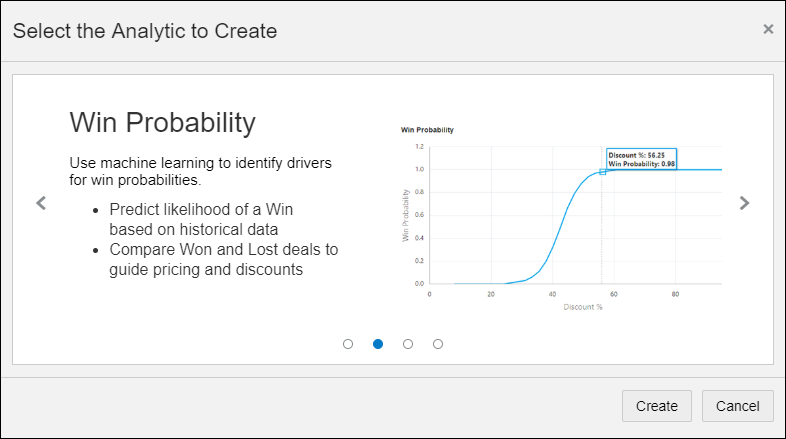
The Analytics Definition Editor opens.
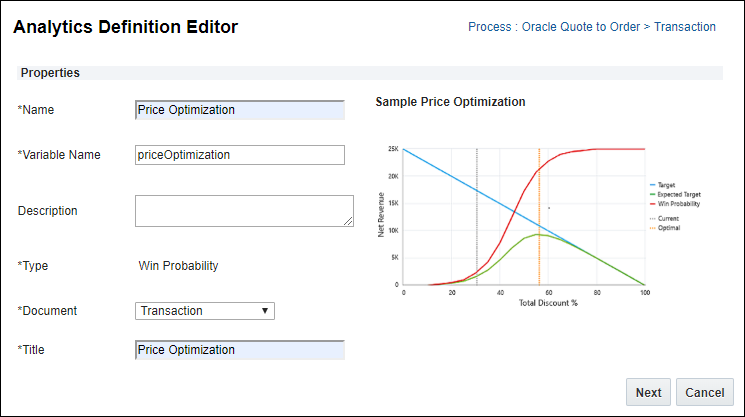
- Define the following variables:
- Name: Enter the name for the analytic.
- Variable Name: Enter the variable name for the analytic.
- Description: (optional) Enter the description for the analytic.
Document: Select the Commerce main document or sub-document (e.g. Transaction or Transaction Line).
- When the main document is selected, only main documents attributes and actions are available for analytic settings.
- When the sub-document is selected main document and sub-document attributes and actions are available for analytic settings.
- Title: Enter the title for the chart.
-
Click Next.
The "with Optimization" setting is not selected.
This setting is only selected for Price Optimization analytics.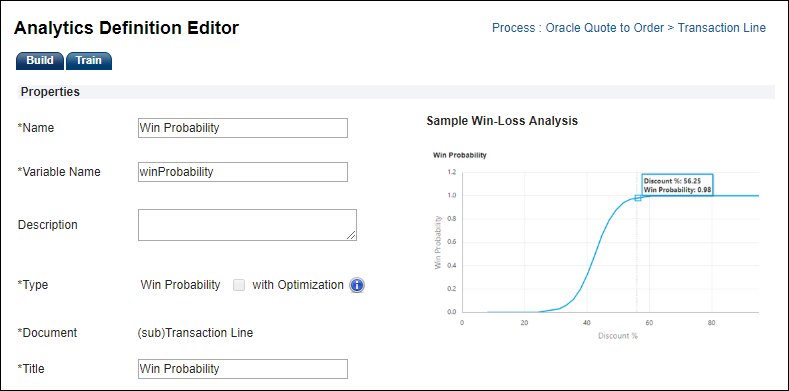
-
Select Choose for Me from the Driver Selection drop-down.
The options for custom driver selection are displayed.
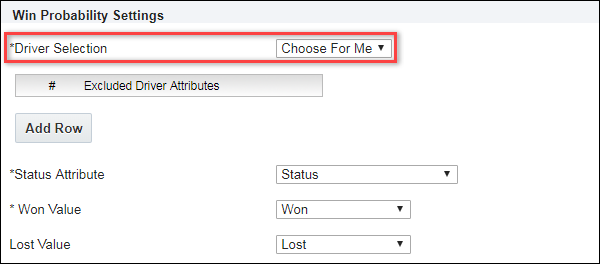
-
Click the Train tab.
The Training History is displayed.
-
Click the Train button.
After the training session is complete, the training session is listed in the Training History on the Analytics Definition Editor page under the Train tab.
Use the Refresh button to update the Training History results.
Note: A minimum of thirty Transactions are required to complete a training session.
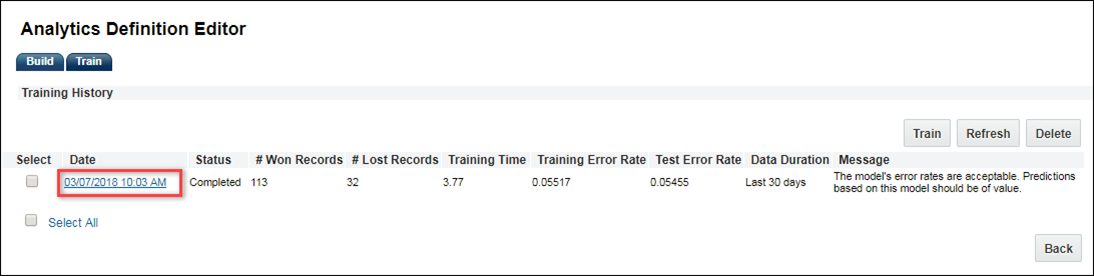
-
Click the training session link.
The Training Details page opens.
The Training Details page displays the Test, Accuracy, Train Accuracy, Won Records, Lost Records, Training Time, and Drivers Selected.
- Evaluate the training session results.
-
Click Back to return to the Training History.
Re-initiate training if the results are unacceptable.
-
Click the Build tab.
The Driver Selection, Status Attribute, Won Value, and Lost Value attributes are now read-only.
Note: To edit the Driver Selection, Status Attribute, Won Value, and Lost Value attributes following a successful training session, you can delete that training session and then editing is re-enabled for the attributes.
-
Define Filters (optional).
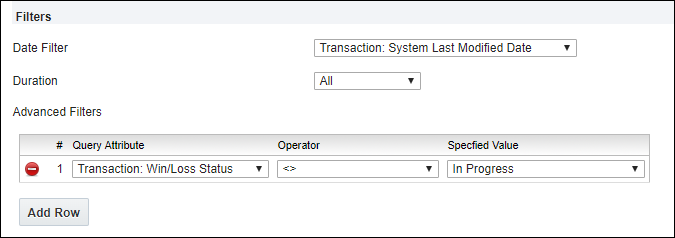
-
Date Filter: Select the Commerce date attribute used to filter historical transactions for the analysis. System attributes such as 'System Last Modified Date' may also be selected.
-
Duration: Select the time period prior to today's date to include in the analysis. The data selection duration is cumulative. Administrators may select from options including Last 30 days, Last 90 days, Last 6 months, Last 12 months, and All Transactions.
-
Advanced Filters: Click Add Row to add additional filters.
Advanced Filters provide a means to select the transactions to be included in the optimization. Only those transactions meeting the filter criteria will be included in the machine learning to build the predictive model. Attributes mapped to a Data Column will display in the drop-down list of available attribute names, the Data Column label is not displayed. The administrator can perform the following:-
Select one or more Query Attributes from Data Columns,
-
Select an Operator to be applied, and
-
Select or define the Specified Value:
-
Select a value from a drop-down list (Menu or Boolean attributes),
-
Select a date (Date attributes),
-
Enter a value (Text or Numeric attributes) to be used in the query filter.
-
Operators relevant to the query data type display to enable administrators easy and accurate editing of filters. Attributes without values can also be filtered out using the 'Is Empty' and 'Is Not Empty' operators, providing administrators with flexibility to assure that only clean data is included in their predictive model.
Note: Administrators can create an unlimited number of filters for each Optimization analytic.
-
-
-
Define Output Attribute Settings.
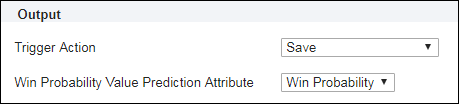
-
Trigger Action - Select the Commerce Modify-type Action that will be used to update the Win Probability Output attributes.
Note: The displayed Output attributes are only updated when the Action is invoked, whereas the analytic charts are updated real-time as data on Transaction are edited.
- Win Probability Value Prediction Attribute - Select the Commerce Attribute to be populated with the predicted Win Probability.
-
- Click Update.
![]() View Automatically Selected Driver Attributes for Win Probability
View Automatically Selected Driver Attributes for Win Probability
The Training Details page is displayed when an administrator navigates to the Analytics Definition Editor Training tab and clicks a training session link. This page displays the Test Accuracy, Train Accuracy, the number of Won Records, the number of Lost Records (if the Lost attribute value is defined), and Training Time. If the "Choose For Me" option has been selected for this Win Probability analytic, the Drivers Selected by machine learning will also display as shown below:
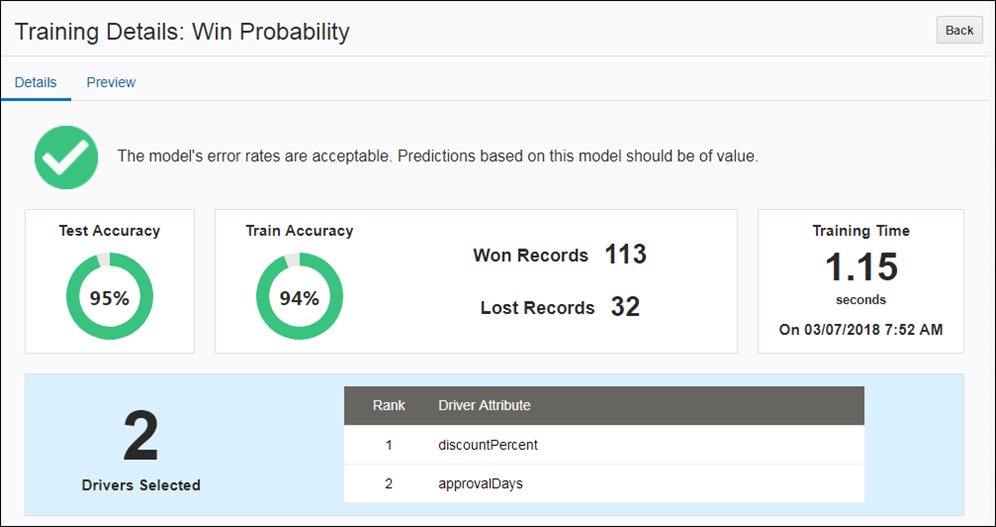
Preview Win Probability Analytics Generated Using the "Choose For Me" Option
The Win Probability Analytic Preview allows administrators to preview how driver attributes impact the analytic before displaying the results in a Commerce Transaction. Beginning in Oracle CPQ Release 18B, the Win Probability Analytic Preview will also provide a preview for analytics that are generated using the drivers selected using the "Choose For Me" option.
Note: If the primary driver identified is not numeric, the Win Probability Analytics chart cannot be displayed and an error will display on the Training Details page Preview tab.
![]() Define a Win Probability Analytic Using "Custom" Driver Selection
Define a Win Probability Analytic Using "Custom" Driver Selection
Perform the following steps to build a Win Probability analytic using "Custom" Driver Selection:
Perform the following steps to define a Win Probability analytic:
- Navigate to the Admin Home page.
-
Click Process Definition in the Commerce and Documents section.
The Processes page opens.
-
Select Analytics from the Navigation menu, next to the applicable process, then click List.
The Analytics List page opens.
-
Click Create Analytic.
The Analytic wizard opens.
-
Scroll through the filmstrip to the Win Probability option, then click Create.
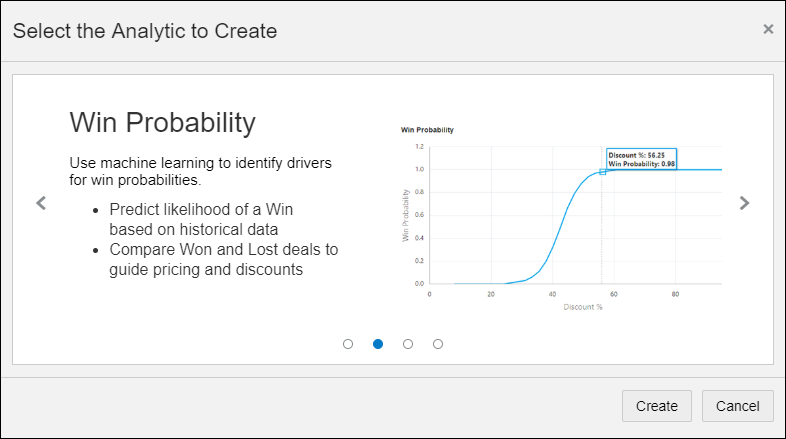
The Analytics Definition Editor opens.
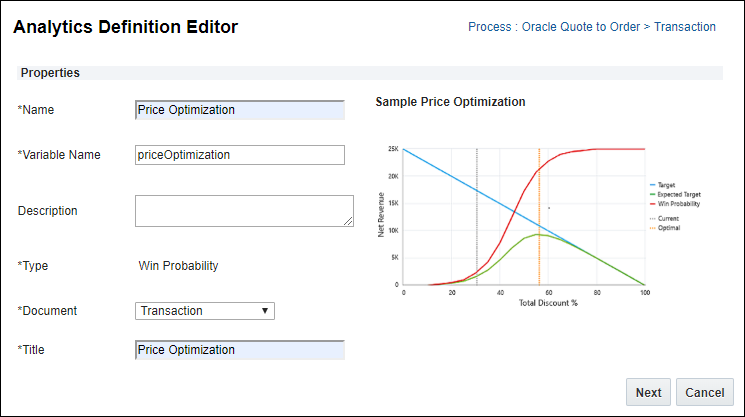
- Define the following variables:
- Name: Enter the name for the analytic.
- Variable Name: Enter the variable name for the analytic.
- Description: (optional) Enter the description for the analytic.
Document: Select the Commerce main document or sub-document (e.g. Transaction or Transaction Line).
- When the main document is selected, only main documents attributes and actions are available for analytic settings.
- When the sub-document is selected main document and sub-document attributes and actions are available for analytic settings.
- Title: Enter the title for the chart.
-
Click Next.
The "with Optimization" setting is not selected.
This setting is only selected for Price Optimization analytics.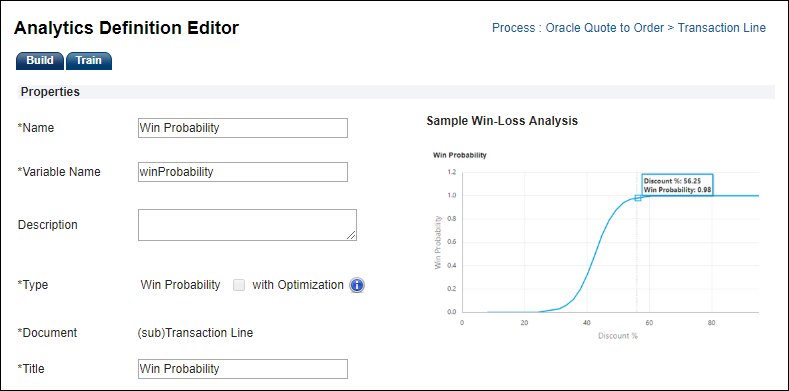
-
Select Custom from the Driver Selection drop-down.
The options for custom driver selection are displayed.
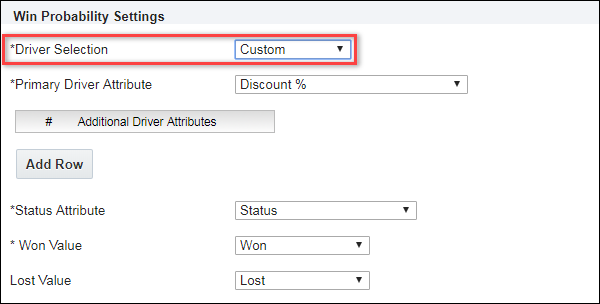
- Define the following Win Probability Settings:
*Primary Driver Attribute - Select the attribute name for the primary input value from the Transaction. Any numeric-type Main Document Data Column attribute may be selected from the drop-down (example: ‘Discount %’).
- Additional Driver Attributes Select the attribute name(s) for the secondary input value(s) from the Transaction. One or more numeric or text-type Main Document Data Column attributes may be selected (example: ‘Customer Segment’).
- *Status Attribute - Select the name of the Main Document attribute that indicates if the Transaction was won or lost
- *Won Value - Select the Status Attribute value that indicates that a Transaction was won. The drop-down displays all possible values for the Status Attribute.
- Lost Value - Select the Status Attribute value that indicates that a Transaction was lost. The drop-down displays all possible values for the Status Attribute.
-
Define Filters, (if desired).
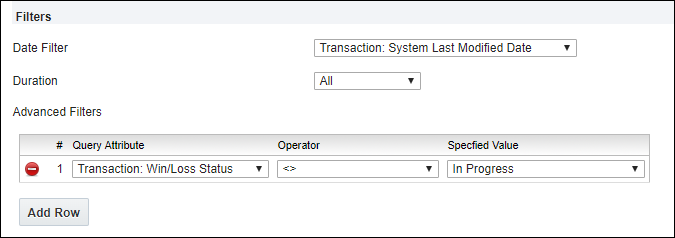
-
Date Filter: Select the Commerce date attribute used to filter historical transactions for the analysis. System attributes such as 'System Last Modified Date' may also be selected.
-
Duration: Select the time period prior to today's date to include in the analysis. The data selection duration is cumulative. Administrators may select from options including Last 30 days, Last 90 days, Last 6 months, Last 12 months, and All Transactions.
-
Advanced Filters: Click Add Row to add additional filters.
Advanced Filters provide a means to select the transactions to be included in the optimization. Only those transactions meeting the filter criteria will be included in the machine learning to build the predictive model. Attributes mapped to a Data Column will display in the drop-down list of available attribute names, the Data Column label is not displayed. The administrator can perform the following:-
Select one or more Query Attributes from Data Columns,
-
Select an Operator to be applied, and
-
Select or define the Specified Value:
-
Select a value from a drop-down list (Menu or Boolean attributes),
-
Select a date (Date attributes),
-
Enter a value (Text or Numeric attributes) to be used in the query filter.
-
Operators relevant to the query data type display to enable administrators easy and accurate editing of filters. Attributes without values can also be filtered out using the 'Is Empty' and 'Is Not Empty' operators, providing administrators with flexibility to assure that only clean data is included in their predictive model.
Note: Administrators can create an unlimited number of filters for each Optimization analytic.
-
-
-
Define Output Attribute Settings.
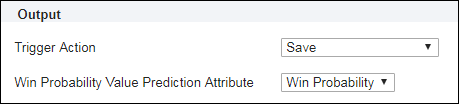
-
Trigger Action - Select the Commerce Modify-type Action that will be used to update the Win Probability Output attributes.
Note: The displayed Output attributes are only updated when the Action is invoked, whereas the analytic charts are updated real-time as data on Transaction are edited.
- Win Probability Value Prediction Attribute - Select the Commerce Attribute to be populated with the predicted Win Probability.
-
-
Click Update.
Proceed to Initiate Win Probability Machine Learning to train the machine learning system.
![]() Initiate and Analyze Machine Learning
Initiate and Analyze Machine Learning
Perform the following steps to train a Win Probability analytic:
- Navigate to the Admin Home page.
-
Click Process Definition in the Commerce and Documents section.
The Processes page opens.
-
Select Analytics from the Navigation menu, next to the applicable process, then click List.
The Analytics List page opens.
-
Select the applicable Win Probability analytic link.
The Analytics Definition Editor page opens.

-
Click the Train tab.
The Training History is displayed.
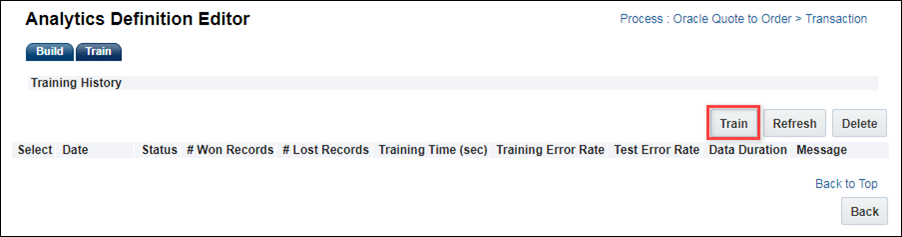
-
Click Train to initiate a training session.
When the training session is finished, the results will be displayed in the Training History.
The Refresh button may be used to refresh the training results. - Evaluate the training session results. Re-initiate training if the results are unacceptable.
Notes:
- Thirty Transactions must be created before initiating a Training session.
- Training and Test Error Rates measure the accuracy of the predictions made by the Win Probability model. If the Training or Test Error Rates are too high, messages will display with recommended actions to improve the model’s predictions.
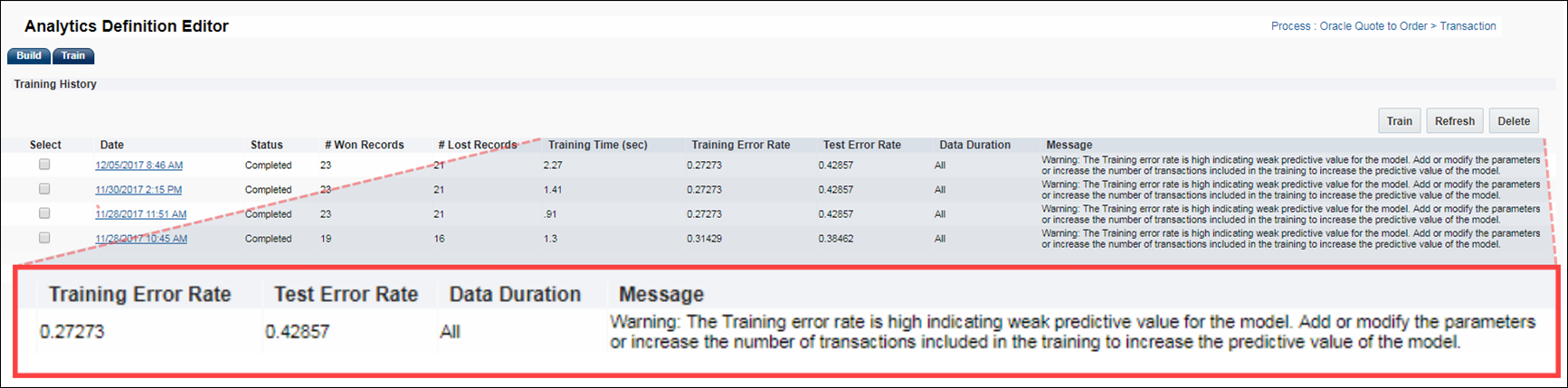
Administrators can now preview a Win Probability analytic before displaying it in a Commerce Transaction.
Perform the following steps to preview a Win Probability analytic:
- Navigate to the Admin Home page.
-
Click Process Definition in the Commerce and Documents section.
The Processes page opens.
-
Select Analytics from the Navigation menu, next to the applicable process, then click List.
The Analytics List page opens.
-
Click the Name link for the appropriate analytic.
The Analytics Definition Editor page opens.
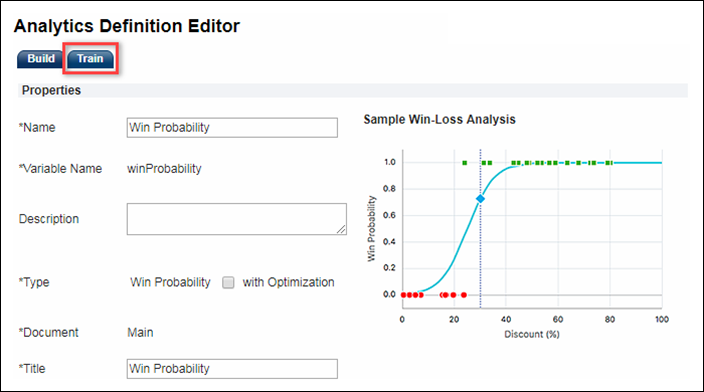
-
Click on the Train tab.
The Train tab displays the Training History.
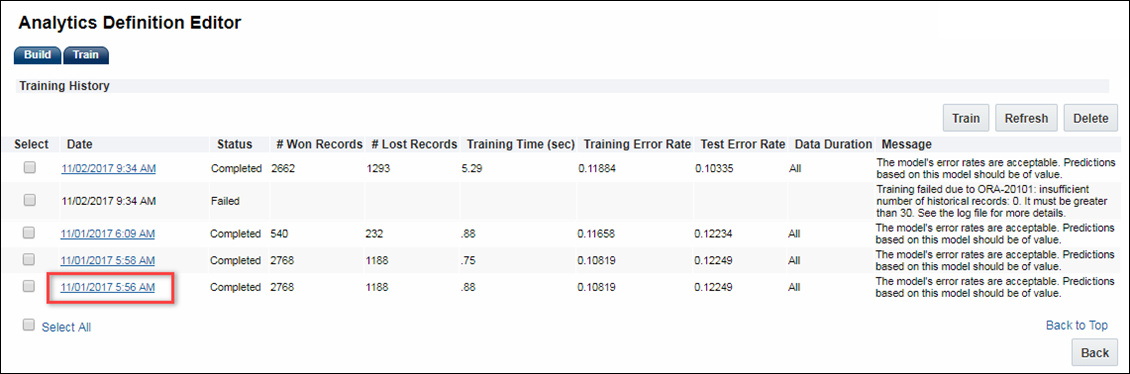
-
Click on the link for a completed session to view the Training Details for that machine learning session.
The Training Details page opens.
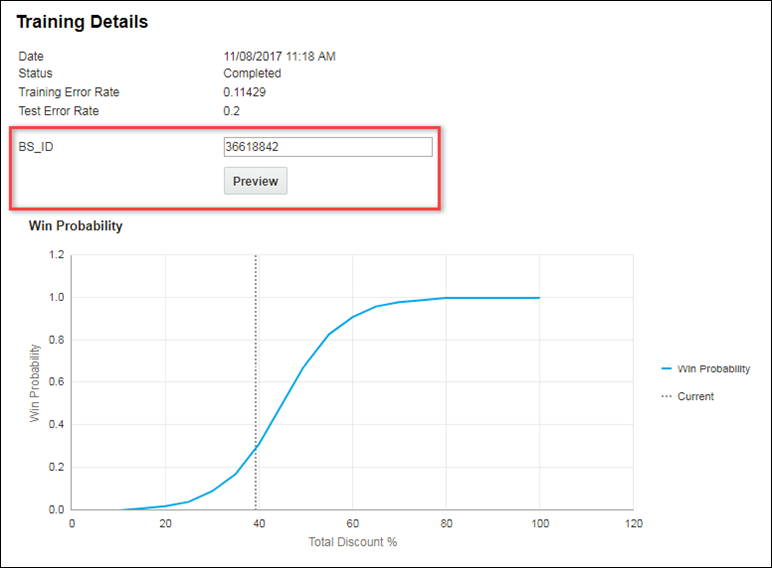
-
Enter a BS_ID (the identifier for an individual Commerce Transaction) for a Transaction, and then click Preview.
Administrators may interact with the Win Probability chart by hovering for additional details, just as in the sales user UI.
Administrators enable the Win Probability chart by creating a Commerce HTML attribute and selecting a Win Probability analytic as the default value on the attribute Default tab.
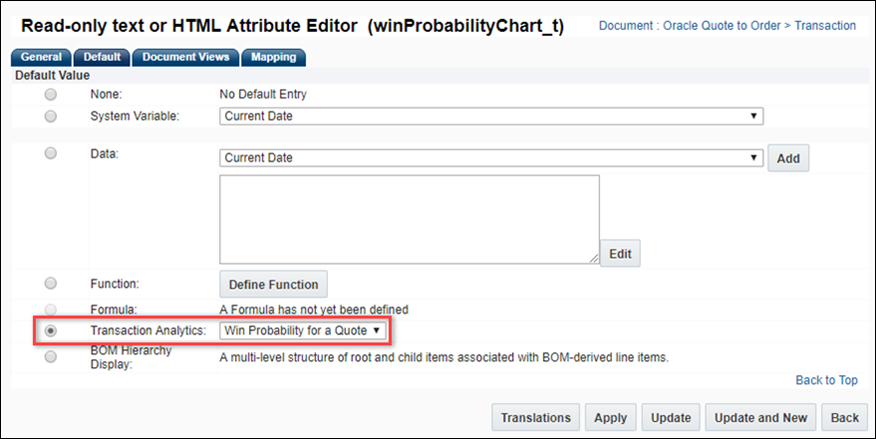
Once enabled, the associated HTML attribute displays as a Related Attribute in the Analytics Definition Editor page.
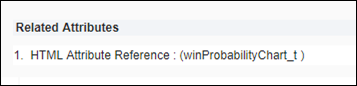
Administrators can copy Scatter Plot, Win Probability, Price Optimization, or Price Guidance analytics. This functionality allows administrators to quickly define and preview alternative analytics to evaluate the results with differing inputs.
Complete the following steps to copy an analytic:
- Navigate to the Admin Home page.
-
Under Commerce and Documents, click Process.
The Processes page opens.
- Select Analytics from the Navigation menu, next to the applicable process.
-
Click List.
The Analytics List page opens.
-
Select the checkbox next to the applicable analytic.
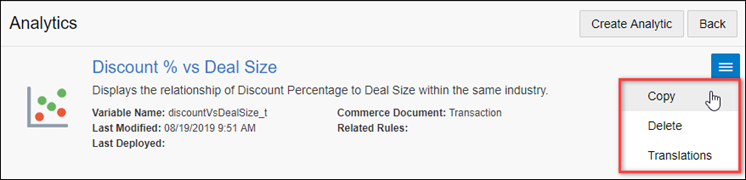
-
Click Copy.
The Analytics Definition Editor page opens.
- Update the analytic properties as desired.
- Initiate machine learning to train the new analytic.
- Preview the new analytic to analyze the results.
Note: Training sessions and results, and analytic output actions and attributes are not copied as part of the cloning process.
![]() Migrate Deal Management Analytics
Migrate Deal Management Analytics
The Migration Center is the user interface where all migration takes place within Oracle CPQ. Deal Management Analytics are displayed in the Analytics folder under the applicable Commerce process. Deal Management Analytics are migrated when the parent Commerce process is migrated.
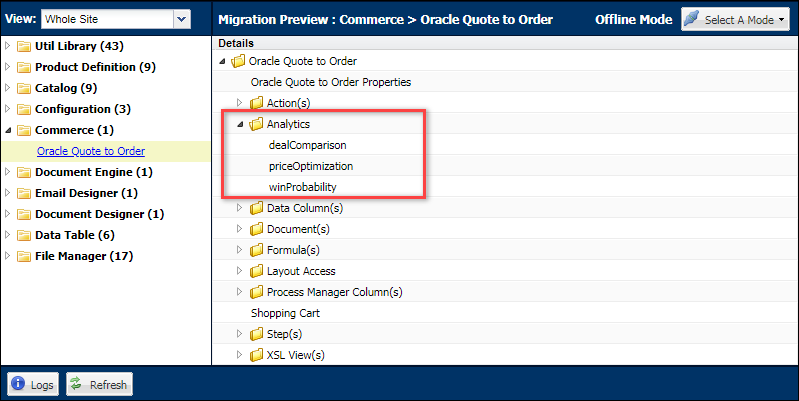
Notes
Notes:
- Win Probability, Price Optimization, Price Guidance Gauge, and Scatter Plot HTML attribute data is not printed in Document Designer and Email Designer outputs.
- Commerce attributes used in the analytic must exist as Data Columns.
Custom Variable Name Conventions
In Oracle CPQ 23D, CPQ adopted Oracle CX Sales variable naming conventions for custom items. When an administrator creates a new custom Commerce item, the "_c" suffix is appended to the variable name. The new naming convention for custom variable names provides more consistency for integrations with Oracle Sales.
Beginning in Oracle CPQ 24C, customers can submit a service request to disable the "_c" suffix on variable names for custom Commerce entities (Actions, Analytics, Attributes, Data Columns, Integrations, Library Functions, Rules, Steps, etc.). The "_c" suffix is enabled by default for standard and legacy Commerce processes.
- Customers can submit a Service Request (SR) on My Oracle Support to disable the "_c" suffix on variable names for custom Commerce entities
- When the "_c" is disabled, the "_c" variable name suffix will not be required for newly created custom Commerce entities.
- Disabling the "_c" variable name suffix for custom Commerce entities will not change existing variable names.
- The "_c" suffix setting will not impact existing variable names when cloning a Commerce process or migrating Commerce items. Target variable names will be the same as the variable names from the source Commerce process.
Tips and Considerations:
- In order to initiate a Win Probability training session, customers must have an established process to capture which quotes are won and ideally which quote are lost.
- Win Probability will be most valuable for selling situations where the end customer’s buying decision is highly price sensitive.
- The accuracy of Win Probability predictions will increase when the number of quotes provided for the training session is increased. A minimum of 30 transactions are required to generate the machine learning model.
- Attributes pertinent to price management should be captured as transaction attributes for use in filtering and analysis (ex. trash or test quotes).
- Win Probability analytics are available for Commerce sub-documents (i.e. Transaction Line details page) beginning in Oracle CPQ 19C.





