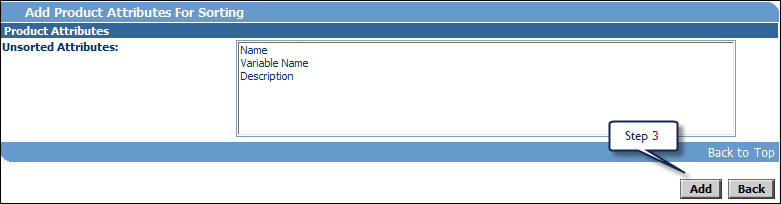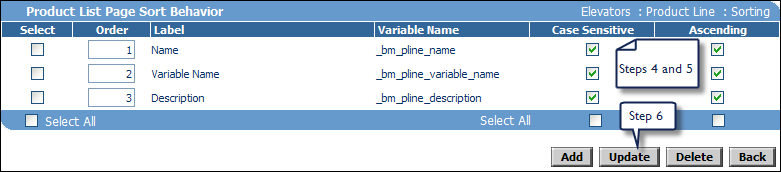Defining Product Sort Behavior
Overview
By default, items appear on the Product Line and Model search results in order based on their internal system ID. You can change this by designating attributes you prefer Oracle CPQ to sort products by. To display products in as random an order as possible, create a sort order with attributes whose values fall in a narrow range.
Administration
 Define Sort Behavior
Define Sort Behavior
-
Navigate to the Product Line Attribute List page.
- Click Admin to go to the Admin Home Page.
-
Click Product Definition in the Products section.
The Product Family List page opens.
-
For a Product Family for which you want change sort behavior, ensure Product Line Attributes is selected in the Navigation column, and click List.
The Product Line Attribute List page opens.
-
Click List Ordering.
The Product List Page Sort Behavior page opens.
-
Click Add.
The Add Product Attributes for Sorting page opens.
-
Select one or more attributes in the Unsorted Attributes field and click Add.
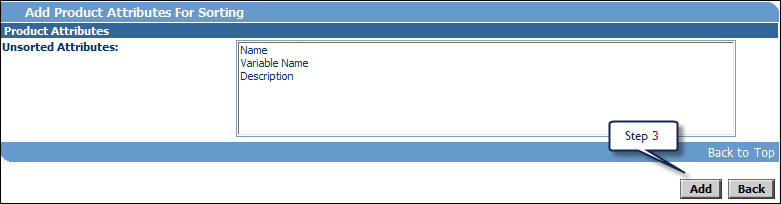
The Product List Page Sort Behavior page opens, with the attributes you just added.
- For Text attribute types, check the box in the Case Sensitive column.
- To sort from small to large, or alphabetically, check the box in the Ascending column.
-
Click Update to save changes to the page and click Back to return to the Product Attribute List page.
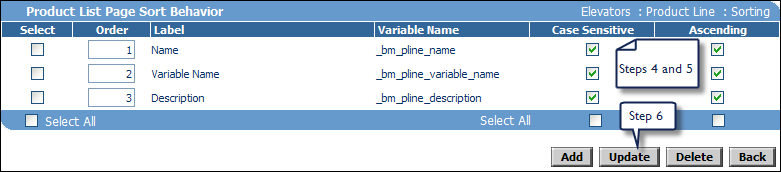
Notes
To stop using a sort attribute, check the boxes corresponding to the attributes you no longer want to use for product sorting and click Delete.
Related Topics
 See Also
See Also