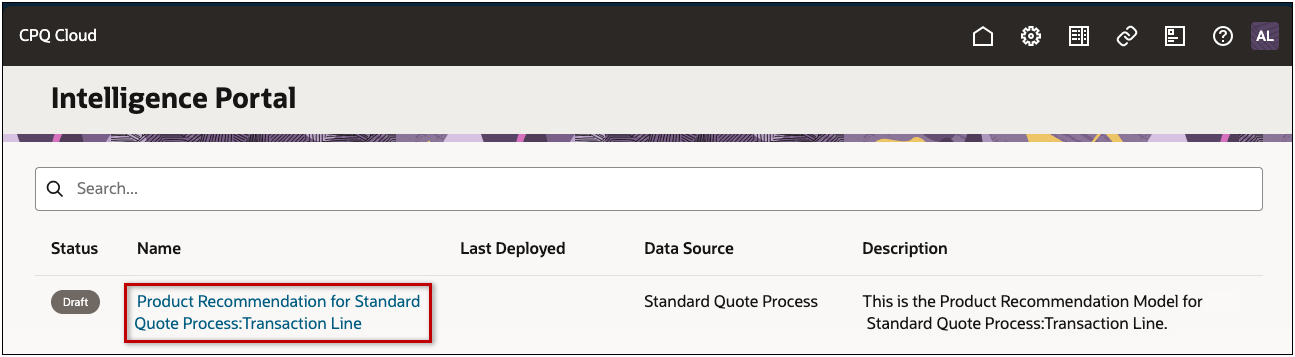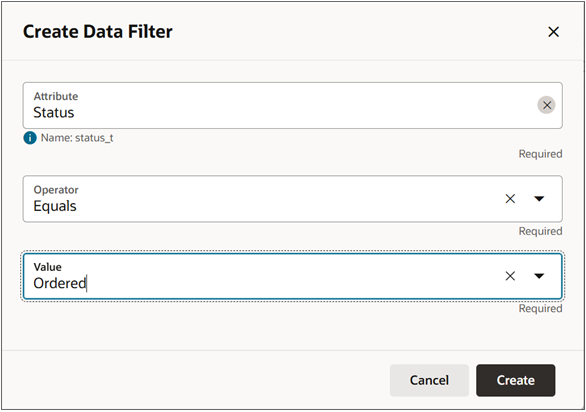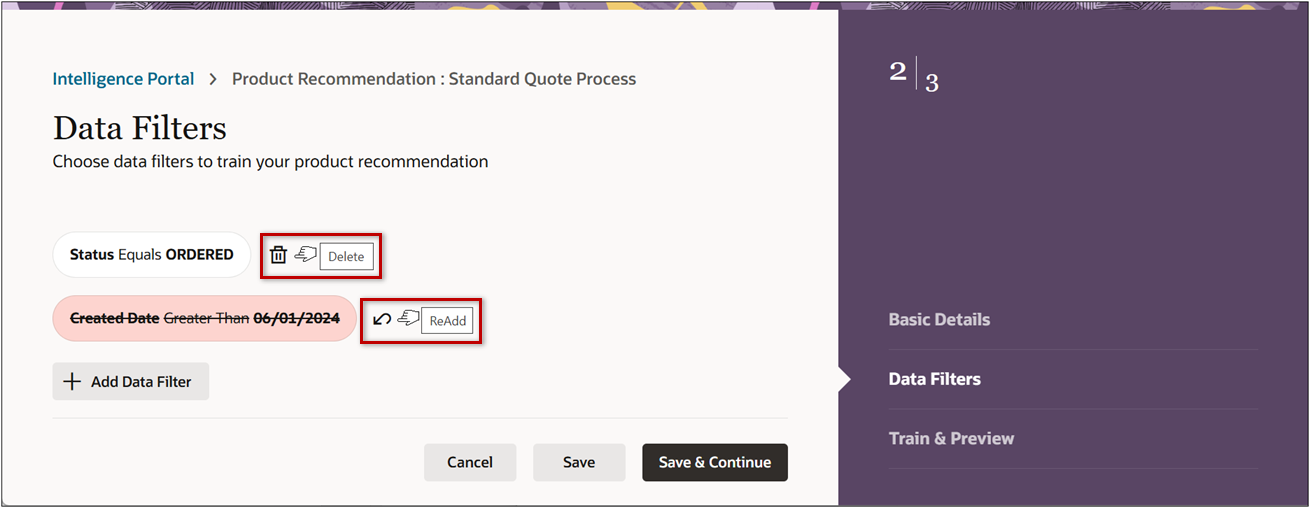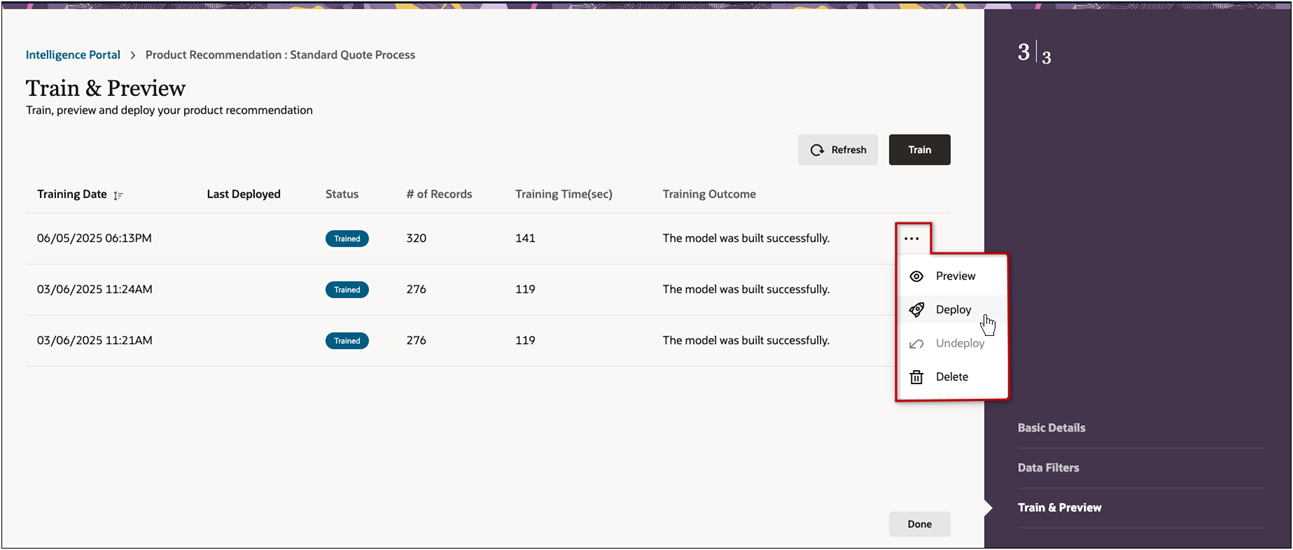Overview
Oracle CPQ 25C introduces the Intelligence Portal to enable administration of AI-generated product recommendations. Administration users can easily refine the Product Recommendation Machine Learning models' definitions. The new Intelligence Portal shows the current intelligence models, the deployment status, and the data source for the recommendations. The intelligence model status can be:
-
Draft: indicates there is not a deployed training session for this intelligence model, or
-
Ready: indicates there is a deployed training session for this intelligence model.
Note: Product recommendation intelligence models are automatically created when a new Commerce process is deployed. Customers cannot manually create new intelligence models.
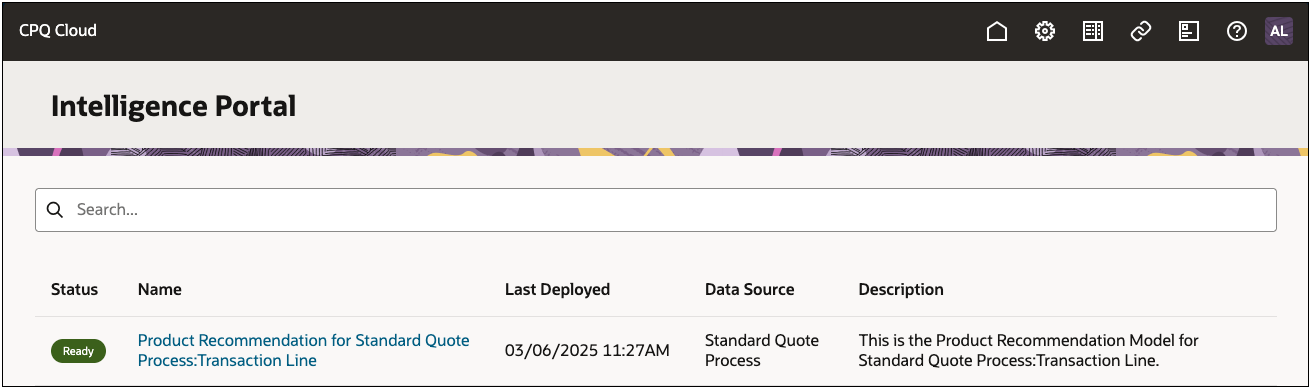
The Intelligence Portal provides a task-oriented process for intelligence model administration.
Basic Details
The Basic Details page is used to define settings for your product recommendations, such as Frequently Bought Together, Customers also bought, and the number of recommendations to return.
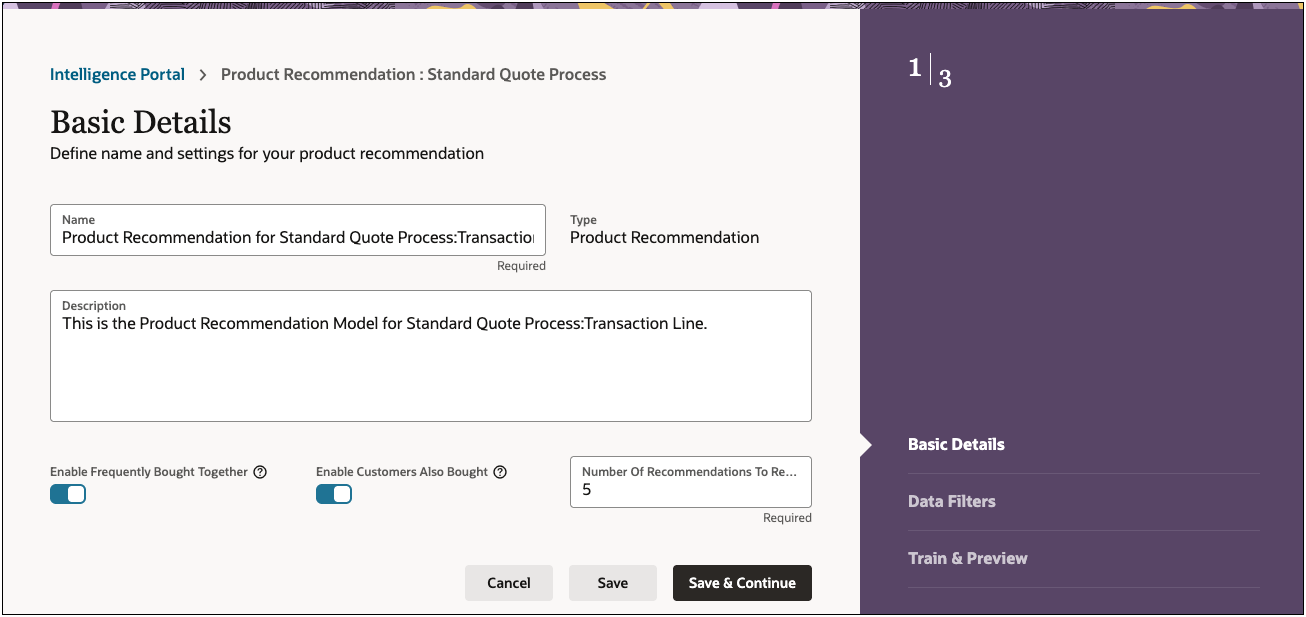
Data Filters
The Data Filters page is used to specify data criteria for the training sessions. For example, you can specify only transactions where the Status is ORDERED should be used for training.
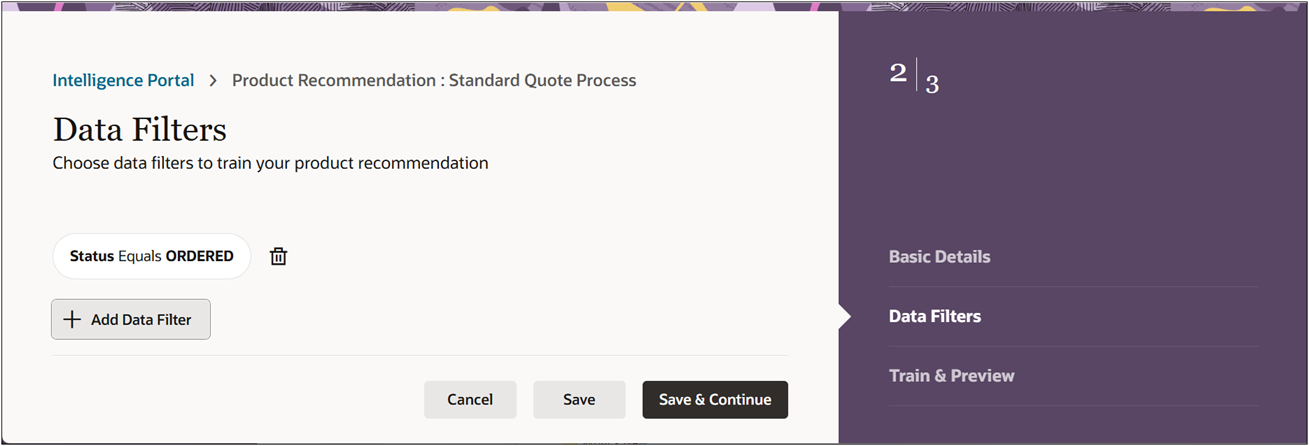
Train & Preview
The Train & Preview page is used to add, delete, preview, deploy, and undeploy training sessions. This page displays the training date, last deployed date, status, number of records used, training time, and training outcome for each training session. The training session status can be:
-
Started: training is in progress.
-
Trained: the training session successfully completed. Only Trained sessions can be deployed.
-
Failed: the training session failed.
-
Deployed: the training session is deployed and the Intelligence Portal can generate Product Recommendations when users add products.
-
A Deployed training session can be undeployed, the status will go back to Trained.
-
Only one training session can be deployed. As a result, deploying any other training session will automatically undeploy the previously deployed training session.
-
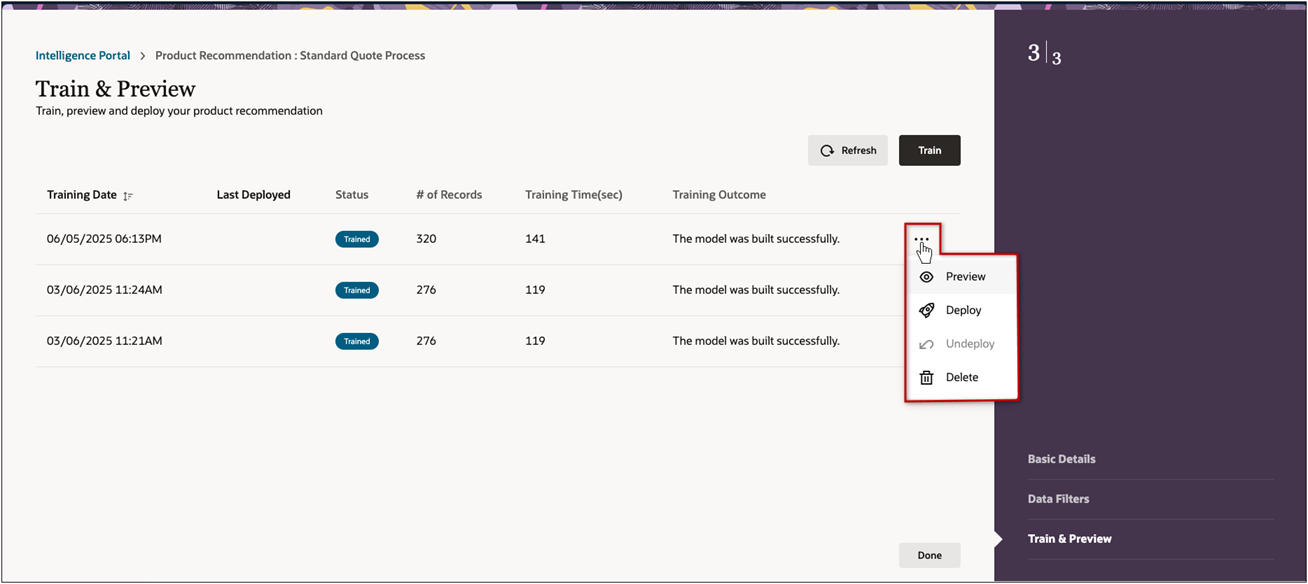
Administration
![]() Train ad Deploy an Intelligence Model
Train ad Deploy an Intelligence Model