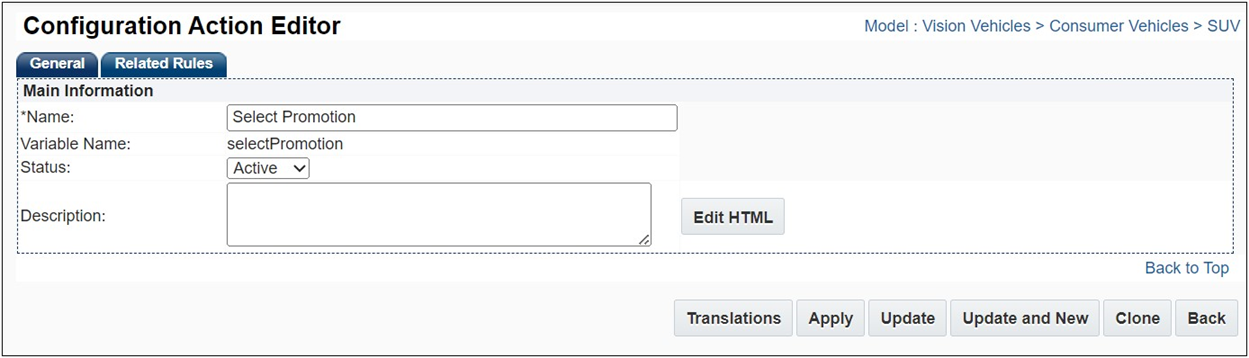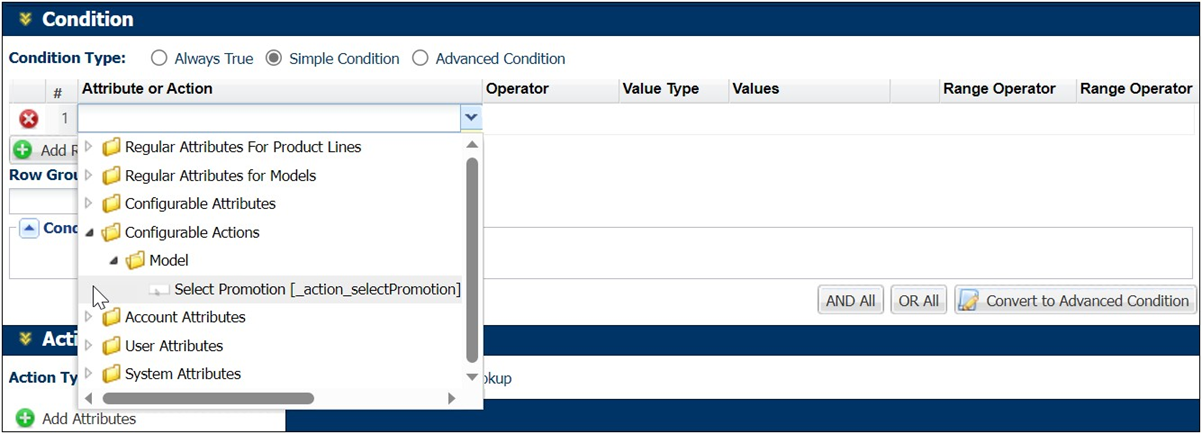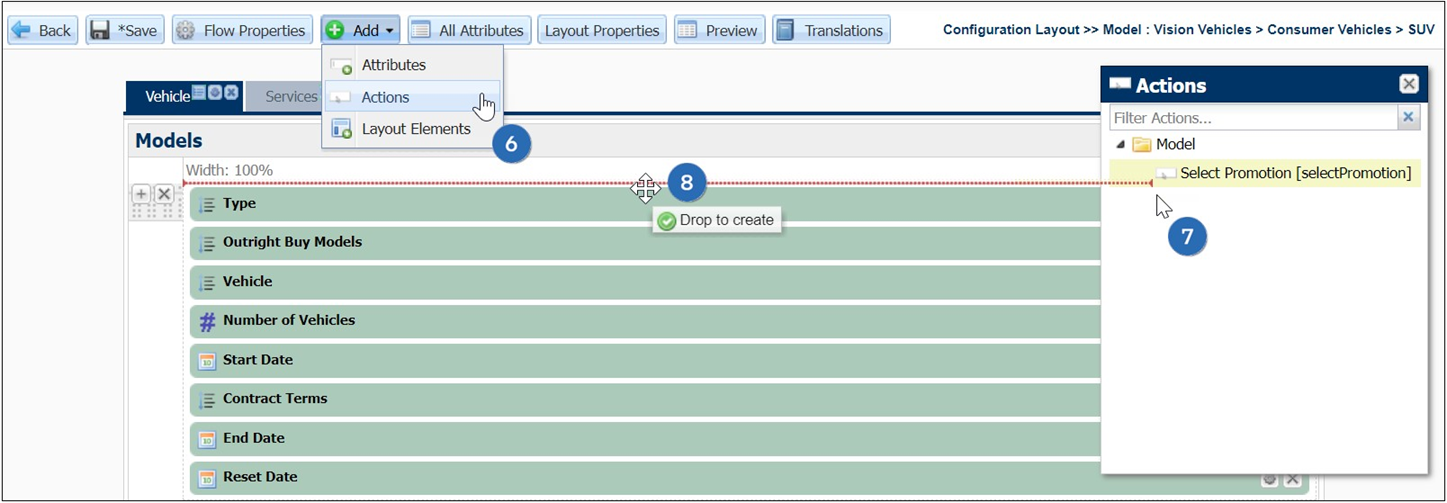Configuration Actions
Overview
Oracle CPQ 23D introduces configuration actions provide a dedicated object (a button) with predictable behavior that can be used as an input to trigger Configuration Recommendation Rules. When added to the condition of Recommendation Rules, invoking the action will trigger the rules. Administrators can add the Configuration Actions to the Configuration Layout to allow sales users to invoke the new actions.
From the new Action Administration List page, administrators can translate, export, add, update, delete, and clone Configuration action.
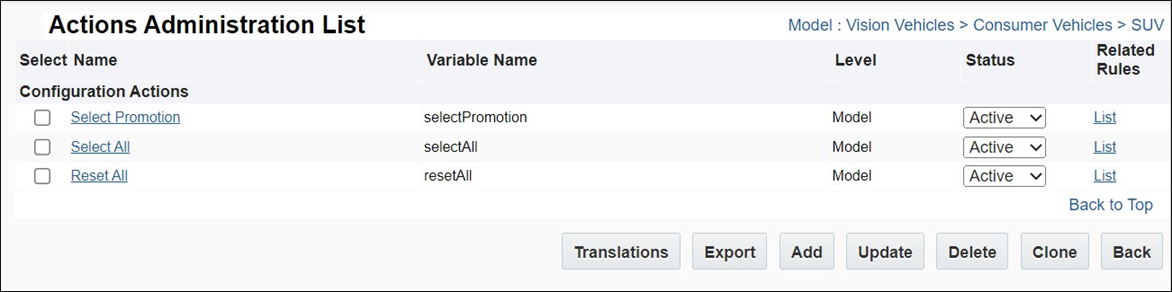
Administration
 Create a Configuration Action
Create a Configuration Action
Perform the following steps to create a new Configuration action.
- Navigate to the Admin Home page.
- Click Catalog Definition in the Products section.
- Navigate to the applicable Product Family, Product Line, or Model.
- Select Actions from the Navigation drop-down, and then click List.
-
Click Add.
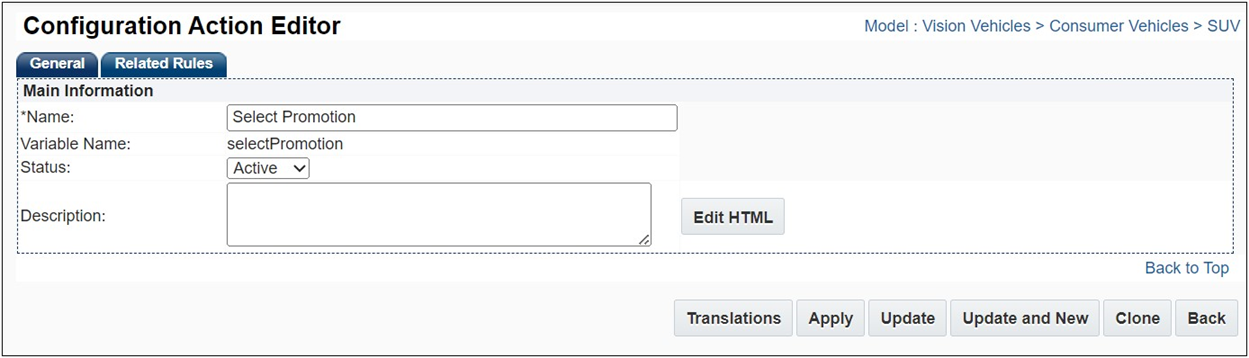
- Enter the Name and Variable Name.
- Click Apply or Update.
 Add Configuration Action as a Recommendation Rule Condition
Add Configuration Action as a Recommendation Rule Condition
Perform the following steps to add a Configuration action conditions for a Recommendation.
- Navigate to the Admin Home page.
- Click Catalog Definition in the Products section.
- Navigate to the applicable Product Family, Product Line, or Model.
- Select Recommendations from the Navigation drop-down, and then click List.
-
Select the applicable Configurable Action from the Attribute or Action drop-down.
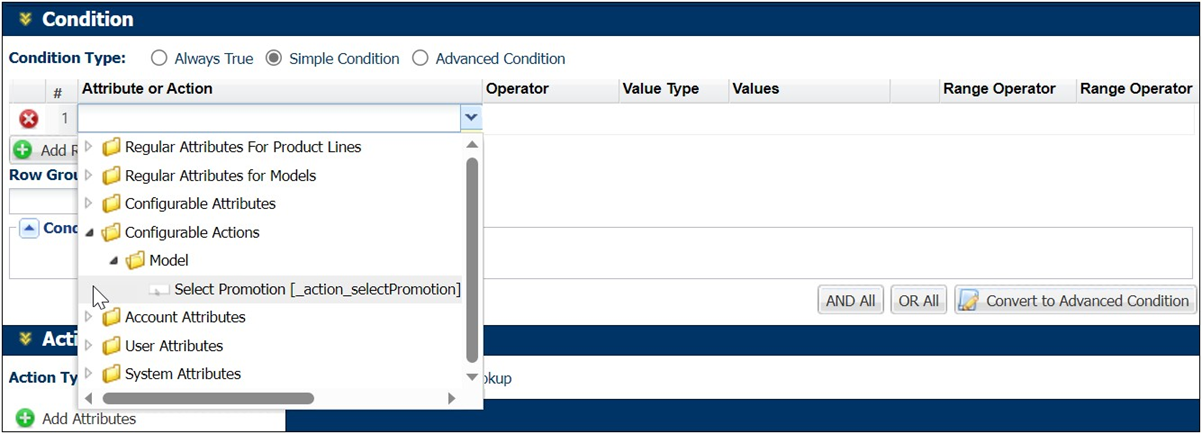
- The following value are auto populated:
- Operator: Equals
- Value Type: Static
- Values: True
- If applicable, add Attributes and Values to Set.
- Click Apply or Update and Back.
 Add a Configuration Action to a Configuration Layout
Add a Configuration Action to a Configuration Layout
Perform the following steps to add a Configuration action to a Configuration layout.
- Navigate to the Admin Home page.
- Click Catalog Definition in the Products section.
- Navigate to the applicable Product Family, Product Line, or Model.
- Select Configuration Flows from the Navigation drop-down, and then click List.
-
Click the “Desktop” Layout link.
-
Select Actions from the Add drop-down.
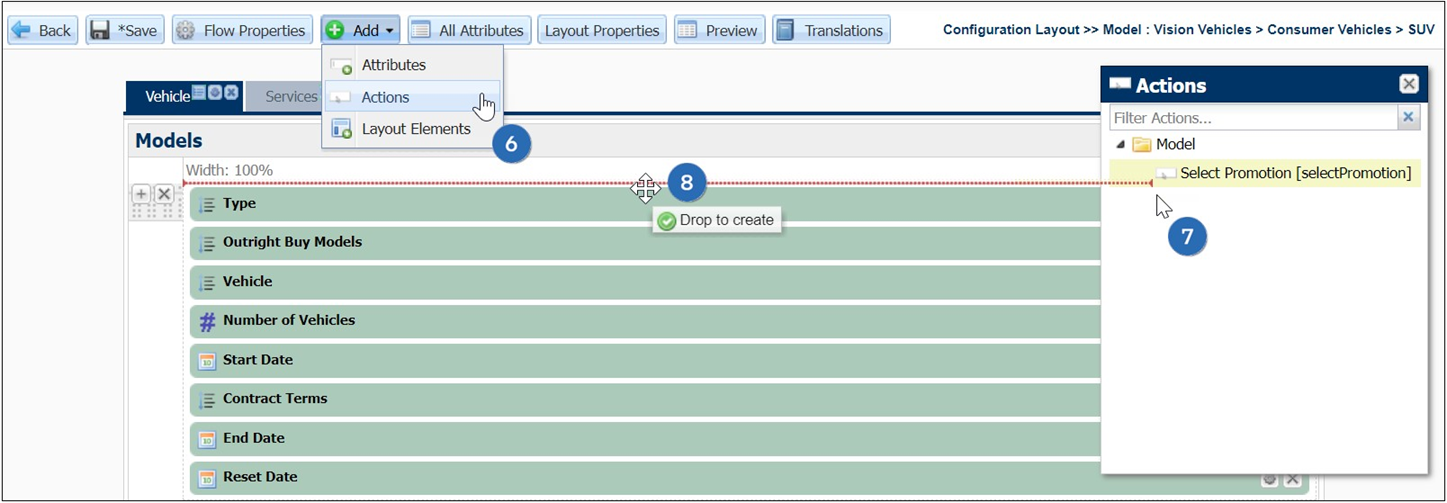
- Select the appropriate action from Actions window.
- Drag and drop the action into the layout editor.
- Click Save.
Related Topics
 See Also
See Also
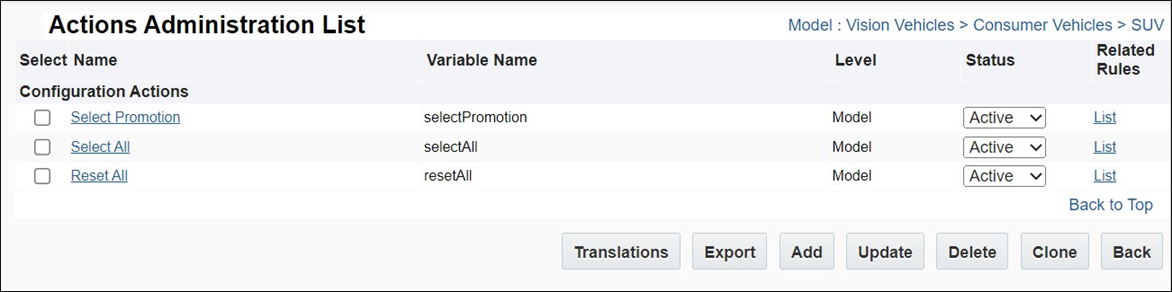
![]() Add Configuration Action as a Recommendation Rule Condition
Add Configuration Action as a Recommendation Rule Condition
![]() Add a Configuration Action to a Configuration Layout
Add a Configuration Action to a Configuration Layout