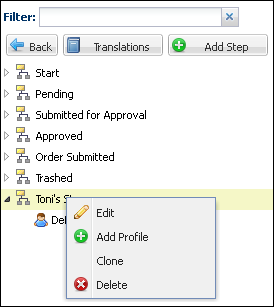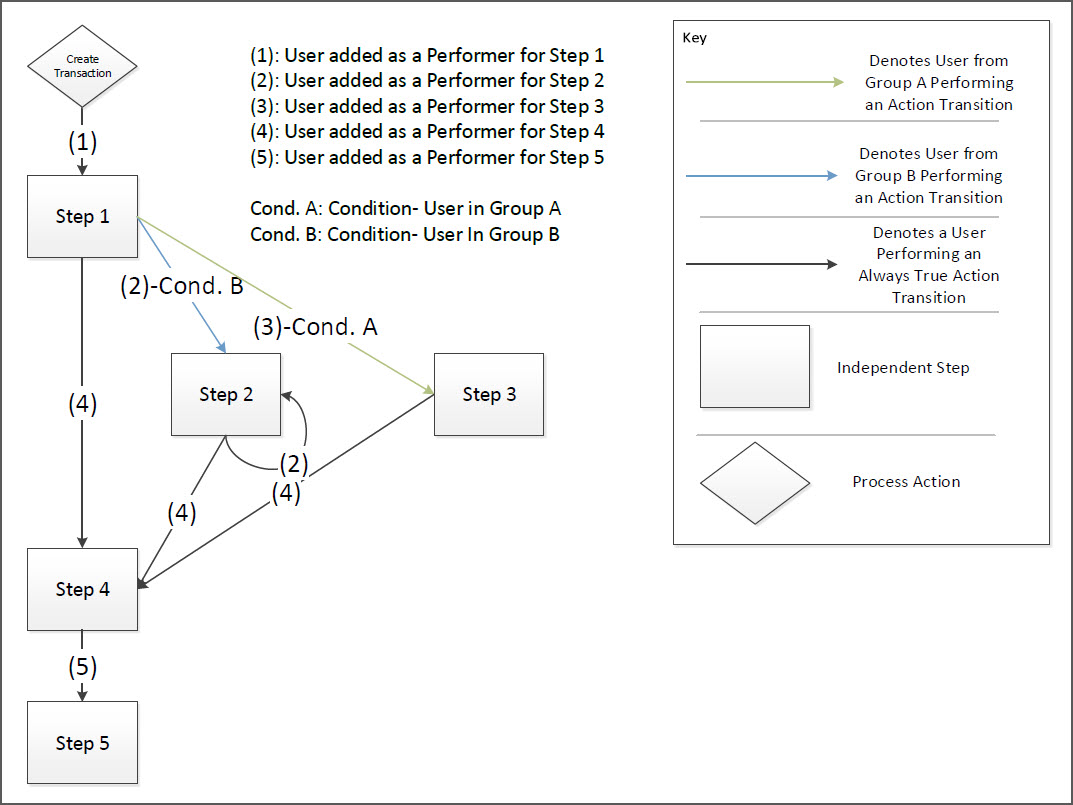Overview
Participant profiles are used to create different rules for different user types. Commerce will always generates a default profile whenever a new workflow step is generated. In addition to the default profile, you can also create custom profiles.
There are two tasks involved in profile administration:
- Create the profile name. The system performs this automatically for the default profile.
- Define the document views, user access rights, and transition rules.
When a workflow step contains multiple profiles, you can use drag and drop functionality to order them to set the profile precedence. Oracle CPQ uses profile precedence to determine which profile to use when a user is included in more than one within a single step.
Set Initial Step for Workflow Profiles
Beginning in Oracle CPQ 24D, businesses to create new transactions directly at the Order or Agreement stage, bypassing quoting steps where required. This streamlined approach can significantly reduce the time to quote and order, improving customer satisfaction and potentially increasing sales. Additionally, by optimizing the workflow, businesses can allocate resources more efficiently, reducing operational costs and improving overall productivity.
The Set step as an initial step for the selected participant profile option designates if the associated step can be used as a start step for a profile. When this option is enabled, an action that transitions a new transaction to the Order or Agreement stage can be specified via the new commerceOrders or commerceAgreements endpoints. This allows creation of new transactions in Order or Agreement stage.
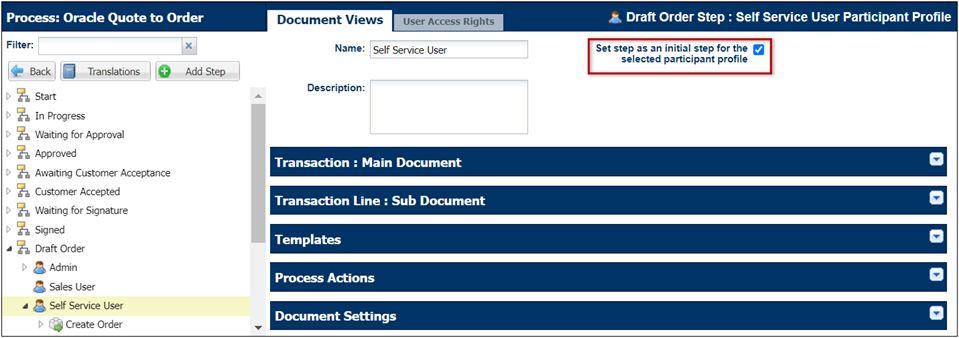
Administration
Notes
It is not possible to recover the deleted data. Upon a deletion, all associated profiles and profile rules are also deleted.
Delimiters ( ~, + and @ ) that are part of advanced auto-forwarding rules, cannot be used in profile names. Profile names can only contain alphanumeric characters and they must use underscores for spaces. Also, names cannot begin with an underscore.