Overview
eSignature Grids can be added to quote sections.
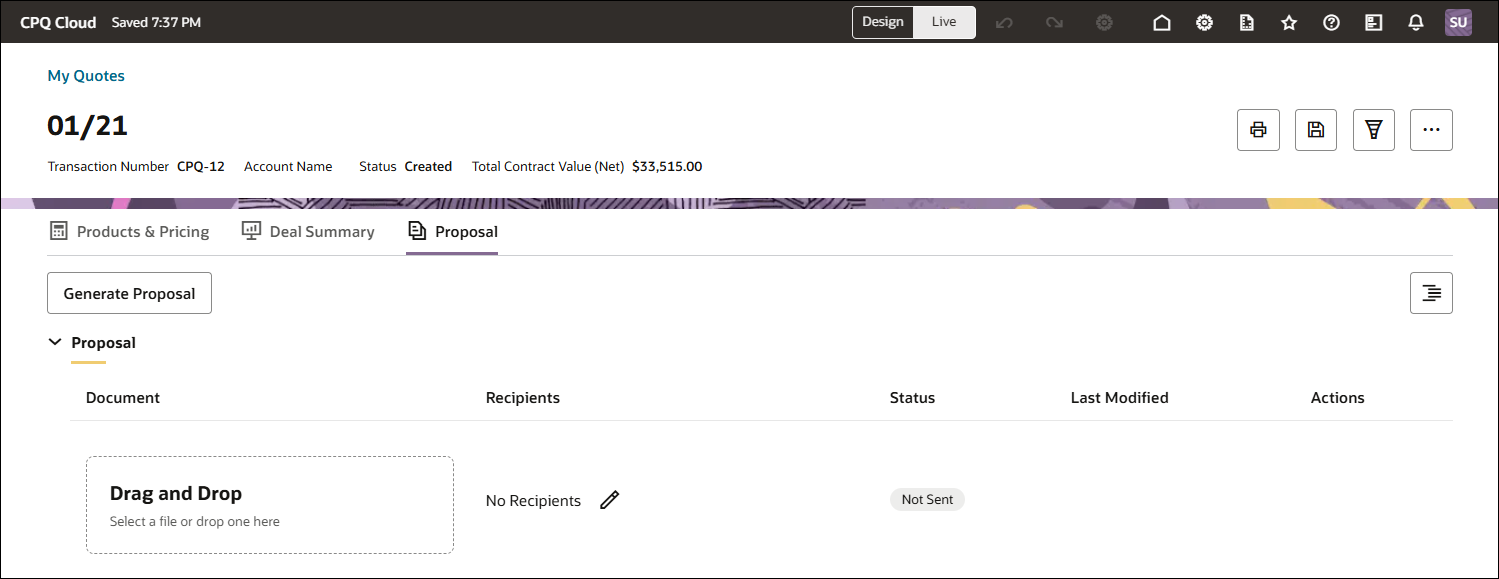
Administration
![]() Remove eSignature Grid from View
Remove eSignature Grid from View
eSignature Grids can be added to quote sections.
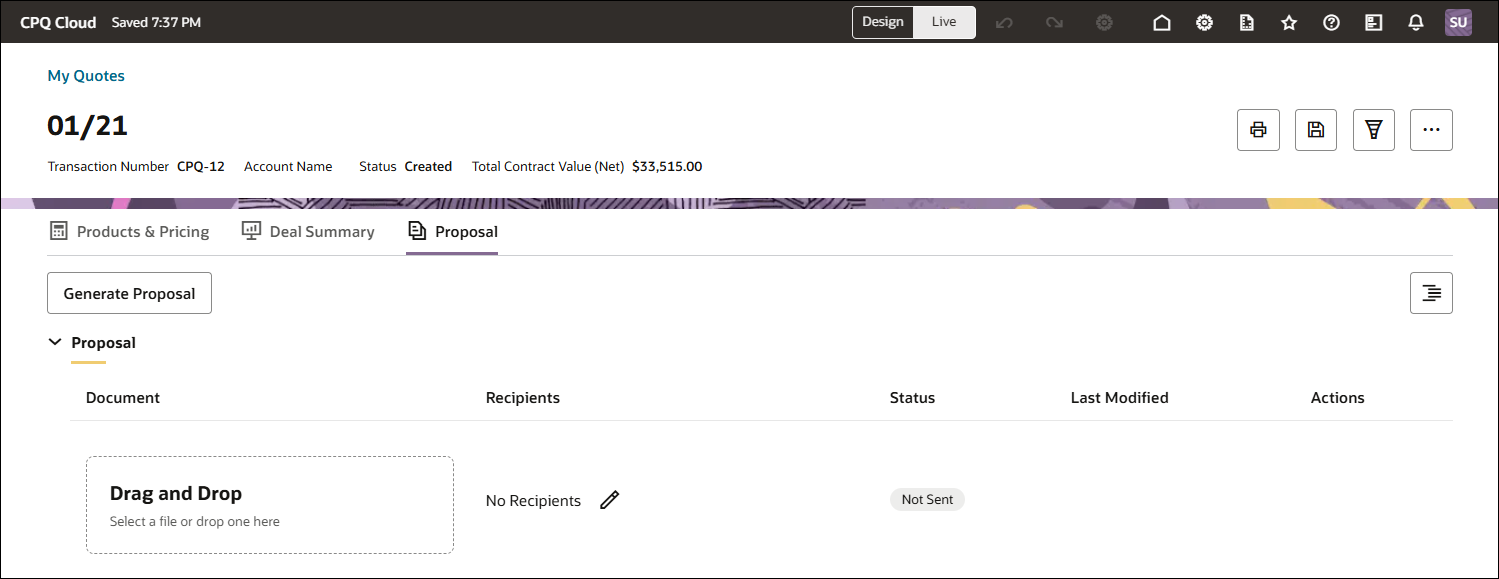
![]() Remove eSignature Grid from View
Remove eSignature Grid from View