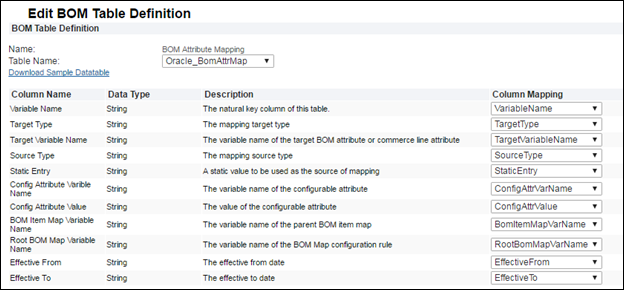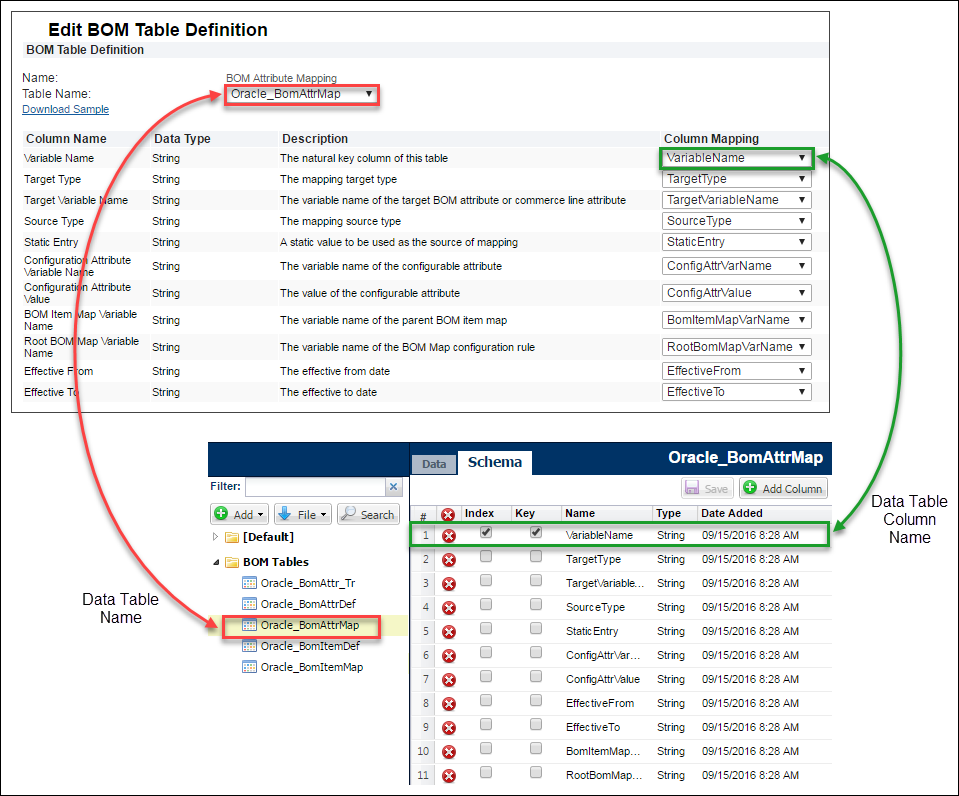BOM Attribute Mapping Table
Overview
The BOM Attribute Mapping Table stores associations between BOM attributes, Configuration attributes, Commerce transaction line attributes, and quantity values. Setting up the BOM Attribute Mapping table enables simple Table-based BOM Mapping Rules to be used to associate BOM attributes to Oracle CPQ Configuration and Commerce items.
This table is not required for implementations, if required administrators will upload or migrate BOM structures to Oracle CPQ Data Tables using CPQ’s standard importing features. These Data Tables can then be linked to the corresponding BOM Mapping platform tables.
The versatility of the BOM Mapping feature allows administrators to choose among a variety of options for implementation. Administrators must activate and map only those BOM Mapping tables needed to support their requirements. For more information refer to
BOM Mapping Use Cases.
The BOM Attribute Mapping table identifies describes BOM Attribute Mapping Target Types.
- BOM Attribute - Maps to a BOM attribute. Attributes that are not defined in the BOM Attribute Definition are ad hoc BOM attributes.
- Line Attribute - Maps to a Commerce line attribute. The line attribute must exist in the target Commerce process.
- Quantity - Maps to the BOM line item quantity.
The Source Type field sets the source behavior, and there are three types:
- Static Entry - The target is always set to the value in the source Static Entry.
- Conditional Static Entry - The target is set to the value in the Static Entry if the selected Configuration attribute matches the Configuration attribute value.
- Configuration Attribute - The target is set to the value of the selected Configuration attribute.
Refer to the image below for the following examples:
- The first line sets the “BSO3901” BOM attribute value to the value selected for the Configuration “batteryOrientation” attribute.
- The second line entry sets the quantity to the value entered for the Configuration “numberofBatteryPack” attribute.
- The third line sets the “LPSColorCode” BOM attribute value to “R”, if the selected Configuration “sleeveColor” attribute value is “Red”.
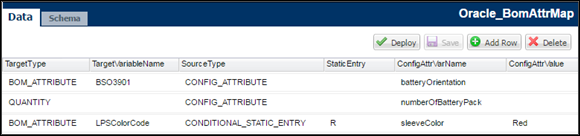
Best Practice Recommendation, maintain a 1-to-1 mapping between a Target line or BOM Attribute value and a Source Configuration attribute value.
 BOM Attribute Mapping Table Schema
BOM Attribute Mapping Table Schema
Default table name: Oracle_BomAttrMap
|
|
Y
|
VariableName
|
String
|
Y
|
Variable Name
|
This is the primary
key for the table.
|
|
|
|
TargetType
|
String
|
Y
|
Target Type
|
The mapping target
type. Target type. Can only have values: BOM Attribute, Line Attribute, and
Quantity.
BOM_ATTRIBUTE:
mapped to a BOM item attribute
LINE_ATTRIBUTE:
mapped to commerce (quote) line attribute
QUANTITY: The BOM
line item quantity.
|
|
|
|
TargetVariableName
|
String
|
|
Target Variable
Name
|
The variable name
of the target BOM attribute or commerce line attribute.
Depending on the
target type, this is the variable name of the target BOM attribute or line
attribute.
|
|
|
|
SourceType
|
String
|
Y
|
Source Type
|
The mapping source
type.
The source type.
Can only have values: Static Entry, Conditional Static Entry, and Config
Attribute.
STATIC_ENTRY: The
target is always set to the value in StaticEntry
CONDITIONAL_STATIC_ENTRY:
The target is set to the value in Static Entry if the configuration attribute
at runtime matches the value to ConfigAttrValue.
CONFIG_ATTRIBUTE:
the target is set to the value of the configuration attribute
|
|
|
|
StaticEntry
|
String
|
|
Static Entry
|
A static value that
is used as the source of mapping
|
|
|
|
ConfigAttrVarName
|
String
|
|
Configurable
Attribute Variable Name
|
The variable name
of the configurable attribute.
|
|
|
|
ConfigAttrValue
|
String
|
|
Configurable
Attribute Value
|
The value of the
configurable attribute.
|
|
|
|
EffectiveFrom
|
String
|
|
Effective From
|
The effective from
date. Formatted as
YYY-MM-DD HH:mm:ss
|
|
|
|
EffectiveTo
|
String
|
|
Effective To
|
The effective to
date. Formatted as
YYY-MM-DD HH:mm:ss
|
|
|
|
BomItemMapVarName
|
String
|
Y
|
BOM Item Map
Variable Name
|
The variable name
of the parent BOM item map.
Key to
BomItemMap.VariableName.
Orphan records of
invalid BOM item mapping variable names are ignored.
|
|
Y
|
|
RootBomMapVarName
|
String
|
Y
|
Root BOM Map Variable
Name
|
The variable name
of the BOM Map configuration rule.
The root BOM Map
rule variable name, which is the same as BomItemMap.ParentBomMapVarName.
Fully qualified BOM
Map configuration rule variable name, in the format of
productFamilyVarName:productLineVarName:
modelVarName:configRuleVarName.
For example, testFamily:testLine:testModel:testBomMap.
Orphan records of
invalid root BOM mapping rule variable names are ignored.
|
Administration
 Download a Sample Data Table for BOM Attribute Mapping
Download a Sample Data Table for BOM Attribute Mapping
- Click Admin to go to the Admin Home Page.
-
Click BOM in the Products section.
The BOM Administration Platform page opens.
-
Click BOM Tables in the BOM Declaration section.
The Bills of Materials Tables page opens. This page is used access to BOM Mapping tables, shows mapping status, and activate tables.
-
Click BOM Attribute Mapping.
The Edit BOM Table Definition page for the BOM Attribute Mapping table appears.
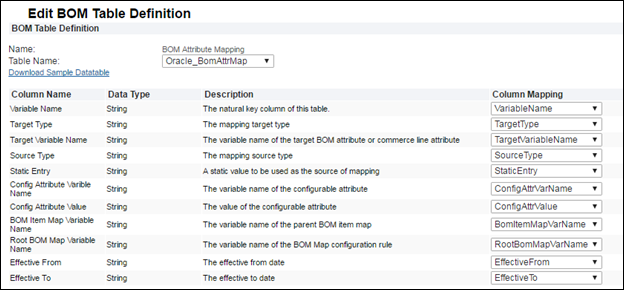
- Click Download Sample Datatable.
 Map a BOM Attribute Mapping Table
Map a BOM Attribute Mapping Table
A BOM Attribute Mapping Data Table must be uploaded to Oracle CPQ prior to mapping.
- Click Admin to go to the Admin Home Page.
-
Click BOM in the Products section.
The BOM Administration Platform page opens.
-
Click BOM Tables in the BOM Declaration section.
The Bills of Materials Tables page opens. This page is used access to BOM Mapping tables, shows mapping status, and activate tables.
-
Click BOM Attribute Mapping.
The Edit BOM Table Definition page for the BOM Attribute Mapping table appears.
-
Select the appropriate table in the Table Name drop-down menu.
If the selected Data Table column names and data types match the default, the column mapping is automatic. If the column names and data types do not match, map the columns manually. Select the appropriate columns from the Column Mapping drop-down menus.
4. Click Save, when column mapping is complete.
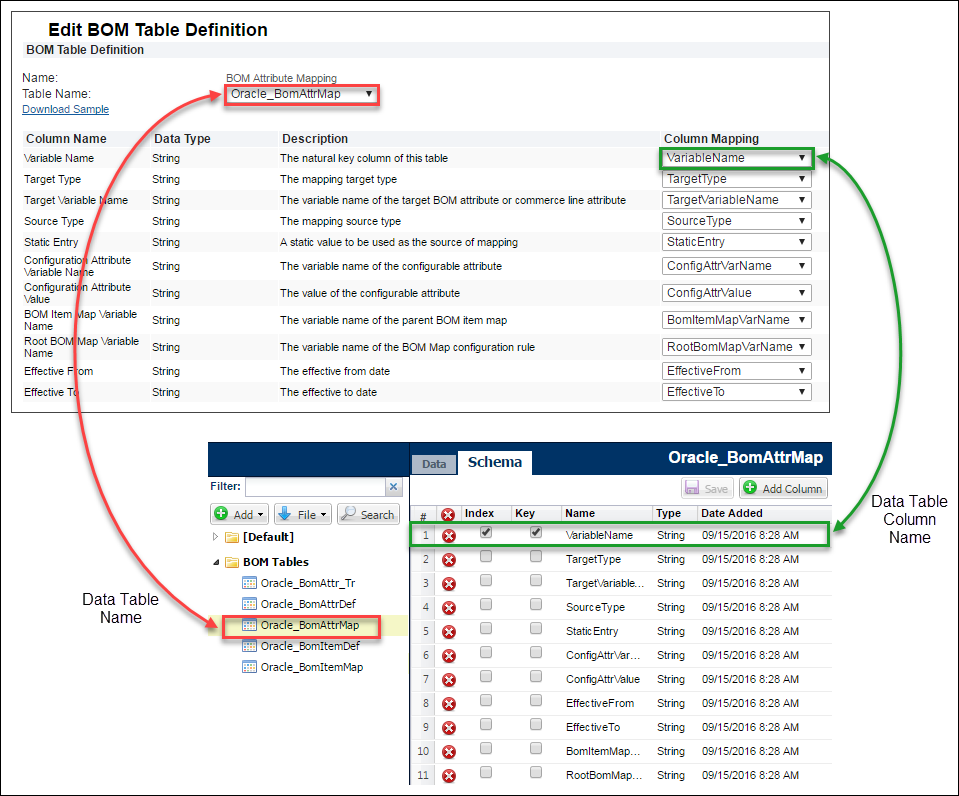
Related Topics
 See Also
See Also
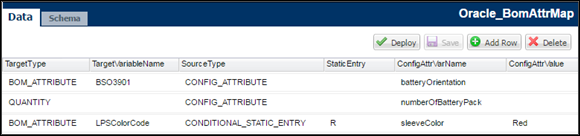
![]() BOM Attribute Mapping Table Schema
BOM Attribute Mapping Table Schema
![]() Download a Sample Data Table for BOM Attribute Mapping
Download a Sample Data Table for BOM Attribute Mapping
![]() Map a BOM Attribute Mapping Table
Map a BOM Attribute Mapping Table