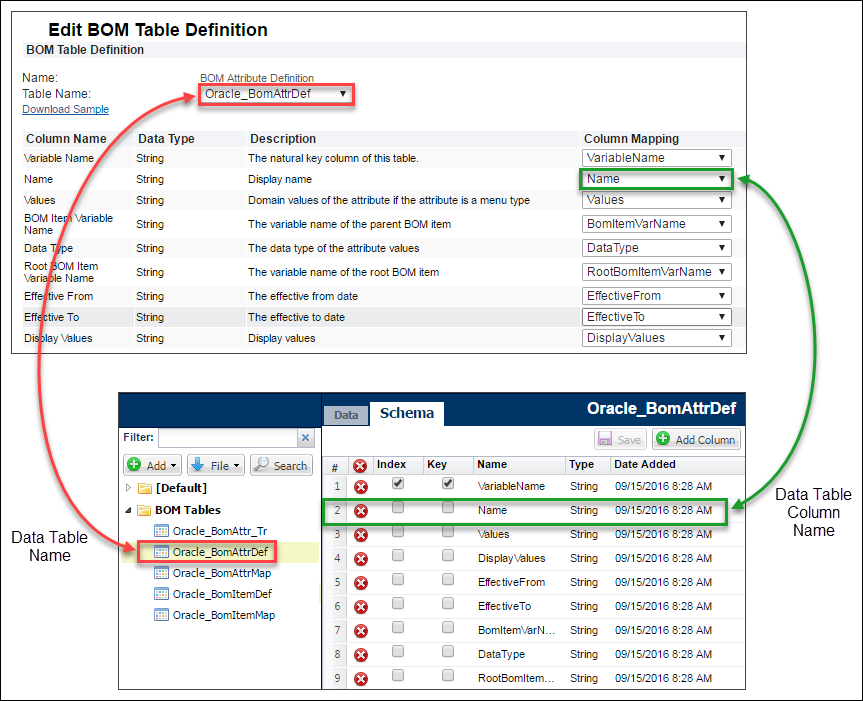Overview
The BOM Attribute Definition Table stores attribute definitions and attribute effective dates from the fulfillment system. The attributes can define options, such as color or size. This table is not required for implementations, if required administrators will upload or migrate BOM structures to Oracle CPQ Data Tables using CPQ’s standard importing features. These Data Tables can then be linked to the corresponding BOM Mapping platform tables.
BOM item variable references associate the fulfillment system attributes with the applicable BOM items. For Example: In the following image BOM attributes “BSO3901” and “BSN3903” reference “BP3025” in the “BomItemVarName” field. This field references the “VariableName” field in the BOM Item Definition table, which establishes the association of BOM attributes to BOM items.
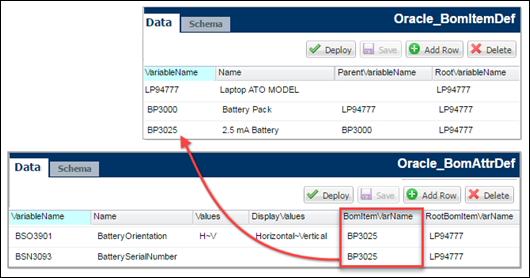
![]() BOM Attribute Definition Table Schema
BOM Attribute Definition Table Schema
Default table name: Oracle_BomAttrDef
|
Index |
Key |
Name |
Type |
Required |
Display Name |
Description / Comments |
|---|---|---|---|---|---|---|
|
Y |
Y |
VariableName |
String |
Y |
Variable Name |
The primary key column of this table. |
|
|
|
Name |
String |
|
Name |
Display name of the attribute, in the site base language. |
|
|
|
Values |
String |
|
Values |
Domain values of the attribute if the attribute is a menu type. Values of the attribute separated by ~. Applicable only if the attribute is a menu type, otherwise empty. The values use the site base language. |
|
|
|
DisplayValues |
String |
|
Display Values |
Display values of the attribute if the attribute is a menu type. Values in the site base language, separated by ~. Must be empty if Values column is empty. If Values is not empty, the number of display values as separated by ~ must match that of values. |
|
|
|
EffectiveFrom |
String |
|
Effective From |
The effective from date. Formatted as YYYY-MM-DD HH:mm:ss |
|
|
|
EffectiveTo |
String |
|
Effective To |
The effective to date. Formatted as YYYY-MM-DD HH:mm:ss |
|
|
|
BomItemVarName |
String |
Y |
BOM Item Variable Name |
The variable name of the parent BOM item. Key to bomAttrDef.VariableName Orphan records of dirty BOM item variable names are ignored. |
|
|
|
DataType |
String |
|
Data Type |
The data type of the attribute values. Legal Values: String, Integer, Float, Date, Boolean |
|
Y |
|
RootBomItemVarName |
String |
Y |
Root BOM Item Variable Name |
The variable name of the root BOM item. Key to BomItemDef.VariableName of the root BOM item definition. Orphan records of dirty root BOM item variable names are ignored. |
Administration
![]() Download a Sample Data Table for BOM Attribute Definition
Download a Sample Data Table for BOM Attribute Definition
- Click Admin to go to the Admin Home Page.
-
Click BOM in the Products section.
The BOM Administration Platform page opens.
-
Click BOM Tables in the BOM Declaration section.
The Bills of Materials Tables page opens. This page is used access to BOM Mapping tables, shows mapping status, and activate tables.
-
Click BOM Attribute Definition.
The Edit BOM Table Definition page for the BOM Attribute Definition table appears.
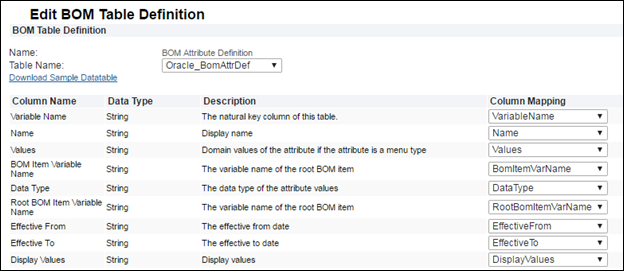
- Click Download Sample Datatable.
![]() Map a BOM Attribute Definition Table
Map a BOM Attribute Definition Table
- Click Admin to go to the Admin Home Page.
-
Click BOM in the Products section.
The BOM Administration Platform page opens.
-
Click BOM Tables in the BOM Declaration section.
The Bills of Materials Tables page opens. This page is used access to BOM Mapping tables, shows mapping status, and activate tables.
-
Click BOM Attribute Definition.
The Edit BOM Table Definition page for the BOM Attribute Definition table appears.
-
Select the appropriate table in the Table Name drop-down menu.
If the selected Data Table column names and data types match the default, the column mapping is automatic. If the column names and data types do not match, map the columns manually. Select the appropriate columns from the Column Mapping drop-down menus.
4. Click Save, when column mapping is complete.