Overview
BOM Item Mapping Administration List Page
The BOM Item Mapping Administration List page lists mapped items for BOM Mapping.

In the following image, the mapped Configuration Attributes are shown. If there are any Additional Configurable Attributes, the Additional Attribute Mapped column will be set to Y.

BOM Item Mapping Administration Page
When the Variable Name for a BOM Item is selected, the associated BOM Item Mapping details are displayed, including the Configurable Attribute and any Additional Configurable Attributes. The BOM Item Mapping details for "TelecomPackage1" are displayed in the following image.
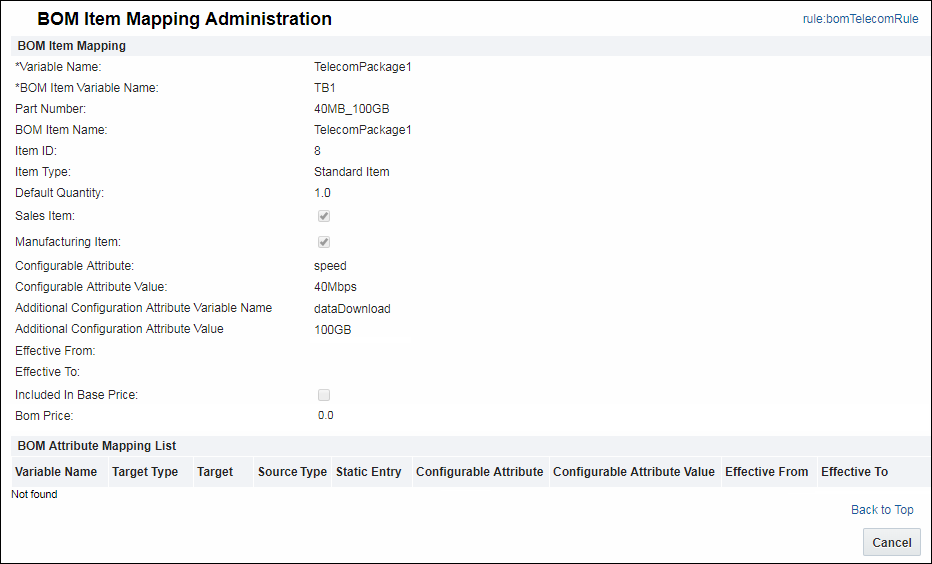
Administration
![]() View the BOM Item Mapping Administration Pages
View the BOM Item Mapping Administration Pages
Complete the following steps to view additional configurable attributes.
- Navigate to the Admin Home Page.
-
Under Products, click Catalog Definition.
The Supported Products page opens. - Select Product Families from the Navigation drop-down.
-
Click List.
The Supported Product Families page opens. - Next to the applicable Product Family, select Product Lines from the Navigation drop-down.
-
Click List.
The Product Line Administration List page opens. - Next to the applicable Product Line, select Models from the Navigation drop-down.
-
Click List.
The Model Administration List page opens. - Next to the applicable Model, select BOM Mapping from the Navigation drop-down.
-
Click List.
The BOM Mapping: Rules List page opens. -
Select the applicable rule.
The BOM Mapping Rule page opens.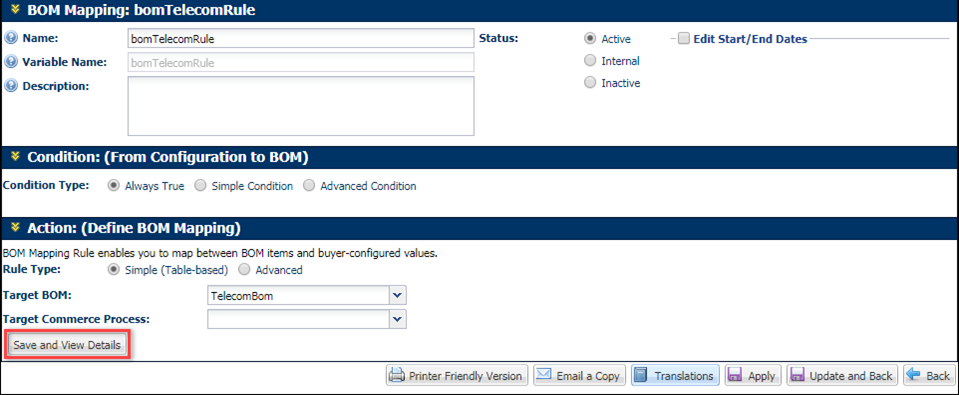
-
Click Save and View Details.
The BOM Mapping Administration List page opens.
-
Select the applicable Variable Name to view the BOM Item Mapping details.
The BOM Item Mapping Administration page opens.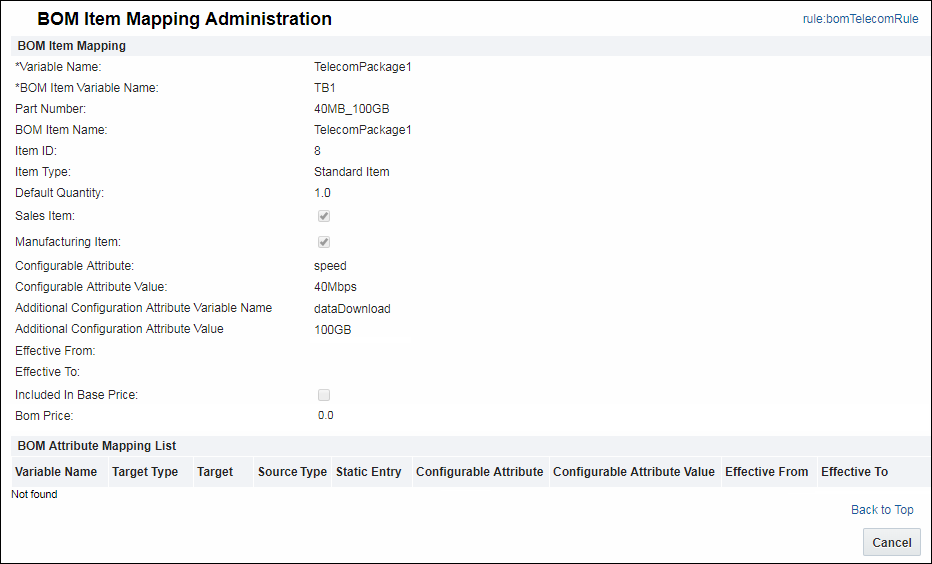
Notes
BOM Pricing
- Setting the BOM Item Definition Data Table BOM Price to "0.0" indicates there is no BOM pricing override and the parts pricing will take effect.
- If a zero BOM item price value is required, define an Advanced BML BOM Mapping Rule and return the Configurable Price to "0". If Included In Base Price is set to Y, the Commerce List Price will be set to "0.0".
-
The Included in Base Price property is not applicable to the root BOM item.
For more information on mapping to additional configurable attributes, refer to BOM Item Mapping Table > Multiple Attribute Mapping for BOM Mapping Items.





