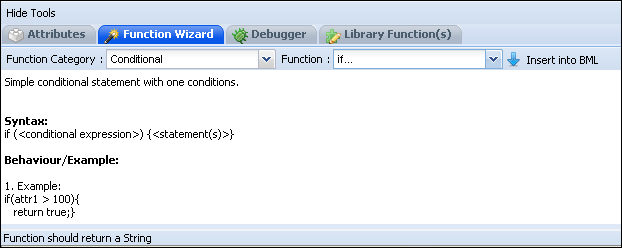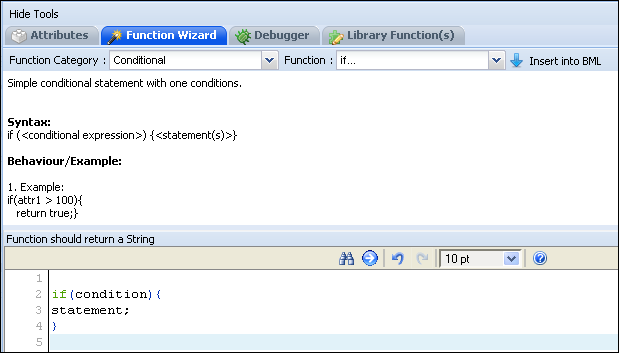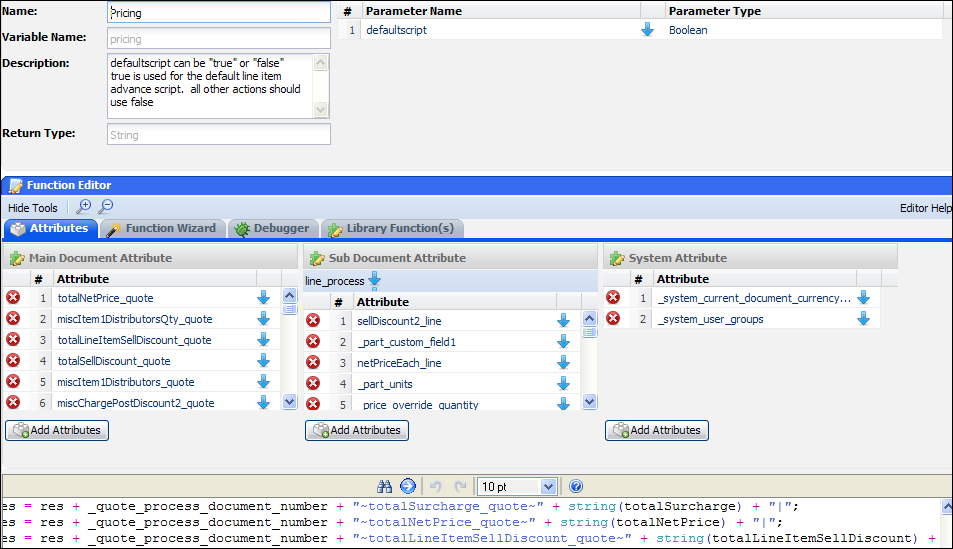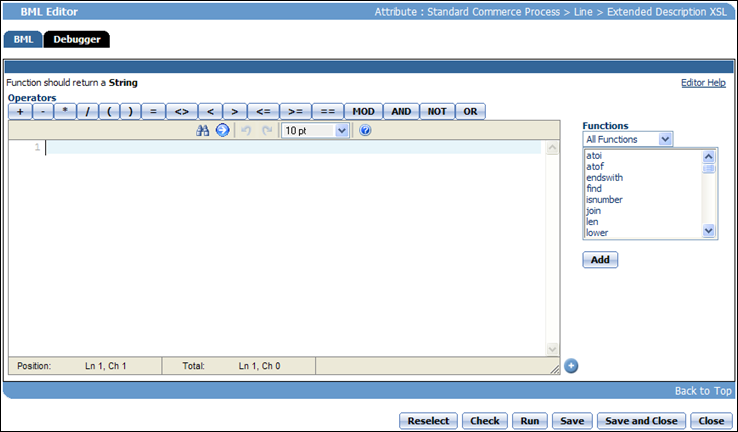Function Wizard
Overview
The Function Wizard contains a list of pre-defined functions that are available for use in advanced scripting. There are some variations in the Function Editor, depending on where you are located within the application: Commerce, Configuration, Commerce Library, or Util Library.
 Configuration/Util Library Function Editor
Configuration/Util Library Function Editor
The only difference between the Configuration Function Editor and that in the Util Library is that the latter doesn't have a tab labeled Library Functions. This is because your library functions are created in the Util Library.
- Open the Function Wizard tab.
-
Choose a Function Category and a Function name. You will see syntax help appear just below the toolbar.
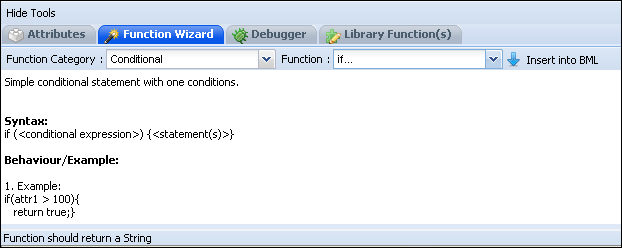
-
Select Insert into BML to insert the function into your Script Definition Area.
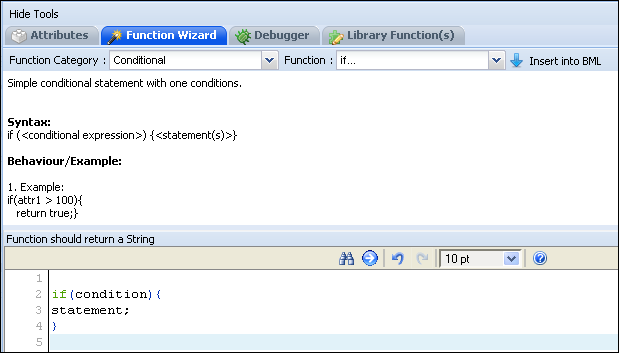
- Review the function populated in the script definition area.
 Commerce Library Function Editor
Commerce Library Function Editor
The commerce library function editor looks similar to the one in Configuration, however, you will notice that the Attributes section is quite different. It allows you to select attributes for the main document, sub-document, and system attributes.
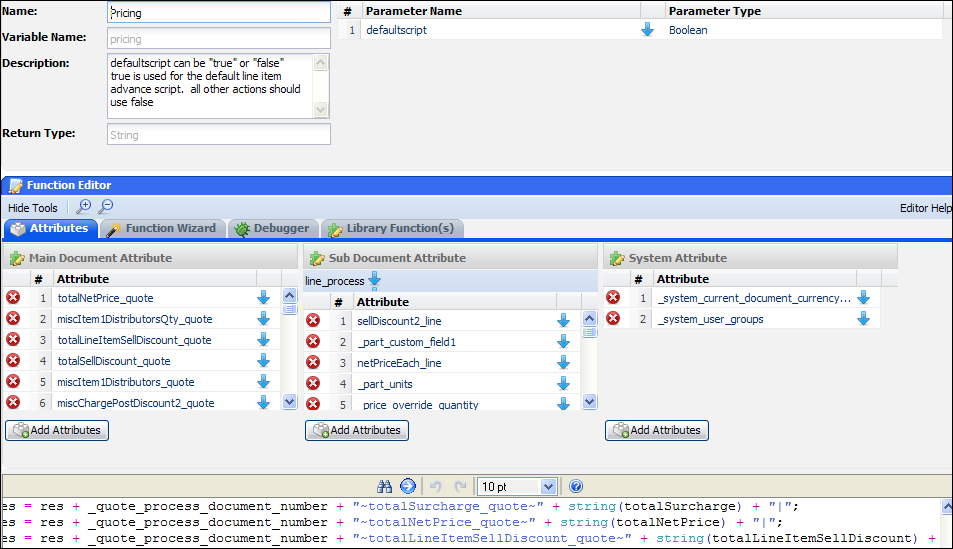
 Commerce Function Editor
Commerce Function Editor
You may come across a BML editor in Commerce that looks like this:
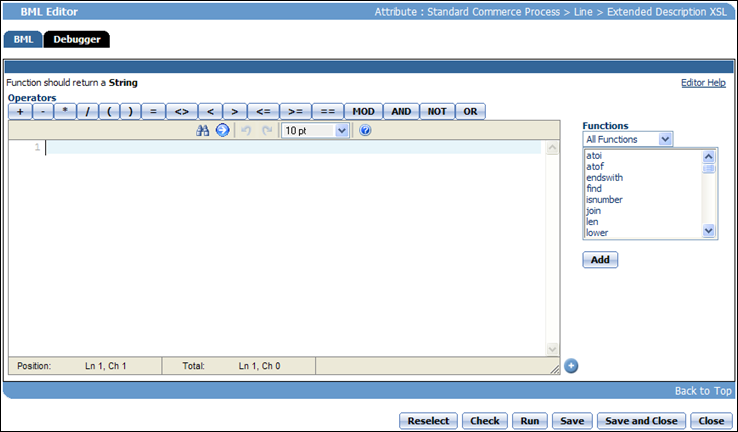
The BML Editor is used to edit functions for a specified attribute. Your operators are all located on a toolbar across the top. You can choose your functions from a drop-down.
Related Topics
 See Also
See Also
![]() Configuration/Util Library Function Editor
Configuration/Util Library Function Editor
![]() Commerce Library Function Editor
Commerce Library Function Editor